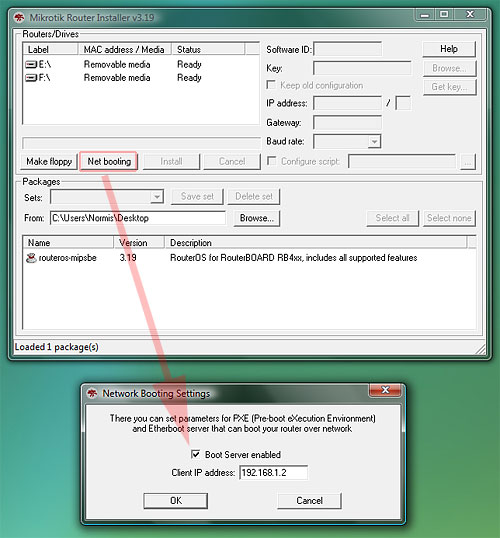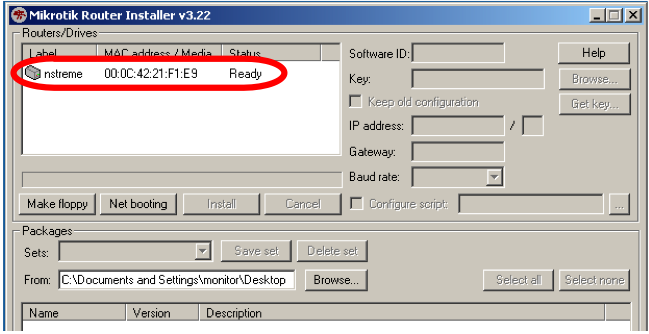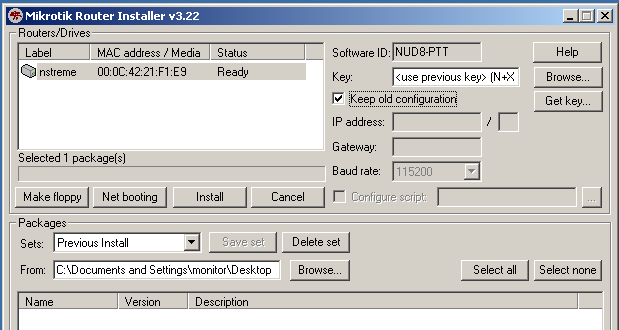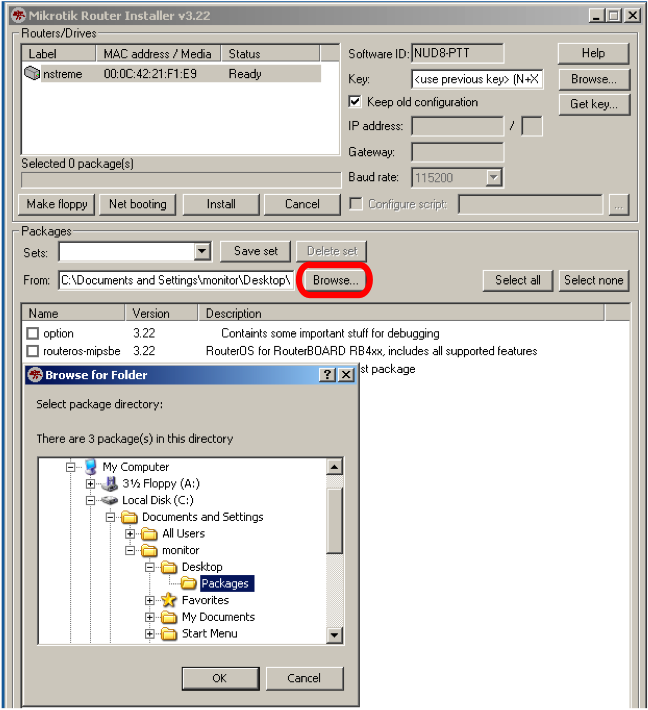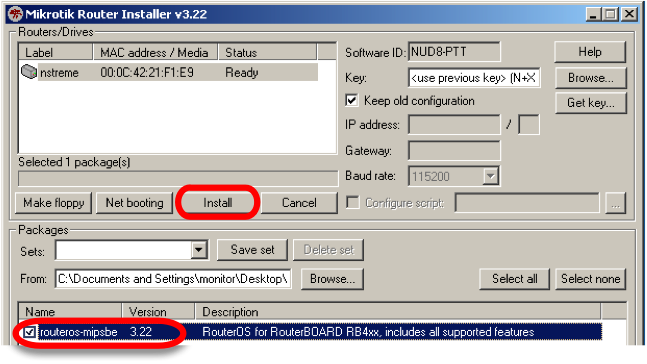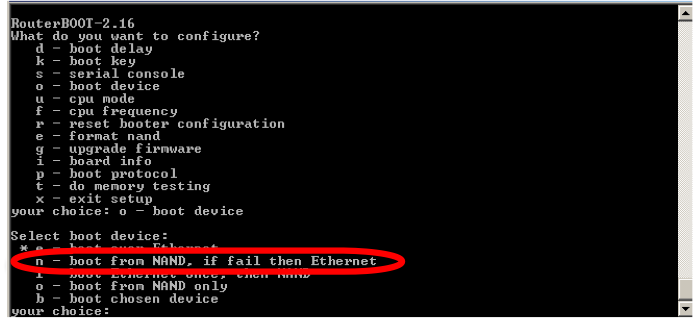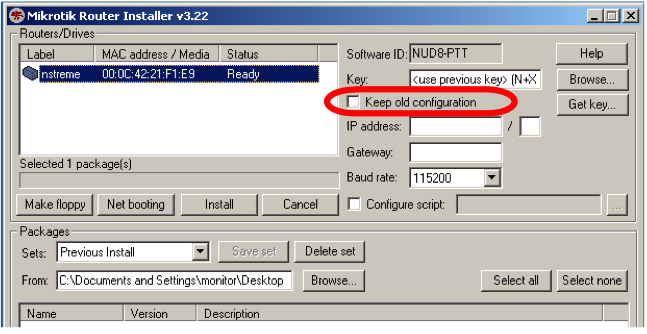Manual:Netinstall: Difference between revisions
| Line 50: | Line 50: | ||
====Connection process==== | ====Connection process==== | ||
#Connect the RouterBOARD to a switch, a hub or directly to the computer via Ethernet. The computer Ethernet port will need to be configured with a usable IP address and subnet. For example: 10.1.1.10/24 (In Windows devices when static IP is being used, then you might require default gateway specified). | |||
#Make sure that Firewall on computer is disabled. | |||
#Make sure that computer network interface which is used for installation process is the only enabled (for example, if computer has Ethernet and wireless interfaces available, then disable one which is not connected to Netinstall subnet). | |||
#Run the Netinstall program on your computer. | |||
#Press the Netinstall "Net Booting" button, '''enable the Boot Server''', and enter a valid, usable IP address (within the same subnet of the computer IP address) that the Netinstall program will assign to the RouterBOARD to enable communication with the computer. For example: 10.1.1.5/24. | |||
#Start the RouterBOARD device with the RESET button pushed, until you see the device in the Netinstall program interface. | |||
==OPTIONAL: Configuring RouterBOARD with COM port== | ==OPTIONAL: Configuring RouterBOARD with COM port== | ||
Revision as of 14:11, 4 January 2018
NetInstall Description
NetInstall is a program that runs on Windows computer that allows you to install, reinstall or reset MikroTiK RouterOS onto a PC or onto a RouterBOARD via an Ethernet cable.
You can download Netinstall on our download page.
- Your device must support booting from ethernet, and there must be a direct ethernet link from the Netinstall computer to the target device. All RouterBOARDs support network booting from Ether1 port. Exceptions are RB1100 / RB1200 and CCR devices which support network booting from the last ethernet port.
- Netinstall can also directly install RouterOS on a disk (USB/CF/IDE/SATA (might require Legacy settings)) that is connected to the Netinstall Windows machine. After installation just move the disk to the Router machine and boot from it.
Interface
The following options are available in the Netinstall window:
- Routers/Drives - list of PC drives, and in the routers that were detected near the Netinstall PC
- Make floppy - used to create a bootable 1.44" floppy disk for PCs which don't have Etherboot support
- Net booting - used to enable PXE booting over network (your default choice)
- Install/Cancel - after selecting the router and selecting the RouterOS packages below, use this to start install
- SoftID - the SoftID that was generated on the router. Use this to purchase your key
- Key / Browse - apply the purchased key here, or leave blank to install a 24h trial
- Get key - get the key from your mikrotik.com account directly
- Flashfig - launch Flashfig - the mass config utility which works on brand new devices
- Keep old configuration - keeps the configuration that was on the router, just reinstalls software (no reset)
- IP address / "Netmask - enter IP address and netmask in CIDR notation to preconfigure in the router
- Gateway - default gateway to preconfigure in the router
- Baud rate - default serial port baud-rate to preconfigure in the router
- Configure script RouterOS export file produced by the export command). Any file supplied here will become the default configuration of the reinstalled router.
Screenshot
- for installation over network, don't forget to enable the PXE server, and make sure Netinstall is not blocked by your firewall or antivirus. The connection should be directly from your Windows PC to the Router PC (or RouterBOARD), or at least through a switch/hub.
NetInstall Example
This is a step by step example of how to install RouterOS on a RouterBOARD from a typical notebook computer.
Requirements
- Ethernet port.
- The .npk RouterOS file(s) (not .zip file) of the RouterOS version that you wish to install onto the Routerboard.
- The NetInstall program available from the Downloads page at www.mikrotik.com
- It is recommended to disable any other Network interfaces in your PC, leave only the one which is connected to your router
Connection process
- Connect the RouterBOARD to a switch, a hub or directly to the computer via Ethernet. The computer Ethernet port will need to be configured with a usable IP address and subnet. For example: 10.1.1.10/24 (In Windows devices when static IP is being used, then you might require default gateway specified).
- Make sure that Firewall on computer is disabled.
- Make sure that computer network interface which is used for installation process is the only enabled (for example, if computer has Ethernet and wireless interfaces available, then disable one which is not connected to Netinstall subnet).
- Run the Netinstall program on your computer.
- Press the Netinstall "Net Booting" button, enable the Boot Server, and enter a valid, usable IP address (within the same subnet of the computer IP address) that the Netinstall program will assign to the RouterBOARD to enable communication with the computer. For example: 10.1.1.5/24.
- Start the RouterBOARD device with the RESET button pushed, until you see the device in the Netinstall program interface.
OPTIONAL: Configuring RouterBOARD with COM port
All RouterBOARD devices can be reinstalled by using the above "RESET" button method, but there is an alternative. Optionally, it is also possible to enable Network booting from the RouterBOARD "RouterBOOT" menu, which can be accessed with a serial cable.
Default baud rate in Routerboard BIOS is 115200, to access the configuration menu: reboot the Routerboard while observing the activity on the Serial Console. You will see the following prompt on the Serial Console “Press any key within 2 seconds to enter setup” indicating that you have a 1 or 2 second window of time when pressing any key will give you access to Routerboard BIOS configuration options.
(press any key when prompted):
You will see the following list of available BIOS Configuration commands. To set up the boot device, press the 'o' key:
What do you want to configure? d - boot delay k - boot key s - serial console l - debug level o - boot device b - beep on boot v - vga to serial t - ata translation p - memory settings m - memory test u - cpu mode f - pci back-off r - reset configuration g - bios upgrade through serial port c - bios license information x - exit setup
Next Selection: Press the 'e' key to make the RouterBoard to boot from Ethernet interface:
Select boot device: * i - IDE e - Etherboot 1 - Etherboot (timeout 15s), IDE 2 - Etherboot (timeout 1m), IDE 3 - Etherboot (timeout 5m), IDE 4 - Etherboot (timeout 30m), IDE 5 - IDE, try Etherboot first on next boot (15s) 6 - IDE, try Etherboot first on next boot (1m) 7 - IDE, try Etherboot first on next boot (5m) 8 - IDE, try Etherboot first on next boot (30m)
The RouterBoard BIOS will return to the first menu. Press the 'x' key to exit from BIOS. The router will reboot.
- Make sure boot-protocol is bootp.
Installation
Watch the serial console as the RouterBoard reboots, it will indicate that the RouterBoard is attempting to boot to the NetInstall program. The NetInstall program will give the RouterBoard the IP address you entered at Step 4 (above), and the RouterBoard will be ready for software installation. Now you should see the MAC Address of the RouterBoard appear in the Routers/Drives list of the NetInstall program.
Click on the desired Router/Drive entry and you will be able to configure various installation parameters associated with that Router/Drive entry.
For most Re-Installations of RouterOS on RouterBoards you will only need to set the following parameter:
Press the "Browse" button on the NetInstall program screen. Browse to the folder containing the .npk RouterOS file(s) of the RouterOS version that you wish to install onto the Routerboard.
When you have finalized the installation parameters, press the "Install" button to install RouterOS.
When the installation process has finished, press 'Enter' on the console or 'Reboot' button in the NetInstall program.
Cleanup
1. Reset the BIOS Configuration of the RouterBoard to boot from its own memory.
2. Reboot the RouterBoard.
Reset RouterOS Password
Netinstall can be used to reset password of RouterOS by erasing all configuration from the router. Uncheck 'Keep Old Configuration' during Netinstall and proceed with standard procedure,
[ Top | Back to Content ]