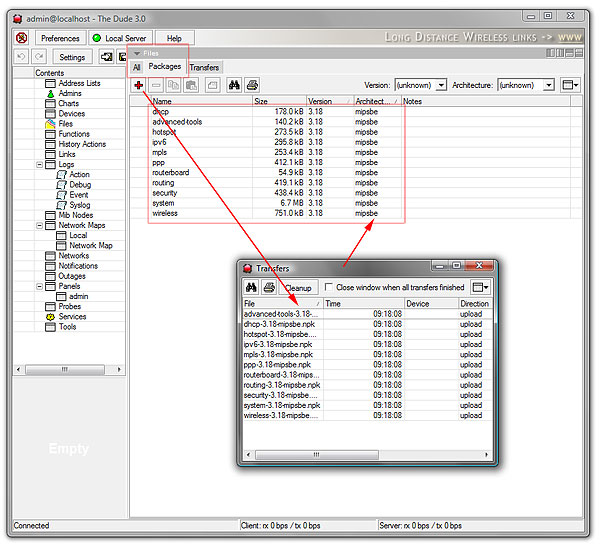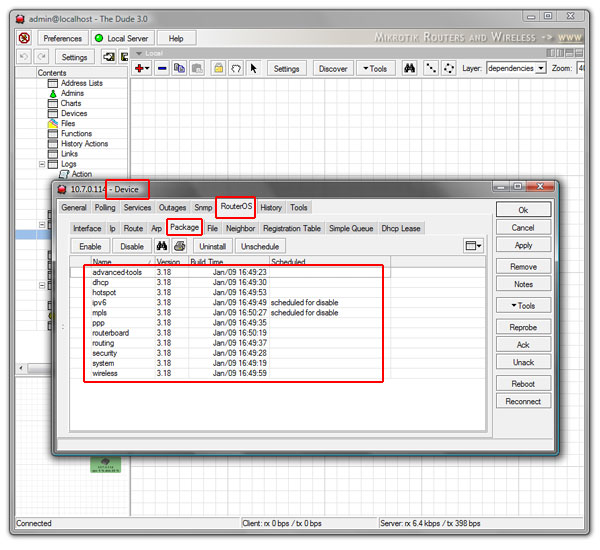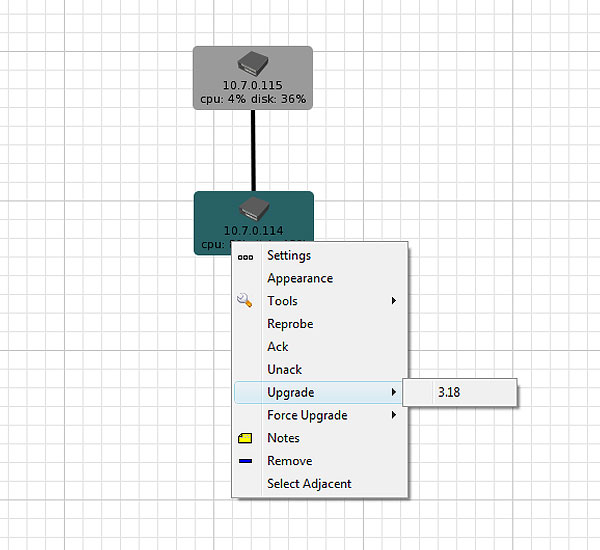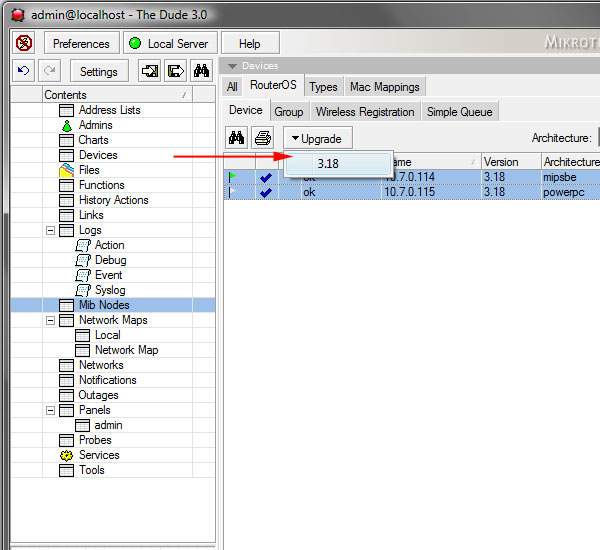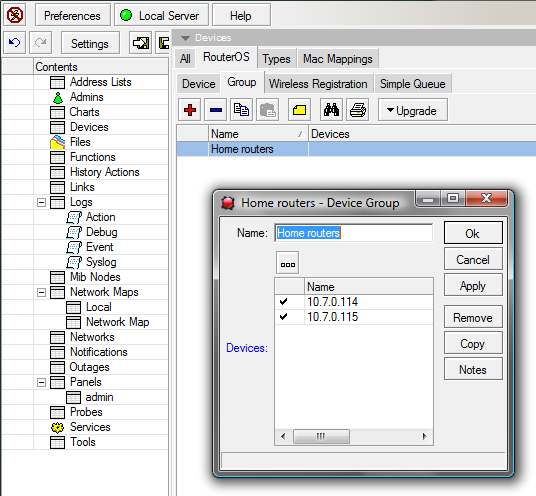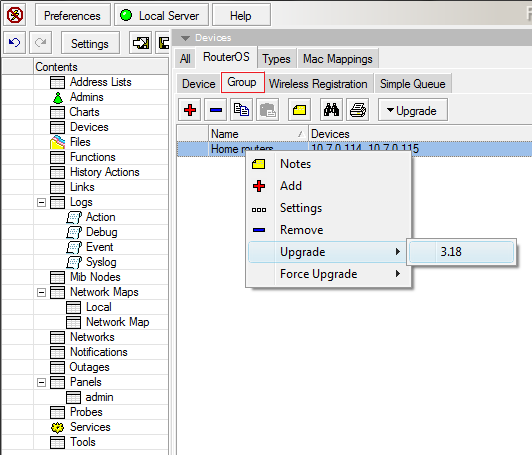Upgrading RouterOS with Dude: Difference between revisions
mNo edit summary |
mNo edit summary |
||
| (6 intermediate revisions by one other user not shown) | |||
| Line 4: | Line 4: | ||
First you need to add RouterOS packages of all needed system types to the '''Files''' menu in the Dude | First you need to add RouterOS packages of all needed system types to the '''Files''' menu in the Dude | ||
{{ Note | Starting with v6.37 version find manual in following link (Manual:The Dude v6/Files) - https://wiki.mikrotik.com/wiki/Manual:The_Dude_v6/Files }} | |||
*[[Image:Dude upgrade.jpg]] | *[[Image:Dude upgrade.jpg]] | ||
| Line 9: | Line 11: | ||
====Mark as RouterOS==== | ====Mark as RouterOS==== | ||
You need to make sure that your RouterOS devices have been marked as "MikroTik device" and as "RouterOS" in their device settings. You should enter the access name and password in the settings too. To check what version and packages are installed currently, double click the device, and check the package menu: | You need to make sure that your RouterOS devices have been marked as "MikroTik device" and as "RouterOS" in their device settings. You should enter the access name and password in the settings too. | ||
*[[Image:Dude upgrade4.png]] | |||
====Check version and packages==== | |||
To check what version and packages are installed currently, double click the device, and check the package menu: | |||
*[[Image:Dude upgrade1.jpg]] | *[[Image:Dude upgrade1.jpg]] | ||
| Line 18: | Line 26: | ||
*[[Image:Dude upgrade2.jpg]] | *[[Image:Dude upgrade2.jpg]] | ||
You can also go to the '''Devices''' panel and see all available RouterOS devices, their status, and upgrade them all from this location: | You can also go to the '''Devices''' panel and see all available RouterOS devices, their status, and upgrade them all from this location: | ||
*[[Image:Dude upgrade3.jpg]] | *[[Image:Dude upgrade3.jpg]] | ||
==== Upgrading groups of routers ==== | |||
You can define Groups of routers in the '''RouterOS --> Group'''. It is suggested to group routers that are in one network, because if you upgrade '''all''' your routers at one time, some of them might reboot while others are still downloading new files from Dude - this would interrupt the upgrade process for some devices because they could loose connectivity. | |||
*[[Image:Dude upgrade5.png]] | |||
Then, you can upgrade many routers with one click: | |||
*[[Image:Dude upgrade6.png]] | |||
==== Force upgrade ==== | |||
The Force upgrade option in the context menu can be used to downgrade, or use a different version than latest. It will offer all versions that are present in the '''Files''' panel | |||
Latest revision as of 12:33, 18 July 2018
The Dude is a free network management and monitoring application by MikroTik. You can also use the Dude to upgrade your routers.
Upload
First you need to add RouterOS packages of all needed system types to the Files menu in the Dude

Note: Starting with v6.37 version find manual in following link (Manual:The Dude v6/Files) - https://wiki.mikrotik.com/wiki/Manual:The_Dude_v6/Files
Mark as RouterOS
You need to make sure that your RouterOS devices have been marked as "MikroTik device" and as "RouterOS" in their device settings. You should enter the access name and password in the settings too.
Check version and packages
To check what version and packages are installed currently, double click the device, and check the package menu:
Upgrade one
The Dude will automatically offer you the correct new version from the context menu of the device:
You can also go to the Devices panel and see all available RouterOS devices, their status, and upgrade them all from this location:
Upgrading groups of routers
You can define Groups of routers in the RouterOS --> Group. It is suggested to group routers that are in one network, because if you upgrade all your routers at one time, some of them might reboot while others are still downloading new files from Dude - this would interrupt the upgrade process for some devices because they could loose connectivity.
Then, you can upgrade many routers with one click:
Force upgrade
The Force upgrade option in the context menu can be used to downgrade, or use a different version than latest. It will offer all versions that are present in the Files panel