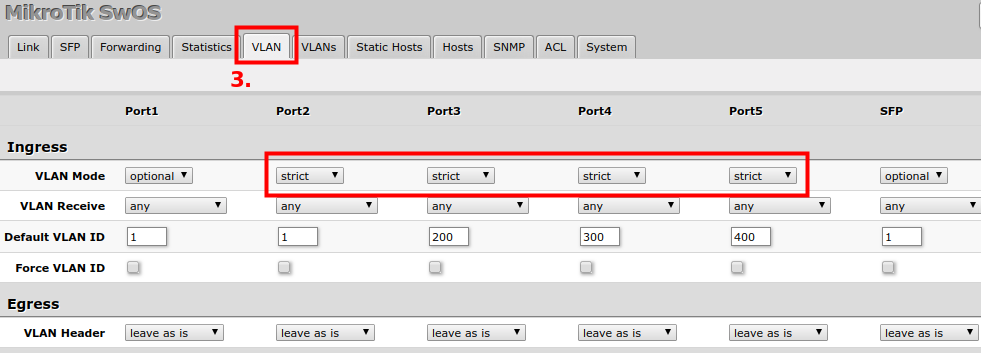SwOS/RB250-RB260-VLAN-Example: Difference between revisions
Created page with "{{ Note | These are basic VLAN configuration examples. In case a more detailed property description is needed, then please refer to VLAN Manual..." |
No edit summary |
||
| (One intermediate revision by the same user not shown) | |||
| Line 9: | Line 9: | ||
[[File:SwOS RB260 vlan1.png|alt=Alt text|Default VLAN ID configuration for '''RB260''' device|center|frame]] | [[File:SwOS RB260 vlan1.png|alt=Alt text|Default VLAN ID configuration for '''RB260''' device|center|frame]] | ||
<br/> | <br/> | ||
[[File: | [[File:Swos RB250 vlan1.png|alt=Alt text|Default VLAN ID configuration for '''RB250''' device|center|frame]] | ||
<br/> | <br/> | ||
2) In VLANs menu add VLAN entries and specify port membership to certain VLANs. | 2) In VLANs menu add VLAN entries and specify port membership to certain VLANs. | ||
| Line 33: | Line 33: | ||
[[File:SwOS RB260 vlan1.png|alt=Alt text|Default VLAN ID for untagged traffic|center|frame]] | [[File:SwOS RB260 vlan1.png|alt=Alt text|Default VLAN ID for untagged traffic|center|frame]] | ||
<br/> | <br/> | ||
2) In VLANs menu add VLAN entries and specify port membership to certain VLANs. Just like the previous example, | 2) In VLANs menu add VLAN entries and specify port membership to certain VLANs. Just like the previous example, an <code>add if missing</code> property is used for a trunk port and same for hybrid ports where tagged traffic forwarding is allowed. For untagged traffic (defined by <code>Default VLAN ID</code>) you need to use either <code>leave as is</code> or <code>always strip</code> property (black arrows). | ||
[[File:SwOS RB260 vlan4.png|alt=Alt text|VLAN Membership|center|frame]] | [[File:SwOS RB260 vlan4.png|alt=Alt text|VLAN Membership|center|frame]] | ||
<br/> | <br/> | ||
Latest revision as of 14:07, 12 June 2019

Note: These are basic VLAN configuration examples. In case a more detailed property description is needed, then please refer to VLAN Manual.
VLAN Example #1 (Trunk and Access Ports)

1) In VLAN menu configure Default VLAN ID on planned access ports to assign untagged traffic to specific VLAN in the switch.
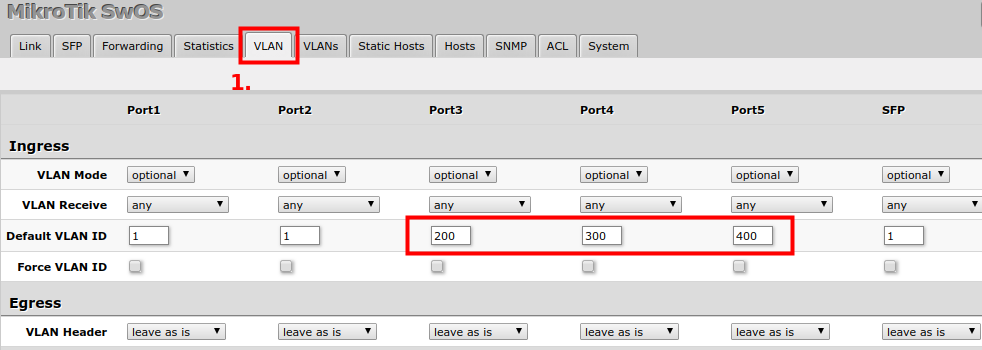
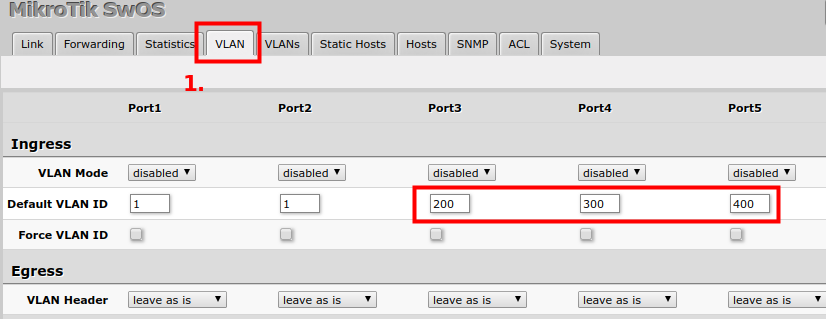
2) In VLANs menu add VLAN entries and specify port membership to certain VLANs.
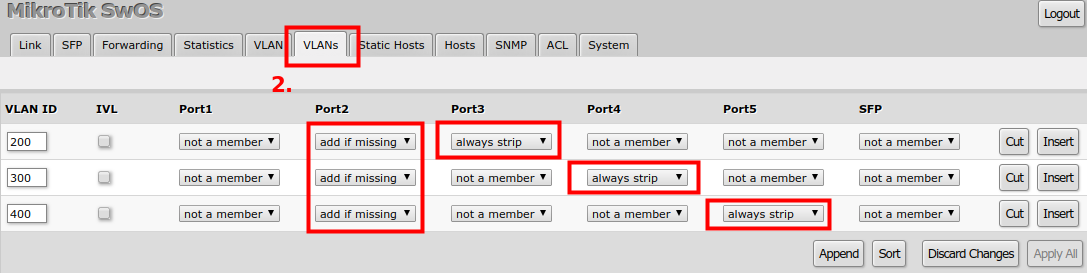
always strip property for untagged ports and add if missing for tagged port. All other ports that are not members for this specific VLAN should be marked with a not a member property
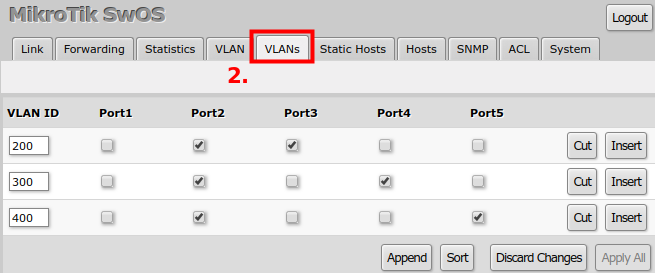
3) At the end, enable strict VLAN filtering to ensure only allowed VLANs can pass through the ports.
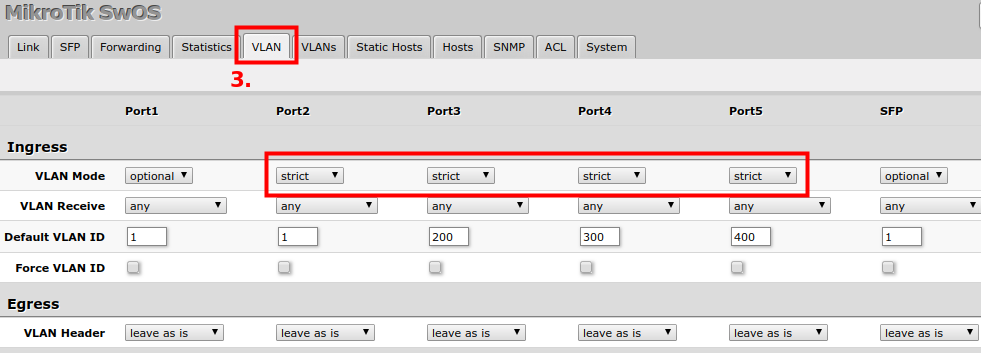
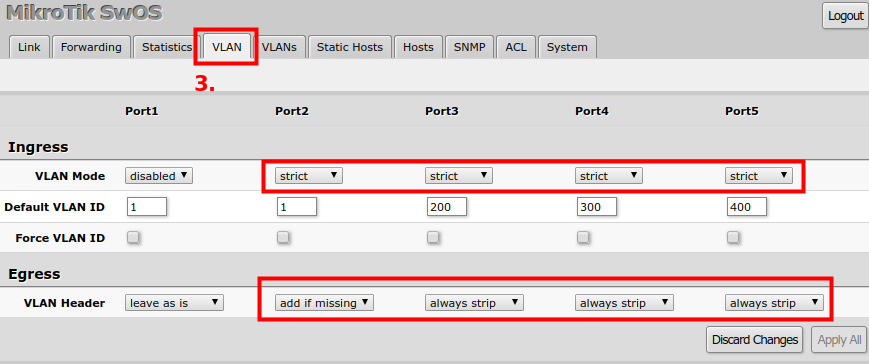
always strip property for untagged ports and add if missing for tagged port. In order to successfully apply all VLAN related settings, a device reboot might be carried out
VLAN Example #2 (Trunk and Hybrid Ports)

Note: This configuration example only applies to RB260 device. Hybrid port configuration is not possible on RB250 device.
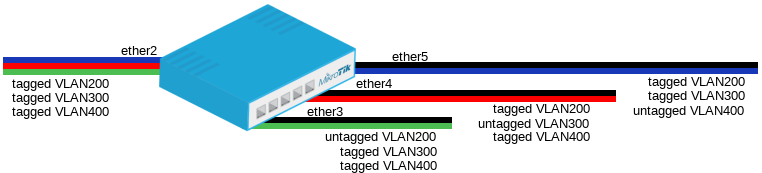
1) In VLAN menu configure Default VLAN ID on planned hybrid ports to assign untagged traffic to specific VLAN in the switch.
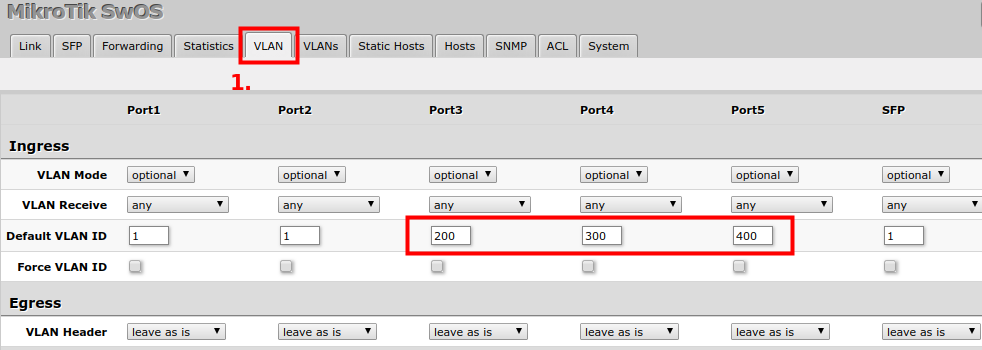
2) In VLANs menu add VLAN entries and specify port membership to certain VLANs. Just like the previous example, an add if missing property is used for a trunk port and same for hybrid ports where tagged traffic forwarding is allowed. For untagged traffic (defined by Default VLAN ID) you need to use either leave as is or always strip property (black arrows).
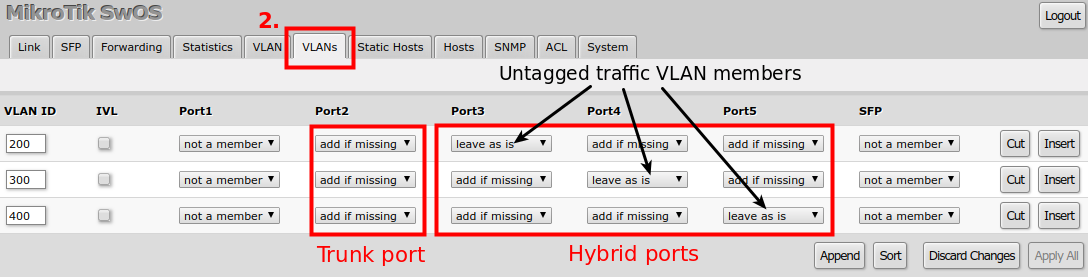
3) At the end, enable strict VLAN filtering to ensure only allowed VLANs can pass through the ports. For hybrid ports to work properly, make sure VLAN Receive is selected as any, otherwise ingress tagged or untagged traffic can be dropped (depending on selected option), but for the trunk port, it is possible to allow only packets with VLAN tag.