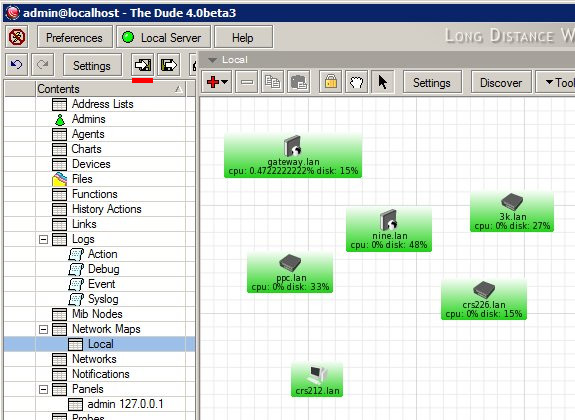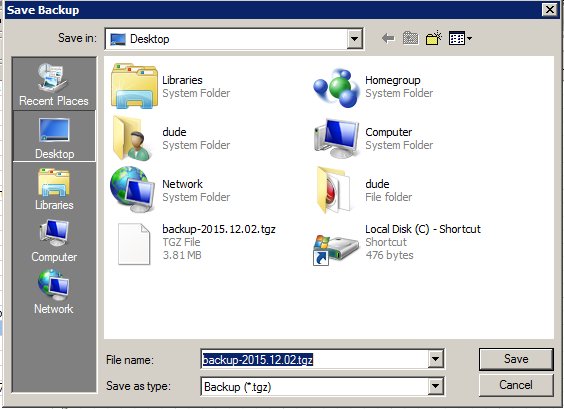Manual:The Dude v6/MigrationToNewDude: Difference between revisions
Jump to navigation
Jump to search
mNo edit summary |
|||
| (7 intermediate revisions by 3 users not shown) | |||
| Line 1: | Line 1: | ||
{{Versions|v6.34+}} | |||
== Exporting databases from | == Exporting databases from your old The Dude servers == | ||
Log into your current The dude server with v4.0beta3 or v3.6 application. Click on Export button in upper left window corner and save your database. Depending on your dude version you will get .tgz or .xml file. | Log into your current The dude server with v4.0beta3 or v3.6 application. Click on Export button in upper left window corner and save your database. Depending on your dude version you will get .tgz or .xml file. | ||
| Line 15: | Line 14: | ||
Client: | Client: | ||
* Old | * Old Dude client should be uninstalled before installing new version client. | ||
Server: | Server: | ||
* Upgrade host to ROS v6. | * Upgrade host to ROS v6.34rcXX or newer version if available. | ||
* Upload dude package and reboot the device. | * Upload dude package and reboot the device. | ||
* After host | * After the host has started up again, check if The Dude server is running with command: "/dude print". By default it will be disabled and you will need to enable it. | ||
<pre>/dude set enabled=(yes/no)</pre> | |||
<pre> | <pre> | ||
| Line 28: | Line 29: | ||
</pre> | </pre> | ||
* If you wish to change | * If you wish to change the Dude data directory, you can do it with the command: "/dude set data-directory=(path)" | ||
== Import DB into new dude server == | == Import DB into new dude server == | ||
| Line 36: | Line 37: | ||
2. In cli perform db import. | 2. In cli perform db import. | ||
<pre> /dude import-db file=(file_name_path) </pre> | <pre> /dude import-db backup-file=(file_name_path) </pre> | ||
{{ Note | Larger DB files will take some time to process. Be patient! }} | {{ Note | Larger DB files will take some time to process. Be patient! }} | ||
| Line 43: | Line 44: | ||
== Connect to new the Dude server with new Client application == | == Connect to new the Dude server with new Client application == | ||
[[Category:Dude]] | |||
Latest revision as of 07:03, 19 July 2019
Exporting databases from your old The Dude servers
Log into your current The dude server with v4.0beta3 or v3.6 application. Click on Export button in upper left window corner and save your database. Depending on your dude version you will get .tgz or .xml file.

Note: If you have problems exporting dude database try moving/deleting log files in the Dude installation directory and repeat export process after that.
Prepare / Install new The Dude Server and Client
Client:
- Old Dude client should be uninstalled before installing new version client.
Server:
- Upgrade host to ROS v6.34rcXX or newer version if available.
- Upload dude package and reboot the device.
- After the host has started up again, check if The Dude server is running with command: "/dude print". By default it will be disabled and you will need to enable it.
/dude set enabled=(yes/no)
[admin@MikroTik] > /dude print
enabled: yes
data-directory: dude
- If you wish to change the Dude data directory, you can do it with the command: "/dude set data-directory=(path)"
Import DB into new dude server
1. Upload the backup file to ROS host on which you installed dude package via winbox, webfig or ftp.
2. In cli perform db import.
/dude import-db backup-file=(file_name_path)

Note: It is no longer possible to perform this action from client application, only option is to do it from server host.