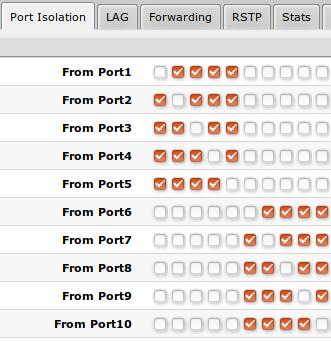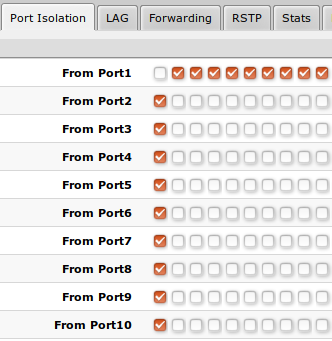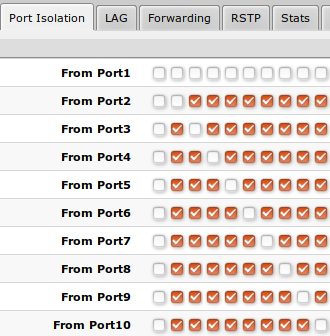SwOS/CSS326: Difference between revisions
No edit summary |
|||
| (38 intermediate revisions by 4 users not shown) | |||
| Line 1: | Line 1: | ||
{{Warning|This manual is moved to https://help.mikrotik.com/docs/display/SWOS/SwOS}} | |||
==Summary== | ==Summary== | ||
<p> | <p> | ||
| Line 6: | Line 8: | ||
SwOS is configurable from your web browser. It gives you all the basic functionality for a managed switch, plus more: allows to manage port-to-port forwarding, broadcast storm control, apply MAC filter, configure VLANs, mirror traffic, apply bandwidth limitation and even adjust some MAC and IP header fields. | SwOS is configurable from your web browser. It gives you all the basic functionality for a managed switch, plus more: allows to manage port-to-port forwarding, broadcast storm control, apply MAC filter, configure VLANs, mirror traffic, apply bandwidth limitation and even adjust some MAC and IP header fields. | ||
</p> | </p> | ||
{{Warning | Each | {{Warning | Each RouterBOARD switch series device has its own firmware which cannot be installed on other series models! CSS326-24G-2S+ supports SwOS v2.0 and newer.}} | ||
==CSS326 features== | |||
<table class="styled_table"> | |||
<tr><th width="25%">Features</th><th>Description</th></tr> | |||
<tr> | |||
<td>'''Forwarding'''</td> | |||
<td><ul class="bullets"> | |||
<li>Full non-blocking wirespeed switching</li> | |||
<li>Up to 16k MAC entries in Host table</li> | |||
<li>Forwarding Database works based on SVL or IVL</li> | |||
<li>Port Isolation</li> | |||
<li>Jumbo frame support - 10218 bytes</li> | |||
</ul></td> | |||
</tr> | |||
<tr> | |||
<td>'''Spanning Tree Protocol'''</td> | |||
<td> | |||
<ul class="bullets"> | |||
<li>RSTP support</li> | |||
</ul></td> | |||
</tr> | |||
<tr> | |||
<td>'''Link Aggregation'''</td> | |||
<td> | |||
<ul class="bullets"> | |||
<li>Supports 802.3ad LACP groups</li> | |||
<li>Supports static link aggregation groups</li> | |||
<li>Up to 16 link aggregation groups</li> | |||
<li>Up to 8 member ports per a group</li> | |||
<li>Hardware automatic failover and load balancing</li> | |||
</ul></td> | |||
</tr> | |||
<tr> | |||
<td>'''Multicast Forwarding'''</td> | |||
<td> | |||
<ul class="bullets"> | |||
<li>IGMP Snooping support</li> | |||
<li>Unknown Multicast Filtering</li> | |||
</ul></td> | |||
</tr> | |||
<tr> | |||
<td>'''Mirroring'''</td> | |||
<td> | |||
<ul class="bullets"> | |||
<li>Port based mirroring</li> | |||
</ul></td> | |||
</tr> | |||
<tr> | |||
<td>'''VLAN'''</td> | |||
<td> | |||
<ul class="bullets"> | |||
<li>Fully compatible with IEEE802.1Q</li> | |||
<li>Port based VLAN</li> | |||
<li>Up to 250 VLAN entries (limited by SwOS)</li> | |||
<li>VLAN filtering</li> | |||
</ul></td> | |||
</tr> | |||
<tr> | |||
<td>'''Security'''</td> | |||
<td> | |||
<ul class="bullets"> | |||
<li>Port Lock</li> | |||
<li>Broadcast Storm Control</li> | |||
<li>DHCP & PPPoE Snooping</li> | |||
</ul></td> | |||
</tr> | |||
<tr> | |||
<td>'''Quality of Service (QoS)'''</td> | |||
<td> | |||
<ul class="bullets"> | |||
<li>Ingress traffic limiting</li> | |||
</ul></td> | |||
</tr> | |||
<tr> | |||
<td>'''Access Control List'''</td> | |||
<td><ul class="bullets"> | |||
<li>Ingress ACL tables</li> | |||
<li>Up to 32 ACL rules (limited by SwOS)</li> | |||
<li>Classification based on ports, L2, L3, L4 protocol header fields</li> | |||
<li>ACL actions include filtering, forwarding and modifying of the protocol header fields</li> | |||
</ul></td> | |||
</tr> | |||
</table> | |||
==Connecting to the Switch== | ==Connecting to the Switch== | ||
| Line 17: | Line 101: | ||
</p> | </p> | ||
{{ Note | MikroTik Neighbor Discovery protocol tools can be used to discover IP address of Mikrotik switch. [[Manual:IP/Neighbor_discovery]] }} | {{ Note | MikroTik Neighbor Discovery protocol tools can be used to discover IP address of Mikrotik switch. [[Manual:IP/Neighbor_discovery]]. Currently LLDP is not supported.}} | ||
==Interface Overview== | ==Interface Overview== | ||
| Line 55: | Line 139: | ||
{{ Note | SwOS uses a simple algorithm to ensure TCP/IP communication - it just replies to the same IP and MAC address packet came from. This way there is no need for Default Gateway on the device itself.}} | {{ Note | SwOS uses a simple algorithm to ensure TCP/IP communication - it just replies to the same IP and MAC address packet came from. This way there is no need for Default Gateway on the device itself.}} | ||
[[File:swos_system_css326.png|alt=Alt text| | [[File:swos_system_css326.png|alt=Alt text|General Settings|center|frame]] | ||
<br/> | <br/> | ||
<table class="styled_table" > | <table class="styled_table" > | ||
| Line 63: | Line 147: | ||
</tr> | </tr> | ||
<tr> | <tr> | ||
<td><b>IP Address</b></td><td>IP address of the switch</td> | <td><b>Address Acquisition</b></td><td>Specify which address acquisition method to use: | ||
* <code><b>DHCP with fallback</b></code> - For first 10 seconds switch uses DHCP client. If request is unsuccessful, then address is set as a <b>Static IP Address</b> value | |||
* <code><b>static</b></code> - Address is set as a <b>Static IP Address</b> value | |||
* <code><b>DHCP only</b></code> - Switch uses DHCP client to acquire address</td> | |||
</tr> | |||
<tr> | |||
<td><b>Static IP Address</b></td><td>IP address of the switch in case of <b>Address Acquisition</b> is set as <code><b>DHCP with fallback</b></code> or <code><b>static</b></code></td> | |||
</tr> | </tr> | ||
<tr> | <tr> | ||
| Line 82: | Line 172: | ||
<tr> | <tr> | ||
<td><b>Independent VLAN Lookup</b></td><td>Enable or disable independent VLAN lookup in the Host table for packet forwarding</td> | <td><b>Independent VLAN Lookup</b></td><td>Enable or disable independent VLAN lookup in the Host table for packet forwarding</td> | ||
</tr> | |||
<tr> | |||
<td><b>IGMP Snooping</b></td><td>Enable or disable IGMP Snooping</td> | |||
</tr> | |||
<tr> | |||
<td><b>IGMP Fast Leave</b></td><td>Enables or disables IGMP fast leave feature on the switch port. This property only has an effect when IGMP Snooping is enabled</td> | |||
</tr> | </tr> | ||
<tr> | <tr> | ||
| Line 100: | Line 196: | ||
</table> | </table> | ||
=== | ===DHCP & PPPoE Snooping=== | ||
[[File: | [[File:CSS326_DHCPSnooping.png|alt=Alt text|CSS326-24G-2S+ DHCP & PPPoE snooping settings|center|frame]] | ||
<br | <br> | ||
<table class="styled_table" > | <table class="styled_table" > | ||
| Line 111: | Line 207: | ||
</tr> | </tr> | ||
<tr> | <tr> | ||
<td><b> | <td><b>Trusted Ports</b></td><td>Group of ports, which allows DHCP or PPPoE servers to provide a requested information. Mainly used to limit unauthorized servers to provide malicious information for users, access ports usually do not configure as trusted</td> | ||
</tr> | |||
<tr> | |||
<td><b>Add Information Option</b></td><td>Enables or disables DHCP Option-82 information. When enabled, the Option-82 information (Agent Remote ID and Circuit ID) is added for DHCP packets received from untrusted ports. Can be used together with Option-82 capable DHCP server to assign IP addresses and implement policies</td> | |||
</tr> | </tr> | ||
</table> | </table> | ||
===Health=== | |||
[[File:swos_system2_css326.png|alt=Alt text|CSS326-24G-2S+ Health|center|frame]] | |||
<br> | |||
<table class="styled_table" > | <table class="styled_table" > | ||
<tr> | <tr> | ||
| Line 120: | Line 225: | ||
</tr> | </tr> | ||
<tr> | <tr> | ||
<td><b>Temperature</b></td><td>Shows PCB temperature in celsius temperature scale (Read-only)</td> | |||
<td><b> | |||
</tr> | </tr> | ||
</table> | </table> | ||
===Password and Backup=== | ===Password and Backup=== | ||
[[File:swos_system3_css326.png|alt=Alt text|CSS326-24G-2S+ System Management Settings|center|frame]] | [[File:swos_system3_css326.png|alt=Alt text|CSS326-24G-2S+ System Management Settings|center|frame]] | ||
| Line 167: | Line 262: | ||
</tr> | </tr> | ||
<tr> | <tr> | ||
<td><b>Flow control </b></td><td>Enable or disable 802.3x Flow control</td> | <td><b>Flow control Tx/Rx</b></td><td>Enable or disable 802.3x Flow control</td> | ||
</tr> | </tr> | ||
</table> | </table> | ||
==SFP | ==SFP== | ||
<p>SFP | <p>SFP tab allows you to monitor status of SFP modules.</p> | ||
[[File:swos_sfp1_css326.png|alt=Alt text|SFP Tab|center|frame]] | [[File:swos_sfp1_css326.png|alt=Alt text|SFP Tab|center|frame]] | ||
==Port Isolation== | ==Port Isolation== | ||
<p>Port Isolation table allows or restricts traffic forwarding between specific ports.</p> | <p>Port Isolation table allows or restricts traffic forwarding between specific ports. By default, all available switch chip ports can communicate with any other port, there is no isolation used. When the checkbox is enabled/ticked you allow to forward traffic from this port towards the ticked port. Below are some port isolation examples.</p> | ||
[[File: | |||
{|align="center" | |||
|[[File:SwOS_IsolatedGroups.png|alt=Alt text|In some scenarios you might need to isolate a group of devices from other groups. In this example devices on '''Port1-Port5''' are not able to communicate with '''Port6-Port10''' devices, and vice versa. |frame]] | |||
|[[File:SwOS_PrivateVLAN.png|alt=Alt text|In some scenarios you might need to forward all traffic to an uplink port while all other ports are isolated from each other. This kind of setup is called '''Private VLAN''' configuration. The switch will forward all Ethernet frames only to the uplink '''Port1''', while uplink can reach all other ports|frame]] | |||
|[[File:SwOS Management.png|alt=Alt text|Individual isolated '''Port1''' (e.g. for management purpose), it cannot send or receive traffic from any other port|frame]] | |||
|} | |||
{{ Note | It is possible to check/uncheck multiple checkboxes by checking one of them and then dragging horizontally (Click & Drag) }} | {{ Note | It is possible to check/uncheck multiple checkboxes by checking one of them and then dragging horizontally (Click & Drag).}} | ||
{{ Note | (R)STP will only work properly in Private VLAN setups. In setups with multiple isolated switch groups (R)STP might not properly receive BPDUs and therefore fail to detect network loops.}} | |||
==LAG== | ==LAG== | ||
<p>CSS326-24G-2S+ supports 802.3ad (LACP) compatible link aggregation as well as static link aggregation to ensure failover and load balancing based on Layer2 and | <p>CSS326-24G-2S+ supports 802.3ad (LACP) compatible link aggregation as well as static link aggregation to ensure failover and load balancing based on Layer2, Layer3 and Layer4 hashing.</p> | ||
<p>Up to 16 link aggregation groups with up to 8 ports per a group are supported.</p> | <p>Up to 16 link aggregation groups with up to 8 ports per a group are supported.</p> | ||
[[File:swos_lag_css326.png|alt=Alt text|CSS326-24G-2S+ LAG Tab|center|frame]] | [[File:swos_lag_css326.png|alt=Alt text|CSS326-24G-2S+ LAG Tab|center|frame]] | ||
| Line 195: | Line 294: | ||
<p> | <p> | ||
Each individual port can be configured as | Each individual port can be configured as Passive LACP, Active LACP or a Static LAG port. | ||
</p> | </p> | ||
<tr> | <tr> | ||
<td><b>Mode</b> ''(default: passive)''</td> | <td><b>Mode</b> ''(default: passive)''</td> | ||
<td>Specify LACP packet exchange mode | <td>Specify LACP packet exchange mode or Static LAG mode on ports: | ||
* <code><b>Passive</b></code>: Place port in listening state, use LACP only when it's | * <code><b>Passive</b></code>: Place port in listening state, use LACP only when it's contrary port uses active LACP mode | ||
* <code><b>Active</b></code>: Prefer to start LACP regardless | * <code><b>Active</b></code>: Prefer to start LACP regardless contrary port mode | ||
* <code><b>Static</b></code>: | * <code><b>Static</b></code>: Set port in a Static LAG mode</td> | ||
</tr> | </tr> | ||
</table> | </table> | ||
| Line 213: | Line 312: | ||
<tr> | <tr> | ||
<tr> | <tr> | ||
<td><b>Group</b></td><td> | <td><b>Group</b></td><td>Specify a Static LAG group </td> | ||
</tr> | </tr> | ||
<tr> | <tr> | ||
| Line 234: | Line 333: | ||
<tr> | <tr> | ||
<td><b>Port Lock</b></td><td> | <td><b>Port Lock</b></td><td> | ||
* <code><b>Port Lock</b></code> - | * <code><b>Port Lock</b></code> - Enables or disables MAC address learning on this port. When option is enabled, it will restrict MAC address learning and static MAC addresses should be configured. Any received frames with unknown source MAC address will be dropped | ||
* <code><b>Lock On First</b></code> - | * <code><b>Lock On First</b></code> - Allows to learn source MAC address from the first received frame, this property should be used together with <code><b>Port Lock</b></code>. Learning of the first MAC address will reset every time an interface status changes</td> | ||
</tr> | </tr> | ||
<tr> | <tr> | ||
| Line 248: | Line 347: | ||
* <code><b>Include Unknown Unicast</b></code> - Include unicast packets without an entry in host table in <code>Storm Rate</code> limitation</td> | * <code><b>Include Unknown Unicast</b></code> - Include unicast packets without an entry in host table in <code>Storm Rate</code> limitation</td> | ||
</tr> | |||
<tr> | |||
<td><b>Multicast Flood Control</b></td><td> | |||
* <code><b>Flood Unknown Multicast</b></code> - Changes the multicast flood option on switch port, only controls the egress traffic. When enabled, the bridge allows flooding multicast packets to the specified switch port, but when disabled, it restricts multicast traffic from being flooded. The setting affects all multicast traffic, this includes non-IP, IPv4, IPv6 and the link-local multicast ranges (e.g. 224.0.0.0/24 and ff02::1).</td> | |||
</tr> | </tr> | ||
<tr> | <tr> | ||
| Line 254: | Line 357: | ||
</tr> | </tr> | ||
</table> | </table> | ||
{{ Note | It is possible to limit ingress traffic per port basis with traffic policer. The ingress policer controls the received traffic with packet drops. Everything that exceeds the defined limit will get dropped. This can affect the TCP congestion control mechanism on end hosts and achieved bandwidth can be actually less than defined.}} | |||
==RSTP== | ==RSTP== | ||
<p>Per port RSTP configuration and monitoring is available in the RSTP menu.</p> | <p>Per port and global RSTP configuration and monitoring is available in the RSTP menu.</p> | ||
[[File:swos_rstp_css326.png|center|alt=Alt text|CSS326-24G-2S+ RSTP Settings|center|frame]] | [[File:swos_rstp_css326.png|center|alt=Alt text|CSS326-24G-2S+ RSTP Settings|center|frame]] | ||
<br/> | <br/> | ||
<table class="styled_table" > | |||
<tr> | |||
<th width="25%">Property</th> | |||
<th >Description</th> | |||
</tr> | |||
<tr> | |||
<tr> | |||
<td><b>Bridge Priority (hex)</b></td><td>RSTP bridge priority for Root Bridge selection</td> | |||
</tr> | |||
<tr> | |||
<td><b>Port Cost Mode</b></td><td>There are two methods for automatically detecting RSTP port cost depending on link speed. | |||
* <code>'''short'''</code>: 10G - 2; 1G - 4; 100M - 10; 10M - 100 | |||
* <code>'''long'''</code>: 10G - 2000; 1G - 20000; 100M - 200000; 10M - 2000000</td> | |||
</tr> | |||
<tr> | |||
<td><b>Root Bridge</b></td><td>The priority and MAC address of the selected Root Bridge in the network (Read-only)</td> | |||
</tr> | |||
</table> | |||
<table class="styled_table" > | |||
<tr> | |||
<th width="25%">Property</th> | |||
<th >Description</th> | |||
</tr> | |||
<tr> | |||
<td><b>RSTP</b></td><td>Enable or disable STP/RSTP functionality on this port</td> | |||
</tr> | |||
<tr> | |||
<td><b>Mode</b></td><td> Shows STP/RSTP functionality mode on specific port (Read-only): | |||
* <code><b>RSTP</b></code> | |||
* <code><b>STP</b></code></td> | |||
</tr> | |||
<tr> | |||
<td><b>Role</b></td><td>Shows specific port role (Read-only): | |||
* <code><b>root</b></code> - port that is facing towards the root bridge and will be used to forward traffic from/to the root bridge | |||
* <code><b>alternate</b></code> - port that is facing towards root bridge, but is not going to forward traffic (a backup for root port) | |||
* <code><b>backup</b></code> - port that is facing away from the root bridge, but is not going to forward traffic (a backup for non-root port) | |||
* <code><b>designated</b></code> - port that is facing away from the root bridge and is going to forward traffic | |||
* <code><b>disabled</b></code> - port that is not strictly part of STP (RSTP functionality is disabled) </td> | |||
</tr> | |||
<tr> | |||
<td><b>Root Path Cost</b></td><td>Shows root path cost for ports that are facing root bridge (Read-only)</td> | |||
</tr> | |||
<tr> | |||
<td><b>Type</b></td><td> | |||
* <code><b>edge</b></code> - ports that are not supposed to receive any BPDUs, should be connected to end station (Read-only) | |||
* <code><b>point-to-point</b></code> - ports that operates in full-duplex links, can be part of STP and operate in forwarding state (Read-only)</td> | |||
</tr> | |||
<tr> | |||
<td><b>State</b></td><td>Shows each port state (Read-only): | |||
* <code><b>forwarding</b></code> - port participates in traffic forwarding and is learning MAC addresses, is receiving BPDUs | |||
* <code><b>discarding</b></code> - port does not participate in traffic forwarding and is not learning MAC addresses, is receiving BPDU | |||
* <code><b>learning</b></code> - port does not participate in traffic forwarding, but is learning MAC addresses</td> | |||
</tr> | |||
</table> | |||
==Stats, Errors and Histogram== | ==Stats, Errors and Histogram== | ||
| Line 265: | Line 425: | ||
[[File:swos_stat2_css326.png|center|alt=Alt text|CSS326-24G-2S+ Port Statistics|center|frame]] | [[File:swos_stat2_css326.png|center|alt=Alt text|CSS326-24G-2S+ Port Statistics|center|frame]] | ||
[[File:swos_stat3_css326.png|center|alt=Alt text|CSS326-24G-2S+ Port Statistics|center|frame]] | [[File:swos_stat3_css326.png|center|alt=Alt text|CSS326-24G-2S+ Port Statistics|center|frame]] | ||
{{ Note | Statistics for SFP+ interface are cleared whenever an active SFP+ link is established.}} | |||
{{ Note | Button "Reset Counters" will clear stats for all menus.}} | |||
==VLAN and VLANs== | ==VLAN and VLANs== | ||
<p>VLAN configuration for switch ports.</p> | |||
[[File:swos_vlan_css326.png|center|alt=Alt text|CSS326-24G-2S+ Port VLAN Settings|center|frame]] | |||
<br> | |||
{{Mr-arg-table-h | {{Mr-arg-table-h | ||
| Line 275: | Line 443: | ||
{{Mr-arg-table | {{Mr-arg-table | ||
|arg=VLAN Mode | |arg=VLAN Mode | ||
|type=disabled {{!}} optional {{!}} enabled | |type=disabled {{!}} optional {{!}} enabled {{!}} strict | ||
|default=optional | |default=optional | ||
|desc=VLAN filtering mode, these options are relevant to egress ports. | |desc=VLAN filtering mode, these options are relevant to egress ports (except for <var>strict</var> mode). | ||
* <var>disabled</var> - VLAN table is not used. Switch discards packets with a VLAN tag on egress ports. If packet has a VLAN tag and the VLAN ID matches <code>Default VLAN ID</code> on egress ports, then with <code>VLAN Receive=any</code> the switch will remove the VLAN tag and forward the packet. | * <var>disabled</var> - VLAN table is not used. Switch discards packets with a VLAN tag on egress ports. If the packet has a VLAN tag and the VLAN ID matches <code>Default VLAN ID</code> on egress ports, then with <code>VLAN Receive=any</code> the switch will remove the VLAN tag and forward the packet. | ||
* <var>optional</var> - Handle packets with VLAN tag ID that is not present in VLAN table just like packets without VLAN tag | * <var>optional</var> - Disabled VLAN filtering. Handle packets with VLAN tag ID that is not present in VLAN table just like packets without VLAN tag. | ||
* <var>enabled</var> - Drop packets with VLAN tag ID that is not present in VLAN table. Default VLAN ID must be specified for access ports since it will be used to tag traffic | * <var>enabled</var> - Enabled VLAN filtering. Drop packets with VLAN tag ID that is not present in VLAN table. Default VLAN ID must be specified for access ports since it will be used to tag ingress traffic and untag egress traffic for the certain port. | ||
* <var>strict</var> - Enabled VLAN filtering with additional ingress filtering, which checks if the ingress port is a member of the received VLAN ID in the VLAN table. Received packets on the ingress port with a VLAN ID that does not match with VLAN table will be dropped. Default VLAN ID must be specified for access ports since it will be used to tag ingress traffic and untag egress traffic for the certain port. | |||
}} | }} | ||
| Line 297: | Line 466: | ||
|type=integer: 1..4095 | |type=integer: 1..4095 | ||
|default=1 | |default=1 | ||
|desc=VLAN ID which will be assigned on ingress traffic. Only has effect on untagged traffic, for tagged traffic | |desc=VLAN ID which will be assigned on ingress traffic. Only has effect on untagged traffic, it will be ignored for tagged traffic. This parameter is usually used to allocate access ports with specific VLAN. It is also used to untag egress traffic if packet's VLAN ID matches Default VLAN ID. | ||
}} | }} | ||
| Line 307: | Line 476: | ||
}} | }} | ||
<br/> | <br/> | ||
<p>VLAN membership configuration for switch ports.</p> | <p>VLAN membership configuration for switch ports.</p> | ||
[[File:swos_vlans_css326.png|center|alt=Alt text|CSS326-24G-2S+ VLAN | [[File:swos_vlans_css326.png|center|alt=Alt text|CSS326-24G-2S+ VLAN Table Settings|center|frame]] | ||
<br/> | <br/> | ||
===VLAN | {{Mr-arg-table-h | ||
< | |prop=Property | ||
|desc=Description | |||
< | }} | ||
{{Mr-arg-table | |||
|arg=VLAN ID | |||
|type=integer: 1..4095 | |||
|default=0 | |||
|desc=VLAN ID to which assign ports. | |||
}} | |||
{{Mr-arg-table | |||
|arg=Name | |||
|type=text | |||
|default= | |||
|desc=Short description of the VLAN. | |||
}} | |||
{{Mr-arg-table | |||
|arg=Port Isolation | |||
|type=yes {{!}} no | |||
|default=yes | |||
|desc=Use settings from <code>Port Isolation</code> menu to isolate the defined VLAN to only certain ports. When disabled, the switch will ignore port isolation configuration and forward traffic with the defined VLAN ID only to ports that are checked as members. | |||
}} | |||
{{Mr-arg-table | |||
|arg=Learning | |||
|type=yes {{!}} no | |||
|default=yes | |||
|desc=Enables or disables MAC address learning on the defined VLAN. If disabled, then all learned MAC addresses will appear as they have had been learned from VLAN 1. | |||
}} | |||
{{Mr-arg-table | |||
|arg=Mirror | |||
|type=yes {{!}} no | |||
|default=no | |||
|desc=Enables or disables VLAN based mirroring. When enabled and <code>Mirror To</code> is set in the <code>Forwarding</code> menu, then all traffic from the defined VLAN will be mirrored to the selected port. | |||
}} | |||
{{Mr-arg-table | |||
|arg=IGMP Snooping | |||
|type=yes {{!}} no | |||
|default=no | |||
|desc=Enables or disables IGMP Snooping on the defined VLAN. When enabled, the switch will listen to IGMP Join and Leave requests from the defined VLAN and only forward traffic to ports, which have sent IGMP membership requests from the defined VLAN. When disabled, the switch will flood all VLAN member ports with Multicast traffic. | |||
}} | |||
{{Mr-arg-table-end | |||
|arg=Members | |||
|type=ports | |||
|default=none | |||
|desc=Group of ports, which are allowed to forward traffic on the defined VLAN. | |||
}} | |||
===VLAN Configuration Examples=== | |||
Simple trunk and access port configuration, as well as trunk and hybrid port configuration examples can be found in this article - [[SWOS/CSS326-VLAN-Example]]. | |||
[[ | |||
==Hosts== | ==Hosts== | ||
<p>This table represents dynamically learnt MAC address to port mapping entries. | <p>This table represents dynamically learnt MAC address to port mapping entries. It can contain two kinds of entries: dynamic and static. Dynamic entries get added automatically, this is also called a learning process: when switch receives a packet from certain port, it adds the packet's source MAC address and port it received the packet from to host table, so when a packet comes in with certain destination MAC address it knows to which port it should forward the packet. If the destination MAC address is not present in host table then it forwards the packet to all ports in the group. Dynamic entries take about 5 minutes to time out. CSS326-24G-2S+ supports 16383 host table entries.</p> | ||
[[File: | <p>Static entries will take over dynamic if dynamic entry with same mac-address already exists. Also by adding a static entry you get access to some more functionality.</p> | ||
<br/> | |||
[[File:swos_shost_css326.png|center|alt=Alt text|CSS326-24G-2S+ Host Table|center|frame]] | |||
<br> | |||
<table class="styled_table" > | |||
<tr> | |||
<th width="25%">Property</th> | |||
<th >Description</th> | |||
</tr> | |||
<tr> | |||
<td><b>Ports</b></td><td>Ports the packet should be forwarded to</td> | |||
</tr> | |||
<tr> | |||
<td><b>MAC</b></td><td>MAC address</td> | |||
</tr> | |||
<tr> | |||
<td><b>VLAN ID</b></td><td>VLAN ID</td> | |||
</tr> | |||
<tr> | |||
<td><b>Drop</b></td><td>Packet with certain MAC address coming from certain ports can be dropped</td> | |||
</tr> | |||
<tr> | |||
<td><b>Mirror</b></td><td>Packet can be cloned and sent to mirror-target port</td> | |||
</tr> | |||
</table> | |||
<table class="styled_table" > | |||
<tr> | |||
<th width="25%">Property</th> | |||
<th >Description</th> | |||
</tr> | |||
<tr> | |||
<td><b>Port</b></td><td>Ports the packet should be forwarded to (Read-only)</td> | |||
</tr> | |||
<tr> | |||
<td><b>MAC</b></td><td>Learned MAC address (Read-only)</td> | |||
</tr> | |||
<tr> | |||
<td><b>VLAN ID</b></td><td>Learned VLAN ID (Read-only)</td> | |||
</tr> | |||
</table> | |||
==IGMP Snooping== | ==IGMP Snooping== | ||
IGMP Snooping which controls multicast streams and prevents multicast flooding is implemented in SwOS starting from version 2.5. The feature allows a switch to listen in the IGMP conversation between hosts and routers. | IGMP Snooping which controls multicast streams and prevents multicast flooding is implemented in SwOS starting from version 2.5. The feature allows a switch to listen in the IGMP conversation between hosts and routers. | ||
Enable option under System tab. | Enable option under System tab. | ||
[[File:IGMP-snooping.png|alt=Alt text|IGMP Snooping under System tab|center|frame]] | [[File:IGMP-snooping.png|alt=Alt text|IGMP Snooping under System tab|center|frame]] | ||
<br> | |||
Available IGMP snooping data can be found under IGMP tab: | |||
Available IGMP snooping data: | |||
[[File:CSSxx-IGMP.png|alt=Alt text|CRS/CSS3XX series IGMP Snooping|center|frame]] | [[File:CSSxx-IGMP.png|alt=Alt text|CRS/CSS3XX series IGMP Snooping|center|frame]] | ||
<br> | |||
Possibility to enable IGMP Snooping for specific VLAN ID. | |||
{{ Note | IGMP Snooping for VLANs requires enabled "Independent VLAN Lookup" in the System menu.}} | |||
[[File:IGMP-vlantab.png|alt=Alt text|CRS/CSS3XX series IGMP Snooping|center|frame]] | [[File:IGMP-vlantab.png|alt=Alt text|CRS/CSS3XX series IGMP Snooping|center|frame]] | ||
==SNMP Tab== | ==SNMP Tab== | ||
<p>SwOS supports SNMP v1 and uses IF-MIB, SNMPv2-MIB and | <p>SwOS supports SNMP v1 and uses IF-MIB, SNMPv2-MIB, BRIDGE-MIB and MIKROTIK-MIB (only for health and SFP diagnostics) for SNMP reporting. | ||
</p> | </p> | ||
| Line 365: | Line 614: | ||
[[File:swos-snmp2.png|alt=Alt text|SNMP settings|center|frame]] | [[File:swos-snmp2.png|alt=Alt text|SNMP settings|center|frame]] | ||
<br> | |||
<table class="styled_table" > | <table class="styled_table" > | ||
| Line 384: | Line 634: | ||
</tr> | </tr> | ||
</table> | </table> | ||
==ACL Tab== | ==ACL Tab== | ||
<p>An access control list (ACL) rule table is very powerful tool allowing wire speed packet filtering, forwarding and VLAN tagging based on L2,L3 protocol header field conditions. | <p>An access control list (ACL) rule table is very powerful tool allowing wire speed packet filtering, forwarding and VLAN tagging based on L2,L3 protocol header field conditions. Each rule contains a conditions part and an action part.</p> | ||
</p> | |||
[[File:CRS326-ACL-table.png|frameless|border|upright=4.4|center|CSS326-24G-2S+ ACL table]] | [[File:CRS326-ACL-table.png|frameless|border|upright=4.4|center|CSS326-24G-2S+ ACL table]] | ||
<div style="clear:both"></div> | <div style="clear:both"></div> | ||
| Line 475: | Line 721: | ||
*Holding Reset button for few seconds while CSS326-24G-2S+RM is booting resets configuration and loads backup firmware SwOS 2.0p. <br/> | *Holding Reset button for few seconds while CSS326-24G-2S+RM is booting resets configuration and loads backup firmware SwOS 2.0p. <br/> | ||
*After loading backup firmware SwOS 2.0p it is possible to connect to 192.168.88.1 using web browser and install new SwOS firmware. | *After loading backup firmware SwOS 2.0p it is possible to connect to 192.168.88.1 using web browser and install new SwOS firmware. | ||
<div style="clear:both"></div> | <div style="clear:both"></div> | ||
Latest revision as of 15:56, 21 July 2021

Warning: This manual is moved to https://help.mikrotik.com/docs/display/SWOS/SwOS
Summary
SwOS is an operating system designed specifically for administration of MikroTik switch products.
SwOS is configurable from your web browser. It gives you all the basic functionality for a managed switch, plus more: allows to manage port-to-port forwarding, broadcast storm control, apply MAC filter, configure VLANs, mirror traffic, apply bandwidth limitation and even adjust some MAC and IP header fields.

Warning: Each RouterBOARD switch series device has its own firmware which cannot be installed on other series models! CSS326-24G-2S+ supports SwOS v2.0 and newer.
CSS326 features
| Features | Description |
|---|---|
| Forwarding |
|
| Spanning Tree Protocol |
|
| Link Aggregation |
|
| Multicast Forwarding |
|
| Mirroring |
|
| VLAN |
|
| Security |
|
| Quality of Service (QoS) |
|
| Access Control List |
|
Connecting to the Switch
Open your web browser and enter IP address of your Switch (192.168.88.1 by default) and login screen will appear.
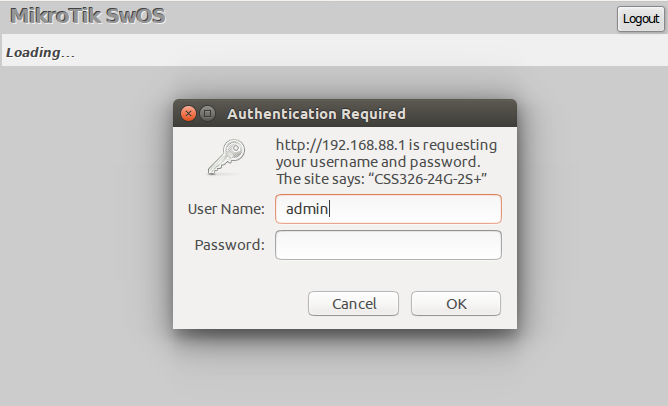
SwOS default IP address: 192.168.88.1, user name: admin and there is no password.

Note: MikroTik Neighbor Discovery protocol tools can be used to discover IP address of Mikrotik switch. Manual:IP/Neighbor_discovery. Currently LLDP is not supported.
Interface Overview
CSS326-24G-2S+ SwOS interface menu consists of multiple tabs: Link, SFP, SFP Status, Port Isolation, LAG, Forwarding, Stats, Errors, Histogram, VLAN, VLANs, Static Hosts, Hosts, SNMP, ACL, System and Upgrade.
Description of buttons in SwOS configuration tool:
- Append - add new item to the end of the list
- Apply All - applies current configuration changes
- Cut - removes item from the list
- Clear - resets properties of the item
- Discard Changes - removes unsaved configuration
- Insert - add new item to the list (places it before current item)
- Sort - sort VLAN table by VLAN-IDs; sort host table by MAC addresses
- Change Password - changes password of the switch
- Logout - logout from current Switch
- Reboot - reboot the switch
- Reset Configuration - reset configuration back to factory defaults
- Choose File - browse for upgrade or backup file
- Upgrade - upgrade firmware of the Switch
- Restore Backup - restore Switch using selected backup file
- Save Backup - generate and download backup file from the Switch
System
System Tab performs the following functions:
- General information about Switch
- Switch management
- Configuration reset
- Backup and restore configuration

Note: SwOS uses a simple algorithm to ensure TCP/IP communication - it just replies to the same IP and MAC address packet came from. This way there is no need for Default Gateway on the device itself.
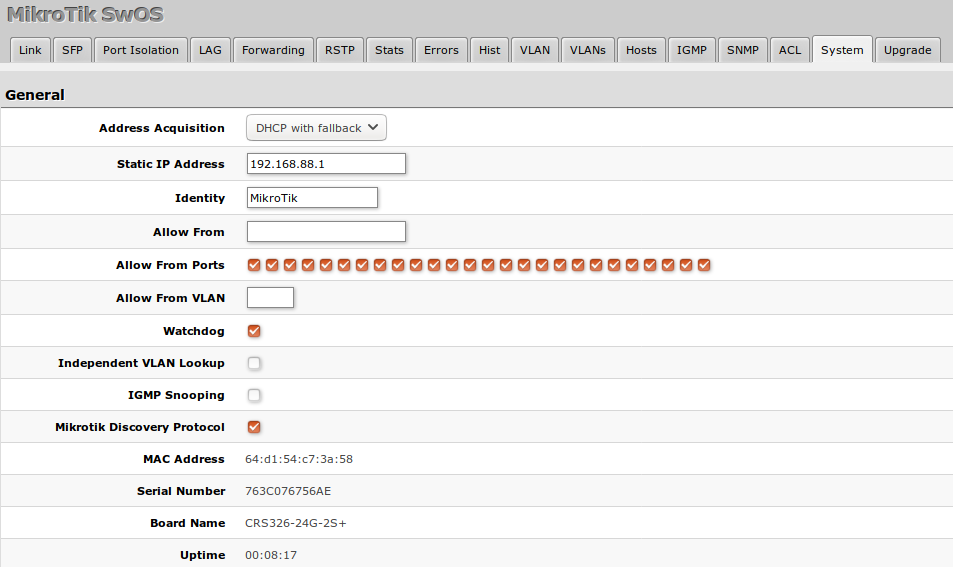
| Property | Description |
|---|---|
| Address Acquisition | Specify which address acquisition method to use:
|
| Static IP Address | IP address of the switch in case of Address Acquisition is set as DHCP with fallback or static |
| Identity | Name of the switch (for Mikrotik Neighbor Discovery protocol) |
| Allow From | IP address from which the switch is accessible. Default value is '0.0.0.0/0' - any address |
| Allow From Ports | List of switch ports from which it is accessible |
| Allow From VLAN | VLAN ID from which the switch is accessible (VLAN Mode on ingress port must be other than disabled in order to connect) |
| Watchdog | Enable or disable system Watchdog. It will reset CPU of the switch in case of fault condition |
| Independent VLAN Lookup | Enable or disable independent VLAN lookup in the Host table for packet forwarding |
| IGMP Snooping | Enable or disable IGMP Snooping |
| IGMP Fast Leave | Enables or disables IGMP fast leave feature on the switch port. This property only has an effect when IGMP Snooping is enabled |
| Mikrotik Discovery Protocol | Enable or disable Mikrotik Neighbor Discovery protocol |
| MAC Address | MAC address of the switch (Read-only) |
| Serial Number | Serial number of the switch (Read-only) |
| Board Name | MikroTik model name of the switch (Read-only) |
| Uptime | Current switch uptime (Read-only) |
DHCP & PPPoE Snooping

| Property | Description |
|---|---|
| Trusted Ports | Group of ports, which allows DHCP or PPPoE servers to provide a requested information. Mainly used to limit unauthorized servers to provide malicious information for users, access ports usually do not configure as trusted |
| Add Information Option | Enables or disables DHCP Option-82 information. When enabled, the Option-82 information (Agent Remote ID and Circuit ID) is added for DHCP packets received from untrusted ports. Can be used together with Option-82 capable DHCP server to assign IP addresses and implement policies |
Health

| Property | Description |
|---|---|
| Temperature | Shows PCB temperature in celsius temperature scale (Read-only) |
Password and Backup
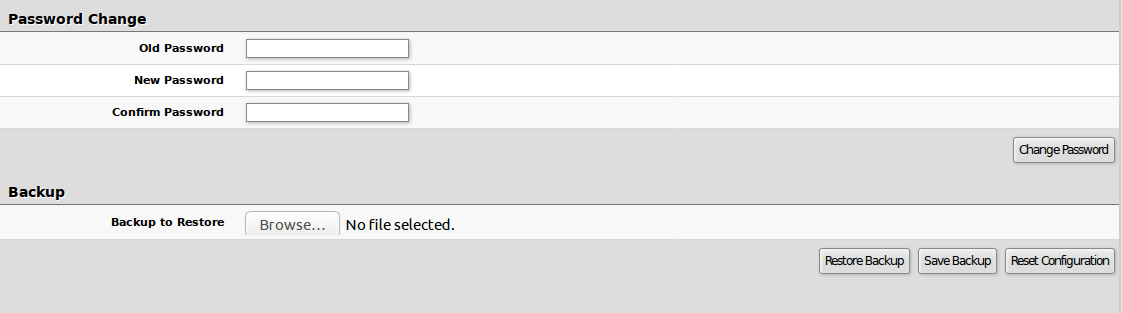
Link
Link Tab allows you to:
- Configure Ethernet and SFP+ ports
- Monitor link status of Ethernet and SFP+ ports
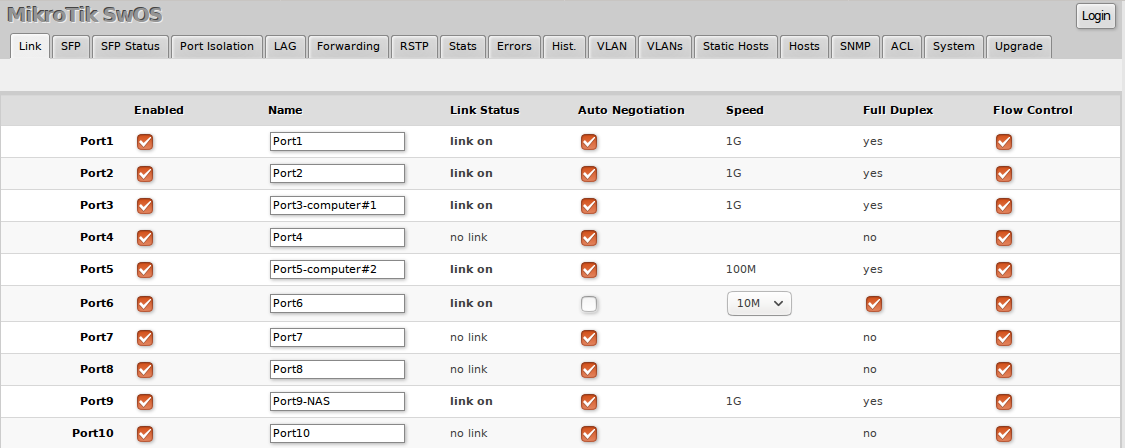
| Property | Description |
|---|---|
| Enabled | Enable or disable port |
| Name | Editable port name |
| Link Status | Current link status (Read-only) |
| Auto Negotiation | Enable or disable auto negotiation |
| Speed | Specify speed setting of the port (requires auto negotiation to be disabled) |
| Full Duplex | Specify duplex mode of the port (requires auto negotiation to be disabled) |
| Flow control Tx/Rx | Enable or disable 802.3x Flow control |
SFP
SFP tab allows you to monitor status of SFP modules.

Port Isolation
Port Isolation table allows or restricts traffic forwarding between specific ports. By default, all available switch chip ports can communicate with any other port, there is no isolation used. When the checkbox is enabled/ticked you allow to forward traffic from this port towards the ticked port. Below are some port isolation examples.

Note: It is possible to check/uncheck multiple checkboxes by checking one of them and then dragging horizontally (Click & Drag).

Note: (R)STP will only work properly in Private VLAN setups. In setups with multiple isolated switch groups (R)STP might not properly receive BPDUs and therefore fail to detect network loops.
LAG
CSS326-24G-2S+ supports 802.3ad (LACP) compatible link aggregation as well as static link aggregation to ensure failover and load balancing based on Layer2, Layer3 and Layer4 hashing.
Up to 16 link aggregation groups with up to 8 ports per a group are supported.
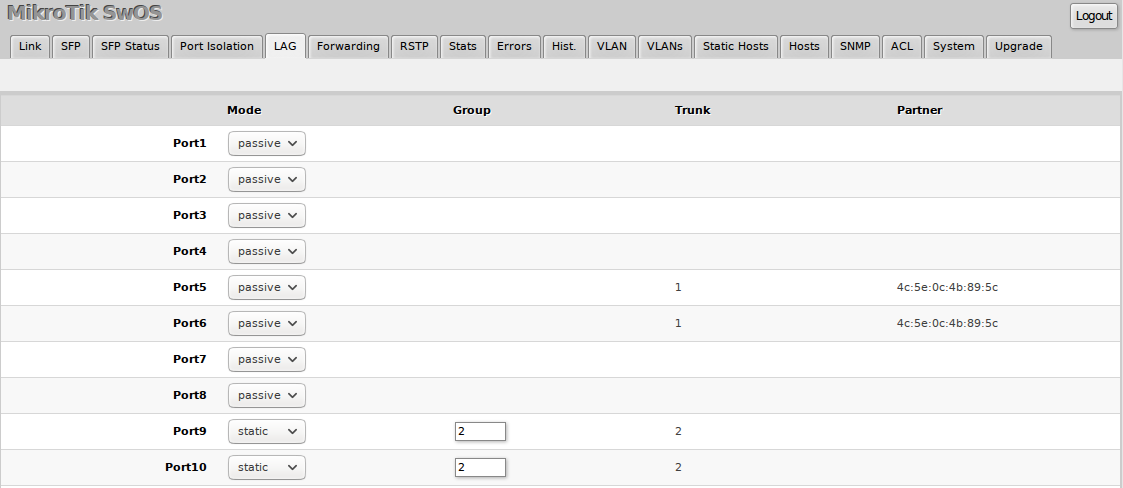
Each individual port can be configured as Passive LACP, Active LACP or a Static LAG port.
| Property | Description |
|---|---|
| Mode (default: passive) | Specify LACP packet exchange mode or Static LAG mode on ports:
|
| Property | Description |
|---|---|
| Group | Specify a Static LAG group |
| Trunk (read only) | Represents group number port belongs to. |
| Partner (read only) | Represents partner mac-address. |
Forwarding
Forwarding Tab provides advanced forwarding options among switch ports, port locking, port mirroring, bandwidth limit and broadcast storm control features.
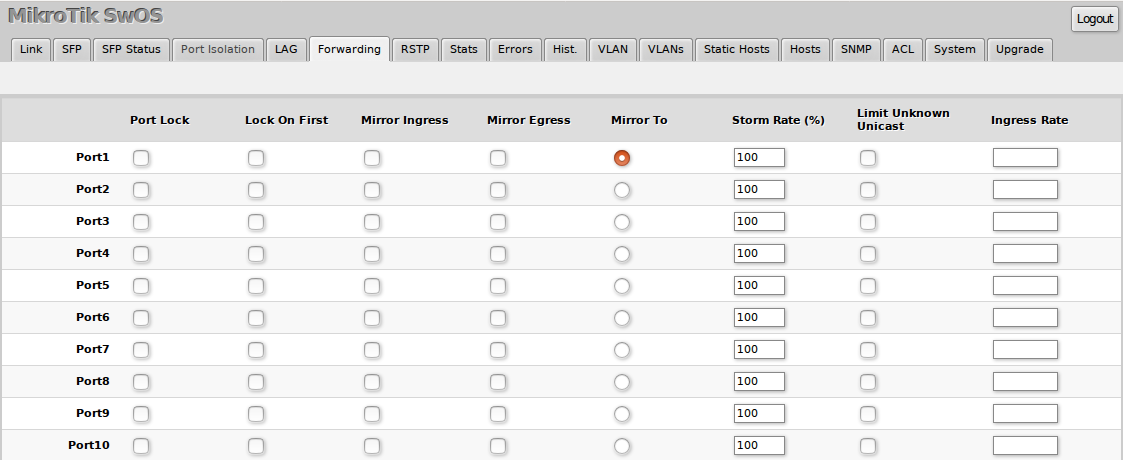
| Property | Description |
|---|---|
| Port Lock |
|
| Port Mirroring |
|
| Broadcast Storm Control |
|
| Multicast Flood Control |
|
| Bandwidth Limit |
|

Note: It is possible to limit ingress traffic per port basis with traffic policer. The ingress policer controls the received traffic with packet drops. Everything that exceeds the defined limit will get dropped. This can affect the TCP congestion control mechanism on end hosts and achieved bandwidth can be actually less than defined.
RSTP
Per port and global RSTP configuration and monitoring is available in the RSTP menu.
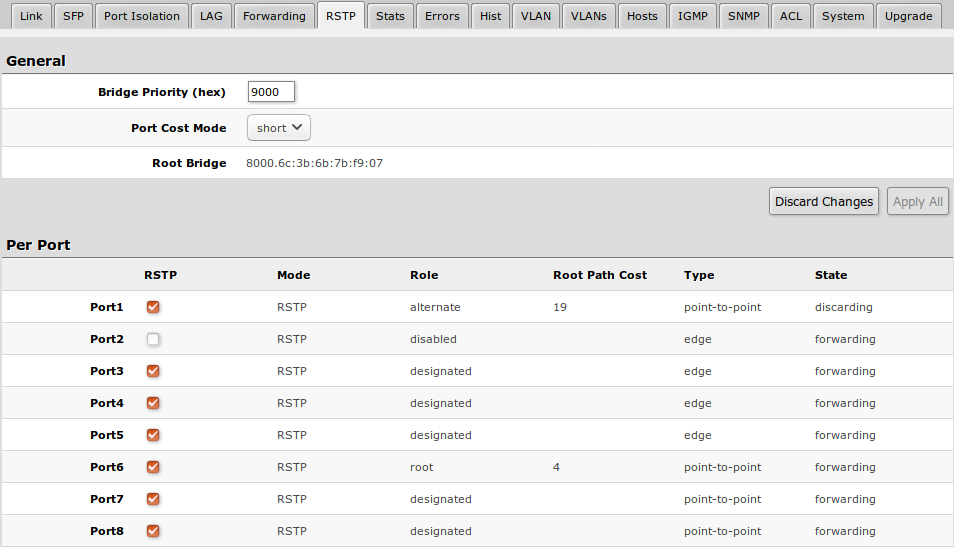
| Property | Description |
|---|---|
| Bridge Priority (hex) | RSTP bridge priority for Root Bridge selection |
| Port Cost Mode | There are two methods for automatically detecting RSTP port cost depending on link speed.
|
| Root Bridge | The priority and MAC address of the selected Root Bridge in the network (Read-only) |
| Property | Description |
|---|---|
| RSTP | Enable or disable STP/RSTP functionality on this port |
| Mode | Shows STP/RSTP functionality mode on specific port (Read-only):
|
| Role | Shows specific port role (Read-only):
|
| Root Path Cost | Shows root path cost for ports that are facing root bridge (Read-only) |
| Type |
|
| State | Shows each port state (Read-only):
|
Stats, Errors and Histogram
These menus provide detailed information about received and transmitted packets.
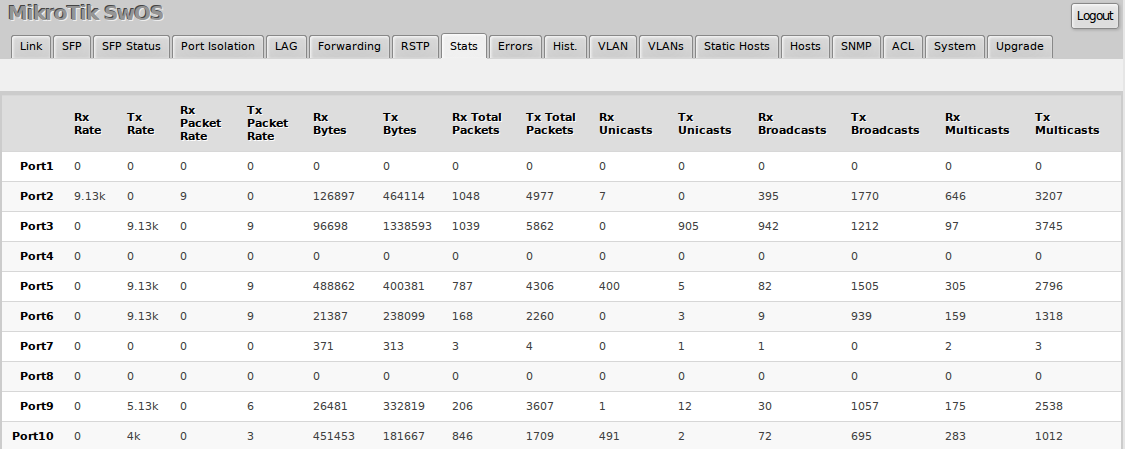
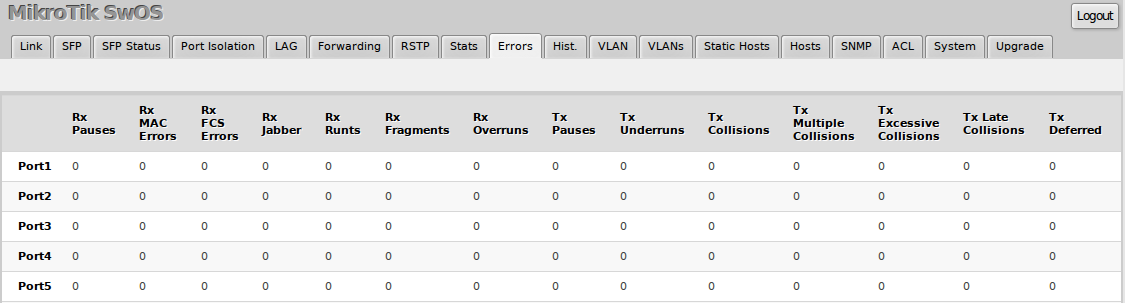
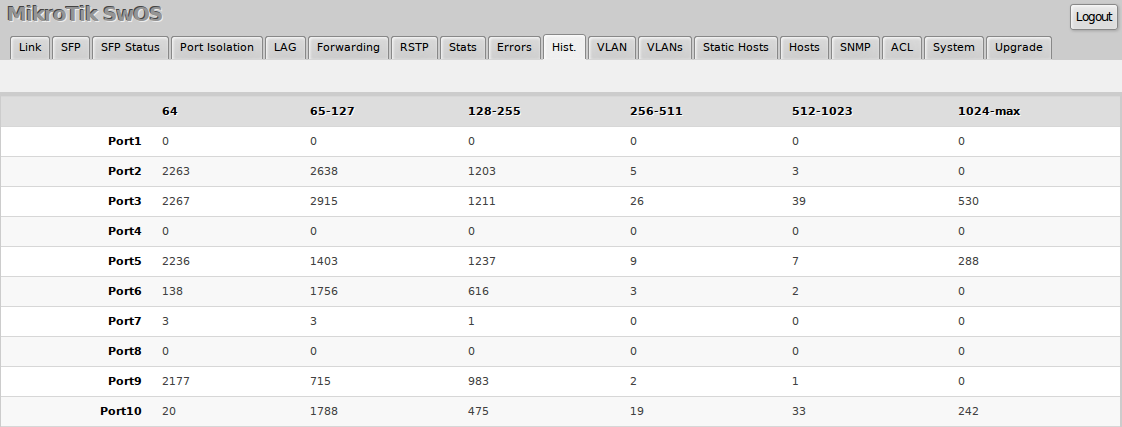
VLAN and VLANs
VLAN configuration for switch ports.
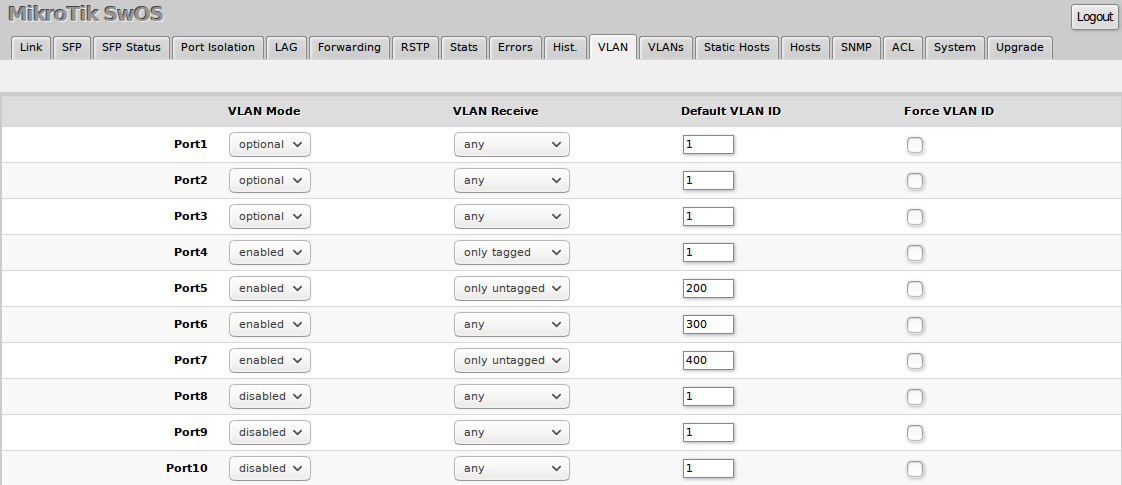
| Property | Description |
|---|---|
| VLAN Mode (disabled | optional | enabled | strict; Default: optional) | VLAN filtering mode, these options are relevant to egress ports (except for strict mode).
|
| VLAN Receive (any | only tagged | only untagged; Default: optional) | Ingress traffic filtering based on VLAN tag presence.
|
| Default VLAN ID (integer: 1..4095; Default: 1) | VLAN ID which will be assigned on ingress traffic. Only has effect on untagged traffic, it will be ignored for tagged traffic. This parameter is usually used to allocate access ports with specific VLAN. It is also used to untag egress traffic if packet's VLAN ID matches Default VLAN ID. |
| Force VLAN ID (integer: yes | no; Default: no) | Assigns the Default VLAN ID value to all ingress traffic (tagged and untagged). Has effect in all VLAN Modes. If port receives tagged traffic and Default VLAN ID is set to 1, then with this parameter the egress traffic will be untagged. |
VLAN membership configuration for switch ports.
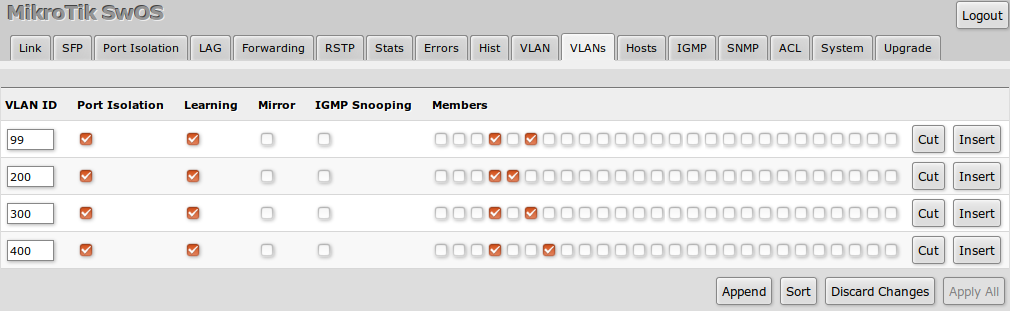
| Property | Description |
|---|---|
| VLAN ID (integer: 1..4095; Default: 0) | VLAN ID to which assign ports. |
| Name (text; Default: ) | Short description of the VLAN. |
| Port Isolation (yes | no; Default: yes) | Use settings from Port Isolation menu to isolate the defined VLAN to only certain ports. When disabled, the switch will ignore port isolation configuration and forward traffic with the defined VLAN ID only to ports that are checked as members. |
| Learning (yes | no; Default: yes) | Enables or disables MAC address learning on the defined VLAN. If disabled, then all learned MAC addresses will appear as they have had been learned from VLAN 1. |
| Mirror (yes | no; Default: no) | Enables or disables VLAN based mirroring. When enabled and Mirror To is set in the Forwarding menu, then all traffic from the defined VLAN will be mirrored to the selected port. |
| IGMP Snooping (yes | no; Default: no) | Enables or disables IGMP Snooping on the defined VLAN. When enabled, the switch will listen to IGMP Join and Leave requests from the defined VLAN and only forward traffic to ports, which have sent IGMP membership requests from the defined VLAN. When disabled, the switch will flood all VLAN member ports with Multicast traffic. |
| Members (ports; Default: none) | Group of ports, which are allowed to forward traffic on the defined VLAN. |
VLAN Configuration Examples
Simple trunk and access port configuration, as well as trunk and hybrid port configuration examples can be found in this article - SWOS/CSS326-VLAN-Example.
Hosts
This table represents dynamically learnt MAC address to port mapping entries. It can contain two kinds of entries: dynamic and static. Dynamic entries get added automatically, this is also called a learning process: when switch receives a packet from certain port, it adds the packet's source MAC address and port it received the packet from to host table, so when a packet comes in with certain destination MAC address it knows to which port it should forward the packet. If the destination MAC address is not present in host table then it forwards the packet to all ports in the group. Dynamic entries take about 5 minutes to time out. CSS326-24G-2S+ supports 16383 host table entries.
Static entries will take over dynamic if dynamic entry with same mac-address already exists. Also by adding a static entry you get access to some more functionality.
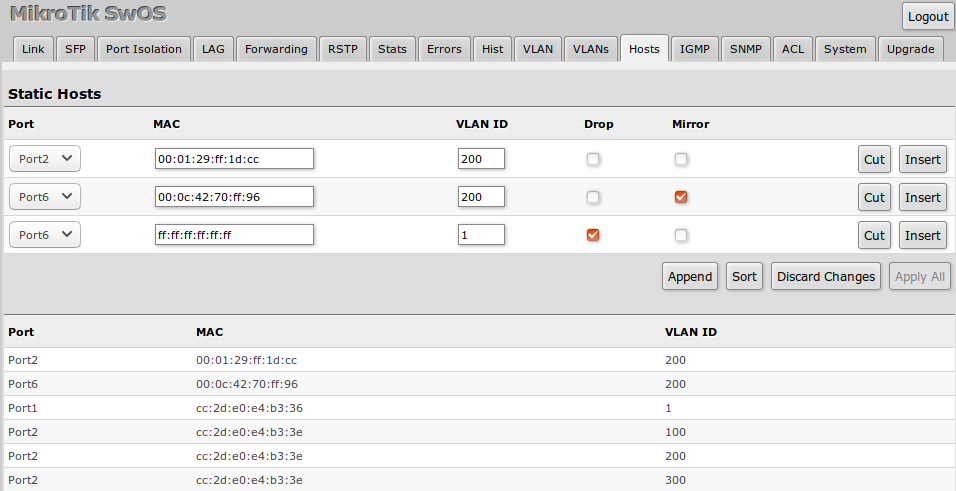
| Property | Description |
|---|---|
| Ports | Ports the packet should be forwarded to |
| MAC | MAC address |
| VLAN ID | VLAN ID |
| Drop | Packet with certain MAC address coming from certain ports can be dropped |
| Mirror | Packet can be cloned and sent to mirror-target port |
| Property | Description |
|---|---|
| Port | Ports the packet should be forwarded to (Read-only) |
| MAC | Learned MAC address (Read-only) |
| VLAN ID | Learned VLAN ID (Read-only) |
IGMP Snooping
IGMP Snooping which controls multicast streams and prevents multicast flooding is implemented in SwOS starting from version 2.5. The feature allows a switch to listen in the IGMP conversation between hosts and routers.
Enable option under System tab.
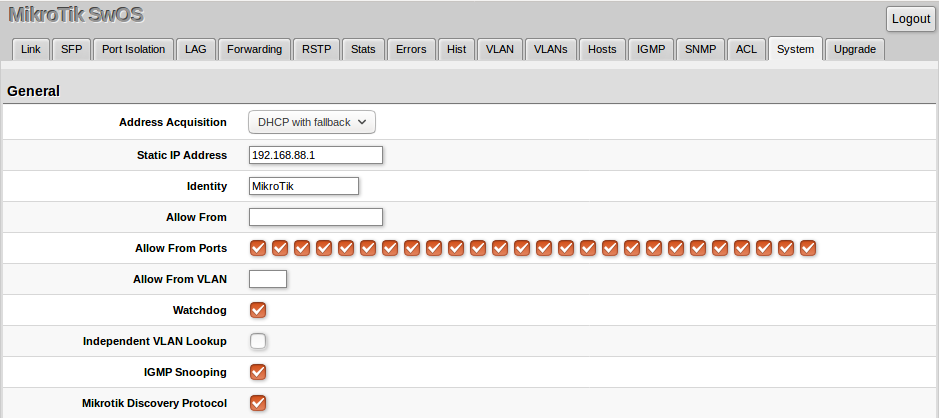
Available IGMP snooping data can be found under IGMP tab:

Possibility to enable IGMP Snooping for specific VLAN ID.
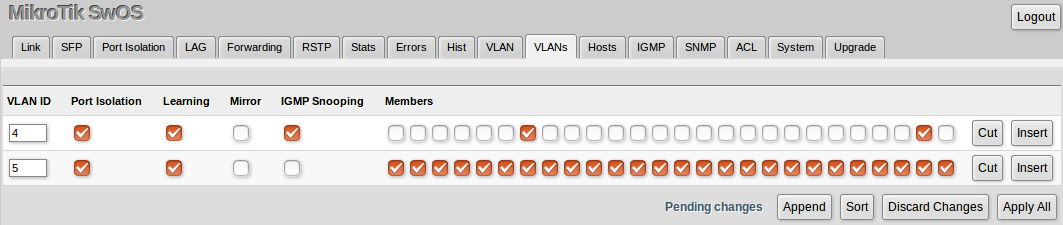
SNMP Tab
SwOS supports SNMP v1 and uses IF-MIB, SNMPv2-MIB, BRIDGE-MIB and MIKROTIK-MIB (only for health and SFP diagnostics) for SNMP reporting.
Available SNMP data:
System informationSystem uptimePort statusInterface statisticsHost table information
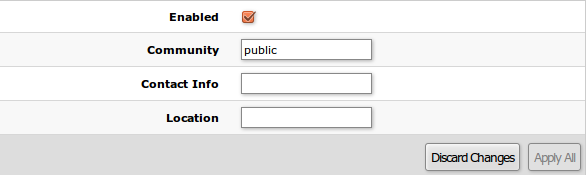
| Property | Description |
|---|---|
| Enabled | Enable or disable SNMP service |
| Community | SNMP community name |
| Contact Info | Contact information for the NMS |
| Location | Location information for the NMS |
ACL Tab
An access control list (ACL) rule table is very powerful tool allowing wire speed packet filtering, forwarding and VLAN tagging based on L2,L3 protocol header field conditions. Each rule contains a conditions part and an action part.

Conditions part parameters
| Property | Description |
|---|---|
| From | Port that packet came in from |
| MAC Src | Source MAC address and mask |
| MAC Dst | Destination MAC address and mask |
| Ethertype | Protocol encapsulated in the payload of an Ethernet Frame |
| VLAN |
VLAN header presence:
|
| VLAN ID | VLAN tag ID |
| Priority | Priority in VLAN tag |
| IP Src (IP/netmask:port) | Source IPv4 address, netmask and L4 port number |
| IP Dst (IP/netmask:port) | Destination IPv4 address, netmask and L4 port number |
| Protocol (integer) | IP protocol |
| DSCP | IP DSCP field |
Action part parameters
| Property | Description |
|---|---|
| Redirect To | Force new packets destination port |
| Mirror | Clones packet and sends it to mirror-target port |
| Rate | Limits bandwidth (bps) |
| Drop | Drop packet |
| Set VLAN ID | Changes the VLAN tag ID, if VLAN tag is present |
| Priority | Changes the VLAN tag priority bits, if VLAN tag is present |
Reset and Reinstall
CSS326-24G-2S+RM has built-in backup SwOS firmware which can be loaded in case standard firmware breaks or upgrade fails:
- Holding Reset button for few seconds while CSS326-24G-2S+RM is booting resets configuration and loads backup firmware SwOS 2.0p.
- After loading backup firmware SwOS 2.0p it is possible to connect to 192.168.88.1 using web browser and install new SwOS firmware.