Manual:LCD TouchScreen: Difference between revisions
| Line 139: | Line 139: | ||
====Startup==== | ====Startup==== | ||
[[File:startup.jpg|right]] | [[File:startup.jpg|right|border]] | ||
If the router has default configuration - user named "admin" with no password, then a warning on LCD will appear. This screen shows IP's assigned to the interfaces which could be used to connect to the router. | If the router has default configuration - user named "admin" with no password, then a warning on LCD will appear. This screen shows IP's assigned to the interfaces which could be used to connect to the router. | ||
Revision as of 14:56, 24 May 2013
Summary
RouterBOARD 2011U and CCR series devices are equipped with a resistive touchscreen, for quick access to device stats and simple configuration options. Touchscreen requires pressure against the surface to register a touch, therefore light swipes and quick/short taps might not get registered (as opposed to a capacitive touchscreen commonly found on phones). If you find trouble operating the screen with your finger, you can also try a stylus, or opposite end of a pen.
General Configuration
Sub-menu: /lcd
LCD touchscreen is configurable from the /lcd console menu.
| Property | Description |
|---|---|
| enabled (yes | no; Default: yes) | Turns LCD touchscreen on/off. When off, it stops and resets stat gathering and closes the LCD program. |
| backlight (yes | no; Default: depends on LCD status) | Turns on/off LCD touchscreen backlight, LCD program remains working. |
| backlight-timeout (time interval: 5m..2h | never; Default: 30m) | Time after which LCD touchscreen is turned off |
| current-interface (string; Default: ) | Physical interface which is displayed first in Stats screen |
| read-only-mode (yes | no; Default: yes) | Enables or disables Read-Only mode |
| time-interval (min | hour | daily | weekly; Default: min) | Time interval of current-interface statistics in Stats screen |
Available functions:
- recalibrate - Starts LCD Touchscreen Calibration process;
- take-screenshot - Creates image of currently displayed LCD screen.
LCD Touchscreen Calibration
Before the LCD touchscreen can be used, it needs to be calibrated at least once. After the first successful calibration, data is stored on the router. If no calibration values are present, calibration process will start automatically.
During the calibration/recalibration you must touch 4 points drawn on the screen.
Three of the points are used to calculate calibration variables and the 4th point is used to test whether the calibration was successful. If calibration is unsuccessful, calibration variables are not saved.
At the end (after touching 4th point) a message is displayed with the calibration result.
Take LCD Screenshot
Take-screenshot function allows to create BMP image of currently displayed LCD screen and saves it in File List with specified name. Screenshots without file name are not saved, screenshots with an existing file name are overwritten.
Example:
[admin@MikroTik] /lcd take-screenshot file-name=screen-1 Screenshot taken [admin@MikroTik] >
LCD Interfaces
Sub-menu: /lcd interface
Interfaces menu provide configuration for physical interface display timing in Stat Slideshow.
| Property | Description |
|---|---|
| disabled (yes | no; Default: no) | Sets whether interface is shown in Stat Slideshow |
| timeout (time interval: 1s..1m; Default: 10s) | Time of displaying interface slide |
LCD Informative Screens
Sub-menu: /lcd screen
Screens menu provide configuration for slide display timing in Informative Slideshow.
| Property | Description |
|---|---|
| disabled (yes | no; Default: no) | Defines whether item is ignored or used in Informative Slideshow |
| timeout (time interval: 1s..1m; Default: 10s) | Time of displaying informative slide |
LCD PIN Code
Sub-menu: /lcd pin
PIN code number allows to protect sensitive menus on the LCD screen. The PIN number will be asked if Read-Only mode is disabled and you add an IP address, reset or reboot the router. Default PIN is 1234
| Property | Description |
|---|---|
| pin-number (number; Default: 1234) | PIN protection code |
| hide-pin-number (yes | no; Default: no) | Whether to show the typed digits on the LCD screen or hide them with asterisks |
LCD screens/modes
Startup
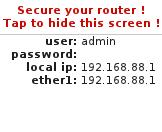
If the router has default configuration - user named "admin" with no password, then a warning on LCD will appear. This screen shows IP's assigned to the interfaces which could be used to connect to the router. Otherwise the Main menu screen is displayed after booting up.
Graph Screen
Graph screen shows single interface graphs for RX and TX. Values are updated from right to left (newest to oldest). Info that is shown: RX/TX rate, packets, drops, errors.
Interface name is shown at the bottom right, it is trimmed if it's too long (last characters are cut off). The top right corner shows the time interval for the values. Following time values are available:
- Min (Minute) - shows values for the last minute. Unit = second. Vertical line separates first 30 seconds. Total values: 30 + 24;
- Hour - shows values for the last hours. Unit = 5 minutes. Vertical lines separate 1 hour. Total values: 12 + 12 + 3;
- Daily - shows values for the last days. Unit = hour. Vertical lines separate 1 day. Total values: 12 + 12 + 3;
- Weekly - shows values for the last weeks. Unit = day. Vertical lines separate 1 week. Total values: 7 + 7 + 4;
Motions:
- Tap - tapping the finger against the touch screen without moving it too much.
- If a tap lands into the top right corner of the screen (square box 1/4 of the screen height), info time interval is changed: Min -> Hour -> Daily -> Weekly -> Min...
- Otherwise a tap cycles through graph info: rate -> packets -> drops -> errors -> rate...
- Swipe/Drag - while holding the finger down, move in any direction. The changes should be highlighted during the drag.
- Down - Select All Interface graph screen
- Left - Next interface
- Right - Previous interface
- Down - Select All Interface graph screen
All interface graph screen
All interface graph screen shows single info (RX or TX Rate, packets, errors, drops) for all interfaces. Values are updated every second. The goal of this screen is to see how values are related to each other for a single interface.
Motions:
- Tap on the top left corner changes TX/RX.
- Swipe/drag changes are highlighted.
- Up - Back (to Graph screen).
- Left/Right - select info type: Rate, Packets, Errors, Drops.
See Also
[ Top | Back to Content ]
