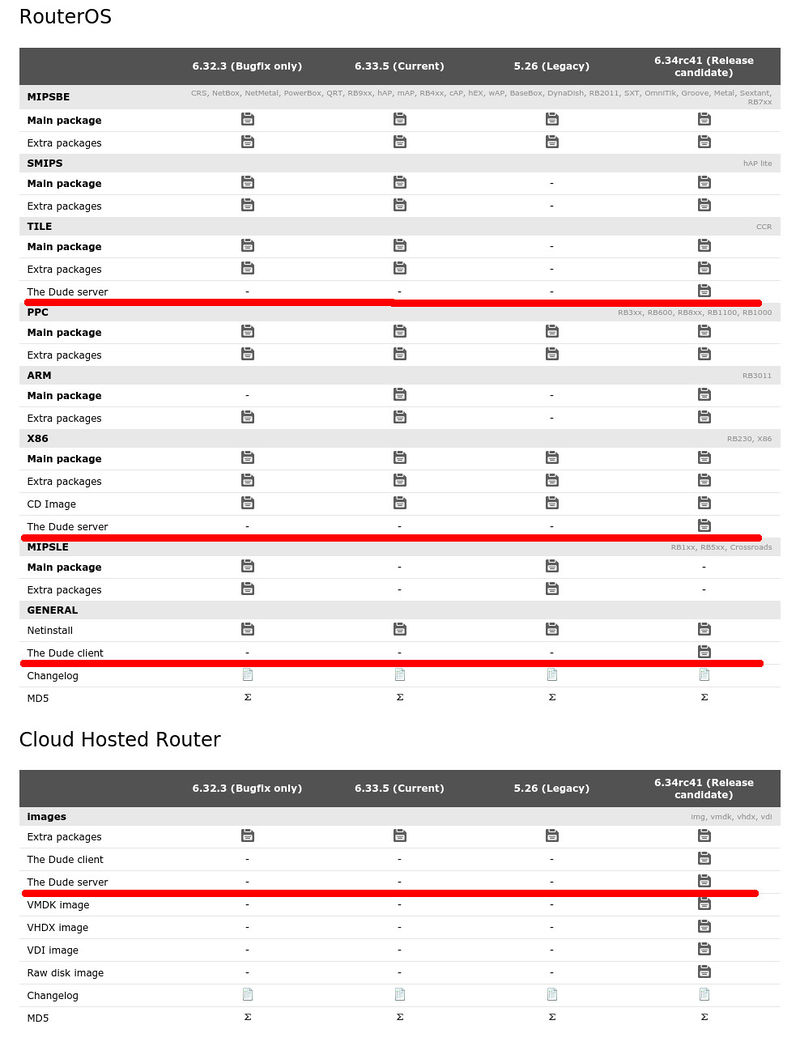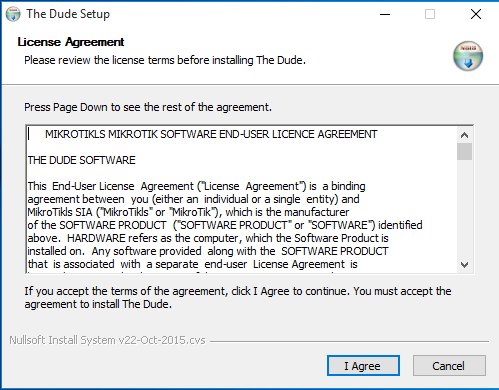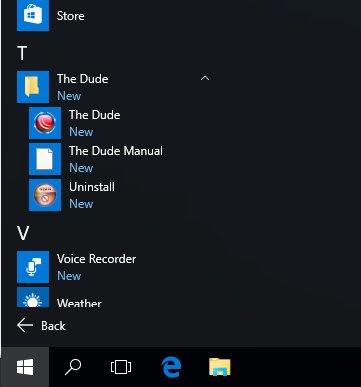Manual:The Dude v6/Installation: Difference between revisions
Jump to navigation
Jump to search
| Line 43: | Line 43: | ||
* Upload dude .npk package to RouterOS host on which you will use it and reboot it to finish installation. | * Upload dude .npk package to RouterOS host on which you will use it and reboot it to finish installation. | ||
* To enable or disable server use command: | |||
<pre>/dude set enabled=(yes/no)</pre> | |||
* After that just check, If dude server is up and running with command: <b>"/dude print"</b> | * After that just check, If dude server is up and running with command: <b>"/dude print"</b> | ||
| Line 53: | Line 56: | ||
</pre> | </pre> | ||
* by default all The Dude data is stored on system disk, if you wish to change it's location the use this command: | * by default all The Dude data is stored on system disk, if you wish to change it's location the use this command: | ||
Revision as of 10:39, 3 February 2016
Overview
The Dude is free software, no purchase is necessary. You can download The Dude from the MikroTik web page, in the download section. Under the required instruction set you will see Server package NPK file for RouterOS, and a bit lower in general section Client installation executable for The Dude client side.
System requirements for client
The Dude client should run on pretty much all of Windows versions starting with Windows XP. Client program does not require much resources so low spec windows computers for monitoring needs will do just fine.
The client can also be used on Linux and MacOS if using Wine or Darwine respectively.
System requirements for server package
RouterOS:
- v6.34rc13 or newer
Hardware:
- MikroTik CCR series hardware
- RouterOS x86 installations
- RouterOS CHR environment
Installation process
- Download The dude Client application and Server package in MikroTik software download page
Client application
- Install Client software by following steps through the software installation wizard.
- Client shortcuts are now added to Start menu applications list on your workstation.
Server package
- Upload dude .npk package to RouterOS host on which you will use it and reboot it to finish installation.
- To enable or disable server use command:
/dude set enabled=(yes/no)
- After that just check, If dude server is up and running with command: "/dude print"
[admin@MikroTik] > /dude print
enabled: yes
data-directory: dude
status: running
- by default all The Dude data is stored on system disk, if you wish to change it's location the use this command:
/dude set data-directory=(new_db_path)
For more info on how to work with attached storage please check this wiki article: Disks
- Now you are up and running. Just connect with The Dude client and start working.