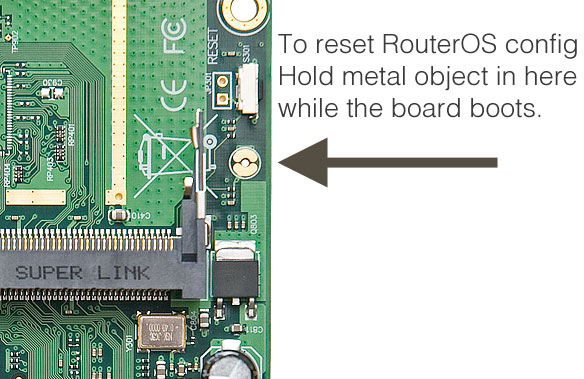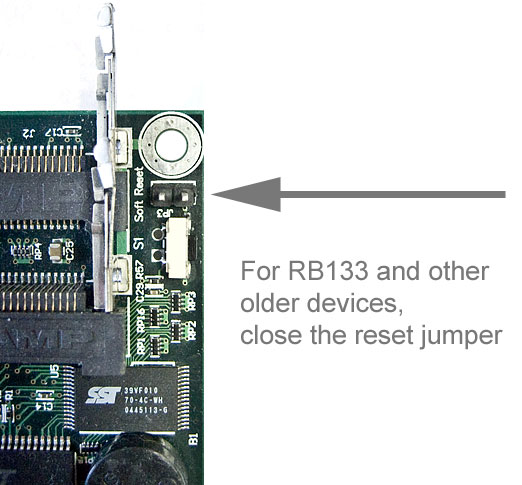Manual:Reset: Difference between revisions
No edit summary |
No edit summary |
||
| Line 11: | Line 11: | ||
*) do it from '''System -> Reset Configuration''' menu in the graphical user interface. | *) do it from '''System -> Reset Configuration''' menu in the graphical user interface. | ||
== Using reset button == | |||
== | |||
Most RouterBOARD devices are fitted with a reset button which has several functions: | Most RouterBOARD devices are fitted with a reset button which has several functions: | ||
Revision as of 17:18, 14 March 2019

Note: RouterOS password can only be reset by reinstalling the router or using the reset button (or jumper hole) in case the hardware is RouterBOARD. For X86 devices, only complete reinstall will clear the password, along with other configuration. For RouterBOARD devices, several methods exist, depending on our model.
Reset from RouterOS
If you still have access to your router and want to recover its default configuration, then you can:
- ) run the command "/system reset-configuration" from command line interface
- ) do it from System -> Reset Configuration menu in the graphical user interface.
Using reset button
Most RouterBOARD devices are fitted with a reset button which has several functions:
- Loading the backup RouterBOOT loader
Hold this button before applying power, release after three seconds since powering, to load backup Boot loader. This might be necessary if the device is not operation because of a failed RouterBOOT upgrade. When you have started the device with the backup loader, you can either set RouterOS to force backup loader in the RouterBOARD settings, or have a chance to reinstall the failed RouterBOOT from a fwf file (total 3 seconds)
- Resetting the RouterOS configuration
If you keep holding this button for 2 more seconds until LED light starts flashing, release the button to reset RouterOS configuration to default (total 5 seconds)
- Enabling CAPs mode
To connect this device to a wireless network managed by CAPsMAN, keep holding the button for 5 more seconds, LED turns solid, release now to turn on CAPs mode (total 10 seconds)
- Starting the RouterBOARD in Netinstall mode
Or Keep holding the button for 5 more seconds until until LED turns off, then release it to make the RouterBOARD look for Netinstall servers. You can also simply keep the button pressed until the device shows up in the Netinstall program on Windows (total 15 seconds)

Note: You can also do the previous three functions without loading the backup loader, simply push the button immediately after you apply power. You might need the assistance of another person to push the button and also plug the power supply at the same time
For example:
1) unplug the device from power
2) press and hold the button right after applying power
Note: hold the button for 5 seconds (USER LED will start flashing)
3) release the button to clear configuration.

Note: If you wait until LED stops flashing, and only then release the button - this will instead launch Netinstall mode, to reinstall RouterOS.
Jumper hole reset
All RouterBOARD current models are also fitted with a reset jumper hole. Some devices might need opening of the enclosure, RB750/RB951/RB751 have the jumper hole under one of the rubber feet of the enclosure.
Using: Close the jumper with a metal screwdriver, and boot the board until the configuration is cleared.
Jumper reset for older models
The below image shows the location of the Reset Jumper on older RouterBOARDs like RB133C:

Note: Don't forget to remove the jumper after configuration has been reset, or it will be reset every time you reboot.