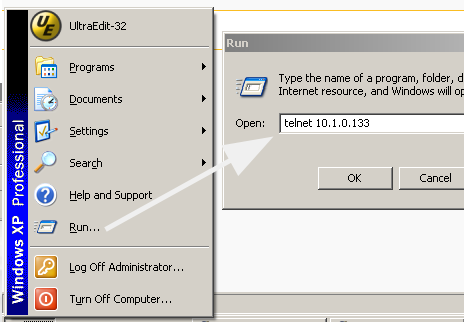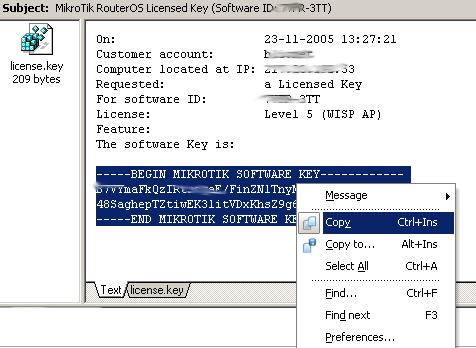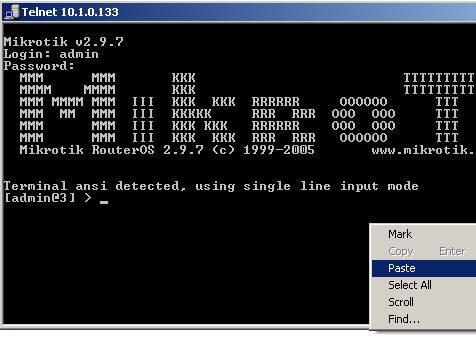Manual:Entering a RouterOS License key: Difference between revisions
Jump to navigation
Jump to search
No edit summary |
|||
| Line 1: | Line 1: | ||
== First method == | == First method == | ||
After you install the Mikrotik RouterOS software, you will have no key, but for 24 hours the router will be operable and working. During this period configure the router to have an IP address, for example '''10.1.0.133''', then purchase a key on the www.mikrotik.com account server. To enter this key | After you install the Mikrotik RouterOS software, you will have no key, but for 24 hours the router will be operable and working. During this period configure the router to have an IP address, for example '''10.1.0.133''', then purchase a key on the www.mikrotik.com account server. To enter this key follow this short guide: | ||
*'''Telnet''' to the router: | |||
[[Image:Key0.png]] | [[Image:Key0.png]] | ||
*find the email from mikrotik which contains your key | |||
[[Image:Key1.png]] | [[Image:Key1.png]] | ||
*select this key and click '''copy''' | |||
[[Image:Key2.png]] | [[Image:Key2.png]] | ||
*in the telnet window right-click the screen and choose '''paste''' | |||
[[Image:Key3.png]] | [[Image:Key3.png]] | ||
*type '''y''' and hit enter to reboot the router | |||
[[Image:Key4.png]] | [[Image:Key4.png]] | ||
Revision as of 14:08, 23 November 2005
First method
After you install the Mikrotik RouterOS software, you will have no key, but for 24 hours the router will be operable and working. During this period configure the router to have an IP address, for example 10.1.0.133, then purchase a key on the www.mikrotik.com account server. To enter this key follow this short guide:
- Telnet to the router:
- find the email from mikrotik which contains your key
- select this key and click copy
- in the telnet window right-click the screen and choose paste
- type y and hit enter to reboot the router