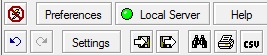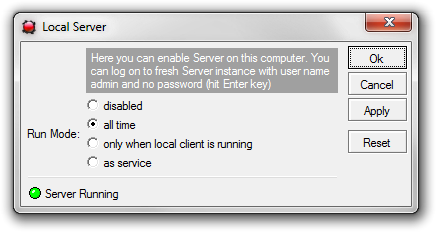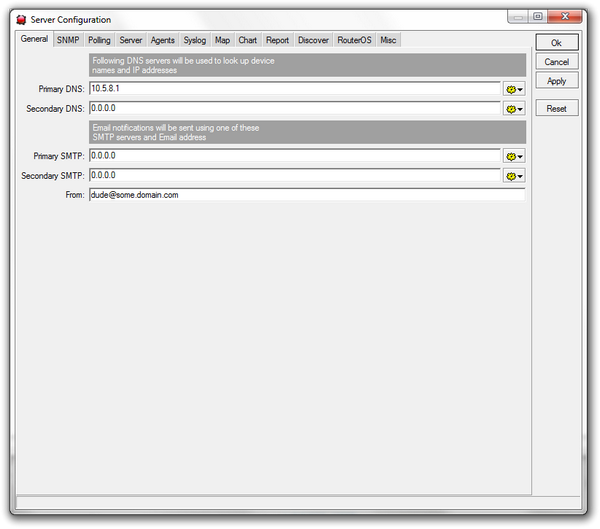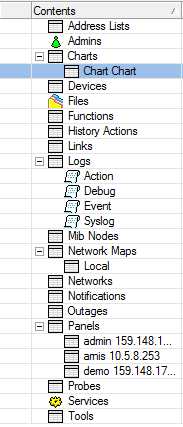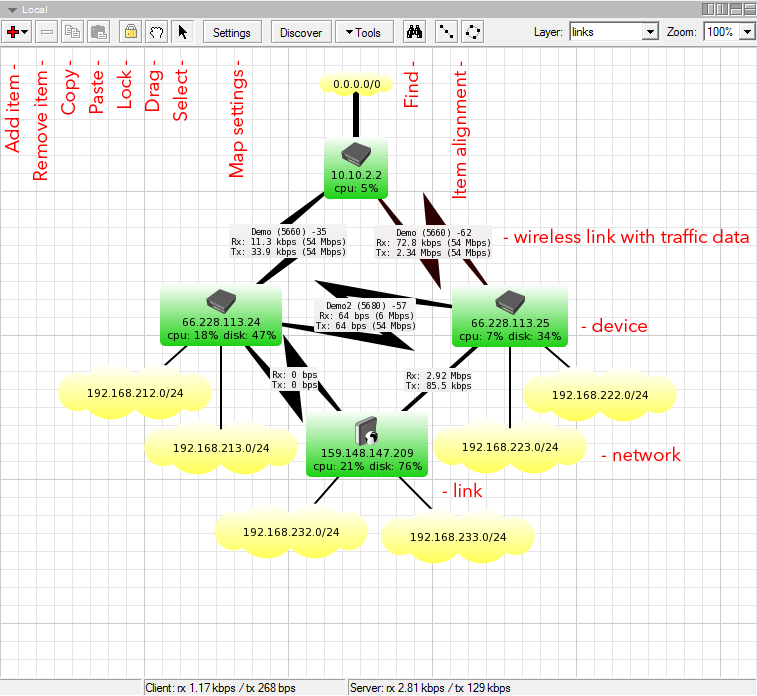Manual:The Dude/Interface: Difference between revisions
Jump to navigation
Jump to search
No edit summary |
|||
| Line 1: | Line 1: | ||
= Server settings = | |||
[[File:SS-2010-06-30 13.33.38.png]] | |||
The server settings panel is located in the top-left corner of the Dude interface. It contains the following buttons: | |||
* '''Connect/Disconnect''' - Connects to a Dude server (including Localhost) or disconnects from it | |||
* '''Preferences''' - general Dude preferences | |||
* ''' Local server''' - local server settings | |||
* '''Help''' - link to this webpage | |||
* '''Undo/Redo''' - allows to undo or redo the last action | |||
* '''Settings'''' - settings of the currently connected server | |||
* '''Export/Import''' - allows to save, or load Dude configuration files | |||
== Preferences == | |||
[[File:Preferences-2010-06-30 14.21.15.png]] | |||
* '''Auto connect at startup''' self explanatory | |||
* '''Auto reconnect if connection is lost''' - self explanatory | |||
* '''Appear only inside tray when minimised''' - do not show Dude in Windows task bar | |||
* '''Hide tray icon''' (deselected by default) - hide Dude from tray | |||
* '''Status Bar''' - Show bottom status bar | |||
* '''Language''' - can change language of The Dude interface | |||
== Local server == | |||
[[File:Local Server-2010-06-30 14.22.06.png]] | |||
Local server is the instance on your Windows PC which is used by default when opening the Dude program. It connects to Localhost. If you plan to scan and manage devices from another machine, and only use the Dude application to connect to a remote host, you can disable the local server. | |||
* '''Disabled''' - Local server is disabled at all times | |||
* '''All time''' - Local server is enabled always | |||
* '''Only when local client is running''' - self explanatory | |||
* '''As service''' - run the Dude local server as a windows service | |||
== Server settings == | == Server settings == | ||
[[File: | [[File:Server Configuration-2010-06-30 14.23.42.png]] | ||
Allows configuration of various aspects of the currently connected server. More specific explanation of all the options in the [[The Dude/Server Settings]] article. | |||
== Tool pane == | == Tool pane == | ||
Revision as of 13:30, 30 June 2010
Server settings
The server settings panel is located in the top-left corner of the Dude interface. It contains the following buttons:
- Connect/Disconnect - Connects to a Dude server (including Localhost) or disconnects from it
- Preferences - general Dude preferences
- Local server - local server settings
- Help - link to this webpage
- Undo/Redo - allows to undo or redo the last action
- Settings' - settings of the currently connected server
- Export/Import - allows to save, or load Dude configuration files
Preferences
- Auto connect at startup self explanatory
- Auto reconnect if connection is lost - self explanatory
- Appear only inside tray when minimised - do not show Dude in Windows task bar
- Hide tray icon (deselected by default) - hide Dude from tray
- Status Bar - Show bottom status bar
- Language - can change language of The Dude interface
Local server
Local server is the instance on your Windows PC which is used by default when opening the Dude program. It connects to Localhost. If you plan to scan and manage devices from another machine, and only use the Dude application to connect to a remote host, you can disable the local server.
- Disabled - Local server is disabled at all times
- All time - Local server is enabled always
- Only when local client is running - self explanatory
- As service - run the Dude local server as a windows service
Server settings
Allows configuration of various aspects of the currently connected server. More specific explanation of all the options in the The Dude/Server Settings article.