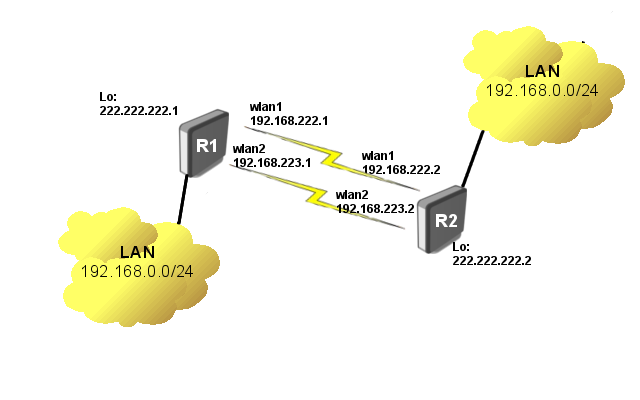Manual:Bonding Examples: Difference between revisions
| Line 91: | Line 91: | ||
</pre> | </pre> | ||
BGP should be running and we | BGP should be running and we can start VPLS configuration. Each of VPLS tunnels will have unique route distinguisher and route target: | ||
'''R1''' | '''R1''' | ||
Revision as of 13:12, 20 September 2010
Bonding two VPLS interfaces
This example extends Transparent Bridge using MPLS example. Mentioned example is using LDP signaled VPLS tunnel which is not suitable for two VPLS tunnels to the same device. Before continuing with the setup, basic knowledge of BGP and BGP signaled VPLS is needed.
Network Diagram
There are two wireless links on router and LAN segment is connected to the ethernet side of each router.
Configuration
Lets consider that wireless interfaces are already configured and links are established so that we can start with IP and MPLS configuration.
IP addressing and MPLS
R1
/interface bridge add name=lo /ip address add address=192.168.222.1/24 interface=wlan1 add address=192.168.223.1/24 interface=wlan2 add address=222.222.222.1/32 interface=lo /ip route add dst-address=222.222.222.2/32 gateway=192.168.222.2 /mpls ldp set enabled=yes lsr-id=222.222.222.1 transport-address=222.222.222.1 /mpls ldp interface add interface=wlan1 add interface=wlan2
R2
/interface bridge add name=lo /ip address add address=192.168.222.2/24 interface=wlan1 add address=192.168.223.2/24 interface=wlan2 add address=222.222.222.2/32 interface=lo /ip route add dst-address=222.222.222.1/32 gateway=192.168.222.1 /mpls ldp set enabled=yes lsr-id=222.222.222.2 transport-address=222.222.222.2 /mpls ldp interface add interface=wlan1 add interface=wlan2
At this point ensure that LDP is running:
[admin@R1] /mpls ldp neighbor> print Flags: X - disabled, D - dynamic, O - operational, T - sending-targeted-hello, V - vpls # TRANSPORT LOCAL-TRANSPORT PEER SEN 0 DO 222.222.222.2 222.222.222.1 192.168.222.2:0 no
BGP signaled VPLS
We will need two BGP instances one for each VPLS tunnel:
R1
/routing bgp instance add name=bgp1 as=65531 add name=bgp2 as=65532 /routing bgp peer add name=peer1 remote-address-192.168.222.2 remote-as=65530 instance=bgp1 address-families=l2vpn add name=peer2 remote-address-192.168.223.2 remote-as=65531 instance=bgp2 address-families=l2vpn
R2
/routing bgp instance add name=bgp1 as=65531 add name=bgp2 as=65532 /routing bgp peer add name=peer1 remote-address-192.168.222.1 remote-as=65530 instance=bgp1 address-families=l2vpn add name=peer2 remote-address-192.168.223.1 remote-as=65531 instance=bgp2 address-families=l2vpn
BGP should be running and we can start VPLS configuration. Each of VPLS tunnels will have unique route distinguisher and route target:
R1
/interface vpls bgp-vpls add export-route-targets=222:222 import-route-targets=222:222 name=bgp-vpls1 \ route-distinguisher=222:222 site-id=1 add export-route-targets=223:223 import-route-targets=223:223 name=bgp-vpls2 \ route-distinguisher=223:223 site-id=1
R2
/interface vpls bgp-vpls add export-route-targets=222:222 import-route-targets=222:222 name=bgp-vpls1 \ route-distinguisher=222:222 site-id=2 add export-route-targets=223:223 import-route-targets=223:223 name=bgp-vpls2 \ route-distinguisher=223:223 site-id=2
At this point both VPLS tunnels are signaled to both BGP peers. It means that VPLS tunnels is established over the one link (which update gets first).
To force other VPLS tunnel over another link we will use routign filters to filter out unnecessary updates:
R1 and R1
/routing bgp peer set peer1 out-filter=bgp-out1 set peer2 out-filter=bgp-out2 /routing filter add action=discard chain=bgp-out1 route-targets=223:223 add action=discard chain=bgp-out2 route-targets=222:222
Result
[admin@R1] /interface vpls> print
Flags: X - disabled, R - running, D - dynamic,
B - bgp-signaled, C - cisco-bgp-signaled
...
2 RDB name="vpls3" mtu=1500 l2mtu=1500 mac-address=02:A1:29:95:20:3B arp=enabled
disable-running-check=no remote-peer=192.168.223.2 cisco-style=no
cisco-style-id=0 advertised-l2mtu=1500 pw-type=raw-ethernet
vpls=bgp-vpls2
3 RDB name="vpls4" mtu=1500 l2mtu=1500 mac-address=02:A4:61:69:82:F1 arp=enabled
disable-running-check=no remote-peer=192.168.222.2 cisco-style=no
cisco-style-id=0 advertised-l2mtu=1500 pw-type=raw-ethernet
vpls=bgp-vpls1
Bonding
Bonding itself is quite simple
/interface bonding add name=bonding1 slaves=vpls3,vpls4 /interface bridge add name=vpn protocol-mode=rstp /interface bridge ports add bridge=vpn interface=ether1 add bridge=vpn interface=bonding1
[admin@R1] /interface bonding> print
Flags: X - disabled, R - running
0 R name="bonding1" mtu=1500 mac-address=02:A1:29:95:20:3B arp=enabled
slaves=vpls3,vpls4 mode=balance-rr primary=none link-monitoring=none
arp-interval=100ms mii-interval=100ms down-delay=0ms up-delay=0ms
lacp-rate=30secs transmit-hash-policy=layer-2

Note: As in this example VPLS tunnels are dynamically created, it means that if for some reason one VPLS goes down, bonding slave will become invalid. In this case some script is required which checks VPLS interface updates
ARP Link Monitoring HowTo
About
This is an example of aggregating multiple network interfaces into a single pipe. In particular, it is shown how to aggregate multiple virtual (EoIP) interfaces to get maximum throughput (MT) with emphasis on availability.
Objective
You will learn how to connect remote locations via multiple physical links. The combined pipe will deliver higher throughput and availability then the individual links.
Network Diagram
Two routers R1 and R2 are interconnected via multihop wireless links. Wireless interfaces on both sides have assigned IP addresses.
File:Bonding ARP Monitoring Exam.jpg
Getting started
Bonding could be used only on OSI layer 2 (Ethernet level) connections. Thus we need to create EoIP interfaces on each of the wireless links. This is done as follows:
- on router R1:
[admin@MikroTik] > /interface eoip add remote-address=10.0.1.1/24 tunnel-id=1 [admin@MikroTik] > /interface eoip add remote-address=10.0.2.1/24 tunnel-id=2
- and on router R2
[admin@MikroTik] > /interface eoip add remote-address=10.1.1.1/24 tunnel-id=1 [admin@MikroTik] > /interface eoip add remote-address=10.2.2.1/24 tunnel-id=2
The second step is to add bonding interface and specify EoIP interfaces as slaves:
- on router R1:
[admin@MikroTik] > / interface bonding add slaves=eoip-tunnel1,eoip-tunnel2 mode=balance-rr
Refer to the following page regarding bonding mode selection.
- and on router R2
[admin@MikroTik] > / interface bonding add slaves=eoip-tunnel1,eoip-tunnel2 mode=balance-rr
The last step is to add IP addresses to the bonding interfaces:
- on router R1:
[admin@MikroTik] > / ip address add address 192.168.0.1/24 interface=bonding1
Tip: Refer to the following page regarding bonding mode selection.
- and on router R2
[admin@MikroTik] > / ip address add address 192.168.0.2/24 interface=bonding1
Test the configuration
Now two routers are able to reach each other using addresses from the 192.168.0.0/24 network. To verify bonding interface functionality, do the following:
- on router R1:
[admin@MikroTik] > /interface monitor-traffic eoip-tunnel1,eoip-tunnel2
- and on router R2
[admin@MikroTik] > /tool bandwidth-test 192.168.0.1 direction=transmit
You should see that traffic is distributed equally across both EoIP interfaces:
[admin@MikroTik] > /int monitor-traffic eoip-tunnel1,eoip-tunnel2
received-packets-per-second: 685 685
received-bits-per-second: 8.0Mbps 8.0Mbps
sent-packets-per-second: 21 20
sent-bits-per-second: 11.9kbps 11.0kbps
received-packets-per-second: 898 899
received-bits-per-second: 10.6Mbps 10.6Mbps
sent-packets-per-second: 20 21
sent-bits-per-second: 11.0kbps 11.9kbps
received-packets-per-second: 975 975
received-bits-per-second: 11.5Mbps 11.5Mbps
sent-packets-per-second: 22 22
sent-bits-per-second: 12.4kbps 12.3kbps
received-packets-per-second: 980 980
received-bits-per-second: 11.6Mbps 11.6Mbps
sent-packets-per-second: 21 21
sent-bits-per-second: 11.9kbps 11.8kbps
received-packets-per-second: 977 977
received-bits-per-second: 11.6Mbps 11.5Mbps
sent-packets-per-second: 21 21
sent-bits-per-second: 11.9kbps 11.8kbps
-- [Q quit|D dump|C-z pause]
[admin@MikroTik] >
Link Monitoring
It is easy to notice that with the configuration above as soon as any of individual link fails, the bonding interface throughput collapses. That's because no link monitoring is performed, consequently, the bonding driver is unaware of problems with the underlying links. Enabling link monitoring is a must in most bonding configurations. To enable ARP link monitoring (recommended), do the following:
- on router R1:
[admin@MikroTik] > / interface bonding set bonding1 link-monitoring=arp arp-ip-targets=192.168.0.2
Refer to the following page regarding bonding mode selection.
- and on router R2
[admin@MikroTik] > / interface bonding set bonding1 link-monitoring=arp arp-ip-targets=192.168.0.1
Tip: Refer to the following page for information about different link monitoring types.