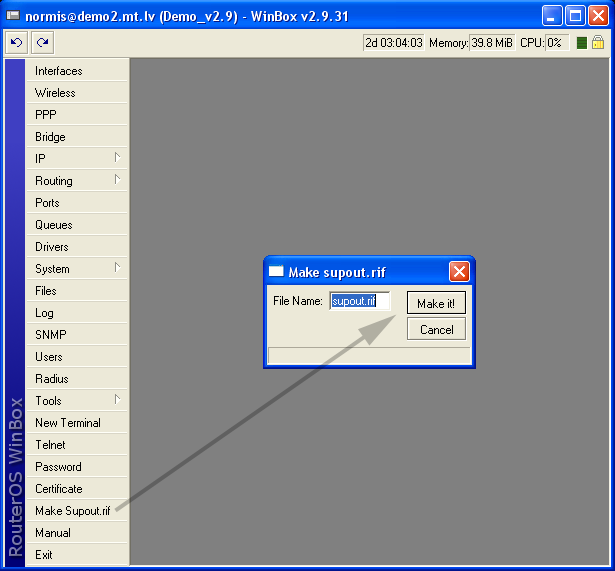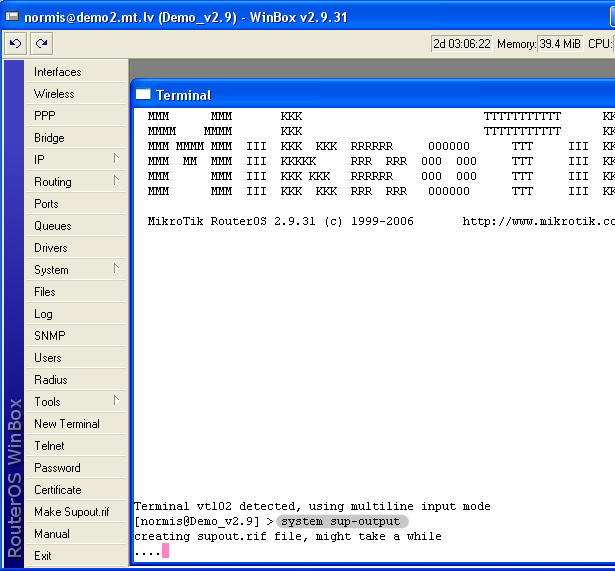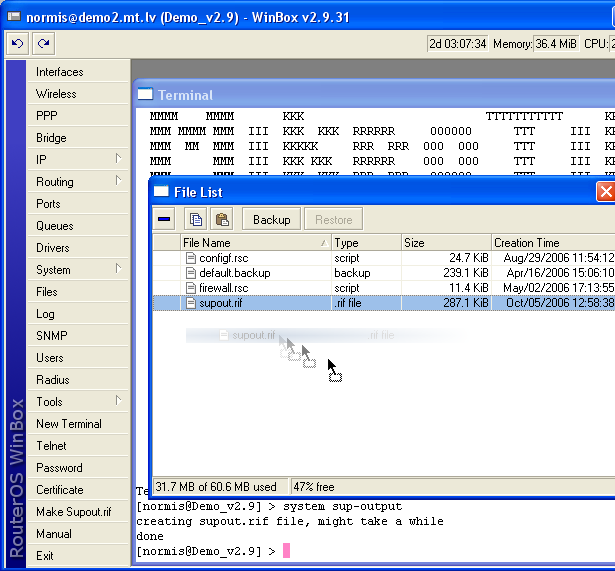Manual:Support Output File: Difference between revisions
Jump to navigation
Jump to search
mNo edit summary |
No edit summary |
||
| Line 1: | Line 1: | ||
==== What is a supout.rif file? ==== | |||
{{Versions|ALL}} | |||
The support file is used for debugging MikroTik RouterOS and to solve the support questions faster. All MikroTik Router information is saved in a binary file, which is stored on the router and can be downloaded from the router using ftp. | 'The support file is used for debugging MikroTik RouterOS and to solve the support questions faster. All MikroTik Router information is saved in a binary file, which is stored on the router and can be downloaded from the router using ftp.' | ||
You can view the contents of this file in your www.mikrotik.com account, simply to to the Supout.rif section and upload the file. | |||
This file contains all your routers configuration, logs and some other details that will help the MikroTik Support to solve your issue. | |||
To generate this file, you must type: | |||
/system sup-output | |||
In command line, or use winbox: | |||
[[Image:Supout.png]] | |||
You can also use the terminal in Winbox: | |||
[[Image: | [[Image:Supout2.png]] | ||
To save the file direcly from Winbox, simply drag the file to your desktop: | |||
[[Image:Supout3.png]] | |||
[[Category:Manual]] | |||
[[Category:Manual | |||
Revision as of 10:19, 22 September 2010
What is a supout.rif file?
'The support file is used for debugging MikroTik RouterOS and to solve the support questions faster. All MikroTik Router information is saved in a binary file, which is stored on the router and can be downloaded from the router using ftp.'
You can view the contents of this file in your www.mikrotik.com account, simply to to the Supout.rif section and upload the file.
This file contains all your routers configuration, logs and some other details that will help the MikroTik Support to solve your issue.
To generate this file, you must type:
/system sup-output
In command line, or use winbox:
You can also use the terminal in Winbox:
To save the file direcly from Winbox, simply drag the file to your desktop: