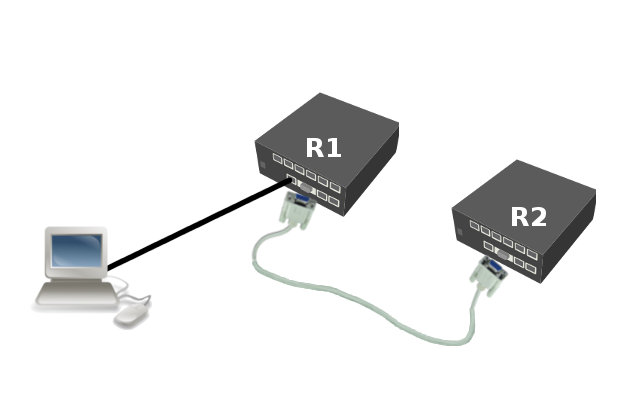Manual:Special Login: Difference between revisions
No edit summary |
No edit summary |
||
| Line 58: | Line 58: | ||
Connection to 10.1.101.146 closed. | Connection to 10.1.101.146 closed. | ||
</pre> | </pre> | ||
==See More == | |||
* [[Manual:System/Serial_Console | Serial Console]] | |||
{{cont}} | |||
[[Category:Manual|Special Login]] | [[Category:Manual|Special Login]] | ||
[[Category:Console|Special Login]] | [[Category:Console|Special Login]] | ||
Revision as of 10:56, 16 February 2011
Description
Special login can be used to access another device (like a switch, for example) that is connected through a serial cable by opening a telnet/ssh session that will get you directly on this device (without having to login to RouterOS first).
Setup
For demonstration we will use two RouterBoards and one PC.
Routers R1 and R2 are connected with serial cable and PC is connected to R1 via ethernet. Lets say we want to access router R2 via serial cable from our PC. To do this you have to set up serial interface proxy on R1. It can be done by feature called special-login.
First task is to unbind console from serial simply by disabling entry in /system console menu:
[admin@MikroTik] /system console> print Flags: X - disabled, U - used, F - free # PORT TERM 0 X serial0 vt102
Next step is to add new user, in this case serial, and bind it to the serial port
[admin@MikroTik] > /user add name=serial group=full [admin@MikroTik] > /special-login add user=serial port=serial0 disabled=no [admin@MikroTik] > /special-login print Flags: X - disabled # USER PORT 0 serial serial0
Now we are ready to access R2 from our PC.
maris@bumba:/$ ssh serial@10.1.101.146 [Ctrl-A is the prefix key] R2 4.0beta4 R2 Login: [admin@R2] >
To exit special login mode press Ctrl+A and Q
[admin@MikroTik] > [Q - quit connection] [B - send break] [A - send Ctrl-A prefix] [R - autoconfigure rate] Connection to 10.1.101.146 closed.
See More
[ Top | Back to Content ]