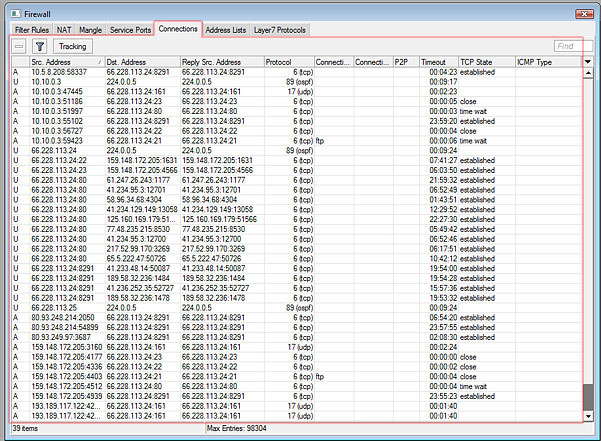Manual:IP/Firewall/Connection tracking: Difference between revisions
Jump to navigation
Jump to search
No edit summary |
|||
| Line 1: | Line 1: | ||
__TOC__ | |||
==Connection tracking entries== | |||
<p id="shbox"><b>Sub-menu:</b> <code>/ip firewall connection</code></p> | |||
There are several ways to see what connections are making their way though the router. | There are several ways to see what connections are making their way though the router. | ||
| Line 7: | Line 14: | ||
You can also Turn on and off the connection tracking altogether, in the Tracking menu, accessible with a button of the same name in this window. Note that turning off the connection tracking will make NAT and most of the Firewall not work, because they rely on this feature. | You can also Turn on and off the connection tracking altogether, in the Tracking menu, accessible with a button of the same name in this window. Note that turning off the connection tracking will make NAT and most of the Firewall not work, because they rely on this feature. | ||
==List of features affected by connection tracking== | |||
* NAT | * NAT | ||
Revision as of 12:54, 19 May 2011
Connection tracking entries
Sub-menu: /ip firewall connection
There are several ways to see what connections are making their way though the router.
In the Winbox Firewall window, you can switch to the Connections tab, to see current connections to/from/through your router. It looks like this:
You can also Turn on and off the connection tracking altogether, in the Tracking menu, accessible with a button of the same name in this window. Note that turning off the connection tracking will make NAT and most of the Firewall not work, because they rely on this feature.
List of features affected by connection tracking
- NAT
- firewall:
- connection-bytes
- connection-mark
- connection-type
- connection-state
- connection-limit
- connection-rate
- layer7-protocol
- p2p
- new-connection-mark
- p2p matching in simple queues