Manual:Simple TE: Difference between revisions
| Line 180: | Line 180: | ||
add bandwidth=5Mbps name=TE-to-R1 to-address=10.255.0.1 primary-path=tun-second-link \ | add bandwidth=5Mbps name=TE-to-R1 to-address=10.255.0.1 primary-path=tun-second-link \ | ||
secondary-paths=dyn record-route=yes | secondary-paths=dyn record-route=yes | ||
</pre> | |||
'''Verify that TE tunnels are working''' | |||
<pre> | |||
[admin@R1] /interface traffic-eng> monitor 0 | |||
tunnel-id: 14 | |||
primary-path-state: established | |||
primary-path: tun-first-link | |||
secondary-path-state: not-necessary | |||
active-path: tun-first-link | |||
active-lspid: 1 | |||
active-label: 39 | |||
explicit-route: S:192.168.33.2/32,S:192.168.33.5/32,S:192.168.33.6/32 | |||
reserved-bandwidth: 5.0Mbps | |||
</pre> | |||
Notice that running router will show assigned MPLS lables, whole tunnel path and reserved bandwidth. | |||
Reserved resources also can be monitored on each router: | |||
<pre> | |||
</pre> | </pre> | ||
Revision as of 10:02, 30 September 2011
Summary
This article shows how to simply create traffic engineering tunnels using both dynamic and static tunnel paths.It also shows how to steer traffic over the tunnel.
Network Layout
We will create a network consisting of four routers connected in diamond shape as illustrated in diagram below.
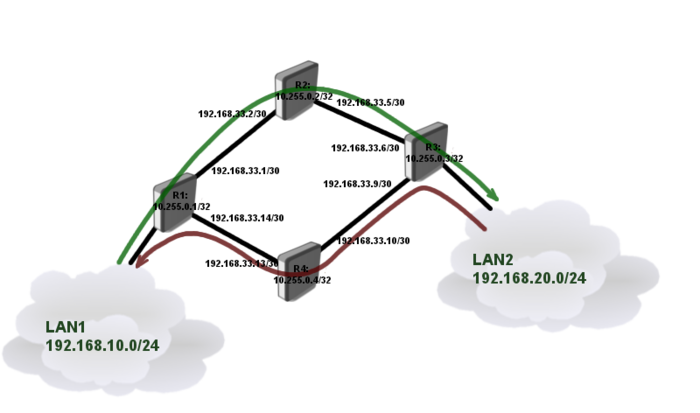
Each router is connected to neighboring router using /30 network and each of them have unique loopback address form 10.255.0.x network. Loopback addresses will be used as tunnel source and destination.
The goal is to interconnect two LAN segments (Lan1, Lan2) using TE tunnels in the way that:
- traffic in direction from LAN1 to LAN2 goes over path through R2
- traffic in direction from LAN2 to LAN1 goes over path through R4
Router Configurations
Connectivity between routers and Loopback addresses
R1
/system identity set name=R1 /interface bridge add name=Loopback /ip address add address=192.168.33.1/30 interface=ether1 add address=192.168.33.14/30 interface=ether2 add address=192.168.10.1/24 interface=ether3 add address=10.255.0.1/32 interface=Loopback
R2
/system identity set name=R2 /interface bridge add name=Loopback /ip address add address=192.168.33.2/30 interface=ether1 add address=192.168.33.5/30 interface=ether2 add address=10.255.0.2/32 interface=Loopback
R3
/system identity set name=R3 /interface bridge add name=Loopback /ip address add address=192.168.33.6/30 interface=ether1 add address=192.168.33.9/30 interface=ether2 add address=192.168.20.1/24 interface=ether3 add address=10.255.0.3/32 interface=Loopback
R4
/system identity set name=R4 /interface bridge add name=Loopback /ip address add address=192.168.33.10/30 interface=ether1 add address=192.168.33.13/30 interface=ether2 add address=10.255.0.4/32 interface=Loopback
Loopback address reachability and CSPF setup
In this setup we will use OSPF dynamic routing protocol to distribute routing information between routers. To successfully complete the setup we need loopback reachability information on every router.
CSPF will also be configured (extension of OSPF) to carry TE reservation information.
R1
/routing ospf instance set default router-id=10.255.0.1 mpls-te-area=backbone mpls-te-router-id=Loopback /routing ospf network add network=192.168.33.0/24 area=backbone add network=10.255.0.1/32 area=backbone
R2
/routing ospf instance set default router-id=10.255.0.2 mpls-te-area=backbone mpls-te-router-id=Loopback /routing ospf network add network=192.168.33.0/24 area=backbone add network=10.255.0.2/32 area=backbone
R3
/routing ospf instance set default router-id=10.255.0.3 mpls-te-area=backbone mpls-te-router-id=Loopback /routing ospf network add network=192.168.33.0/24 area=backbone add network=10.255.0.3/32 area=backbone
R4
/routing ospf instance set default router-id=10.255.0.4 mpls-te-area=backbone mpls-te-router-id=Loopback /routing ospf network add network=192.168.33.0/24 area=backbone add network=10.255.0.4/32 area=backbone
After OSPF is set up verify that we have correct routing information in routing table of each router:
[admin@R1] /ip route> print
Flags: X - disabled, A - active, D - dynamic,
C - connect, S - static, r - rip, b - bgp, o - ospf, m - mme,
B - blackhole, U - unreachable, P - prohibit
# DST-ADDRESS PREF-SRC GATEWAY DISTANCE
0 ADS 0.0.0.0/0 10.5.101.1 1
1 ADC 10.255.0.1/32 10.255.0.1 lo 0
2 ADo 10.255.0.2/32 192.168.33.2 110
3 ADo 10.255.0.3/32 192.168.33.2 110
192.168.33.13
4 ADo 10.255.0.4/32 192.168.33.13 110
5 ADC 192.168.10.0/30 192.168.10.1 ether3 0
6 ADC 192.168.33.0/30 192.168.33.1 ether1 0
7 ADo 192.168.33.4/30 192.168.33.2 110
8 ADo 192.168.33.8/30 192.168.33.13 110
9 ADC 192.168.33.12/30 192.168.33.14 ether2 0
Setting Resource Reservation
Next step is to set up TE resource for every interface on which we might want to run TE tunnel.
Configuration on all the routers are the same:
/mpls traffic-eng interface add interface=ether1 bandwidth=10Mbps add interface=ether2 bandwidth=10Mbps
Since we are not using real bandwidth limitation on the tunnels in this example, bandwidth parameter is only used for administrative purposes and can be any value (it does not represent how much bandwidth will actually flow through the interface).
TE tunnel setup
Since our primary goal is to strictly forward traffic over specific path we will use static path configuration as primary, and dynamic (CSPF) as secondary path if primary fails.
R1
/mpls traffic-eng tunnel-path add name=dyn use-cspf=yes add name=tun-first-link use-cspf=no \ hops=192.168.33.2:strict,192.168.33.5:strict,192.168.33.6:strict /interface traffic-eng add bandwidth=5Mbps name=TE-to-R3 to-address=10.255.0.3 primary-path=tun-first-link \ secondary-paths=dyn record-route=yes
R3
/mpls traffic-eng tunnel-path add name=dyn use-cspf=yes add name=tun-second-link use-cspf=no \ hops=192.168.33.10:strict,192.168.33.13:strict,192.168.33.14:strict /interface traffic-eng add bandwidth=5Mbps name=TE-to-R1 to-address=10.255.0.1 primary-path=tun-second-link \ secondary-paths=dyn record-route=yes
Verify that TE tunnels are working
[admin@R1] /interface traffic-eng> monitor 0
tunnel-id: 14
primary-path-state: established
primary-path: tun-first-link
secondary-path-state: not-necessary
active-path: tun-first-link
active-lspid: 1
active-label: 39
explicit-route: S:192.168.33.2/32,S:192.168.33.5/32,S:192.168.33.6/32
reserved-bandwidth: 5.0Mbps
Notice that running router will show assigned MPLS lables, whole tunnel path and reserved bandwidth. Reserved resources also can be monitored on each router: