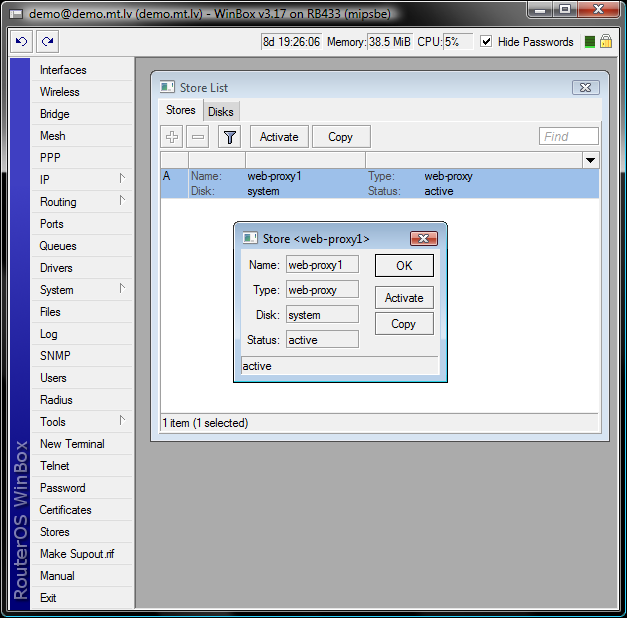Manual:Store - prior to v6.20 release: Difference between revisions
No edit summary |
|||
| Line 57: | Line 57: | ||
|type=yes {{!}} no | |type=yes {{!}} no | ||
|default=no | |default=no | ||
|desc= | |desc=Whether to activate this store as primary. | ||
}} | }} | ||
| Line 64: | Line 64: | ||
|type=string | |type=string | ||
|default= | |default= | ||
|desc= | |desc=Short description of an item. | ||
}} | }} | ||
| Line 71: | Line 71: | ||
|type=yes {{!}} no | |type=yes {{!}} no | ||
|default=no | |default=no | ||
|desc= | |desc=Whether to disable store. | ||
}} | }} | ||
| Line 78: | Line 78: | ||
|type=string | |type=string | ||
|default= | |default= | ||
|desc= | |desc=Name of the disk (from <code>/store disk</code> menu) used by this store. | ||
}} | }} | ||
| Line 85: | Line 85: | ||
|type=string | |type=string | ||
|default= | |default= | ||
|desc= | |desc=Descriptive name of the store | ||
}} | }} | ||
| Line 92: | Line 92: | ||
|type=user-manager {{!}} web-proxy | |type=user-manager {{!}} web-proxy | ||
|default= | |default= | ||
|desc= | |desc=Configured type of the store. Two options are available, either store is used by web-proxy or by user-manager. | ||
}} | }} | ||
Revision as of 15:19, 28 March 2012
Store manages storage devices used by RouterOS various facilities.
Currently Store can be used for:
- Webproxy
- User Manager
- the Dude
This is especially useful for RouterBOARD devices with SD/CF slots - as the built-in storage is quite small, an external drive comes in very handy when you want a big User Manager database.
You can add as many external or secondary drives as you want, and select any number of them for each of the mentioned feature use. For example User Manager could be used on 3 disks, one of them would be the active database, and the rest would be backups. You can then add a fourth disk, copy the active data to it - unplug it - and move to another server, to keep using the actual database.
This means migration and backup made easy!
Creating a Store instance
[normis@demo.mt.lv] /store> print Flags: X - disabled, A - active # NAME TYPE DISK STATUS 0 A web-proxy1 web-proxy system active [normis@demo.mt.lv] /store> add activate comment copy-from disabled name disk type [normis@demo.mt.lv] /store> add name=webproxy_backup disk=disk1 type=web-proxy activate=no
This will add a new storage place for Webproxy on disk1, and will set it as inactive.
Activate new store instance to save proxy cache on secondary disk (other proxy settings configured separately from /ip proxy menu),
[normis@demo.mt.lv] > store activate webproxy-backup
E.g. RB1000 with populated CF Card slot and User Manager, one can add the CF card for use by User manager to store all it's data as follows
/store add disk=CF1 type=user-manager activate=yes
Store management
Sub-menu: /store
Properties
| Property | Description |
|---|---|
| activate (yes | no; Default: no) | Whether to activate this store as primary. |
| comment (string; Default: ) | Short description of an item. |
| disabled (yes | no; Default: no) | Whether to disable store. |
| disk (string; Default: ) | Name of the disk (from /store disk menu) used by this store. |
| name (string; Default: ) | Descriptive name of the store |
| type (user-manager | web-proxy; Default: ) | Configured type of the store. Two options are available, either store is used by web-proxy or by user-manager. |
Menu specific commands
Disk management
Sub-menu: /store disk
Read-only Properties
| Property | Description |
|---|---|
| free-space (integer [KiB]) | Shows the free space left on the disk. |
| name (string) | Name of the disk |
| status (strung) | Shows the current status of the disk, can be ready, formating etc. |
| system (yes | no) | Shows whether disk is used as system drive |
| total-space (integer [KiB]) | Shows total available disk space |