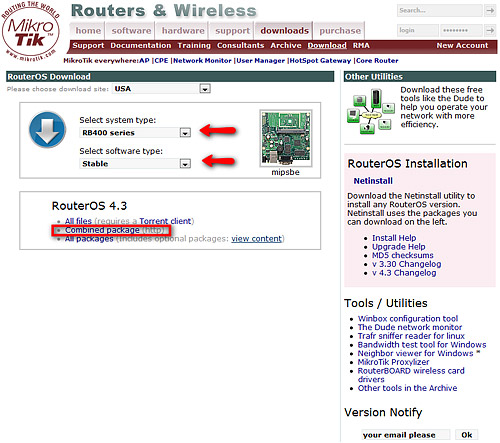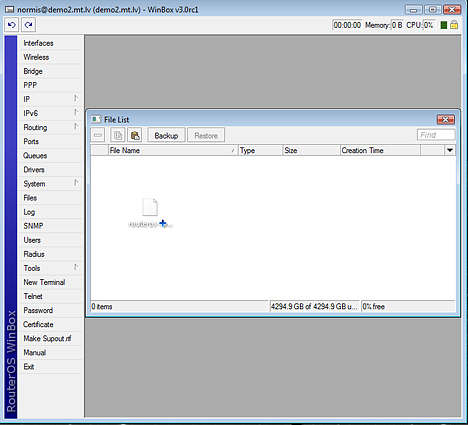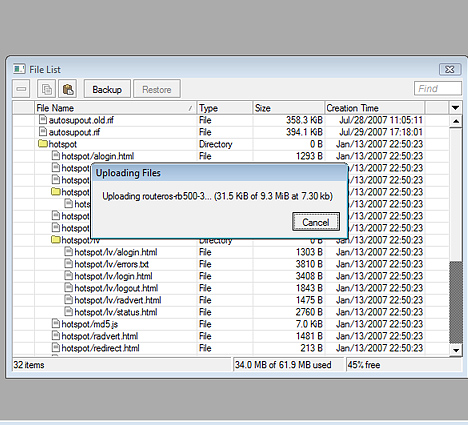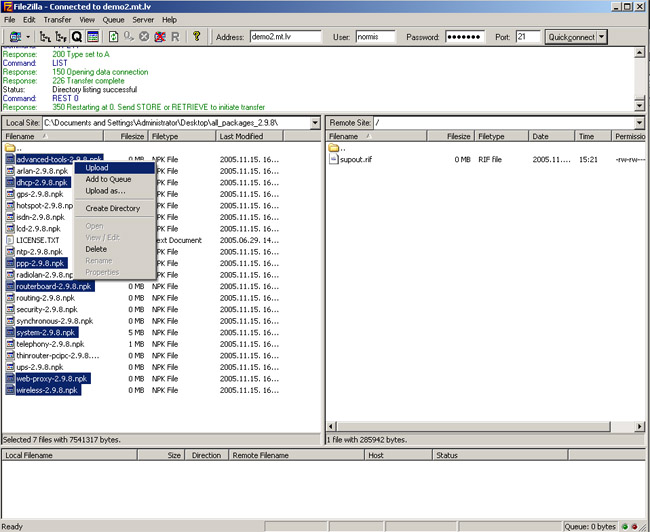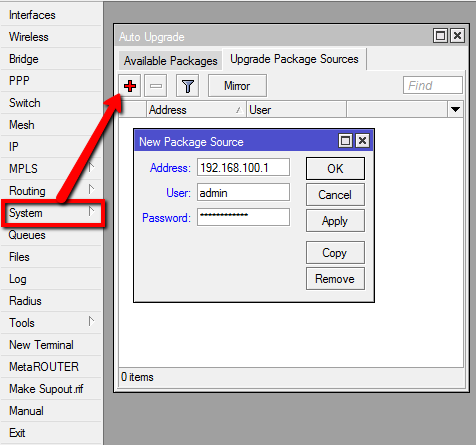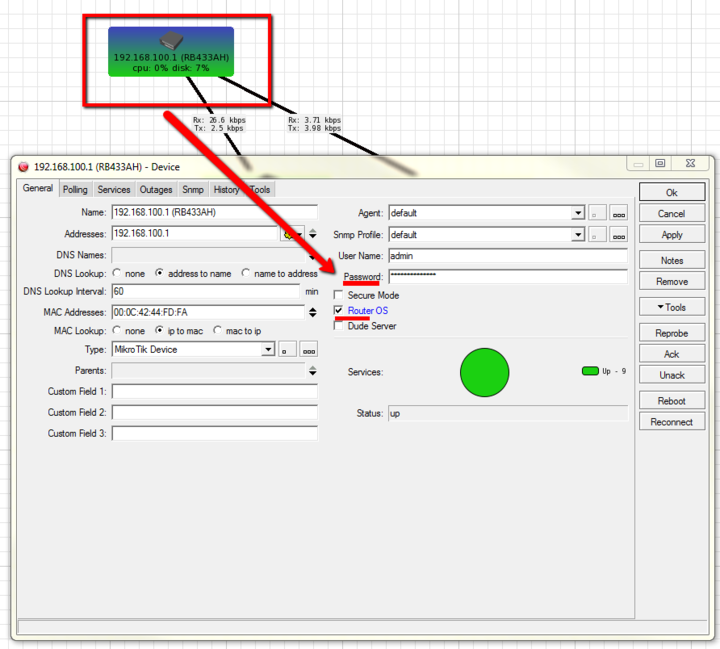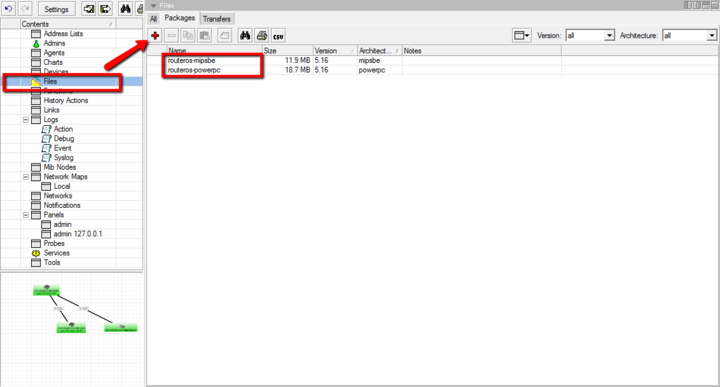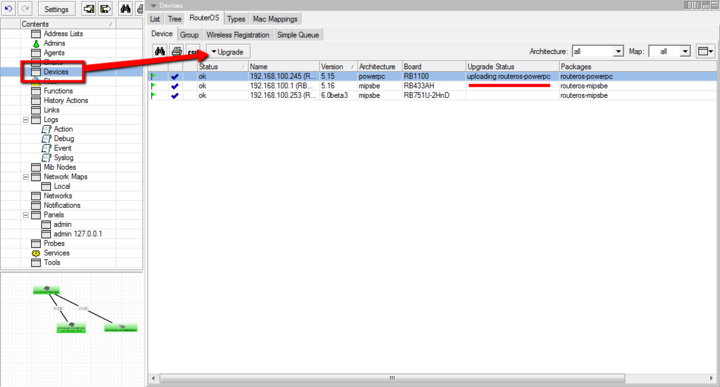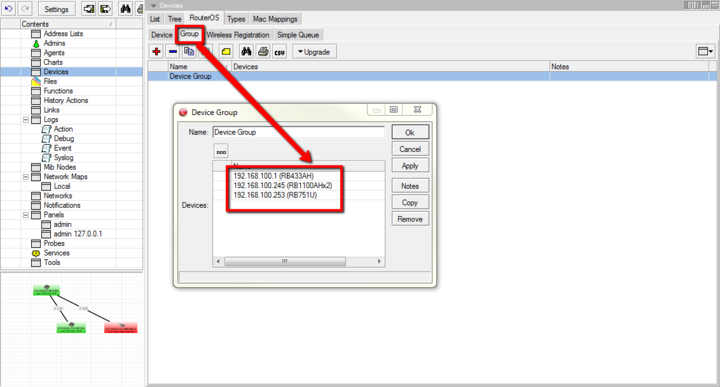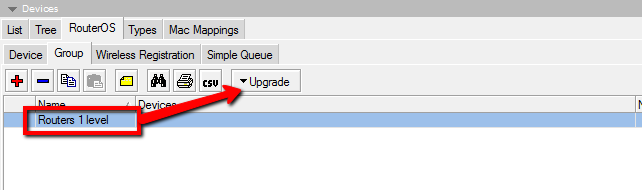Manual:Upgrading RouterOS: Difference between revisions
| Line 77: | Line 77: | ||
You can upgrade multiple MikroTik routers within few clicks. Let's have a look on simple network with 3 routers (the same method works on networks with infinite numbers of routers), | You can upgrade multiple MikroTik routers within few clicks. Let's have a look on simple network with 3 routers (the same method works on networks with infinite numbers of routers), | ||
[[Image:Dude1.png]] | [[Image:Dude1.png | center]] | ||
==== RouterOS auto-upgrade ==== | ==== RouterOS auto-upgrade ==== | ||
| Line 85: | Line 85: | ||
* Upload necessary RouterOS packages to this router (in the example, mipsbe for RB751U and powerpc for RB1100AHx2). | * Upload necessary RouterOS packages to this router (in the example, mipsbe for RB751U and powerpc for RB1100AHx2). | ||
[[Image:Dude2.png]] | [[Image:Dude2.png | center]] | ||
* Add upgrade router (192.168.100.1) information to a router that you want to update (192.168.100.253), required settings IP address/Username/Password | * Add upgrade router (192.168.100.1) information to a router that you want to update (192.168.100.253), required settings IP address/Username/Password | ||
[[Image:Dude3.png]] | [[Image:Dude3.png ]] | ||
* Click on '''Refresh''' to see available packages, download newest packages and reboot the router to finalize the upgrade. | * Click on '''Refresh''' to see available packages, download newest packages and reboot the router to finalize the upgrade. | ||
[[Image:Dude5.png]] | [[Image:Dude5.png | center]] | ||
==== The Dude auto-upgrade==== | ==== The Dude auto-upgrade==== | ||
| Line 101: | Line 101: | ||
* Set type '''RouterOS''' and correct password for any device on your Dude map, that you want to upgrade automatically, | * Set type '''RouterOS''' and correct password for any device on your Dude map, that you want to upgrade automatically, | ||
[[Image:Dude6.png]] | [[Image:Dude6.png | 720px]] | ||
* Upload required RouterOS packages to Dude files, | * Upload required RouterOS packages to Dude files, | ||
[[Image:Dude7.png]] | [[Image:Dude7.png | 720px]] | ||
* Upgrade RouterOS version on devices from RouterOS list. Upgrade process is automatic, after click on upgrade (or force upgrade), package will be uploaded and router will be rebooted by the Dude automatically. | * Upgrade RouterOS version on devices from RouterOS list. Upgrade process is automatic, after click on upgrade (or force upgrade), package will be uploaded and router will be rebooted by the Dude automatically. | ||
[[Image:Dude8.png]] | [[Image:Dude8.png | 720px]] | ||
==== The Dude hierarchical upgrade ==== | ==== The Dude hierarchical upgrade ==== | ||
| Line 115: | Line 115: | ||
For complicated networks, when routers are connected sequentially, the simplest example is 1router-2router-3router connection. You might get an issue, 2router will go to reboot before packages are uploaded to the 3router. The solution is Dude groups, the feature allows to group routers and upgrade all of them by one click! | For complicated networks, when routers are connected sequentially, the simplest example is 1router-2router-3router connection. You might get an issue, 2router will go to reboot before packages are uploaded to the 3router. The solution is Dude groups, the feature allows to group routers and upgrade all of them by one click! | ||
[[Image:Dude13.png]] | [[Image:Dude13.png | 720px]] | ||
* Select group and click Upgrade (or Force Upgrade), | * Select group and click Upgrade (or Force Upgrade), | ||
Revision as of 10:31, 30 May 2012
Requirements
In this article we assume the following:
- that you have installed an FTP program that can transfer files to your router
- that you're license allows upgrading
Methods
You can upgrade RouterOS in the following ways:
- Winbox – drag and drop files to the Files menu
- FTP - upload files to root directory
- The Dude – See manual here

Note: RouterOS cannot be upgraded through serial cable. Using this method only RouterBOOT can be upgraded.
Upgrade process
- First step - visit www.mikrotik.com and head to the download page, there choose the type of system you have the RouterOS installed on.
- Download the Combined package, it will include all the functionality of RouterOS:
Using Winbox
- Connect to your router with Winbox, Select the downloaded file with your mouse, and drag it to the Files menu. If there are some files already present, make sure to put the package in the root menu, not inside the hotspot folder!:
- The upload will start:
After it finishes - REBOOT and that's all! The New version number will be seen in the Winbox Title and in the Packages menu
Using FTP
- Open your favourite FTP program (in this case it is Filezilla), select the package and upload it to your router (demo2.mt.lv is the address of my router in this example). note that in the image I'm uploading many packages, but in your case - you will have one file that contains them all
- if you wish, you can check if the file is successfully transferred onto the router (optional):
[normis@Demo_v2.9] > file print # NAME TYPE SIZE CREATION-TIME 0 supout.rif .rif file 285942 nov/24/2005 15:21:54 1 dhcp-2.9.8.npk package 138846 nov/29/2005 09:55:42 2 ppp-2.9.8.npk package 328636 nov/29/2005 09:55:43 3 advanced-tools-2.9.... package 142820 nov/29/2005 09:55:42 4 web-proxy-2.9.8.npk package 377837 nov/29/2005 09:55:43 5 wireless-2.9.8.npk package 534052 nov/29/2005 09:55:43 6 routerboard-2.9.8.npk package 192628 nov/29/2005 09:55:45 7 system-2.9.8.npk package 5826498 nov/29/2005 09:55:54
- and reboot your router for the upgrade process to begin:
[normis@Demo_v2.9] > system reboot Reboot, yes? [y/N]: y
- after the reboot, your router will be up to date, you can check it in this menu:
/system package print
- if your router did not upgrade correctly, make sure you check the log
/log print without-paging
RouterOS massive auto-upgrade
You can upgrade multiple MikroTik routers within few clicks. Let's have a look on simple network with 3 routers (the same method works on networks with infinite numbers of routers),
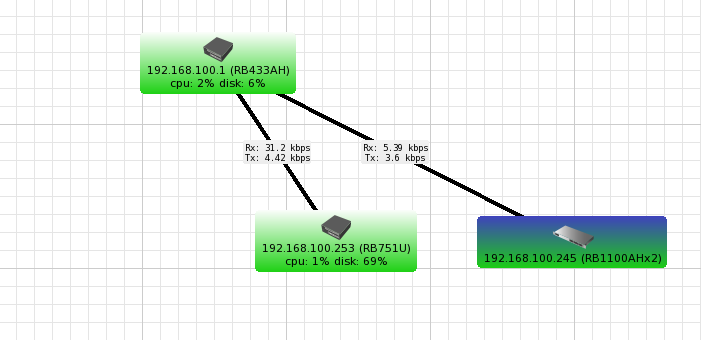
RouterOS auto-upgrade
RouterOS can download software packages from a remote MikroTik router.
- Make one router as network upgrade central point, that will update MikroTik RouterOS on other routers.
- Upload necessary RouterOS packages to this router (in the example, mipsbe for RB751U and powerpc for RB1100AHx2).
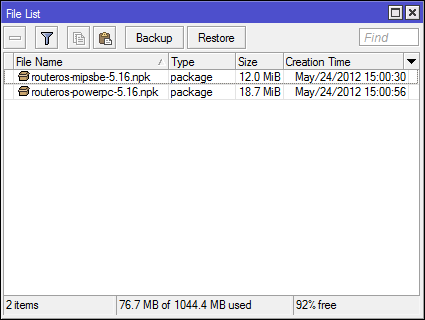
- Add upgrade router (192.168.100.1) information to a router that you want to update (192.168.100.253), required settings IP address/Username/Password
- Click on Refresh to see available packages, download newest packages and reboot the router to finalize the upgrade.
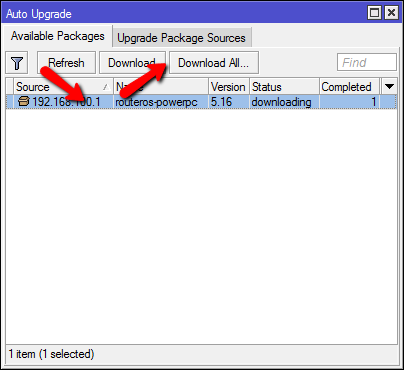
The Dude auto-upgrade
Dude application can help you to upgrade entire RouterOS network with one click per router.
- Set type RouterOS and correct password for any device on your Dude map, that you want to upgrade automatically,
- Upload required RouterOS packages to Dude files,
- Upgrade RouterOS version on devices from RouterOS list. Upgrade process is automatic, after click on upgrade (or force upgrade), package will be uploaded and router will be rebooted by the Dude automatically.
The Dude hierarchical upgrade
For complicated networks, when routers are connected sequentially, the simplest example is 1router-2router-3router connection. You might get an issue, 2router will go to reboot before packages are uploaded to the 3router. The solution is Dude groups, the feature allows to group routers and upgrade all of them by one click!
- Select group and click Upgrade (or Force Upgrade),
License issues
When upgrading from older versions, there could be issues with your license key. Possible scenarios:
- When upgrading from RouterOS v2.8 or older, the system might complain about expired upgrade time. To override this, use Netinstall to upgrade. Netinstall will ignore old license restriction and will upgrade
- When upgrading to RouterOS v4 or newer, the system will ask you to update license to a new format. To do this, ensure your Winbox PC (not the router) has a working internet connection without any restrictions to reach www.mikrotik.com and click "update license" in the license menu.