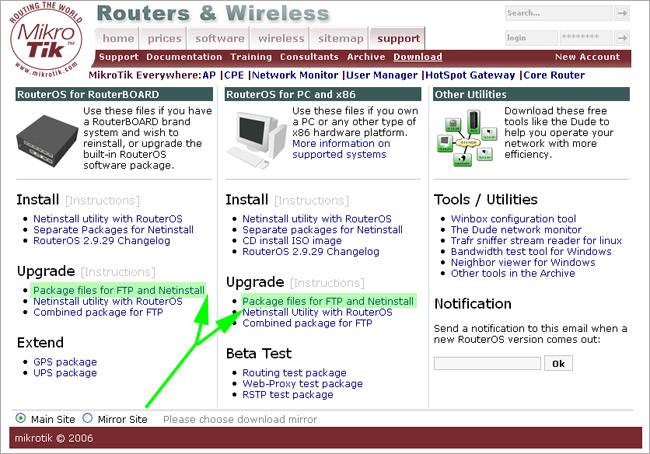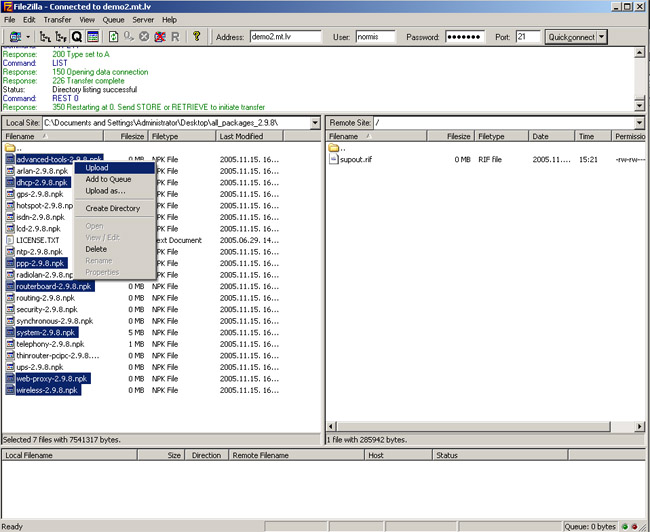Manual:Upgrading RouterOS: Difference between revisions
Jump to navigation
Jump to search
No edit summary |
No edit summary |
||
| Line 30: | Line 30: | ||
*Open your favourite FTP program (in this case it is [http://filezilla.sourceforge.net/ Filezilla]), select the | *Open your favourite FTP program (in this case it is [http://filezilla.sourceforge.net/ Filezilla]), select the package and upload it to your router (demo2.mt.lv is the address of my router in this example). | ||
| Line 36: | Line 36: | ||
*if you wish, you can check if the | *if you wish, you can check if the file are successfully transfered onto the router (optional): | ||
| Line 50: | Line 50: | ||
7 system-2.9.8.npk package 5826498 nov/29/2005 09:55:54 | 7 system-2.9.8.npk package 5826498 nov/29/2005 09:55:54 | ||
*and reboot | *and reboot your router for the upgrade process to begin: | ||
[normis@Demo_v2.9] > system reboot | [normis@Demo_v2.9] > system reboot | ||
Revision as of 12:23, 13 September 2006
requirements
In this article we assume the following:
- that you have some sort of PC which has internet access
- that on this PC you have installed some archive utility that can extract *.zip files
- that you have installed an FTP program that can transfer files to your router
- that your license allows upgrading
- Upgrade means changing majour versions (adds new features), Update means chaning minor versions (patches issues). This article applies to both
upgrade process
- First step - visit www.mikrotik.com and head to the download page, there choose the latest version for your system. If you have a RouterBOARD 500 or 100 series device, choose the file from the first column (RB icon), if not, choose the second column (PC icon):
- Download the Single Package for Upgrade, it will include all the functionality of RouterOS:
- In this image we use the program WinRAR, but your extraction process may be a little different:
- Open your favourite FTP program (in this case it is Filezilla), select the package and upload it to your router (demo2.mt.lv is the address of my router in this example).
- if you wish, you can check if the file are successfully transfered onto the router (optional):
[normis@Demo_v2.9] > file print # NAME TYPE SIZE CREATION-TIME 0 supout.rif .rif file 285942 nov/24/2005 15:21:54 1 dhcp-2.9.8.npk package 138846 nov/29/2005 09:55:42 2 ppp-2.9.8.npk package 328636 nov/29/2005 09:55:43 3 advanced-tools-2.9.... package 142820 nov/29/2005 09:55:42 4 web-proxy-2.9.8.npk package 377837 nov/29/2005 09:55:43 5 wireless-2.9.8.npk package 534052 nov/29/2005 09:55:43 6 routerboard-2.9.8.npk package 192628 nov/29/2005 09:55:45 7 system-2.9.8.npk package 5826498 nov/29/2005 09:55:54
- and reboot your router for the upgrade process to begin:
[normis@Demo_v2.9] > system reboot Reboot, yes? [y/N]: y
- after the reboot, your router will be up to date, you can check it in this menu:
/system package print
- if your router did not upgrade correctly, make sure you check the log
/log print without-paging