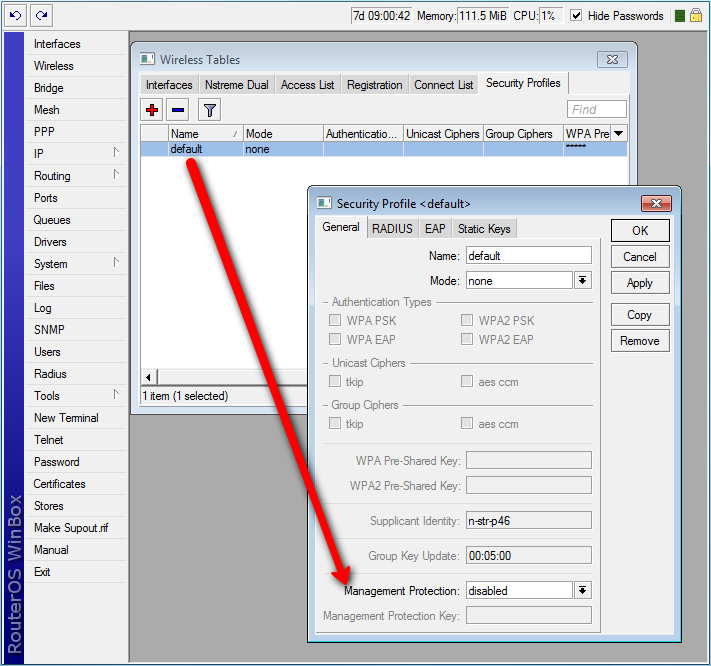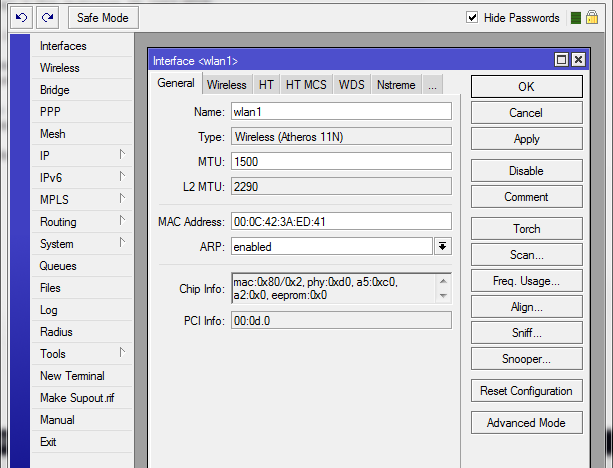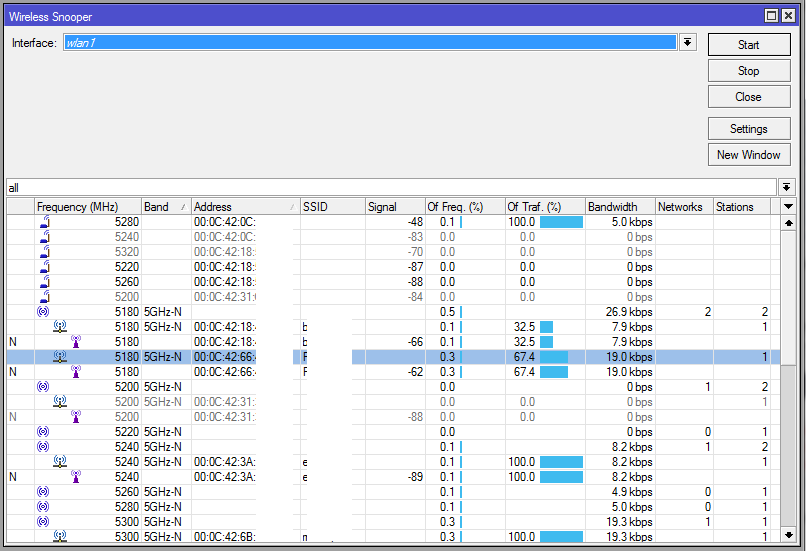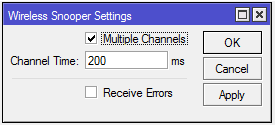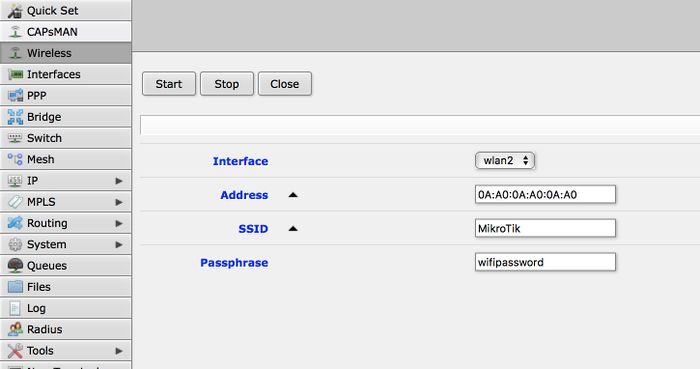Manual:Interface/Wireless: Difference between revisions
mNo edit summary |
Added wireless interfaces to Integrated wireless interface frequency table |
||
| Line 1,462: | Line 1,462: | ||
<tr><td>wAP2nD /-BE<td>1<td>2312-2732</tr> | <tr><td>wAP2nD /-BE<td>1<td>2312-2732</tr> | ||
<tr><td>wAPG-5HacT2HnD /-BE<td>2<td>2312-2732,4920-6100</tr> | <tr><td>wAPG-5HacT2HnD /-BE<td>2<td>2312-2732,4920-6100</tr> | ||
<tr><td>R11e-2HnD<td>1<td>2312-2732</tr> | |||
<tr><td>R11e-2HPnD<td>1<td>2312-2732</tr> | |||
<tr><td>R11e-5HacD<td>1<td>4920-6100</tr> | |||
<tr><td>R11e-5HacT<td>1<td>4920-6100</tr> | |||
<tr><td>R11e-5HnD<td>1<td>4920-6100</tr> | |||
<tr><td>R2SHPn<td>1<td>2200-2700</tr> | |||
<tr><td>R52H<td>1<td>4920-6100,2192-2507</tr> | |||
<tr><td>R52HnD<td>1<td>4800-6100,2200-2700</tr> | |||
<tr><td>R52nM<td>1<td>4800-6100,2200-2700</tr> | |||
<tr><td>R5SHPn<td>1<td>4800-6100</tr> | |||
</table> | </table> | ||
Revision as of 15:23, 8 May 2017
Overview
Standards:
Package: wireless
RouterOS wireless comply with IEEE 802.11 standards, it provides complete support for 802.11a, 802.11b, 802.11g, 802.11n and 802.11ac as long as additional features like WPA, WEP, AES encryption, Wireless Distribution System (WDS), Dynamic Frequency selection (DFS), Virtual Access Point, Nstreme and NV2 proprietary protocols and many more. Wireless features compatibility table for different wireless protocols.
Wireless can operate in several modes: client (station), access point, wireless bridge etc. Client/station also can operate in different modes, a complete list of supported modes can be found here.
General interface properties
Sub-menu: /interface wireless
| Property | Description |
|---|---|
| adaptive-noise-immunity (ap-and-client-mode | client-mode | none; Default: none) | This property is only effective for cards based on Atheros chipset. |
| allow-sharedkey (yes | no; Default: no) | Allow WEP Shared Key clients to connect. Note that no authentication is done for these clients (WEP Shared keys are not compared to anything) - they are just accepted at once (if access list allows that) |
| ampdu-priorities (list of integer [0..7]; Default: 0) | Frame priorities for which AMPDU sending (aggregating frames and sending using block acknowledgment) should get negotiated and used. Using AMPDUs will increase throughput, but may increase latency, therefore, may not be desirable for real-time traffic (voice, video). Due to this, by default AMPDUs are enabled only for best-effort traffic. |
| amsdu-limit (integer [0..8192]; Default: 8192) | Max AMSDU that device is allowed to prepare when negotiated. AMSDU aggregation may significantly increase throughput especially for small frames, but may increase latency in case of packet loss due to retransmission of aggregated frame. Sending and receiving AMSDUs will also increase CPU usage. |
| amsdu-threshold (integer [0..8192]; Default: 8192) | Max frame size to allow including in AMSDU. |
| antenna-gain (integer [0..4294967295]; Default: 0) | Antenna gain in dBi, used to calculate maximum transmit power according to country regulations. |
| antenna-mode (ant-a | ant-b | rxa-txb | txa-rxb; Default: ) | Select antenna to use for transmitting and for receiving
|
| area (string; Default: ) | Identifies group of wireless networks. This value is announced by AP, and can be matched in connect-list by area-prefix. This is a proprietary extension. |
| arp (disabled | enabled | proxy-arp | reply-only; Default: enabled) | Read more >> |
| arp-timeout (auto | integer; Default: auto) | ARP timeout is time how long ARP record is kept in ARP table after no packets are recieved form IP. Value auto equals to value of arp-timeout in /ip settings, defoult is 30s. |
| band (2ghz-b | 2ghz-b/g | 2ghz-b/g/n | 2ghz-onlyg | 2ghz-onlyn | 5ghz-a | 5ghz-a/n | 5ghz-onlyn | 5ghz-a/n/ac | 5ghz-only-ac; Default: ) | Defines set of used data rates, channel frequencies and widths. |
| basic-rates-a/g (12Mbps | 18Mbps | 24Mbps | 36Mbps | 48Mbps | 54Mbps | 6Mbps | 9Mbps; Default: 6Mbps) | Similar to the basic-rates-b property, but used for 5ghz, 5ghz-10mhz, 5ghz-5mhz, 5ghz-turbo, 2.4ghz-b/g, 2.4ghz-onlyg, 2ghz-10mhz, 2ghz-5mhz and 2.4ghz-g-turbo bands. |
| basic-rates-b (11Mbps | 1Mbps | 2Mbps | 5.5Mbps; Default: 1Mbps) | List of basic rates, used for 2.4ghz-b, 2.4ghz-b/g and 2.4ghz-onlyg bands.
Client will connect to AP only if it supports all basic rates announced by the AP. AP will establish WDS link only if it supports all basic rates of the other AP. This property has effect only in AP modes, and when value of rate-set is configured. |
| bridge-mode (disabled | enabled; Default: enabled) | Allows to use station-bridge mode. Read more >> |
| burst-time (integer | disabled; Default: disabled) | Time in microseconds which will be used to send data without stopping. Note that no other wireless cards in that network will be able to transmit data during burst-time microseconds. This setting is available only for AR5000, AR5001X, and AR5001X+ chipset based cards. |
| channel-width (20/40/80mhz-Ceee | 20/40/80mhz-eCee | 20/40/80mhz-eeCe | 20/40/80mhz-eeeC | 20/40mhz-Ce | 20/40mhz-eC | 40mhz-turbo | 20mhz | 10mhz | 5mhz; Default: 20mhz) | Use of extension channels (e.g. Ce, eC etc) allows additional 20MHz extension channels and if it should be located below or above the control (main) channel. Extension channel allows 802.11n devices to use up to 40MHz (802.11ac up to 80MHz) of spectrum in total thus increasing max throughput. |
| comment (string; Default: ) | Short description of the interface |
| compression (yes | no; Default: no) | Setting this property to yes will allow the use of the hardware compression. Wireless interface must have support for hardware compression. Connections with devices that do not use compression will still work. |
| country (name of the country | no_country_set; Default: no_country_set) | Limits available bands, frequencies and maximum transmit power for each frequency. Also specifies default value of scan-list. Value no_country_set is an FCC compliant set of channels. |
| default-ap-tx-limit (integer [0..4294967295]; Default: 0) | This is the value of ap-tx-limit for clients that do not match any entry in the access-list. 0 means no limit. |
| default-authentication (yes | no; Default: yes) | For AP mode, this is the value of authentication for clients that do not match any entry in the access-list. For station mode, this is the value of connect for APs that do not match any entry in the connect-list |
| default-client-tx-limit (integer [0..4294967295]; Default: 0) | This is the value of client-tx-limit for clients that do not match any entry in the access-list. 0 means no limit |
| default-forwarding (yes | no; Default: yes) | This is the value of forwarding for clients that do not match any entry in the access-list |
| disable-running-check (yes | no; Default: no) | When set to yes interface will always have running flag. If value is set to no', the router determines whether the card is up and running - for AP one or more clients have to be registered to it, for station, it should be connected to an AP. |
| disabled (yes | no; Default: yes) | Whether interface is disabled |
| disconnect-timeout (time [0s..15s]; Default: 3s) | This interval is measured from third sending failure on the lowest data rate. At this point 3 * (hw-retries + 1) frame transmits on the lowest data rate had failed. During disconnect-timeout packet transmission will be retried with on-fail-retry-time interval. If no frame can be transmitted successfully during diconnect-timeout, connection is closed, and this event is logged as "extensive data loss". Successful frame transmission resets this timer. |
| distance (integer | dynamic | indoors; Default: dynamic) | How long to wait for confirmation of unicast frames before considering transmission unsuccessful. Value 'dynamic' causes AP to detect and use smallest timeout that works with all connected clients. Acknowledgments are not used in Nstreme protocol. |
| frame-lifetime (integer [0..4294967295]; Default: 0) | Discard frames that have been queued for sending longer than frame-lifetime. By default, when value of this property is 0, frames are discarded only after connection is closed. |
| frequency (integer [0..4294967295]; Default: ) | Channel frequency value in MHz on which AP will operate.
Allowed values depend on selected band, and are restricted by country setting and wireless card capabilities. This setting has no effect if interface is in any of station modes, or in wds-slave mode, or if DFS is active. Note: If using mode "superchannel", any frequency supported by the card will be accepted, but on the RouterOS client, any non-standard frequency must be configured in the scan-list, otherwise it will not be scanning in non-standard range. In Winbox, scanlist frequencies are in bold, any other frequency means the clients will need scan-list configured. |
| frequency-mode (manual-txpower | regulatory-domain | superchannel; Default: manual-txpower) | Three frequency modes are available:
|
| frequency-offset (integer [-2147483648..2147483647]; Default: 0) | Allows to specify offset if the used wireless card operates at a different frequency than is shown in RouterOS, in case a frequency converter is used in the card. So if your card works at 4000MHz but RouterOS shows 5000MHz, set offset to 1000MHz and it will be displayed correctly. The value is in MHz and can be positive or negative. |
| guard-interval (any | long; Default: any) | Whether to allow use of short guard interval (refer to 802.11n MCS specification to see how this may affect throughput). "any" will use either short or long, depending on data rate, "long" will use long. |
| hide-ssid (yes | no; Default: no) | .
|
| ht-basic-mcs (list of (mcs-0 | mcs-1 | mcs-2 | mcs-3 | mcs-4 | mcs-5 | mcs-6 | mcs-7 | mcs-8 | mcs-9 | mcs-10 | mcs-11 | mcs-12 | mcs-13 | mcs-14 | mcs-15 | mcs-16 | mcs-17 | mcs-18 | mcs-19 | mcs-20 | mcs-21 | mcs-22 | mcs-23); Default: mcs-0; mcs-1; mcs-2; mcs-3; mcs-4; mcs-5; mcs-6; mcs-7) | Modulation and Coding Schemes that every connecting client must support. Refer to 802.11n for MCS specification. |
| ht-supported-mcs (list of (mcs-0 | mcs-1 | mcs-2 | mcs-3 | mcs-4 | mcs-5 | mcs-6 | mcs-7 | mcs-8 | mcs-9 | mcs-10 | mcs-11 | mcs-12 | mcs-13 | mcs-14 | mcs-15 | mcs-16 | mcs-17 | mcs-18 | mcs-19 | mcs-20 | mcs-21 | mcs-22 | mcs-23); Default: mcs-0; mcs-1; mcs-2; mcs-3; mcs-4; mcs-5; mcs-6; mcs-7; mcs-8; mcs-9; mcs-10; mcs-11; mcs-12; mcs-13; mcs-14; mcs-15; mcs-16; mcs-17; mcs-18; mcs-19; mcs-20; mcs-21; mcs-22; mcs-23) | Modulation and Coding Schemes that this device advertises as supported. Refer to 802.11n for MCS specification. |
| hw-fragmentation-threshold (integer[256..3000] | disabled; Default: 0) | Specifies maximum fragment size in bytes when transmitted over wireless medium. 802.11 standard packet (MSDU in 802.11 terminology) fragmentation allows packets to be fragmented before transmitting over wireless medium to increase probability of successful transmission (only fragments that did not transmit correctly are retransmitted). Note that transmission of fragmented packet is less efficient than transmitting unfragmented packet because of protocol overhead and increased resource usage at both - transmitting and receiving party. |
| hw-protection-mode (cts-to-self | none | rts-cts; Default: none) | Frame protection support property read more >> |
| hw-protection-threshold (integer [0..65535]; Default: 0) | Frame protection support property read more >> |
| hw-retries (integer [0..15]; Default: 7) | Number of times sending frame is retried without considering it a transmission failure. Data rate is decreased upon failure and frame is sent again. Three sequential failures on lowest supported rate suspend transmission to this destination for the duration of on-fail-retry-time. After that, frame is sent again. The frame is being retransmitted until transmission success, or until client is disconnected after disconnect-timeout. Frame can be discarded during this time if frame-lifetime is exceeded. |
| interworking-profile (enabled | disabled; Default: disabled) | |
| keepalive-frames (enabled | disabled; Default: enabled) | |
| l2mtu (integer [0..65536]; Default: 1600) | |
| mac-address (MAC; Default: ) | |
| master-interface (string; Default: ) | Name of wireless interface that has virtual-ap capability. Virtual AP interface will only work if master interface is in ap-bridge, bridge or wds-slave mode. This property is only for virtual AP interfaces. |
| max-station-count (integer [1..2007]; Default: 2007) | Maximum number of associated clients. WDS links also count toward this limit. |
| mode (station | station-wds | ap-bridge | bridge | alignment-only | nstreme-dual-slave | wds-slave | station-pseudobridge | station-pseudobridge-clone | station-bridge; Default: station) | Selection between different station and access point (AP) modes.
AP modes:
Special modes:
|
| mtu (integer [0..65536]; Default: 1500) | |
| multicast-buffering (disabled | enabled; Default: enabled) | |
| multicast-helper (default | disabled | full; Default: default) | When set to full multicast packets will be sent with unicast destination MAC address, resolving multicast problem on wireless link. This option should be enabled only on access point, clients should be configured in station-bridge mode. Available starting from v5.15.
|
| name (string; Default: ) | name of the interface |
| noise-floor-threshold (default | integer [-128..127]; Default: default) | This property is only effective for cards based on AR5211 chipset. |
| nv2-cell-radius (integer [10..200]; Default: 30) | Setting affects the size of contention time slot that AP allocates for clients to initiate connection and also size of time slots used for estimating distance to client. When setting is too small, clients that are farther away may have trouble connecting and/or disconnect with "ranging timeout" error. Although during normal operation the effect of this setting should be negligible, in order to maintain maximum performance, it is advised to not increase this setting if not necessary, so AP is not reserving time that is actually never used, but instead allocates it for actual data transfer.
|
| nv2-noise-floor-offset (default | integer [0..20]; Default: default) | |
| nv2-preshared-key (string; Default: ) | |
| nv2-qos (default | frame-priority; Default: default) | Sets the packet priority mechanism, firstly data from high priority queue is sent, then lower queue priority data until 0 queue priority is reached. When link is full with high priority queue data, lower priority data is not sent. Use it very carefully, setting works on AP
|
| nv2-queue-count (integer [2..8]; Default: 2) | |
| nv2-security (disabled | enabled; Default: disabled) | |
| on-fail-retry-time (time [100ms..1s]; Default: 100ms) | After third sending failure on the lowest data rate, wait for specified time interval before retrying. |
| periodic-calibration (default | disabled | enabled; Default: default) | Setting default enables periodic calibration if info default-periodic-calibration property is enabled. Value of that property depends on the type of wireless card. This property is only effective for cards based on Atheros chipset. |
| periodic-calibration-interval (integer [1..10000]; Default: 60) | This property is only effective for cards based on Atheros chipset. |
| preamble-mode (both | long | short; Default: both) | Short preamble mode is an option of 802.11b standard that reduces per-frame overhead.
|
| prism-cardtype (100mW | 200mW | 30mW; Default: ) | Specify type of the installed Prism wireless card. |
| proprietary-extensions (post-2.9.25 | pre-2.9.25; Default: post-2.9.25) | RouterOS includes proprietary information in an information element of management frames. This parameter controls how this information is included.
|
| radio-name (string; Default: MAC address of an interface) | Descriptive name of the device, that is shown in registration table entries on the remote devices. This is a proprietary extension. |
| rate-selection (advanced | legacy; Default: advanced) | Starting from v5.9 default value is advanced since legacy mode was inefficient. |
| rate-set (configured | default; Default: default) | Two options are available:
|
| rx-chains (list of integer [0..2]; Default: 0) | Which antennas to use for receive. |
scan-list (Comma separated list of frequencies and frequency ranges | default.
Since v6.35 (wireless-rep) type also support range:step option; Default: default) |
The default value is all channels from selected band that are supported by card and allowed by the country and frequency-mode settings (this list can be seen in info). For default scan list in 5ghz band channels are taken with 20MHz step, in 5ghz-turbo band - with 40MHz step, for all other bands - with 5MHz step. If scan-list is specified manually, then all matching channels are taken. (Example: scan-list=default,5200-5245,2412-2427 - This will use the default value of scan list for current band, and add to it supported frequencies from 5200-5245 or 2412-2427 range.) Since RouterOS v6.0 with Winbox or Webfig, for inputting of multiple frequencies, add each frequency or range of frequencies into separate multiple scan-lists. Using a comma to separate frequencies is no longer supported in Winbox/Webfig since v6.0. Since RouterOS v6.35 (wireless-rep) scan-list support step feature where it is possible to manually specify the scan step. Example: scan-list=5500-5600:20 will generate such scan-list values 5500,5520,5540,5560,5580,5600 |
| security-profile (string; Default: default) | Name of profile from security-profiles |
| ssid (string (0..32 chars); Default: value of system/identity) | SSID (service set identifier) is a name that identifies wireless network. |
| station-bridge-clone-mac (MAC; Default: ) | This property has effect only in the station-pseudobridge-clone mode.
Use this MAC address when connection to AP. If this value is 00:00:00:00:00:00, station will initially use MAC address of the wireless interface. As soon as packet with MAC address of another device needs to be transmitted, station will reconnect to AP using that address. |
| station-roaming (disabled | enabled; Default: enabled) | Station Roaming feature is available only for 802.11 wireless protocol and only for station modes. Read more >> |
| supported-rates-a/g (list of rates [12Mbps | 18Mbps | 24Mbps | 36Mbps | 48Mbps | 54Mbps | 6Mbps | 9Mbps]; Default: 6Mbps; 9Mbps; 12Mbps; 18Mbps; 24Mbps; 36Mbps; 48Mbps; 54Mbps) | List of supported rates, used for all bands except 2ghz-b. |
| supported-rates-b (list of rates [11Mbps | 1Mbps | 2Mbps | 5.5Mbps]; Default: 1Mbps; 2Mbps; 5.5Mbps; 11Mbps) | List of supported rates, used for 2ghz-b, 2ghz-b/g and 2ghz-b/g/n bands. Two devices will communicate only using rates that are supported by both devices. This property has effect only when value of rate-set is configured. |
| tdma-period-size (integer [1..10]; Default: 2) | Specifies TDMA period in milliseconds. It could help on the longer distance links, it could slightly increase bandwidth, while latency is increased too. |
| tx-chains (list of integer [0..2]; Default: 0) | Which antennas to use for transmit. |
| tx-power (integer [-30..30]; Default: ) | For 802.11ac wireless interface it's total power but for 802.11a/b/g/n it's power per chain. |
| tx-power-mode (default, card-rates, all-rated-fixed, manual-table; Default: default) | sets up tx-power mode for wireless card
|
| update-stats-interval (; Default: ) | How often to request update of signals strength and ccq values from clients.
Access to registration-table also triggers update of these values. This is proprietary extension. |
| vht-basic-mcs (none | MCS 0-7 | MCS 0-8 | MCS 0-9; Default: MCS 0-7) | Modulation and Coding Schemes that every connecting client must support. Refer to 802.11ac for MCS specification.
You can set MCS interval for each of Spatial Stream
|
| vht-supported-mcs (none | MCS 0-7 | MCS 0-8 | MCS 0-9; Default: MCS 0-9) | Modulation and Coding Schemes that this device advertises as supported. Refer to 802.11ac for MCS specification.
You can set MCS interval for each of Spatial Stream
|
| wds-cost-range (start [-end] integer[0..4294967295]; Default: 50-150) | Bridge port cost of WDS links are automatically adjusted, depending on measured link throughput. Port cost is recalculated and adjusted every 5 seconds if it has changed by more than 10%, or if more than 20 seconds have passed since the last adjustment.
Setting this property to 0 disables automatic cost adjustment. Automatic adjustment does not work for WDS links that are manually configured as a bridge port. |
| wds-default-bridge (string | none; Default: none) | When WDS link is established and status of the wds interface becomes running, it will be added as a bridge port to the bridge interface specified by this property. When WDS link is lost, wds interface is removed from the bridge. If wds interface is already included in a bridge setup when WDS link becomes active, it will not be added to bridge specified by , and will (needs editing) |
| wds-default-cost (integer [0..4294967295]; Default: 100) | Initial bridge port cost of the WDS links. |
| wds-ignore-ssid (yes | no; Default: no) | By default, WDS link between two APs can be created only when they work on the same frequency and have the same SSID value. If this property is set to yes, then SSID of the remote AP will not be checked. This property has no effect on connections from clients in station-wds mode. It also does not work if wds-mode is static-mesh or dynamic-mesh. |
| wds-mode (disabled | dynamic | dynamic-mesh | static | static-mesh; Default: disabled) | Controls how WDS links with other devices (APs and clients in station-wds mode) are established.
|
| wireless-protocol (802.11 | any | nstreme | nv2 | nv2-nstreme | nv2-nstreme-802.11 | unspecified; Default: unspecified) | Specifies protocol used on wireless interface;
|
| wmm-support (disabled | enabled | required; Default: disabled) | Specifies whether to enable WMM. |
| wps-mode (disabled | push-button | push-button-virtual-only; Default: depending on the device model) | Read more >> |
Basic and MCS Rate table
| band | basic rates | basic-HT-mcs | basic-VHT-mcs | VHT-mcs | HT-mcs | supported rates |
|---|---|---|---|---|---|---|
| 2.4ghz-b | 1 | - | - | - | - | 1-11 |
| 2.4ghz-onlyg | 6 | - | - | - | - | 1-11,6-54 |
| 2.4ghz-onlyn | 6 | 0-7 | - | - | 0-23 | 1-11,6-54 |
| 2.4ghz-b/g | 1-11 | - | - | - | - | 1-11,6-54 |
| 2.4ghz-b/g/n | 1-11 | none | - | - | 0-23 | 1-11,6-54 |
| 2.4ghz-g/n | 6 | none | - | - | 0-23 | 6-54 |
| 2.4ghz-g-turbo | 6 | - | - | - | - | 6-54 |
| 5ghz-a | 6 | - | - | - | - | 6-54 |
| 5ghz-a/n | 6 | none | - | - | 0-23 | 6-54 |
| 5ghz-onlyn | 6 | 0-7 | - | - | 0-23 | 6-54 |
| 5ghz-a/n/ac | 6 | none | none | 0-9 | 0-23 | 6-54 |
| 5ghz-onlyac | 6 | none | 0-7 | 0-9 | 0-23 | 6-54 |
Used settings when rate-set=configured
| band | used settings |
|---|---|
| 2.4ghz-b | basic-b, supported-b |
| 2.4ghz-b/g, 2.4ghz-onlyg | basic-b, supported-b, basic-a/g, supported-a/g |
| 2.4ghz-onlyn, 2.4ghz-b/g/n | basic-b, supported-b, basic-a/g, supported-a/g, ht-basic-mcs, ht-supported-mcs |
| 2.4ghz-g/n | basic-a/g,supported-a/g,ht-basic-mcs,ht-supported-mcs |
| 5ghz-a | basic-a/g,supported-a/g |
| 5ghz-a/n, 5ghz-onlyn | basic-a/g,supported-a/g,ht-basic-mcs,ht-supported-mcs |
| 5ghz-a/n/ac, 5ghz-onlyac | basic-a/g,supported-a/g,ht-basic-mcs,ht-supported-mcs,vht-basic-mcs,vht-supported-mcs |
Settings independent from rate-set:
- allowed mcs depending on number of chains:
- 1 chain: 0-7
- 2 chains: 0-15
- 3 chains: 0-23
- if standard channel width (20Mhz) is not used, then 2ghz modes (except 2.4ghz-b) are not using b rates (1-11)
Frame protection support (RTS/CTS)
802.11 standard provides means to protect transmission against other device transmission by using RTS/CTS protocol. Frame protection helps to fight "hidden node" problem. There are several types of protection:
- RTS/CTS based protection - device willing to send frame at first sends RequestToSend frame and waits for ClearToSend frame from intended destination. By "seeing" RTS or CTS frame 802.11 compliant devices know that somebody is about to transmit and therefore do not initiate transmission themselves
- "CTS to self" based protection - device willing to send frame sends CTS frame "to itself". As in RTS/CTS protocol every 802.11 compliant device receiving this frame know not to transmit. "CTS to self" based protection has less overhead, but it must be taken into account that this only protects against devices receiving CTS frame (e.g. if there are 2 "hidden" stations, there is no use for them to use "CTS to self" protection, because they will not be able to receive CTS sent by other station - in this case stations must use RTS/CTS so that other station knows not to transmit by seeing CTS transmitted by AP).
Protection mode is controlled by hw-protection-mode setting of wireless interface. Possible values: none - for no protection (default), rts-cts for RTS/CTS based protection or cts-to-self for "CTS to self" based protection.
Frame size threshold at which protection should be used is controlled by hw-protection-threshold setting of wireless interface.
For example, to enable "CTS-to-self" based frame protection on AP for all frames, not depending on size, use command:
[admin@MikroTik] /interface wireless> set 0 hw-protection-mode=cts-to-self hw-protection-threshold=0
To enable RTS/CTS based protection on client use command:
[admin@MikroTik] /interface wireless> set 0 hw-protection-mode=rts-cts hw-protection-threshold=0
Nv2
MikroTik has developed a new wireless protocol based on TDMA technology (Time Division Multiple Access) - (Nstreme version 2). See the Nv2 documentation: NV2
TDMA is a channel access method for shared medium networks. It allows several users to share the same frequency channel by dividing the signal into different time slots. The users transmit in rapid succession, one after the other, each using his own time slot. This allows multiple stations to share the same transmission medium (e.g. radio frequency channel) while using only a part of its channel capacity.
The most important benefits of Nv2 are:
- Increased speed
- More client connections in PTM environments
- Lower latency
- No distance limitations
- No penalty for long distances
Starting from RouterOS v5.0beta5 you can configure Nv2 in the Wireless menu. Please take a look at the NV2 protocol implementation status. Nv2 protocol limit is 511 clients.
Nv2 Troubleshooting
Increase throughput on long distance with tdma-period-size. In Every "period", the Access Point leaves part of the time unused for data transmission (which is equal to round trip time - the time in which the frame can be sent and received from the client), it is used to ensure that client could receive the last frame from Access Point, before sending its own packets to it. The longer the distance, the longer the period is unused.
For example, the distance between Access Point and client is 30km. Frame is sent in 100us one direction, respectively round-trip-time is ~200us. tdma-period-size default value is 2ms, it means 10% of the time is unused. When tdma-period-size is increased to 4ms, only 5% of time is unused. For 60km wireless link, round-trip-time is 400ms, unused time is 20% for default tdma-period-size 2ms, and 10% for 4ms. Bigger tdma-period-size value increases latency on the link.
Access List
Sub-menu: /interface wireless access-list
Access list is used by access point to restrict allowed connections from other devices, and to control connection parameters.
Operation:
- Access list rules are checked sequentially.
- Disabled rules are always ignored.
- Only the first matching rule is applied.
- If there are no matching rules for the remote connection, then the default values from the wireless interface configuration are used.
- If remote device is matched by rule that has authentication=no value, the connection from that remote device is rejected.

Warning: If there is no entry in ACL about client which connects to AP (wireless,debug wlan2: A0:0B:BA:D7:4D:B2 not in local ACL, by default accept), then ACL for this client is ignored during all connection time.
For example, if client's signal during connection is -41 and we have ACL rule
/interface wireless access-list add authentication=yes forwarding=yes interface=wlan2 signal-range=-55..0
Then connection is not matched to any ACL rule and if signal drops to -70..-80, client will not be disconnected.
To make it work correctly it is required that client is matched by any of ACL rules.
If we modify ACL rules in previous example to:
/interface wireless access-list add interface=wlan2 signal-range=-55 add authentication=no forwarding=no interface=wlan2 signal-range=-120..-56
Then if signal drops to -56, client will be disconnected.
Properties
| Property | Description |
|---|---|
| ap-tx-limit (integer [0..4294967295]; Default: 0) | Limit rate of data transmission to this client. Value 0 means no limit. Value is in bits per second. |
| authentication (yes | no; Default: yes) | .
|
| client-tx-limit (integer [0..4294967295]; Default: 0) | Ask client to limit rate of data transmission. Value 0 means no limit.
This is a proprietary extension that is supported by RouterOS clients. Value is in bits per second. |
| comment (string; Default: ) | Short description of an entry |
| disabled (yes | no; Default: no) | |
| forwarding (yes | no; Default: yes) | .
|
| interface (string | all; Default: all) | Rules with interface=all are used for all wireless interfaces. To make rule that applies only to one wireless interface, specify that interface as a value of this property. |
| mac-address (MAC; Default: 00:00:00:00:00:00) | Rule matches client with the specified MAC address. Value 00:00:00:00:00:00 matches always. |
| management-protection-key (string; Default: "") | |
| private-algo (104bit-wep | 40bit-wep | aes-ccm | none | tkip; Default: none) | Only for WEP modes. |
| private-key (string; Default: "") | Only for WEP modes. |
| private-pre-shared-key (string; Default: "") | Used in WPA PSK mode. |
| signal-range (NUM..NUM - both NUM are numbers in the range -120..120; Default: -120..120) | Rule matches if signal strength of the station is within the range.
|
| time (TIME-TIME,sun,mon,tue,wed,thu,fri,sat - TIME is time interval 0..86400 seconds; all day names are optional; value can be unset; Default: ) | Rule will match only during specified time.
Station will be disconnected after specified time ends. Both start and end time is expressed as time since midnight, 00:00. Rule will match only during specified days of the week. |
Align
Sub-menu: /interface wireless align
| Property | Description |
|---|---|
| active-mode (yes | no; Default: yes) | If in active mode, station will send out frames for align. |
| audio-max (integer [-2147483648..2147483647]; Default: -20) | Maxumum signal strength for beeper |
| audio-min (integer [-2147483648..2147483647]; Default: -100) | Minimum signal strength for beeper |
| audio-monitor (MAC; Default: 00:00:00:00:00:00) | Which MAC address to use for audio monitoring |
| filter-mac (MAC; Default: 00:00:00:00:00:00) | Filtered out MAC address that will be shown in monitor screen. |
| frame-size (integer [200..1500]; Default: 300) | Size of the frames used by monitor. |
| frames-per-second (integer [1..100]; Default: 25) | Frame transmit interval |
| receive-all (yes | no; Default: no) | If set to "no", monitoring will work only if both wireless stations are in align mode. |
| ssid-all (yes | no; Default: no) | Whether to show all SSIDs in the monitor or only one configured in wireless settings. |
Menu Specific Commands
| Property | Description |
|---|---|
| monitor (interface name) | Start align monitoring |
| test-audio (integer [-2147483648..2147483647]) | Test the beeper |
Connect List
Sub-menu: /interface wireless connect-list
connect-list is used to assign priority and security settings to connections with remote access points, and to restrict allowed connections.
connect-list is an ordered list of rules. Each rule in connect-list is attached to specific wireless interface, specified in the interface property of that rule (this is unlike access-list, where rules can apply to all interfaces).
Rule can match MAC address of remote access point, it's signal strength and many other parameters.
Operation:
- connect-list rules are always checked sequentially, starting from the first.
- disabled rules are always ignored.
- Only the first matching rule is applied.
- If connect-list does not have any rule that matches remote access point, then the default values from the wireless interface configuration are used.
- If access point is matched by rule that has connect=no value, connection with this access point will not be attempted.
- If access point is matched by rule that has connect=yes value, connection with this access point will be attempted.
- In station mode, if several remote access points are matched by connect list rules with connect=yes value, connection will be attempted with access point that is matched by rule higher in the connect-list.
- If no remote access points are matched by connect-list rules with connect=yes value, then value of default-authentication interface property determines whether station will attempt to connect to any access point. If default-authentication=yes, station will choose access point with best signal and compatible security.
- In access point mode, connect-list is checked before establishing WDS link with remote device. If access point is not matched by any rule in the connect list, then the value of default-authentication determines whether WDS link will be established.
Properties
| Property | Description |
|---|---|
| 3gpp (string; Default: ) | |
| area-prefix (string; Default: ) | Rule matches if area value of AP (a proprietary extension) begins with specified value.area value is a proprietary extension. |
| comment (string; Default: ) | Short description of an entry |
| connect (yes | no; Default: yes) | Available options:
|
| disabled (yes | no; Default: no) | |
| mac-address (MAC; Default: 00:00:00:00:00:00) | Rule matches only AP with the specified MAC address. Value 00:00:00:00:00:00 matches always. |
| security-profile (string | none; Default: none) | Name of security profile that is used when connecting to matching access points, If value of this property is none, then security profile specified in the interface configuration will be used. In station mode, rule will match only access points that can support specified security profile. Value none will match access point that supports security profile that is specified in the interface configuration. In access point mode value of this property will not be used to match remote devices. |
| signal-range (NUM..NUM - both NUM are numbers in the range -120..120; Default: -120..120) | Rule matches if signal strength of the access point is within the range. If station establishes connection to access point that is matched by this rule, it will disconnect from that access point when signal strength goes out of the specified range. |
| ssid (string; Default: "") | Rule matches access points that have this SSID. Empty value matches any SSID. This property has effect only when station mode interface ssid is empty, or when access point mode interface has wds-ignore-ssid=yes |
| wireless-protocol (802.11 | any | nstreme | tdma; Default: any) | |
| interface (string; Default: ) | Each rule in connect list applies only to one wireless interface that is specified by this setting. |
Usage
Restrict station connections only to specific access points
- Set value of default-authentication interface property to no.
/interface wireless set station-wlan default-authentication=no
- Create rules that matches allowed access points. These rules must have connect=yes and interface equal to the name of station wireless interface.
/interface wireless connect-list add interface=station-wlan connect=yes mac-address=00:11:22:33:00:01/interface wireless connect-list add interface=station-wlan connect=yes mac-address=00:11:22:33:00:02
Disallow connections to specific access points
- Set value of default-authentication interface property to yes.
/interface wireless set station-wlan default-authentication=yes
- Create connect=no rules that match those access points that station should not connect to. These rules must have connect=no and interface equal to the name of station wireless interface.
/interface wireless connect-list add interface=station-wlan connect=no mac-address=00:11:22:33:44:55
Select preferred access points
- Create rules that match preferred access points. These rules must have connect=yes and interface equal to the name of station wireless interface.
- Put rules that match preferred access points higher in the connect-list, in the order of preference.
Restrict WDS link establishment
- Place rules that match allowed access points at the top.
- Add deny-all rule at the end of connect list.
Info
Sub-menu: /interface wireless info
| Property | Description |
|---|---|
| 2ghz-10mhz-power-channels () | |
| 2ghz-11n-channels () | |
| 2ghz-5mhz-power-channels () | |
| 2ghz-b-channels () | |
| 2ghz-g-channels () | |
| 2ghz-g-turbo-channels () | |
| 5ghz-10mhz-power-channels () | |
| 5ghz-11n-channels () | |
| 5ghz-5mhz-power-channels () | |
| 5ghz-channels () | |
| 5ghz-turbo-channels () | |
| capabilities () | |
| chip-info () | |
| default-periodic-calibration () | |
| firmware () | |
| ht-chains () | |
| interface-type () | |
| name () | |
| pci-info () | |
| supported-bands () |
Manual TX Power Table
Sub-menu: /interface wireless manual-tx-power-table
| Property | Description |
|---|---|
| comment (string; Default: ) | Short description of an entry |
| manual-tx-powers (list of [Rate:TxPower];
Rate ::= 11Mbps | 12Mbps | 18Mbps | 1Mbps | 24Mbps | ... TxPower ::= integer [-30..30]; Default: ) |
|
| name (string) | Name of the wireless interface to which tx powers will be applied. |
Wireless hardware table

Warning: You must adhere to regulatory domain requirements in your country. If you are allowed to use other frequencies, note that Antenna Gain and Transmit Power may decrease depending on board and frequency. Devices are calibrated only for regulatory frequencies, use non standard frequencies at your own risk. The list only specifies frequencies accepted by the wireless chip, these frequencies might not always work due to antenna that is built into the product, device design, filters and other factors. USE STRICTLY AT YOUR OWN RISK
| Board name | Wireless interfaces | Frequency range [MHz] |
|---|---|---|
| 2011UAS-2HnD | 1 | 2312-2732 |
| 751G-2HnD | 1 | 2200-2700 |
| 751U-2HnD | 1 | 2200-2700 |
| 911-2Hn | 1 | 2312-2732 |
| 911-5HacD | 1 | 4920-6100 |
| 911-5Hn | 1 | 4920-6100 |
| 911-5HnD | 1 | 4920-6100 |
| 911G-2HPnD | 1 | 2312-2732 |
| 911G-5HPacD /-NB /-QRT | 1 | 4920-6100 |
| 911G-5HPnD /-QRT | 1 | 4920-6100 |
| 912UAG-2HPnD /-OUT | 1 | 2312-2732 |
| 912UAG-5HPnD /-OUT | 1 | 4920-6100 |
| 921GS-5HPacD-15S /-19S | 1 | 4920-6100 |
| 921UAGS-5SHPacD-NM | 1 | 4920-6100 |
| 921UAGS-5SHPacT-NM | 1 | 4920-6100 |
| 922UAGS-5HPacD /-NM | 1 | 4920-6100 |
| 922UAGS-5HPacT /-NM | 1 | 4920-6100 |
| 941-2nD /-TC | 1 | 2312-2732 |
| 951G-2HnD | 1 | 2312-2732 |
| 951Ui-2HnD | 1 | 2312-2732 |
| 951Ui-2nD | 1 | 2312-2732 |
| 952Ui-5ac2nD /-TC | 2 | 2312-2732,4920-6100 |
| 953GS-5HnT /-RP | 1 | 4920-6100 |
| 962UiGS-5HacT2HnT | 2 | 2312-2732,4920-6100 |
| cAP2n | 1 | 2312-2732 |
| cAP2nD | 1 | 2312-2732 |
| cAPL-2nD | 1 | 2312-2732 |
| CRS109-8G-1S-2HnD-IN | 1 | 2312-2732 |
| CRS125-24G-1S-2HnD-IN | 1 | 2312-2732 |
| Disc-5nD | 1 | 4920-6100 |
| DynaDishG-5HacD | 1 | 4920-6100 |
| Groove52HPn | 1 | 4920-6100,2312-2732 |
| GrooveA-52HPn | 1 | 4920-6100,2312-2732 |
| GrooveG-52HPacn | 1 | 4920-6100,2312-2732 |
| GrooveGA-52HPacn | 1 | 4920-6100,2312-2732 |
| LDF-5nD | 1 | 4920-6100 |
| LHG-5nD | 1 | 4920-6100 |
| mAP2n | 1 | 2312-2732 |
| mAP2nD | 1 | 2312-2732 |
| mAPL-2nD | 1 | 2312-2732 |
| Metal2SHPn | 1 | 2200-2700 |
| Metal5SHPn | 1 | 4800-6100 |
| Metal9HPn | 1 | 902-928 |
| MetalG-52SHPacn | 1 | 4920-6100,2312-2732 |
| OmniTikG-5HacD | 1 | 4920-6100 |
| OmniTikPG-5HacD | 1 | 4920-6100 |
| OmniTIKU-5HnD | 1 | 4800-6100 |
| OmniTIKUPA-5HnD | 1 | 4800-6100 |
| QRTG-2SHPnD | 1 | 2312-2732 |
| SEXTANTG-5HPnD | 1 | 4920-6100 |
| SXT2nDr2 | 1 | 2312-2732 |
| SXT5HacD2n | 2 | 2312-2732,4920-6100 |
| SXT5HPnDr2 | 1 | 4920-6100 |
| SXT5nDr2 | 1 | 4920-6100 |
| SXTG-2HnD | 1 | 2200-2700 |
| SXTG-2HnDr2 | 1 | 2300-2700 |
| SXTG-5HPacD | 1 | 4920-6100 |
| SXTG-5HPacD-HG /-SA | 1 | 4920-6100 |
| SXTG-5HPnD-HGr2 /-SAr2 | 1 | 4920-6100 |
| SXTG-6HPnD | 1 | 5500-6500 |
| wAP2nD /-BE | 1 | 2312-2732 |
| wAPG-5HacT2HnD /-BE | 2 | 2312-2732,4920-6100 |
| R11e-2HnD | 1 | 2312-2732 |
| R11e-2HPnD | 1 | 2312-2732 |
| R11e-5HacD | 1 | 4920-6100 |
| R11e-5HacT | 1 | 4920-6100 |
| R11e-5HnD | 1 | 4920-6100 |
| R2SHPn | 1 | 2200-2700 |
| R52H | 1 | 4920-6100,2192-2507 |
| R52HnD | 1 | 4800-6100,2200-2700 |
| R52nM | 1 | 4800-6100,2200-2700 |
| R5SHPn | 1 | 4800-6100 |
Nstreme
Sub-menu: /interface wireless nstreme
This menu allows to switch a wireless card to the nstreme mode. In this case the card will work only with nstreme clients.
| Property | Description |
|---|---|
| comment (string; Default: ) | Short description of an entry |
| disable-csma (yes | no; Default: no) | Disable CSMA/CA when polling is used (better performance) |
| enable-nstreme (yes | no; Default: no) | Whether to switch the card into the nstreme mode |
| enable-polling (yes | no; Default: yes) | Whether to use polling for clients |
| framer-limit (integer [100..4000]; Default: 3200) | Maximal frame size |
| framer-policy (best-fit | dynamic-size | exact-size | none; Default: none) | The method how to combine frames. A number of frames may be combined into a bigger one to reduce the amount of protocol overhead (and thus increase speed). The card is not waiting for frames, but in case a number of packets are queued for transmitting, they can be combined. There are several methods of framing:
|
| name (string) | Name of an interface, to which setting will be applied. Read only. |

Note: The settings here (except for enabling nstreme) are relevant only on Access Point, they are ignored for client devices! The client automatically adapts to the AP settings.
WDS for Nstreme protocol requires using station-wds mode on one of the peers. Configurations with WDS between AP modes (bridge and ap-bridge) will not work.
Nstreme Dual
Sub-menu: /interface wireless nstreme-dual
Two radios in nstreme-dual-slave mode can be grouped together to make nstreme2 Point-to-Point connection. To put wireless interfaces into a nstreme2 group, you should set their mode to nstreme-dual-slave. Many parameters from /interface wireless menu are ignored, using the nstreme2, except:
- frequency-mode
- country
- antenna-gain
- tx-power
- tx-power-mode
- antenna-mode
| Property | Description |
|---|---|
| arp (disabled | enabled | proxy-arp | reply-only; Default: enabled) | Read more >> |
| comment (string; Default: ) | Short description of an entry |
| disable-csma (yes | no; Default: no) | Disable CSMA/CA (better performance) |
| disable-running-check (yes | no; Default: no) | Whether the interface should always be treated as running even if there is no connection to a remote peer |
| disabled (yes | no; Default: yes) | |
| framer-limit (integer [64..4000]; Default: 2560) | Maximal frame size |
| framer-policy (best-fit | exact-size | none; Default: none) | The method how to combine frames. A number of frames may be combined into one bigger one to reduce the amout of protocol overhead (and thus increase speed). The card are not waiting for frames, but in case a number packets are queued for transmitting, they can be combined. There are several methods of framing:
|
| ht-channel-width (2040mhz | 20mhz | 40mhz; Default: 20mhz) | |
| ht-guard-interval (both | long | short; Default: long) | |
| ht-rates (list of rates [1,2,3,4,5,6,7,8]; Default: 1,2,3,4,5,6,7,8) | |
| ht-streams (both | double | single; Default: single) | |
| l2mtu (integer [0..65536]; Default: ) | |
| mtu (integer [0..65536]; Default: 1500) | |
| name (string; Default: ) | Name of an entry |
| rates-a/g (list of rates [6Mbps,9Mbps, 12Mbps, 18Mbps, 24Mbps, 36Mbps, 48Mbps, 54Mbps]; Default: 6Mbps,9Mbps,12Mbps, 18Mbps, 24Mbps, 36Mbps, 48Mbps, 54Mbps) | Rates to be supported in 802.11a or 802.11g standard |
| rates-b (list of rates [1Mbps, 2Mbps, 5.5Mbps, 11Mbps]; Default: 1Mbps, 2Mbps, 5.5Mbps, 11Mbps) | Rates to be supported in 802.11b standard |
| remote-mac (MAC; Default: 00:00:00:00:00:00) | Which MAC address to connect to (this would be the remote receiver card's MAC address) |
| rx-band (2ghz-b | 2ghz-g | 2ghz-n | 5ghz-a | 5ghz-n; Default: ) | Operating band of the receiving radio |
| rx-channel-width (10mhz; Default: 20mhz) | |
| rx-frequency (integer [0..4294967295]; Default: ) | RX card operation frequency in Mhz. |
| rx-radio (string; Default: ) | Name of the interface used for receive. |
| tx-band (2ghz-b | 2ghz-g | 2ghz-n | 5ghz-a | 5ghz-n; Default: ) | Operating band of the transmitting radio |
| tx-channel-width (10mhz; Default: 20mhz) | |
| tx-frequency (integer [0..4294967295]; Default: ) | TX card operation frequency in Mhz. |
| tx-radio (string; Default: ) | Name of the interface used for transmit. |

Note: The difference between tx-freq and rx-freq should be about 200MHz (more is recommended) because of the interference that may occur!

Note: You can use different bands for rx and tx links. For example, transmit in 2ghz-g and receive data, using 2ghz-b band.
Registration Table
Sub-menu: /interface wireless registration-table
In the registration table, you can see various information about currently connected clients. It is used only for Access Points.
All properties are read-only.
| Property | Description |
|---|---|
| 802.1x-port-enabled (yes | no) | whether the data exchange is allowed with the peer (i.e., whether 802.1x authentication is completed, if needed) |
| ack-timeout (integer) | current value of ack-timeout |
| ap (yes | no) | Shows whether registered device is configured as access point. |
| ap-tx-limit (integer) | transmit rate limit on the AP, in bits per second |
| authentication-type () | authentication method used for the peer |
| bridge (yes | no) | |
| bytes (integer , integer) | number of sent and received packet bytes |
| client-tx-limit (integer) | transmit rate limit on the AP, in bits per second |
| comment (string) | Description of an entry. comment is taken from appropriate Access List entry if specified. |
| compression (yes | no) | whether data compresson is used for this peer |
| distance (integer) | |
| encryption (aes-ccm | tkip) | unicast encryption algorithm used |
| evm-ch0 () | |
| evm-ch1 () | |
| evm-ch2 () | |
| frame-bytes (integer,integer) | number of sent and received data bytes excluding header information |
| frames (integer,integer) | Number of frames that need to be sent over wireless link. This value can be compared to hw-frames to check wireless retransmits. Read more >> |
| framing-current-size (integer) | current size of combined frames |
| framing-limit (integer) | maximal size of combined frames |
| framing-mode () | the method how to combine frames |
| group-encryption () | group encryption algorithm used |
| hw-frame-bytes (integer,integer) | number of sent and received data bytes including header information |
| hw-frames (integer,integer) | Number of frames sent over wireless link by the driver. This value can be compared to frames to check wireless retransmits. Read more >> |
| interface (string) | Name of the wireless interface to which wireless client is associated |
| last-activity (time) | last interface data tx/rx activity |
| last-ip (IP Address) | IP address found in the last IP packet received from the registered client |
| mac-address (MAC) | MAC address of the registered client |
| management-protection (yes | no) | |
| nstreme (yes | no) | Shows whether nstreme is enabled |
| p-throughput (integer) | estimated approximate throughput that is expected to the given peer, taking into account the effective transmit rate and hardware retries. Calculated once in 5 seconds |
| packed-bytes (integer, integer) | number of bytes packed into larger frames for transmitting/receiving (framing) |
| packed-frames (integer, integer) | number of frames packed into larger ones for transmitting/receiving (framing) |
| packets (integer.integer) | number of sent and received network layer packets |
| radio-name (string) | radio name of the peer |
| routeros-version (string) | RouterOS version of the registered client |
| rx-ccq () | Client Connection Quality (CCQ) for receive. Read more >> |
| rx-rate (integer) | receive data rate |
| signal-strength (integer) | average strength of the client signal recevied by the AP |
| signal-strength-ch0 () | |
| signal-strength-ch1 () | |
| signal-strength-ch2 () | |
| signal-to-noise () | |
| strength-at-rates () | signal strength level at different rates together with time how long were these rates used |
| tdma-retx () | |
| tdma-rx-size () | |
| tdma-timing-offset () | tdma-timing-offset is proportional to distance and is approximately two times the propagation delay. AP measures this so that it can tell clients what offset to use for their transmissions - clients then subtract this offset from their target transmission time such that propagation delay is accounted for and transmission arrives at AP when expected. You may occasionally see small negative value (like few usecs) there for close range clients because of additional unaccounted delay that may be produced in transmitter or receiver hardware that varies from chipset to chipset. |
| tdma-tx-size (integer) | Value in bytes that specifies the size of data unit whose loss can be detected (data unit over which CRC is calculated) sent by device. In general - the bigger the better, because overhead is less. On the other hand, small value in this setting can not always be considered a signal that connection is poor - if device does not have enough pending data that would enable it to use bigger data units (e.g. if you are just pinging over link), this value will not go up. |
| tdma-windfull () | |
| tx-ccq () | Client Connection Quality (CCQ) for transmit. Read more >> |
| tx-evm-ch0 () | |
| tx-evm-ch1 () | |
| tx-evm-ch2 () | |
| tx-frames-timed-out () | |
| tx-rate () | |
| tx-signal-strength () | |
| tx-signal-strength-ch0 () | |
| tx-signal-strength-ch1 () | |
| tx-signal-strength-ch2 () | |
| uptime (time) | time the client is associated with the access point |
| wds (yes | no) | whether the connected client is using wds or not |
| wmm-enabled (yes | no) | Shows whether WMM is enabled. |
Security Profiles
Sub-menu: /interface wireless security-profiles
Security profiles are configured under the /interface wireless security-profiles path in the console, or in the "Security Profiles" tab of the "Wireless" window in the WinBox. Security profiles are referenced by the wireless interface security-profile parameter and security-profile parameter of the connect lists.
Basic properties
- mode (one of none, static-keys-optional, static-keys-required or dynamic-keys; default value: none) :
- none - Encryption is not used. Encrypted frames are not accepted.
- static-keys-required - WEP mode. Do not accept and do not send unencrypted frames.
Station in static-keys-required mode will not connect to an access point in static-keys-optional mode. - static-keys-optional - WEP mode. Support encryption and decryption, but allow also to receive and send unencrypted frames. Device will send unencrypted frames if encryption algorithm is specified as none.
Station in static-keys-optional mode will not connect to an access point in static-keys-required mode.
See also: static-sta-private-algo, static-transmit-key - dynamic-keys - WPA mode.
- name : see generic properties
WPA properties
These properties have effect only when mode=dynamic-keys.
- authentication-types (multiple choice of wpa-psk, wpa2-psk, wpa-eap and wpa2-eap; default value is empty) : Set of supported authentication types. Access point will advertise supported authentication types, and client will connect to access point only if supports any of the advertised authentication types.
- unicast-ciphers (multiple choice of tkip, aes-ccm; default value is empty) : Access point advertises that it supports specified ciphers. Client attempts connection only to access points that supports at least one of the specified ciphers.
- One of the ciphers will be used to encrypt unicast frames that are sent between access point and station.
- group-ciphers (multiple choice of tkip, aes-ccm; default value is empty) : Access point advertises one of these ciphers, and uses it to encrypt all broadcast and multicast frames. Client attempts connection only to access points that use one of the specified group ciphers.
- tkip - Temporal Key Integrity Protocol - encryption protocol, compatible with legacy WEP equipment, but enhanced to correct some of WEP flaws
- aes-ccm - more secure WPA encryption protocol, based on the reliable AES (Advanced Encryption Standard). Networks free of WEP legacy should use only this
- group-key-update (time interval in the 30s..1h range; default value: 5m) : Controls how often access point updates group key. This key is used to encrypt all broadcast and multicast frames.
- This property has no effect in station mode.
- wpa-pre-shared-key, wpa2-pre-shared-key (text) : WPA and WPA2 pre-shared key mode requires all devices in a BSS to have common secret key. Value of this key can be an arbitrary text.
RouterOS also allows to override pre-shared key value for specific clients, using either private-pre-shared-key property in the access-list, or the Mikrotik-Wireless-Psk attribute in the RADIUS MAC authentication response. This is an extension.
- These properties have effect only when authentication-types contains either wpa-psk or wpa2-psk.
wpa-pre-shared-key is used for wpa-psk authentication type. wpa2-pre-shared-key is used for wpa2-psk.
WPA EAP properties
These properties have effect only when authentication-types contains wpa-eap or wpa2-eap, and mode=dynamic-keys.
- eap-methods (array of eap-tls, passthrough) :
- eap-tls - Use built-in EAP TLS authentication. Both client and server certificates are supported. See description of tls-mode and tls-certificate properties.
- passthrough - Access point will relay authentication process to the RADIUS server. This value is ignored in station mode.
- Order of values is significant for access point configuration, it is used by access point when offering specified methods to clients.
- Example: Access point uses security-profile where eap-methods=eap-tls,passthrough:
- Access point offers EAP-TLS method to the client.
- Client refuses.
- Access point starts relaying EAP communication to the radius server.
- supplicant-identity (text; default value is same as system/identity of router at the moment of profile creation) : EAP identity that is sent by client at the beginning of EAP authentication. This value is used as a value for User-Name attribute in RADIUS messages sent by RADIUS EAP accounting and RADIUS EAP pass-through authentication.
- tls-mode (one of verify-certificate, dont-verify-certificate, no-certificates; default value: no-certificates) :
- verify-certificate - Require remote device to have valid certificate. Check that it is signed by known certificate authority. No additional identity verification is done.
Note: Certificate may include information about time period during which it is valid. If router has incorrect time and date, it may reject valid certificate because router's clock is outside that period.
See also: certificate configuration. - dont-verify-certificate - Do not check certificate of the remote device. Access point will not require client to provide certificate.
- no-certificates - Do not use certificates. TLS session is established using 2048 bit anonymous Diffie-Hellman key exchange.
- verify-certificate - Require remote device to have valid certificate. Check that it is signed by known certificate authority. No additional identity verification is done.
- When using first two modes, remote device has to support one of the "RC4-MD5", "RC4-SHA" or "DES-CBC3-SHA" TLS cipher suites. In the last mode remote device must support "ADH-DES-CBC3-SHA" cipher suite.
- This property has effect only when eap-methods contains eap-tls.
- tls-certificate (none or name of certificate; default value: none) : Access point always needs certificate when configured with tls-mode=verify-certificate, or tls-mode=dont-verify-certificate. Client needs certificate only if access point is configured with tls-mode=verify-certificate. In this case client needs valid certificate that is signed by CA known to the access point.
- This property has effect only if tls-mode≠no-certificates.
- This property has effect only when eap-methods contains eap-tls.
RADIUS properties
- radius-mac-authentication (yes or no; default value: no) : This property affects the way how access point processes clients that are not found in the access-list.
- no - allow or reject client authentication based on the value of default-authentication property of the wireless interface.
- yes - Query RADIUS server using MAC address of client as user name. With this setting the value of default-authentication has no effect.
- radius-mac-accounting (yes or no; default value: no) : (needs editing)
- radius-eap-accounting (yes or no; default value: no) : (needs editing)
- interim-update (time interval; default value: 0) : When RADIUS accounting is used, access point periodically sends accounting information updates to the RADIUS server. This property specifies default update interval that can be overridden by the RADIUS server using Acct-Interim-Interval attribute.
- radius-mac-format (one of XX:XX:XX:XX:XX:XX, XXXX:XXXX:XXXX, XXXXXX:XXXXXX, XX-XX-XX-XX-XX-XX, XXXXXX-XXXXXX, XXXXXXXXXXXX, XX XX XX XX XX XX; default value: XX:XX:XX:XX:XX:XX) : Controls how MAC address of the client is encoded by access point in the User-Name attribute of the MAC authentication and MAC accounting RADIUS requests.
- radius-mac-mode (one of as-username, as-username-and-password; default value: as-username) : By default access point uses empty password, when sending Access-Request during MAC authentication. When this property is set to as-username-and-password, access point will use the same value for User-Password attribute as for the User-Name attribute.
- radius-mac-caching (either disabled or time interval; default value: disabled) : If this value is set to time interval, the access point will cache RADIUS MAC authentication responses for specified time, and will not contact RADIUS server if matching cache entry already exists. Value disabled will disable cache, access point will always contact RADIUS server.
WEP properties
These properties have effect only when mode is static-keys-required or static-keys-optional. See section "Wireless#Statically_configured_WEP_keys".
- static-key-0, static-key-1, static-key-2, static-key-3 (hexadecimal representation of the key. Length of key must be appropriate for selected algorithm - see section "Statically configured WEP keys; default value is empty) : (needs editing)
- static-algo-0, static-algo-1, static-algo-2, static-algo-3 (one of none, 40bit-wep, 104bit-wep, tkip or aes-ccm; default value: none) : Encryption algorithm to use with the corresponding key.
- static-transmit-key (one of key-0, key-1, key-2 or key-3; default value: key-0) : Access point will use the specified key to encrypt frames for clients that do not use private key. Access point will also use this key to encrypt broadcast and multicast frames.
- Client will use the specified key to encrypt frames if static-sta-private-algo=none.
- If corresponding static-algo- property has value none, frame will be sent unencrypted (when mode=static-keys-optional) or will not be sent at all (when mode=static-keys-required).
- static-sta-private-key (hexadecimal representation of the key. Length of key must be appropriate for selected algorithm - see section "Statically configured WEP keys") : This property is used only in station mode. Access point uses corresponding key either from private-key property of access-list, or from Mikrotik-Wireless-Enc-Key attribute in RADIUS Access-Accept MAC authentication response.
- static-sta-private-algo (one of none, 40bit-wep, 104bit-wep, tkip or aes-ccm) : Encryption algorithm to use with station private key. Value none disables use of the private key.
- This property is used only in station mode. Access point has to get corresponding value either from private-algo property of access-list, or from Mikrotik-Wireless-Enc-Algo attribute in RADIUS Access-Accept MAC authentication response.
- Station private key replaces key 0 for unicast frames. Station will not use private key to decrypt broadcast frames.
Management frame protection
Used for: Deauthentication attack prevention, MAC address cloning issue.
RouterOS implements proprietary management frame protection algorithm based on shared secret. Management frame protection means that RouterOS wireless device is able to verify source of management frame and confirm that particular frame is not malicious. This feature allows to withstand deauthentication and disassociation attacks on RouterOS based wireless devices.
Management protection mode is configured in security-profile with management-protection setting. Possible values are: disabled - management protection is disabled (default), allowed - use management protection if supported by remote party (for AP - allow both, non-management protection and management protection clients, for client - connect both to APs with and without management protection), required - establish association only with remote devices that support management protection (for AP - accept only clients that support management protection, for client - connect only to APs that support management protection).
Management protection shared secret is configured with security-profile management-protection-key setting.
When interface is in AP mode, default management protection key (configured in security-profile) can be overridded by key specified in access-list or RADIUS attribute.
[admin@mikrotik] /interface wireless security-profiles> print 0 name="default" mode=none authentication-types="" unicast-ciphers="" group-ciphers="" wpa-pre-shared-key="" wpa2-pre-shared-key="" supplicant-identity="n-str-p46" eap-methods=passthrough tls-mode=no-certificates tls-certificate=none static-algo-0=none static-key-0="" static-algo-1=none static-key-1="" static-algo-2=none static-key-2="" static-algo-3=none static-key-3="" static-transmit-key=key-0 static-sta-private-algo=none static-sta-private-key="" radius-mac-authentication=no radius-mac-accounting=no radius-eap-accounting=no interim-update=0s radius-mac-format=XX:XX:XX:XX:XX:XX radius-mac-mode=as-username radius-mac-caching=disabled group-key-update=5m management-protection=disabled management-protection-key=""
[admin@mikrotik] /interface wireless security-profiles> set default management-protection=
allowed disabled required
Operation details
RADIUS MAC authentication
Note: RAIDUS MAC authentication is used by access point for clients that are not found in the access-list, similarly to the default-authentication property of the wireless interface. It controls whether client is allowed to proceed with authentication, or is rejected immediately.
When radius-mac-authentication=yes, access point queries RADIUS server by sending Access-Request with the following attributes:
- User-Name - Client MAC address. This is encoded as specified by the radius-mac-format setting. Default encoding is "XX:XX:XX:XX:XX:XX".
- Nas-Port-Id - name of wireless interface.
- User-Password - When radius-mac-mode=as-username-and-password this is set to the same value as User-Name. Otherwise this attribute is empty.
- Calling-Station-Id - Client MAC address, encoded as "XX-XX-XX-XX-XX-XX".
- Called-Station-Id - MAC address and SSID of the access point, encoded as "XX-XX-XX-XX-XX-XX:SSID" (minus separated pairs of MAC address digits, followed by colon, followed by SSID value).
- Acct-Session-Id - Added when radius-mac-accounting=yes.
When access point receives Access-Accept or Access-Reject response from the RADIUS server, it stores the response and either allows or rejects client. Access point uses following RADIUS attributes from the Access-Accept response:
- Ascend-Data-Rate
- Ascend-Xmit-Rate
- Mikrotik-Wireless-Forward - Same as access-list forwarding.
- Mikrotik-Wireless-Enc-Algo - Same as access-list private-algo.
- Mikrotik-Wireless-Enc-Key - Same as access-list private-key.
- Mikrotik-Wireless-Psk - Same as access-list private-pre-shared-key.
- Mikrotik-Wireless-Mpkey - Same as Management-protection-key in Access list
- Session-Timeout - Time, after which client will be disconnected.
- Acct-Interim-Interval - Overrides value of interim-update.
- Class - If present, value of this attribute is saved and included in Accounting-Request messages.
Caching
Caching of RADIUS MAC authentication was added to support RADIUS authentication for clients that require from the access point very quick response to the association request. Such clients time out before response from RADIUS server is received. Access point caches authentication response for some time and can immediately reply to the repeated association request from the same client.
RADIUS EAP pass-through authentication
When using WPA EAP authentication type, clients that have passed MAC authentication are required to perform EAP authentication before being authorized to pass data on wireless network. With pass-through EAP method the access point will relay authentication to RADIUS server, and use following attributes in the Access-Request RADIUS message:
- User-Name - EAP supplicant identity. This value is configured in the supplicant-identity property of the client security profile.
- Nas-Port-Id - name of wireless interface.
- Calling-Station-Id - Client MAC address, encoded as "XX-XX-XX-XX-XX-XX".
- Called-Station-Id - MAC address and SSID of the access point, encoded as "XX-XX-XX-XX-XX-XX:SSID" (pairs of MAC address digits separated by minus sign, followed by colon, followed by SSID value).
- Acct-Session-Id - Added when radius-eap-accounting=yes.
- Acct-Multi-Session-Id - MAC address of access point and client, and unique 8 byte value, that is shared for all accounting sessions that share single EAP authentication. Encoded as AA-AA-AA-AA-AA-AA-CC-CC-CC-CC-CC-CC-XX-XX-XX-XX-XX-XX-XX-XX.
- Added when radius-eap-accounting=yes.
Access point uses following RADIUS attributes from the Access-Accept server response:
- Class - If present, value of this attribute is saved and included in Accounting-Request messages.
- Session-Timeout - Time, after which client will be disconnected. Additionally, access point will remember authentication result, and if during this time client reconnects, it will be authorized immediately, without repeating EAP authentication.
- Acct-Interim-Interval - Overrides value of interim-update.
Statically configured WEP keys
Different algorithms require different length of keys:
- 40bit-wep - 10 hexadecimal digits (40 bits). If key is longer, only first 40 bits are used.
- 104bit-wep - 26 hexadecimal digits (104 bits). If key is longer, only first 104 bits are used.
- tkip - At least 64 hexadecimal digits (256 bits).
- aes-ccm - At least 32 hexadecimal digits (128 bits).
Key must contain even number of hexadecimal digits.
WDS security configuration
WDS links can use all available security features. However, they require careful configuration of security parameters.
It is possible to use one security profile for all clients, and different security profiles for WDS links. Security profile for WDS link is specified in connect-list. Access point always checks connect list before establishing WDS link with another access point, and used security settings from matching connect list entry. WDS link will work when each access point will have connect list entry that matches the other device, has connect=yes and specifies compatible security-profile.
WDS and WPA/WPA2
If access point uses security profile with mode=dynamic-keys, then encryption will be used for all WDS links. Since WPA authentication and key exchange is not symmetrical, one of the access points will act as a client for the purpose of establishing secure connection. This is similar to how static-mesh and dynamic-mesh WDS modes work. Some problems, like single sided WDS link between two incorrectly configured access points that use non-mesh mode, is not possible if WPA encryption is enabled. However, non-mesh modes with WPA still have other issues (like constant reconnection attempts in case of configuration mismatch) that are solved by use of the -mesh WDS modes.
In general, WPA properties on both access points that establish WPA protected WDS link have to match. These properties are authentication-types, unicast-ciphers, group-ciphers. For non-mesh WDS mode these properties need to have the same values on both devices. In mesh WDS mode each access point has to support the other one as a client.
Theoretically it is possible to use RADIUS MAC authentication and other RADIUS services with WDS links. However, only one access point will interact with the RADIUS server, the other access point will behave as a client.
Implementation of eap-tls EAP method in RouterOS is particularly well suited for WDS link encryption. tls-mode=no-certificates requires no additional configuration, and provides very strong encryption.
WDS and WEP
mode, static-sta-private-key and static-sta-private-algo parameters in the security profile assigned to the WDS link need to have the same values on both access points that establish WDS link with WPA encryption.
Security profile and access point matching in the connect list
Client uses value of connect-list security-profile property to match only those access points that support necessary security.
- mode=static-keys-required and mode=static-keys-optional matches only access points with the same mode in interface security-profile.
- If mode=dynamic-keys, then connect list entry matches if all of the authentication-types, unicast-ciphers and group-ciphers contain at least one value that is advertised by access point.
Virtual interfaces
VirtualAP
It is possible to create virtual access points using the add command in the wireless menu. You must specify the master-interface which the virtual interface will belong to. The VirtualAP will inherit the mode of the master, but can have it's own SSID and Security Profile. Virtual AP interface will only work if master interface is in ap-bridge, bridge or wds-slave mode. It works only with 802.11 protocol, Nv2 is not supported.
This feature is useful for separating access for different types of users. You can assign different bandwidth levels and passwords and instruct users to connect to the specific virtual network, it will appear to wireless clients as a different SSID or a different device. For example, when using QuickSet to configure a guest network, the VirtualAP feature is used in the background.
To create a new virtual-ap: /interface> wireless add mode=ap-bridge master-interface=wlan1 ssid=guests security-profile=guests (such security profile first needs to be created)
Note: you can create up to 127 virtual interfaces per physical interface. It is not recommended to create more 30, since the performance will start to degrade.
Virtual Clients
It is also possible to create virtual clients and have both an AP and a Client on the same physical interface. This allows to make a repeater setup with only using one hardware card. The process of configuration is exacly the same as above, but use mode station:
To create a new virtual-client: /interface> wireless add mode=station master-interface=wlan1 ssid=where-to-connect security-profile=your-profile (such security profile first needs to be created)

Note: Virtual interfaces will always use the Master interface wireless frequency. If the Master interface has 'auto' frequency enabled it will use the wireless frequency that the Master interface selected.
Sniffer
Sub-menu: /interface wireless sniffer
Wireless sniffer allows to capture frames including Radio header, 802.11 header and other wireless related information.
| Property | Description |
|---|---|
| channel-time (; Default: 200ms) | |
| file-limit (integer [10..4294967295]; Default: 10) | Allocated file size in bytes which will be used to store captured data. Applicable if file-name is specified. |
| file-name (string; Default: ) | Name of the file where to store captured data. |
| memory-limit (integer [10..4294967295]; Default: 10) | Allocated memory buffer in bytes used to store captured data. |
| multiple-channels (yes | no; Default: no) | |
| only-headers (yes | no; Default: no) | If set to yes, then sniffer will capture only information stored in frame headers. |
| receive-errors (yes | no; Default: no) | |
| streaming-enabled (yes | no; Default: no) | Whether to stream captured data to specified streaming server |
| streaming-max-rate (integer [0..4294967295]; Default: 0) | |
| streaming-server (IPv4; Default: 0.0.0.0) | IP address of the streaming server. |
Packets
Sub-menu: /interface wireless sniffer packet
Sub-menu shows captured packets.
Scan
Scan command allows to see available AP in the frequency range defined in the scan-list. Using scan command the interface operation is disabled (wireless link is disconnected during the scan operation) Since RouterOS v6.35 (wireless-rep) background scan is supported which can be used during the wireless interface operation without disconnecting the wireless link. Background scan is supported only using 802.11 wireless protocol.
Scan tool will continue scanning for AP until user stops the scan process. It is possible to use 'rounds' setting for the scan tool to do scan through the scan-list entries specific times. It is useful when running scan tool using scripts. Example of scan command for one round:
/interface wireless scan wlan1 rounds=1
'save-file' option allows to do scripted/scheduled scans and save the results in file for future analysis. Also this feature together with rounds setting allows to get scan results from the remote wireless clients - executing that command will start the scan tool which disconnect the wireless link, does the scan through the scan-list frequencies and saves the results to file, exits the scan and connects the wireless link back. Example:
/interface wireless scan wlan1 rounds=1 save-file=scan1
To use background wireless scan the 'background=yes' setting should be provided. Example:
/interface wireless scan wlan1 background=yes
Background scan feature is working in such conditions:
- Wireless interface should be enabled
- For wireless interface in AP mode - when it is operating in 802.11 protocol mode and is on fixed channel (that is - channel selection and initial radar checking is over)
- For wireless interface in Station mode - when it is connected to 802.11 protocol AP.
Scan command is supported also on the Virtual wireless interfaces with such limitations:
- It is possible when virtual interface and its master is fixed on channel (master AP is running or master station is connected to AP).
- Scan is only performed in channel master interface is on.
- It does not matter if background=yes|no - on virtual interface scan does not disconnect clients/AP, so it is always "background".
Snooper
This tool monitors surrounding frequency usage, and displays which devices occupy each frequency. It's available both in console, and also in Winbox.
Sub-menu: /interface wireless snooper
Settings
Spectral scan
- See separate document Manual:Spectral_scan
WDS
Sub-menu: /interface wireless wds
Properties:
| Property | Description |
|---|---|
| arp (disabled | enabled | proxy-arp | reply-only; Default: enabled) | |
| comment (string; Default: ) | |
| disable-running-check (yes | no; Default: no) | |
| disabled (yes | no; Default: yes) | |
| l2mtu (integer [0..65536]; Default: ) | |
| master-interface (string; Default: ) | |
| mtu (integer [0..65536]; Default: 1500) | |
| name (string; Default: ) | |
| wds-address (MAC; Default: 00:00:00:00:00:00) |
Read-only properties:
| Property | Description |
|---|---|
| dynamic (yes | no) | |
| mac-address (MAC) | |
| running (yes | no) |
WPS
Wireless interface supports WPS Server and also WPS Client (supported by wireless-rep package starting from RouterOS v6.35).
WPS Server
WPS Server allows to connect wireless clients that support WPS to AP protected with the Pre-Shared Key without specifying that key in the clients configuration.
WPS Server can be enabled by changing the WPS Mode setting for the wireless interface. Example:
/interface wireless set wlan1 wps-mode=push-button
Wps-mode has 3 options
- disabled
- push-button - WPS is activated by pushing physical button on the board (few boards has such button marked on the board case/label)
- push-button-virtual-only - WPS is activated by pushing "WPS Accept" button from the RouterOS wireless interface menu
By pushing the WPS physical/virtual button the AP enables the WPS functionality. If within 2 minutes the WPS process isn't initiated the WPS Accept Function is stopped.
WPS Server is enabled by default on few boards that has physical WPS button marked. For example, hap lite, hap, hap ac lite, hap ac, map lite
WPS Server is active only when wireless AP interface has Pre-Shared Key Authentication (PSK) enabled. It is possible to configure this mode for the Virtual AP interfaces as well.
WPS Client
WPS Client function allows the wireless client to get the Pre-Shared Key configuration of the AP that has WPS Server enabled. WPS Client can be enabled by such command:
/interface wireless wps-client wlan1
WPS Client command outputs all the information of the WPS Enabled AP on the screen. Example:
[admin@MikroTik] /interface wireless> wps-client wlan1
status: disconnected, success
ssid: MikroTik
mac-address: E4:8D:8C:D6:E0:AC
passphrase: presharedkey
authentication: wpa2-psk
encryption: aes-ccm
It is possible to specify additional settings for the WPS-Client command:
- create-profile - creates wireless security profile with the specified name, configures it with security details received from the WPS AP, specifies the wireless interface to use the new created security profile
- ssid - get WPS information only from AP with specified SSID
- mac-address - get WPS information only from AP with specified mac-address
Repeater
Wireless repeater will allow to receive the signal from the AP and repeat the signal using the same physical interface locally for connecting other clients. This will allow to extend the wireless service for the wireless clients. Wireless repeater function will configure the wireless interface to connect to the AP with station-bridge or station-pseudobridge option, create a virtual AP interface, create a bridge interface and add both (main and the virtual) interfaces to the bridge ports.
If your AP supports button-enabled WPS mode, you can use the automatic setup command:
/interface wireless setup-repeater wlan1
The setup-repeater does the following steps:
- searches for WPS AP with button pushed
- acquires SSID, key, channel from AP
- resets main master interface config (same as reset-configuration)
- removes all bridge ports that were added for virtual interfaces added to this master (so there are no dangling invalid bridge ports later)
- removes all virtual interfaces added to this master
- creates security profile with name "<interfacename>-<ssid>-repeater", if such security profile already exists does not create new, just updates settings
- configures master interface, interface mode is selected like this: if AP supports bridge mode, use station-bridge, else if AP supports WDS, use station-wds, else use station-pseudobridge
- creates virtual AP interface with same SSID and security profile as master
- if master interface is not in some bridge, creates new bridge interface and adds master interface to it
- adds virtual AP interface to the same bridge master interface is in.
If your AP does not support WPS, it is possible to specify the settings manually, using these parameters:
- address - MAC address of AP to setup repeater for (optional)
- ssid - SSID of AP to setup repeater for (optional)
- passphrase - key to use for AP - if this IS specified, command will just scan for AP and create security profile based on info in beacon and with this passphrase. If this IS NOT specified, command will do WPS to find out passphrase.
The same options are available in the GUI:
Roaming
Station Roaming
Station Roaming feature is available only for 802.11 wireless protocol and only for station modes. When RouterOS wireless client is connected to the AP using 802.11 wireless protocol it will periodically perform the background scan with specific time intervals. When the background scan will find an AP with better signal it will try to roam to that AP. The time intervals between the background scans will become shorter when the wireless signal becomes worse and the background scan interval will become longer when the wireless client signal will get better.
VLAN tagging
Sub-menu: /interface wireless
With VLAN tagging it is possible to separate Virtual AP traffic on Ethernet side of "locally forwarding" AP (the one on which wireless interfaces are bridged with Ethernet). This is necessary to separate e.g. "management" and "guest" network traffic of Ethernet side of APs.
VLAN is assigned for wireless interface and as a result all data coming from wireless gets tagged with this tag and only data with this tag will send out over wireless. This works for all wireless protocols except that on Nv2 there's no Virtual AP support.
You can configure your RADIUS authentication server to assign users or groups of users to a specific VLAN when they authenticate to the network. To use this option you will need to use RADIUS attributes.

Note: In case to use this option you must enable wireless-fp or wireless-cm2 package for RouterOS version up to 6.37. Starting from RouterOS v6.37 you can do that with regular wireless package.
| Property | Description |
|---|---|
| vlan-mode (no tag | user service tag | use tag; Default: no tag) | Three VLAN modes are available:
|
| vlan-id (integer [1..4095]; Default: 1) | VLAN identification number |
Vlan tag override
Per-interface VLAN tag can be overridden on per-client basis by means of access-list and RADIUS attributes (for both - regular wireless and wireless controller).
This way traffic can be separated between wireless clients even on the same interface, but must be used with care - only "interface VLAN" broadcast/multicast traffic will be sent out. If working broadcast/multicast is necessary for other (overridden) VLANs as well, multicast-helper can be used for now (this changes every multicast packet to unicast and then it is only sent to clients with matching VLAN ids).
[ Top | Back to Content ]
Winbox
Winbox is a small utility that allows administration of Mikrotik RouterOS using a fast and simple GUI.

Note: Current Tx Power gives you information about transmit power currently used at specific data rate. Currently Not supported for AC chipsets.