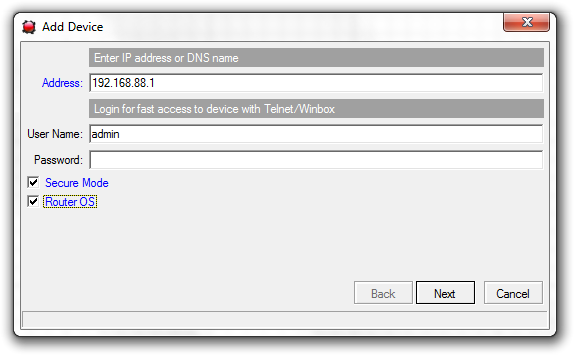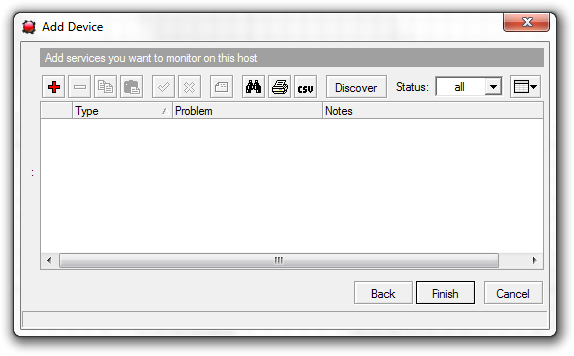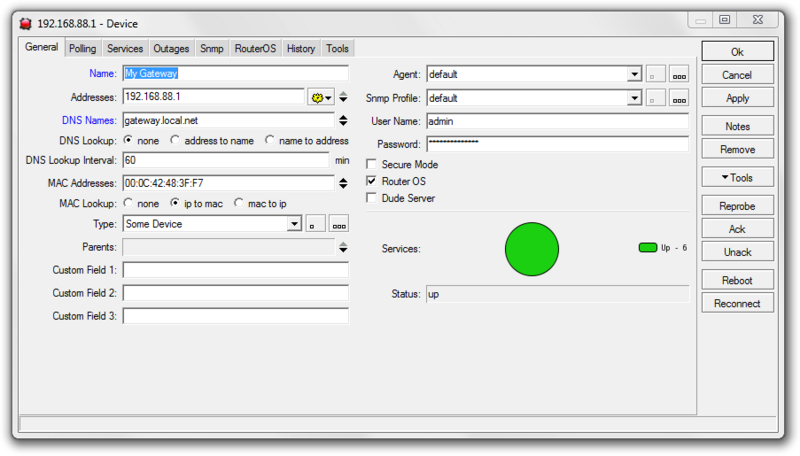Manual:The Dude/Device settings
Adding a new device
To add a new device to The Dude, you can either use the Discovery interface, in which case the device will automatically be added with no settings asked from you, or you can add a device manually, by clicking the Add item button above the Map window.
Once you click the Add Item button, you can then add a new device by clicking anywhere on the Map. The New device window will be opened:
You will then need to provide the following information:
- Address - The IP or DNS name of the device you are about to add. Must be reachable from the Dude server
- Username - Username for using tools such as Winbox (in case it's RouterOS), FTP, Telnet etc.
- Password - Password for the same
- Secure mode - Whether to use Secure mode when connecting to a RouterOS device. Uses TLS connection.
- RouterOS - Whether this device is running RouterOS. Decides whether to show RouterOS specific configuration options
After clicking Next you will be asked to select which services you wish to be monitored on the newly created device:
After clicking Finish, the device will show up in the Map window and also in the Devices list. You can now double click it to open it's settings. It's also possible to right-click it and select Settings.