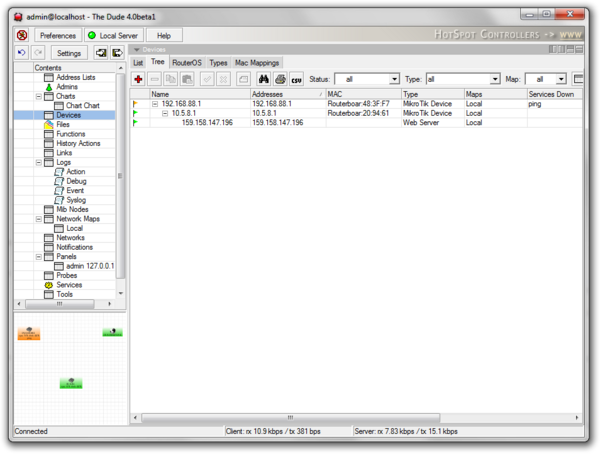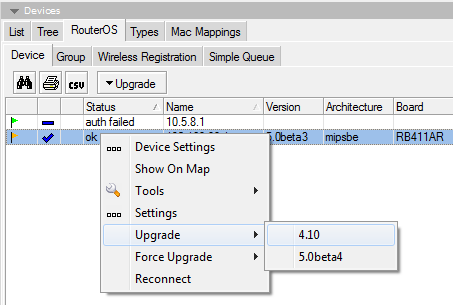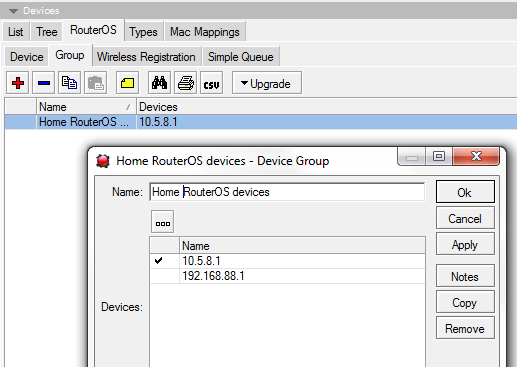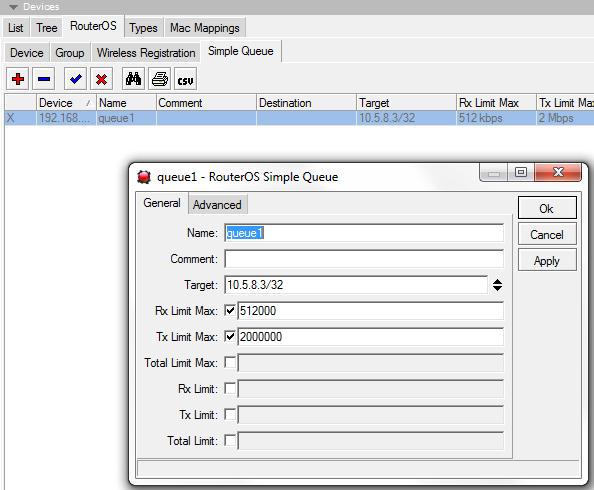Manual:The Dude/Device list
The device list can be accessed by double clicking on Devices in the left hand Menu pane, or selecting Devices from the pane dropdown menu in any of the open panes.
This section lists all devices that this server has knowledge about.
List
The List view displays all the devices sorted by name, address, MAC address, Device type, or Map they are on. It also displays which services are currently down for each device, and their notes.
In the list view you are able to add new devices, remove devices, copy and paste them, add notes, disable and enable polling for them, print or export the list, and use search.
Also available are filter dropdowns. They allow you to filter by Status, Map and Device Type, which is helpful if you have hundreds of devices on many maps.
Tree
The Tree tab is exactly the same as the List tab, but sorts the devices in threads by their hierarchy dependencies.
RouterOS
The RouterOS tab shows devices that have been marked as RouterOS in the device settings. This tab is organized in the following subsections:
Device
Shows a list of RouterOS devices. The table includes additional information, authentication status, version, architecture, system hardware type, upgrade status and packages.
This pane is optimized for upgrading of RouterOS devices.
Upgrading RouterOS
- Upload RouterOS packages to the Dude Server. This can be done in the Files pane. Upload any types of packages and versions, The Dude can tell them apart
- Select the device you like to upgrade, and click the Upgrade button, or right-click the device and choose Upgrade
- The Dude will only show appropriate package types and versions in the Upgrade menu. Choose the preferred version to commence upgrade process
Group
It is possible to create Groups of RouterOS devices, to simplify the upgrade process. To avoid interruption of processes while one router is rebooted but others are still getting the package files, it is recommended to group devices by reachability or location.
That way, if uploading packages to 20 routers at the same time, the closest router will not be rebooted because of faster upload time, only to interrupt the rest of the 19 uploads.
To create a new RouterOS Device Group, click on the add button and select the RouterOS devices from the provided list.

Note: If there are no devices listed, make sure that your RouterOS devices are marked as RouterOS in the device settings dialog
Wireless Registration
Simple Queue
Allows to view and edit simple queues in RouterOS. If your RouterOS devices contain simple queues, they will be displayed in this window. You can double-click a Queue and edit it's basic values as seen in the image above. Clarification of the values can be read in the RouterOS Queues manual.