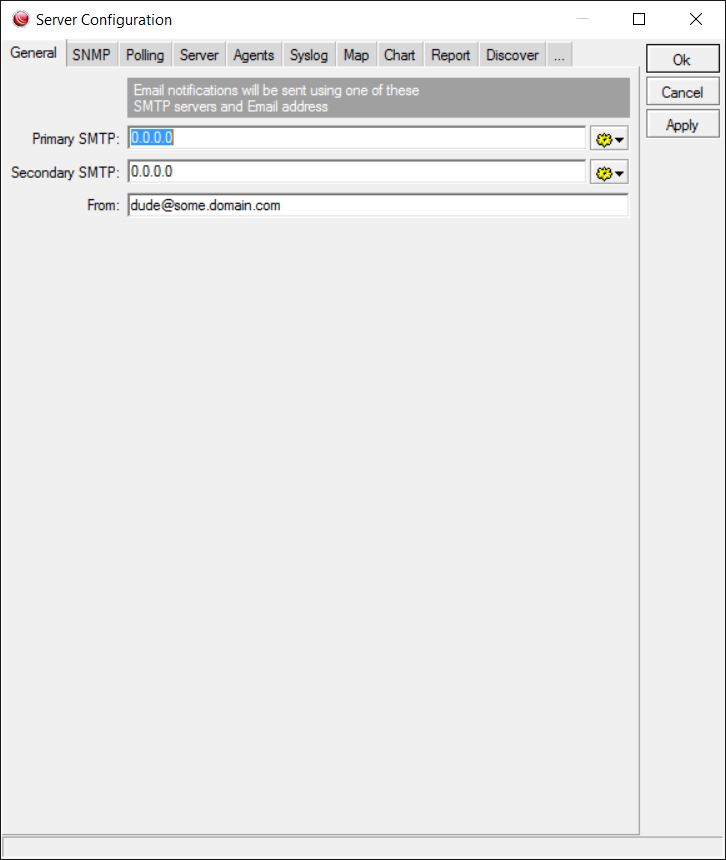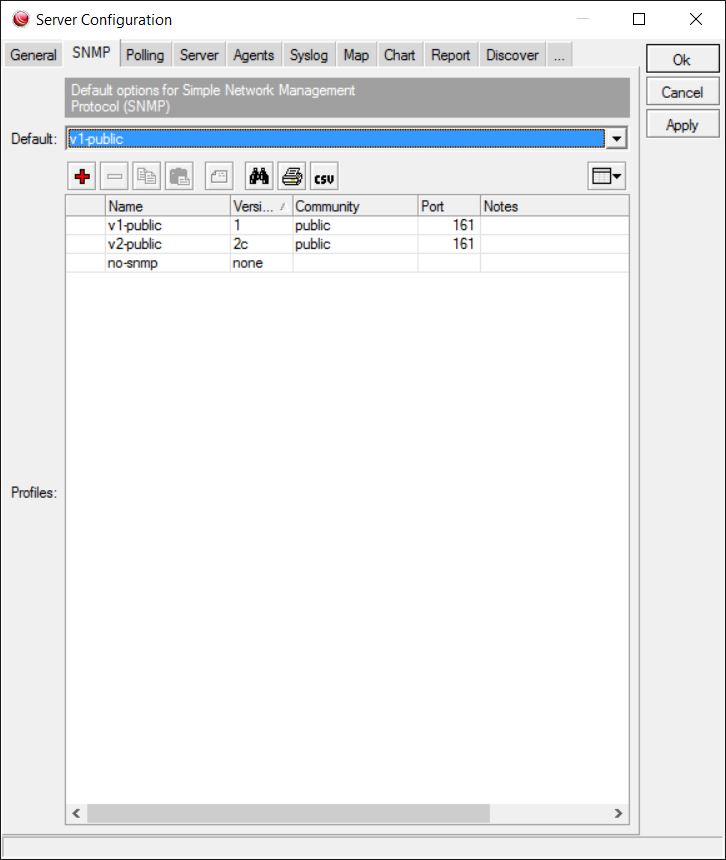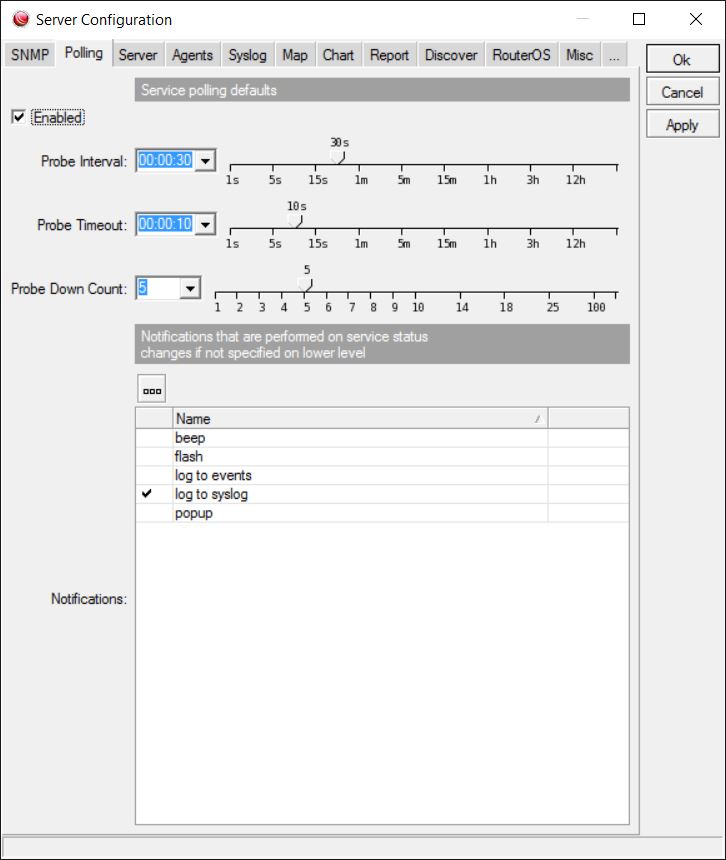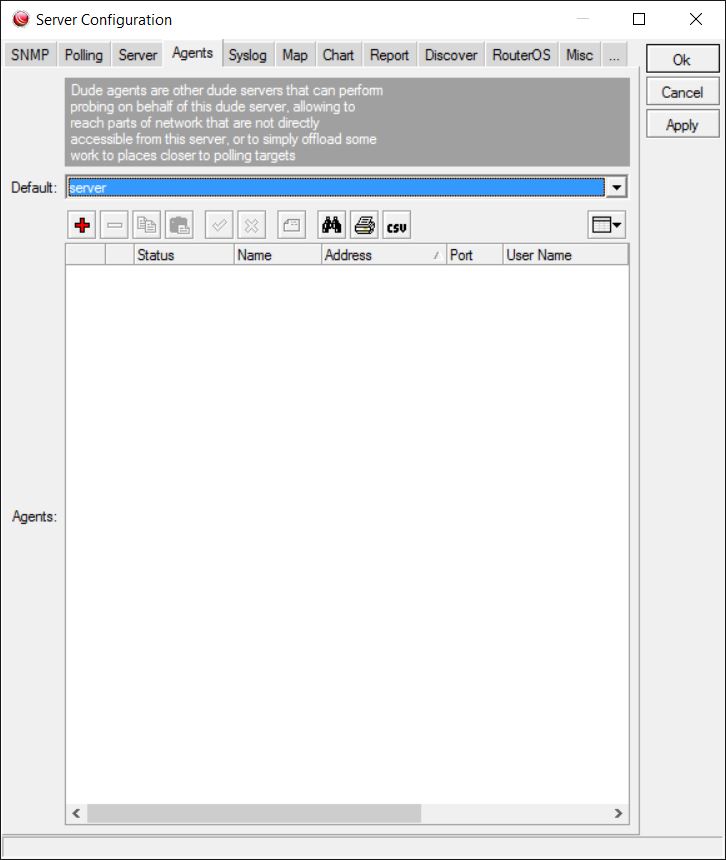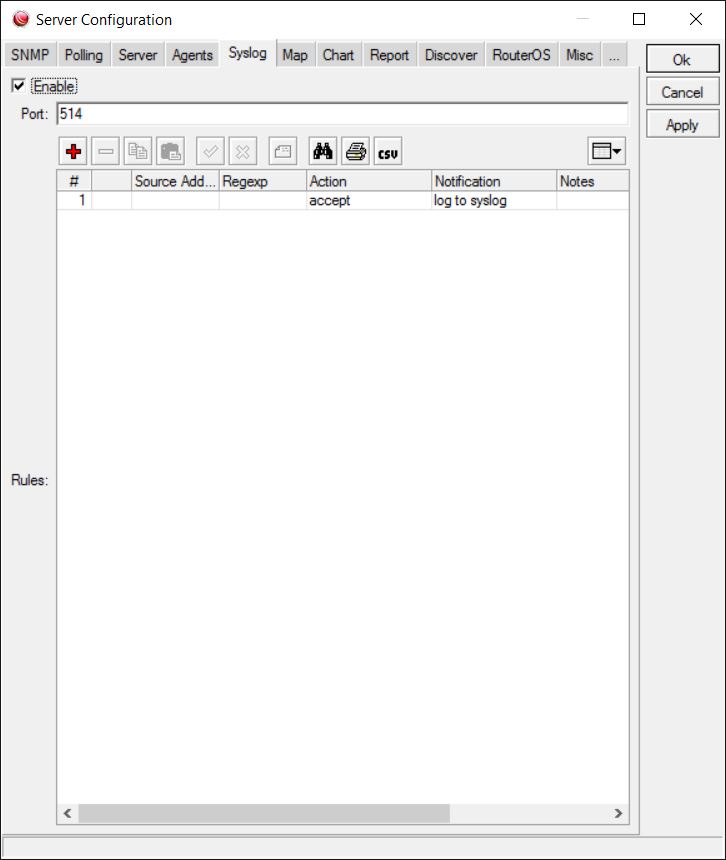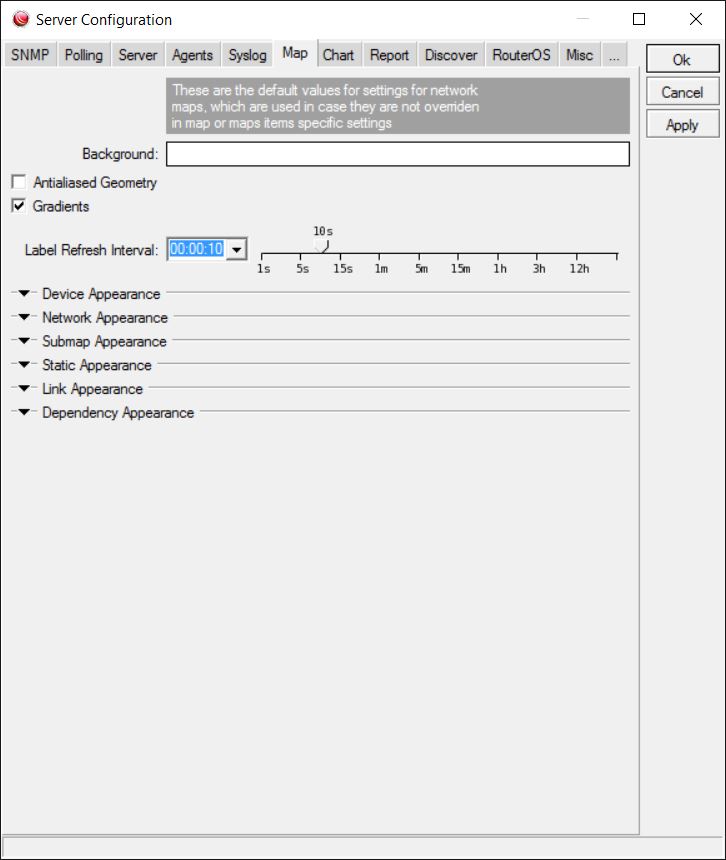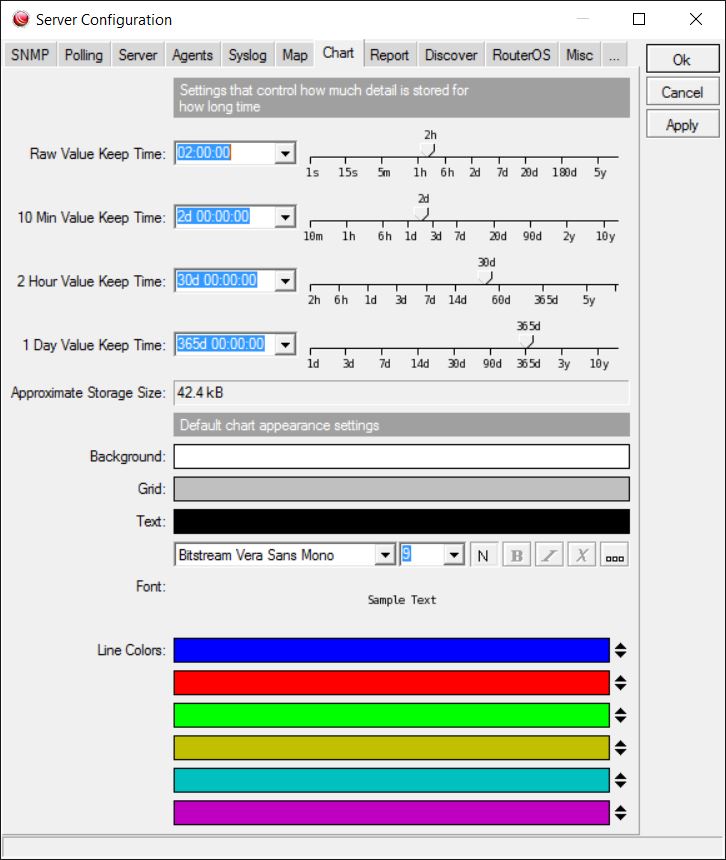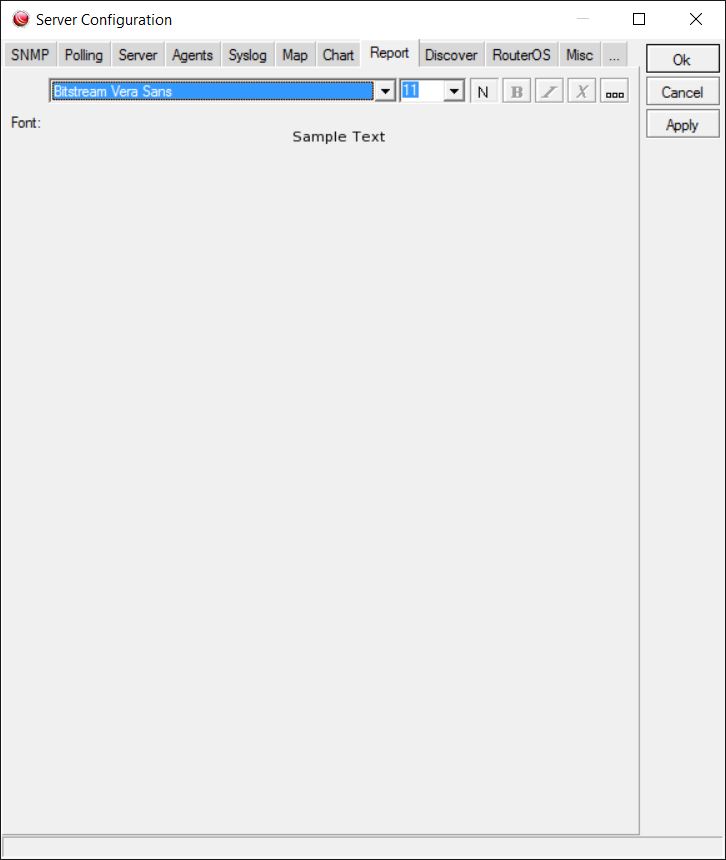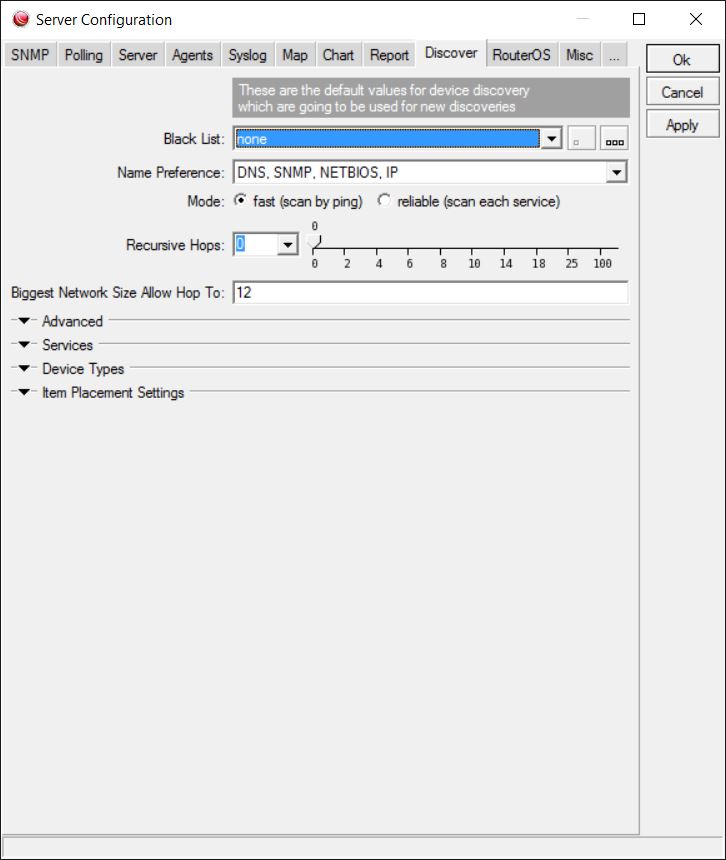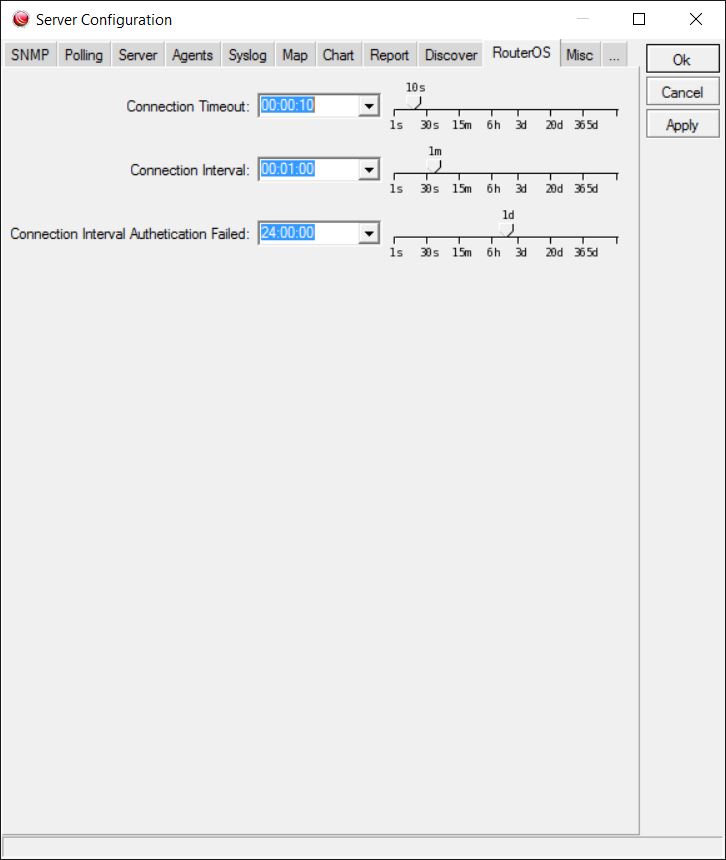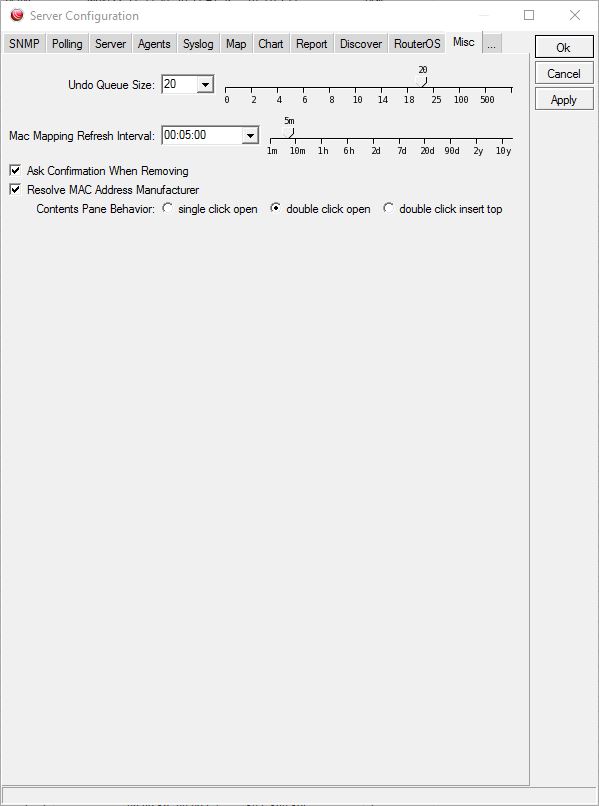Manual:The Dude v6/Server settings
General
Allows to set SMTP related settings for the Dude server.
SMMP
Settings for default SNMP access ports and connection timeouts. Allows to add new profiles, based on SNMP v1, v2 or v3.
Polling
Settings for default Service Polling behavior. Options similar to Services and Notifications
Server
Settings for the Local Dude server. The following options are changable:
- Port - access port for remote connections
- Secure port - port when using enctrypted (secure) connection
- Allowed networks - network ranges that can connect to this Dude server
Agents
Configuration of remote Dude agents, as described in the Agents page
Syslog
Settings for the built-in Syslog server, as described in the Syslog page
Map
Defaults for Map settings, identical to individual Map settings, except the following options:
- Antialised Geometry - Lines are drawn without the jagged edges. Requires more resources and can impact very large and detailed maps, but icons and links appear more smooth and look better.
- Gradients - Whether to use solid colors or gradients for icon backgrounds, also affects performance
- Dependency appearance - How to show dependency links in the Map Dependency layer.
Chart
Settings for default Chart appearance (colors and fonts) and also the Value keep times. Settings similar to Chart settings
Report
Configures the Font Family and Font Size of the PDF Print feature.
Discover
Default settings of the Discovery process, mostly identical to Device discovery except the Item placement settings section, which decides how wide and how far apart should the map elements be made.
RouterOS
Default connection timeouts and intervals for RouterOS connections
Misc
Settings for the Dude program itself.
- Undo queue size - how many actions should be kept in the Undo memory
- Mac Mapping Refresh Interval - How often to update the MAC mappings
- Ask confirmation when removing - whether to show you the confirmation dialogs
- Resolve MAC address manufacturer - in Table views, will show device MAC address as Routerboard:20:94:61 and similar, depending on manufacturer
- Contents pane behavior - how to open new panes from the left-hand menu, possible options:
- Single click open
- Double click open
- Double click insert top