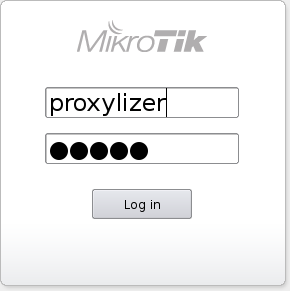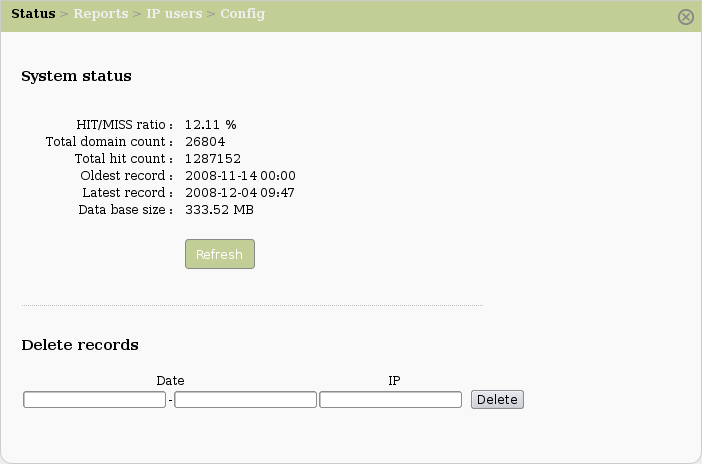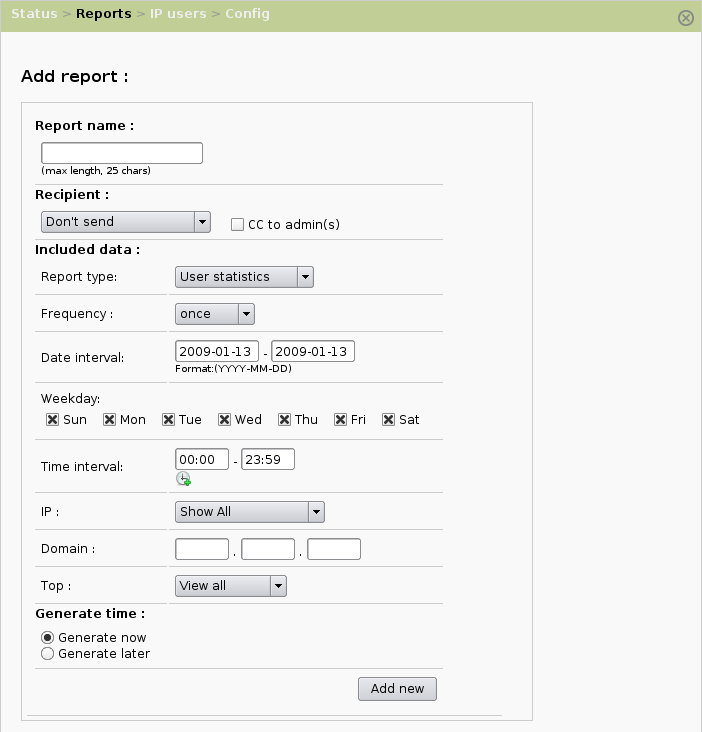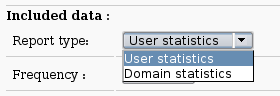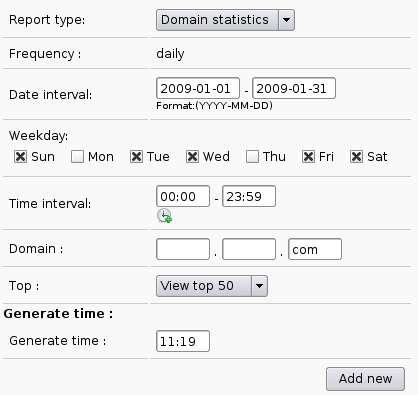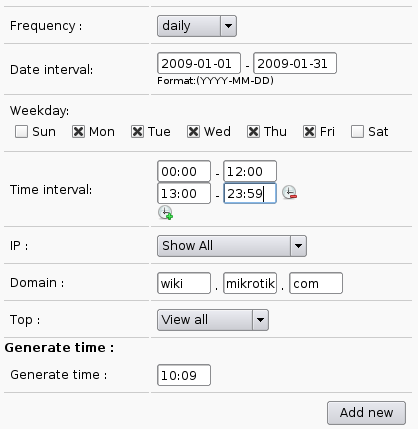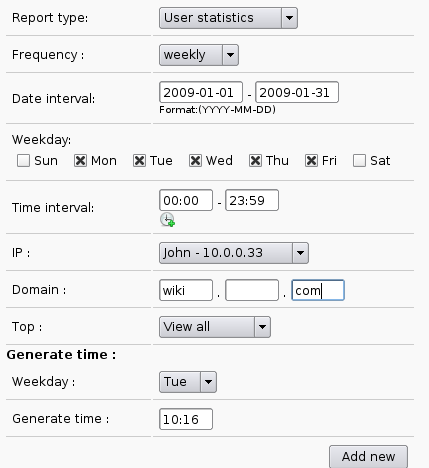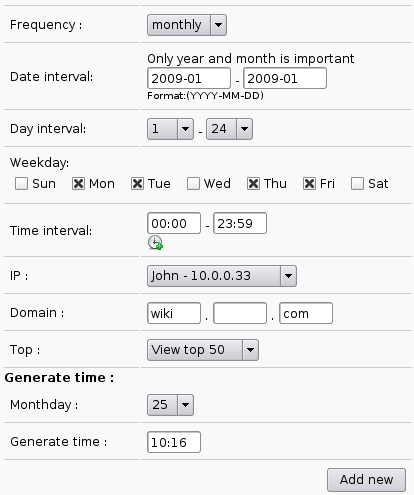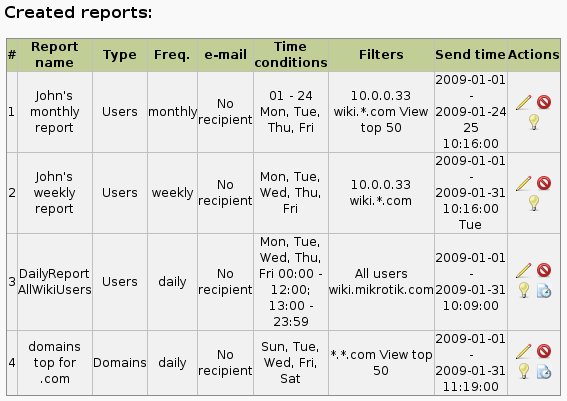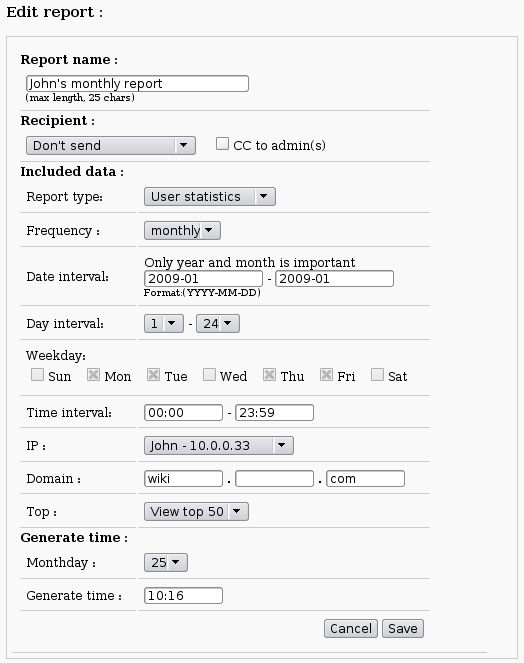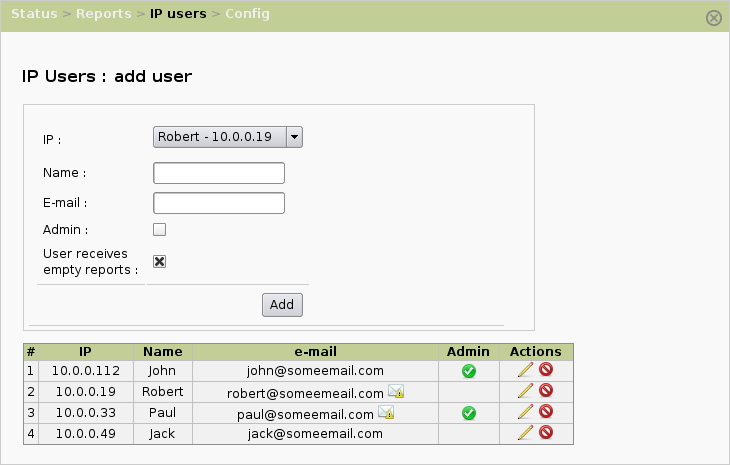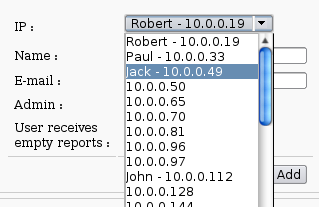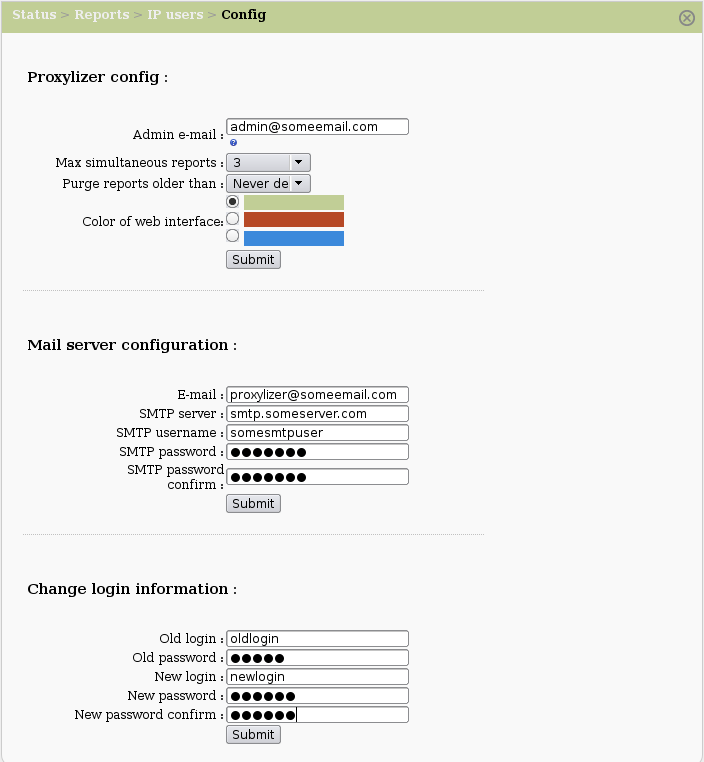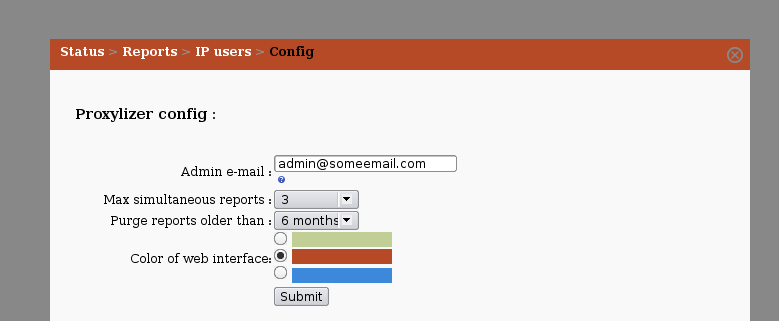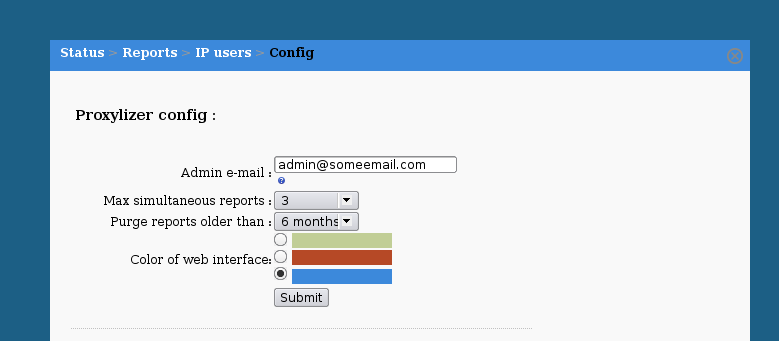Proxylizer/Web Page
Setup
When first opened in browser, the Proxylizer Web page redirects to the setup page.
Login
This is login form. First input field is for username and second for password.
Status
In the picture above, Proxylizer first page is shown: status. It contains data base statistics and form to delete records with specified data interval and IP address. Be very careful with record deletion, because the changes are permanent, there is no "undo" option.
Reports
Picture above shows report configuration page. Standard values loaded for report type and frequency are User statistics and once report. In this form it is posible to set :
- Report name - not longer then 25 symbols, used to set some unique(or not) report identification;
- Report type - there are 2 main report types - User and Domain statistics.
- Frequency - 4 types of frequency available - once, daily, weekly and monthly;
- Date interval - 2 input fields to set dates in which report must be generated;
- Day interval - only for monthly report, used to set month days interval, if end of period is set to 31 data in short months will be selected till end of month
- Weekday - it is possible to set the day of week for which data are generated;
- Time interval - multiple time intervals are available;
- IP : only for User statistics, if "Show All" is selected, then report is generated for all IP addresses and browsing time for each IP address. If specific IP address is selected, then report is generated for all domains and browsing time;
- Domain: use to set filter for domains;
- Top: use to set limitation of rows shown in generated report.
- Generation time : varies depending on report frequency;
The Once report differs from others with that you can select any data - custom date interval, weekdays etc. There are no limitations for this report type.
Main difference from User statistics report is, that there is no IP address filtering. This report is meant for viewing the most used domains in particular period. For now only daily domain report is available, due to MySQL resource limitations. This restriction will be solved in future releases.
Daily (and all other, except once) report for user statistics specifics is that report can be generated only when all data is received. For example if data for March 4th is needed, it is possible to get them only after March 5th 00:00.
For weekly report it is possible to set weekday and time when to generate report. Difference from daily report is that it is possible to get data of the same week, but only if all data are received. For example if data for Monday-Friday, then it is possible to get the report on Saturday.
Like weekly report it is possible to generate monthly report for the same month. For example, if day interval is set 1-24 then data are available after 25th 00:00. But if generate time is set to 24th 23:59 or earlier, data for February will be generated on March 24th 23:59;
In bottom of Reports page is a table with reports created. There is various information for each report and actions for each report - explained below.
![]() - use if some changes are needed, all values of current report are loaded in report edit form, some fields of this form will be not editable
- use if some changes are needed, all values of current report are loaded in report edit form, some fields of this form will be not editable
![]() - use to delete current report
- use to delete current report
![]() - use if some report is not needed for a while
- use if some report is not needed for a while
![]() - use to activate inactive report
- use to activate inactive report
![]() - use to view history of current report - a list of generated reports for this configuration
- use to view history of current report - a list of generated reports for this configuration
IP users
This page is used to assign each IP address a user name and email. User can be administrator or simple user. If user is in administrator group, all reports with "CC to admin" will be sent to users e-mail. Also it is possible to set, if user will receive empty report to his e-mail(if there are no records for report config)
If user is added select box is changed (also in Reports page) name is added to IP address.
Config
Image above shows the proxylizer configuration page. There are 3 independent forms :
- Proxylizer config:
- Admin email - this email is needed if something goes wrong with proxylizer - all warning and error meseges are sent to this email
- Max simultaneous reports - how many reports can be generated at the same time, use to utilize multi-core processors;
- Purge reports older than - all reports older than value selected will be deleted from logs table;
- Color of web interface - possibility to change color of web interface, first color is default;
- Mail server configuration:
- E-mail - email address that will be shown as sender on each report sent to email
- SMTP server - SMTP server address, can use any smtp server with smtp account;
- SMTP username - username on this server
- SMTP password - password for this account
- Change login information
- Old login and password - current web page login and password;
- New login and password - new web page login and password;
Below are images with 2 available styles of proxylizer, except default.