SwOS/CRS317
Summary
SwOS is an operating system designed specifically for administration of MikroTik switch products.
SwOS is configurable from your web browser. It gives you all the basic functionality for a managed switch, plus more: allows to manage port-to-port forwarding, broadcast storm control, apply MAC filter, configure VLANs, mirror traffic, apply bandwidth limitation and even adjust some MAC and IP header fields.

Warning: Each RouterBoard switch series device has its own firmware which cannot be installed on other series models! CRS317-1G-16S+ supports SwOS v2.3 and newer.
Connecting to the Switch
Open your web browser and enter IP address of your Switch (192.168.88.1 by default) and login screen will appear.
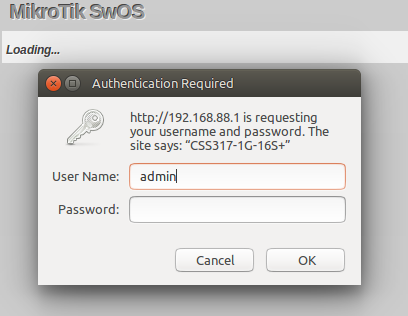
SwOS default IP address: 192.168.88.1, user name: admin and there is no password.

Note: MikroTik Neighbor Discovery protocol tools can be used to discover IP address of Mikrotik switch. Manual:IP/Neighbor_discovery
Interface Overview
CRS317-1G-16S+ SwOS interface menu consists of multiple tabs: Link, SFP, SFP Status, Port Isolation, LAG, Forwarding, Stats, Errors, Histogram, VLAN, VLANs, Static Hosts, Hosts, SNMP, ACL, System and Upgrade.
Description of buttons in SwOS configuration tool:
- Append - add new item to the end of the list
- Apply All - applies current configuration changes
- Cut - removes item from the list
- Clear - resets properties of the item
- Discard Changes - removes unsaved configuration
- Insert - add new item to the list (places it before current item)
- Sort - sort VLAN table by VLAN-IDs; sort host table by MAC addresses
- Change Password - changes password of the switch
- Logout - logout from current Switch
- Reboot - reboot the switch
- Reset Configuration - reset configuration back to factory defaults
- Choose File - browse for upgrade or backup file
- Upgrade - upgrade firmware of the Switch
- Restore Backup - restore Switch using selected backup file
- Save Backup - generate and download backup file from the Switch
System
System Tab performs the following functions:
- General information about Switch
- Switch management
- Configuration reset
- Backup and restore configuration

Note: SwOS uses a simple algorithm to ensure TCP/IP communication - it just replies to the same IP and MAC address packet came from. This way there is no need for Default Gateway on the device itself.
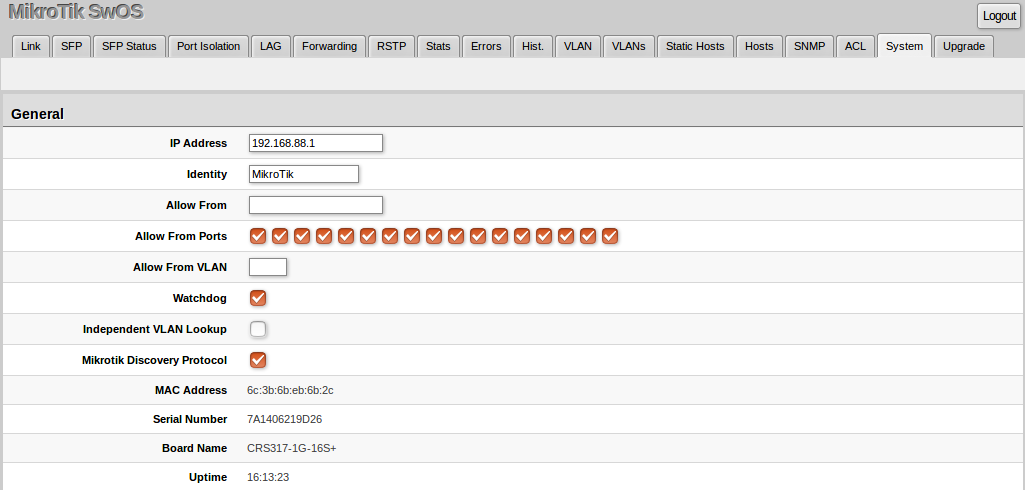
| Property | Description |
|---|---|
| IP Address | IP address of the switch |
| Identity | Name of the switch (for Mikrotik Neighbor Discovery protocol) |
| Allow From | IP address from which the switch is accessible. Default value is '0.0.0.0/0' - any address |
| Allow From Ports | List of switch ports from which it is accessible |
| Allow From VLAN | VLAN ID from which the switch is accessible (VLAN Mode on ingress port must be other than disabled in order to connect) |
| Watchdog | Enable or disable system Watchdog. It will reset CPU of the switch in case of fault condition |
| Independent VLAN Lookup | Enable or disable independent VLAN lookup in the Host table for packet forwarding |
| Mikrotik Discovery Protocol | Enable or disable Mikrotik Neighbor Discovery protocol |
| MAC Address | MAC address of the switch (Read-only) |
| Serial Number | Serial number of the switch (Read-only) |
| Board Name | MikroTik model name of the switch (Read-only) |
| Uptime | Current switch uptime (Read-only) |
Health and Global RSTP

| Property | Description |
|---|---|
| Temperature | Shows PCB temperature in celsius temperature scale (Read-only) |
| Property | Description |
|---|---|
| Bridge Priority (hex) | RSTP bridge priority for Root Bridge selection |
| Port Cost Mode | There are two methods for automatically detecting RSTP port cost depending on link speed.
|
| Root Bridge | The priority and MAC address of the selected Root Bridge in the network (Read-only) |
Password and Backup
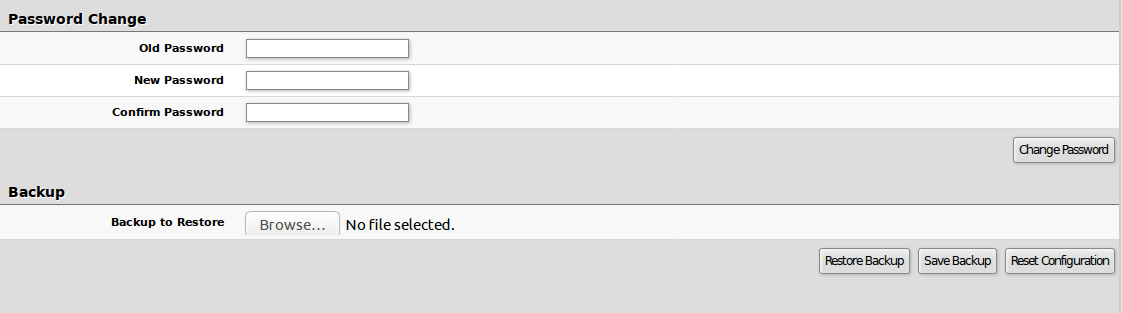
Link
Link Tab allows you to:
- Configure Ethernet and SFP+ ports
- Monitor link status of Ethernet and SFP+ ports
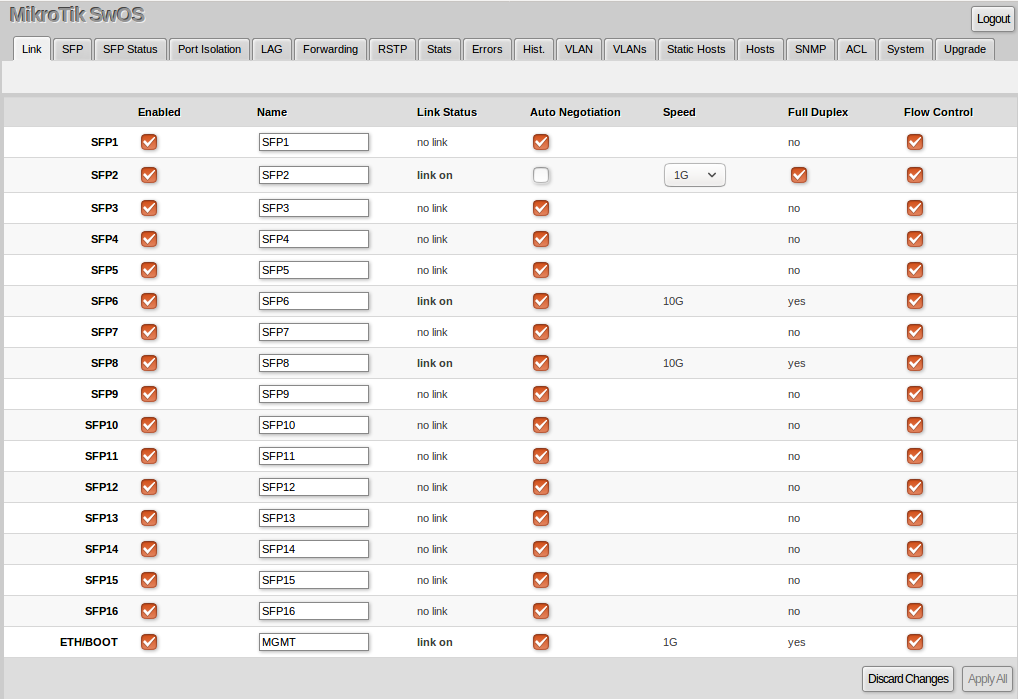
| Property | Description |
|---|---|
| Enabled | Enable or disable port |
| Name | Editable port name |
| Link Status | Current link status (Read-only) |
| Auto Negotiation | Enable or disable auto negotiation |
| Speed | Specify speed setting of the port (requires auto negotiation to be disabled) |
| Full Duplex | Specify duplex mode of the port (requires auto negotiation to be disabled) |
| Flow control | Enable or disable 802.3x Flow control |
SFP and SFP Status
SFP and SFP Status Tabs allow you to monitor status of SFP modules.
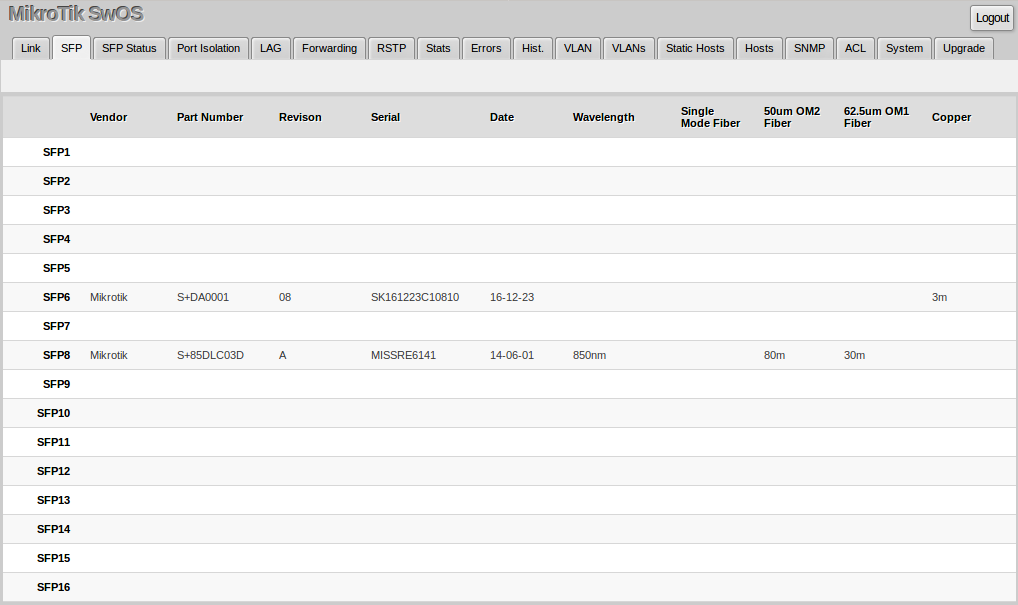

Port Isolation
Port Isolation table allows or restricts traffic forwarding between specific ports.
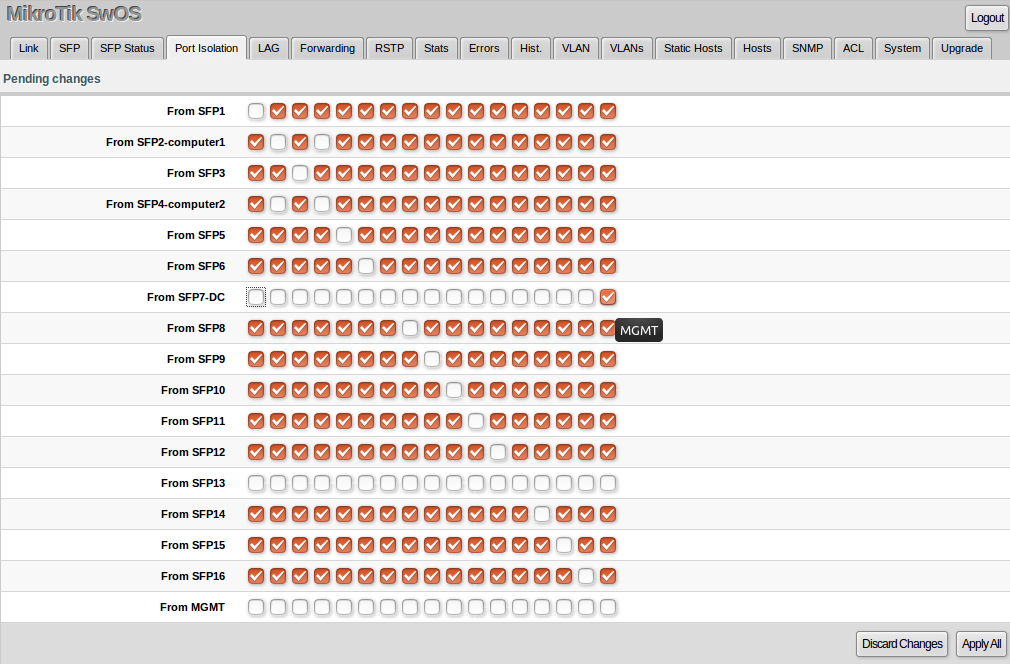

Note: It is possible to check/uncheck multiple checkboxes by checking one of them and then dragging horizontally (Click & Drag)
LAG
CRS317-1G-16S+ supports 802.3ad (LACP) compatible link aggregation as well as static link aggregation to ensure failover and load balancing based on Layer2 and Layer3 hashing.
Up to 16 link aggregation groups with up to 8 ports per a group are supported.
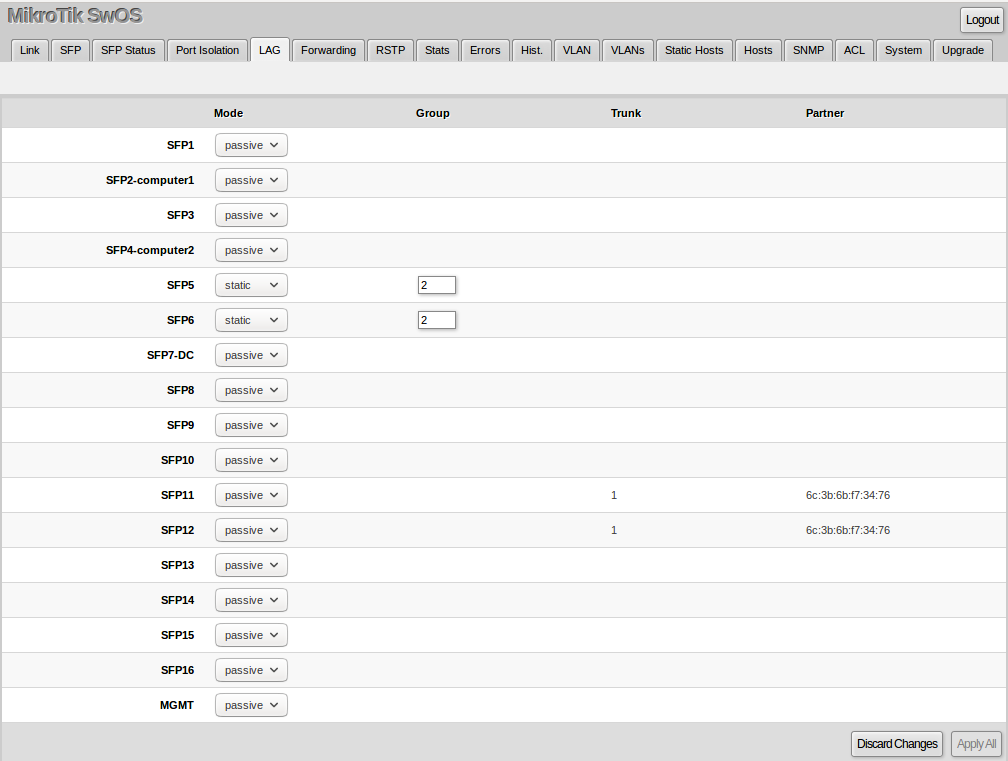
Each individual port can be configured as an passive, active or static LACP using the control protocol.
| Property | Description |
|---|---|
| Mode (default: passive) | Specify LACP packet exchange mode between ports:
|
| Property | Description |
|---|---|
| Group | Create static LACP group |
| Trunk (read only) | Represents group number port belongs to. |
| Partner (read only) | Represents partner mac-address. |
Forwarding
Forwarding Tab provides advanced forwarding options among switch ports, port locking, port mirroring, bandwidth limit and broadcast storm control features.
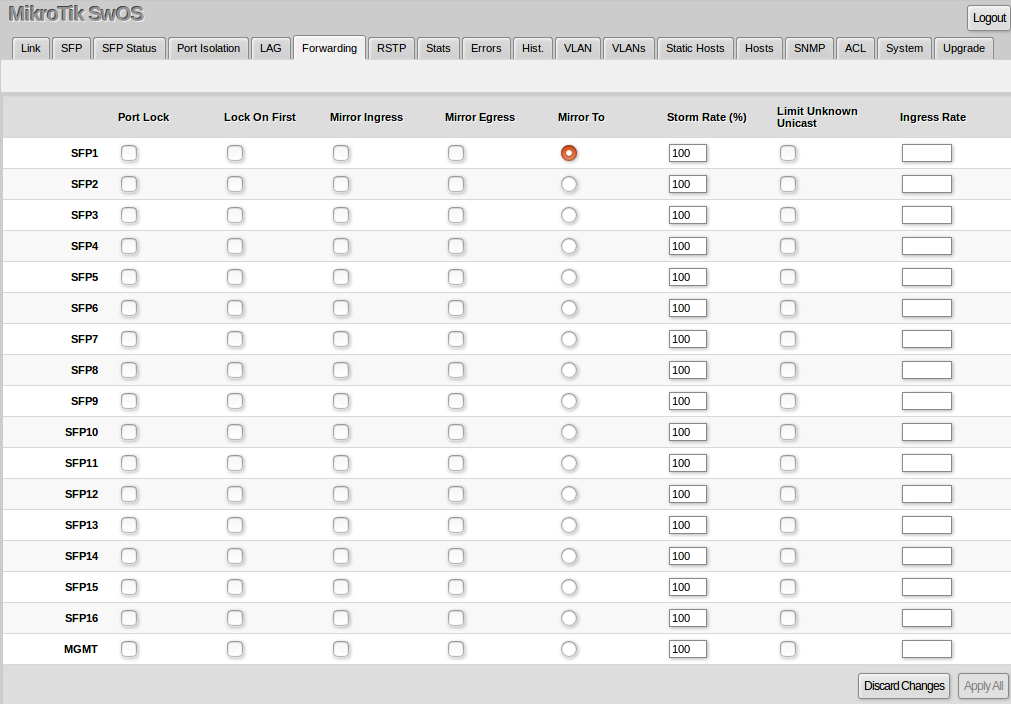
| Property | Description |
|---|---|
| Port Lock |
|
| Port Mirroring |
|
| Broadcast Storm Control |
|
| Bandwidth Limit |
|
RSTP
Per port RSTP configuration and monitoring is available in the RSTP menu.
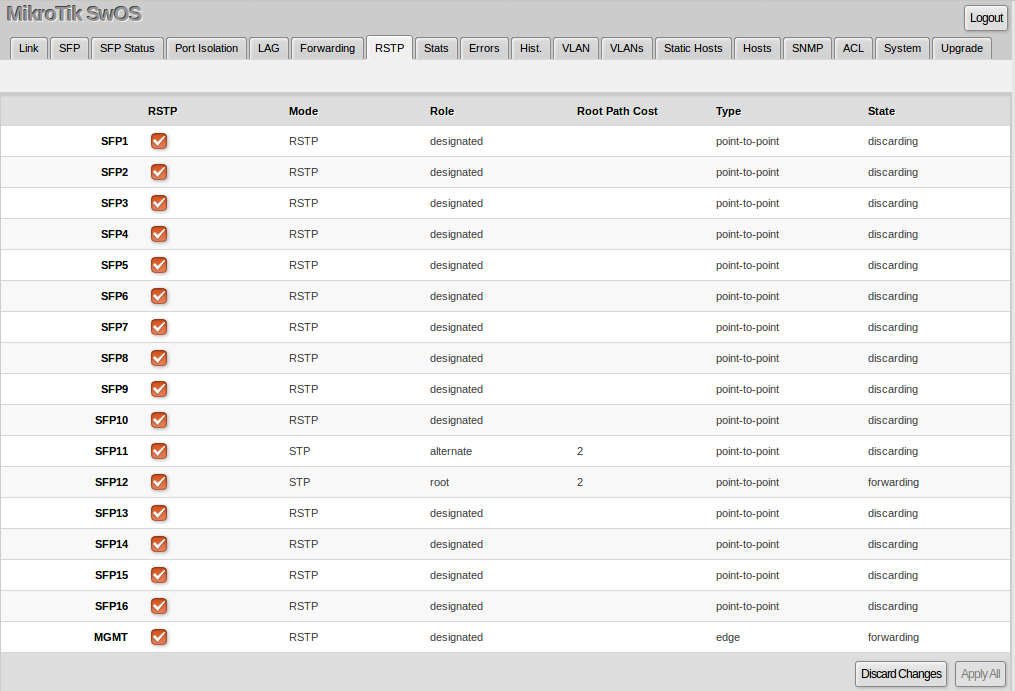
Stats, Errors and Histogram
These menus provide detailed information about received and transmitted packets.
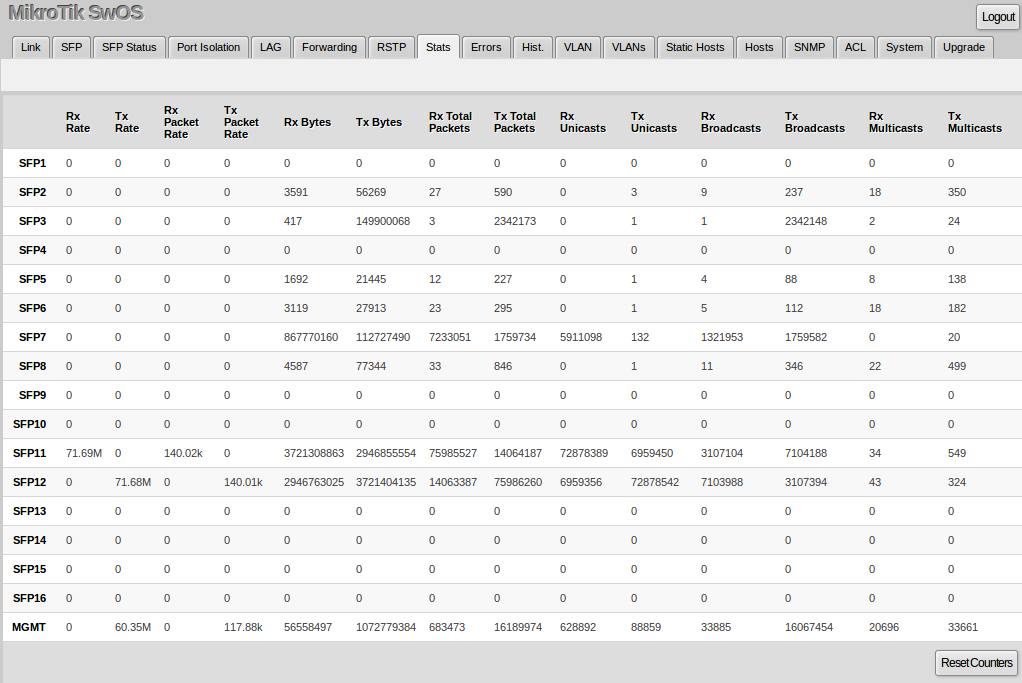
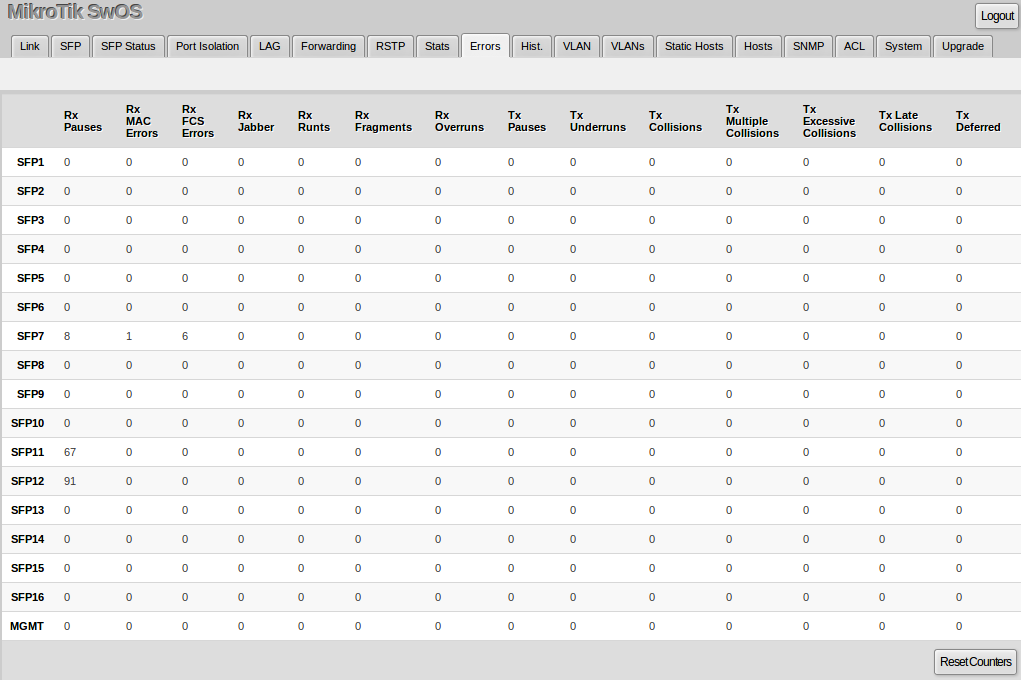
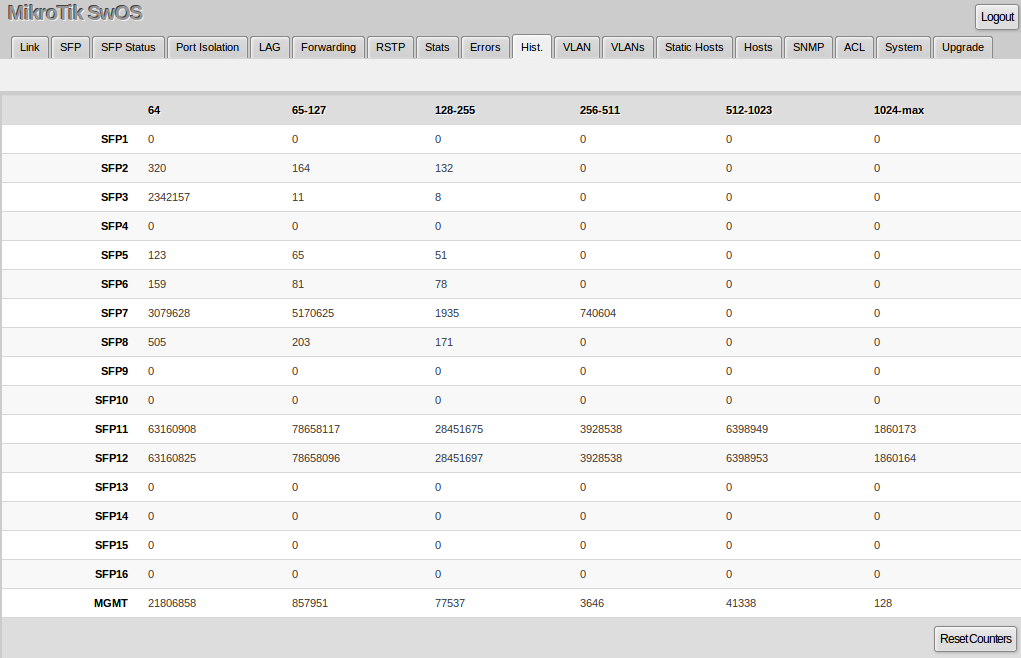
VLAN and VLANs
Port VLAN settings
| Property | Description |
|---|---|
| VLAN Mode (disabled | optional | enabled; Default: optional) | VLAN filtering mode, these options are relevant to egress ports.
|
| VLAN Receive (any | only tagged | only untagged; Default: optional) | Ingress traffic filtering based on VLAN tag presence.
|
| Default VLAN ID (integer: 1..4095; Default: 1) | VLAN ID which will be assigned on ingress traffic. Only has effect on untagged traffic, for tagged traffic this parameter will be ignored. All traffic (tagged and untagged) will be tagged with this VLAN ID if Force VLAN ID is used. Can be used to untag egress traffic, if used with VLAN Mode=disabled when this parameter matches the packet's VLAN ID. |
| Force VLAN ID (integer: yes | no; Default: no) | Assigns the Default VLAN ID value to all ingress traffic (tagged and untagged). Has effect in all VLAN Modes. If port receives tagged traffic and Default VLAN ID is set to 1, then with this parameter the egress traffic will be untagged. |
VLAN table settings
| Property | Description |
|---|---|
| VLAN ID (integer: 1..4095; Default: 0) | VLAN ID to which assign ports. |
| Port Isolation (yes | no; Default: yes) | Use settings from Port Isolation menu to isolate the defined VLAN to only certain ports. When disabled, the switch will ignore port isolation configuration and forward traffic with the defined VLAN ID only to ports that are checked as members. |
| Learning (yes | no; Default: yes) | Enables or disables MAC address learning on the defined VLAN. If disabled, then all learned MAC addresses will appear as they have had been learned from VLAN 1. |
| Mirror (yes | no; Default: no) | Enables or disables VLAN based mirroring. When enabled and Mirror To is set in the Forwarding menu, then all traffic from the defined VLAN will be mirrored to the selected port. |
| IGMP Snooping (yes | no; Default: no) | Enables or disables IGMP Snooping on the defined VLAN. When enabled, the switch will listen to IGMP Join and Leave requests from the defined VLAN and only forward traffic to ports, which have sent IGMP membership requests from the defined VLAN. When disabled, the switch will flood all VLAN member ports with Multicast traffic. |
| Members (ports; Default: none) | Group of ports, which are allowed to forward traffic on the defined VLAN. |
VLAN configuration for switch ports.
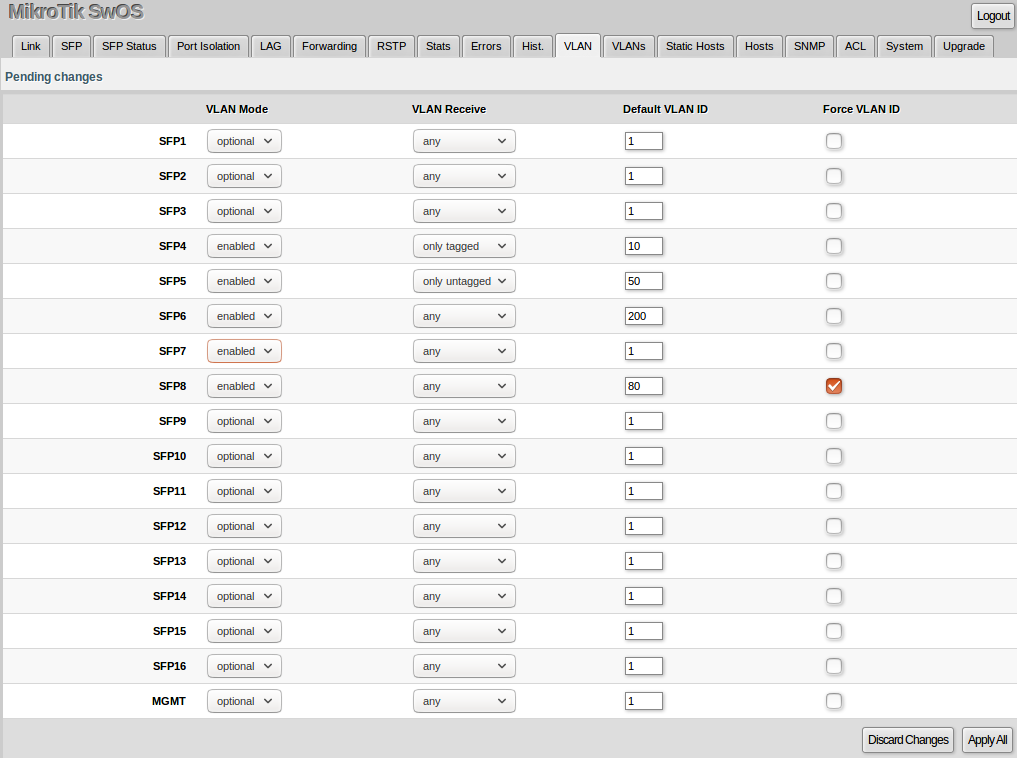
VLAN membership configuration for switch ports.
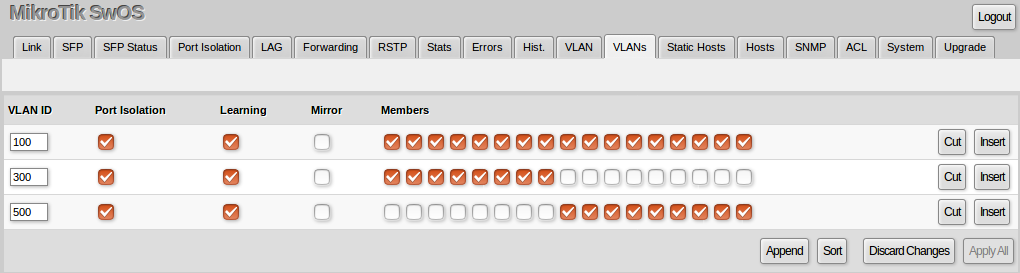
Static Hosts
Static host table entries. Static entries will take over dynamic if dynamic entry with same mac-address already exists. Also by adding a static entry you get access to some more functionality.
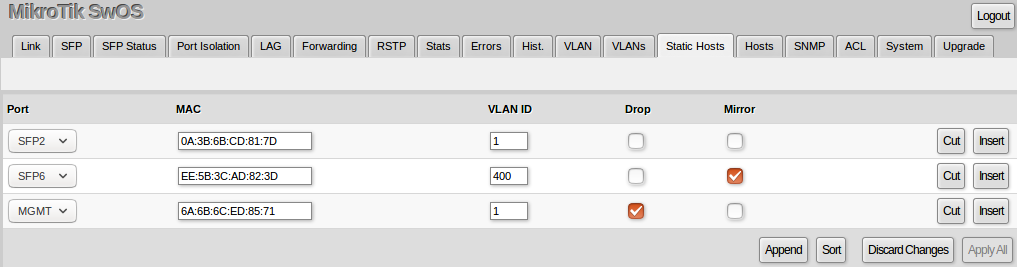
Hosts
This table represents dynamically learnt MAC address to port mapping entries. When Switch receives a packet from certain port, it adds the packets source MAC address and port it received the packet from to host table, so when a packet comes in with certain destination MAC address it knows to which port it should forward the packet. If the destination MAC address is not present in host table then it forwards the packet to all ports in the group. Dynamic entries take about 5 minutes to time out. CRS317-1G-16S+ supports 16383 host table entries.
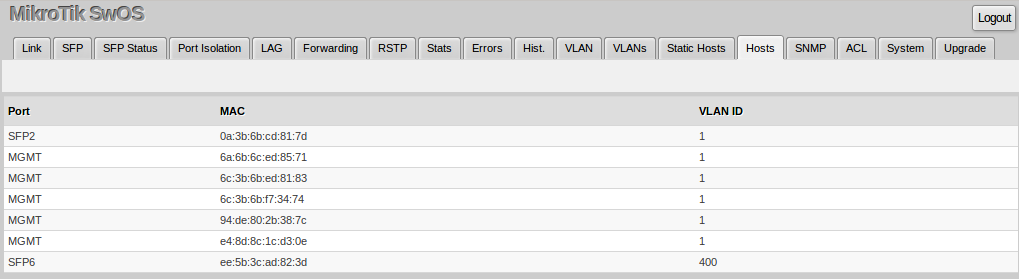
IGMP Snooping
IGMP Snooping which controls multicast streams and prevents multicast flooding is implemented in SwOS starting from version 2.5. The feature allows a switch to listen in the IGMP conversation between hosts and routers.
Enable option under System tab.
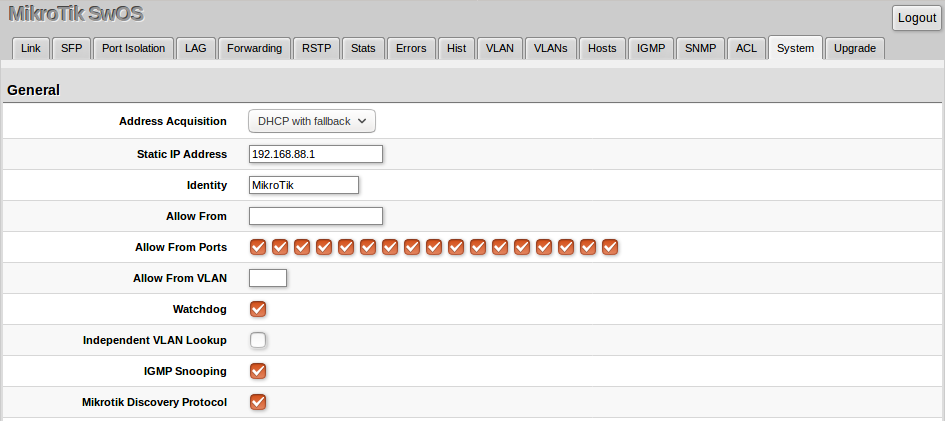
Available IGMP snooping data:
Group AdressVLANMember Ports

Possibility to enable IGMP Snooping for specific VLAN ID.
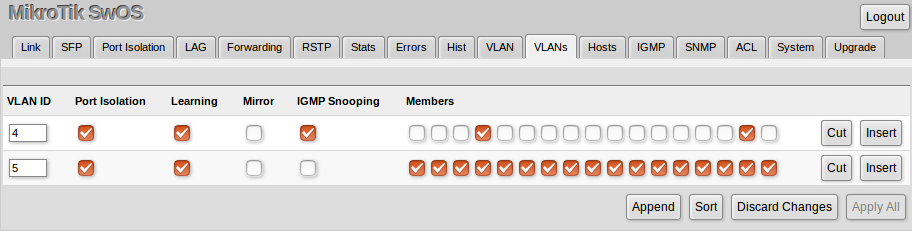
SNMP Tab
SwOS supports SNMP v1 and uses IF-MIB, SNMPv2-MIB and BRIDGE-MIB for SNMP reporting.
Available SNMP data:
System informationSystem uptimePort statusInterface statisticsHost table information
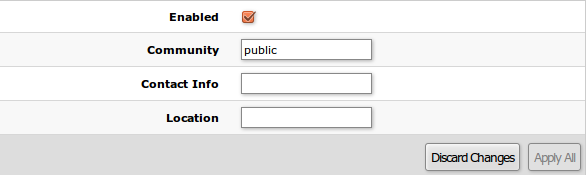
| Property | Description |
|---|---|
| Enabled | Enable or disable SNMP service |
| Community | SNMP community name |
| Contact Info | Contact information for the NMS |
| Location | Location information for the NMS |
ACL Tab
An access control list (ACL) rule table is very powerful tool allowing wire speed packet filtering, forwarding and VLAN tagging based on L2,L3 protocol header field conditions.
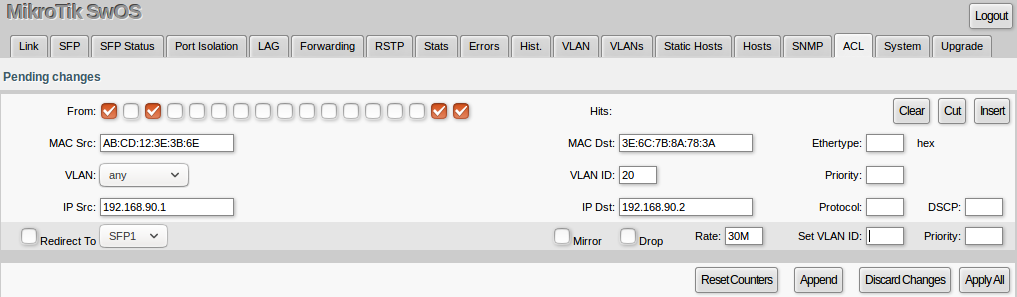
Each rule contains a conditions part and an action part.
Conditions part parameters
| Property | Description |
|---|---|
| From | Port that packet came in from |
| MAC Src | Source MAC address and mask |
| MAC Dst | Destination MAC address and mask |
| Ethertype | Protocol encapsulated in the payload of an Ethernet Frame |
| VLAN |
VLAN header presence:
|
| VLAN ID | VLAN tag ID |
| Priority | Priority in VLAN tag |
| IP Src (IP/netmask:port) | Source IPv4 address, netmask and L4 port number |
| IP Dst (IP/netmask:port) | Destination IPv4 address, netmask and L4 port number |
| Protocol | IP protocol |
| DSCP | IP DSCP field |
Action part parameters
| Property | Description |
|---|---|
| Redirect To | Force new packets destination port |
| Mirror | Clones packet and sends it to mirror-target port |
| Rate | Limits bandwidth (bps) |
| Drop | Drop packet |
| Set VLAN ID | Changes the VLAN tag ID, if VLAN tag is present |
| Priority | Changes the VLAN tag priority bits, if VLAN tag is present |
Dual Boot
“Dual Boot” feature allows you to choose which operating system you prefer to use, RouterOS or SwOS. Dual Boot manual
Reset and Reinstall
CRS317-1G-16S+ has built-in backup SwOS firmware which can be loaded in case standard firmware breaks or upgrade fails:
- Holding Reset button for few seconds while CRS317-1G-16S+ is booting resets configuration and loads backup firmware SwOS 2.3p.
- After loading backup firmware SwOS 2.3p it is possible to connect to 192.168.88.1 using web browser and install new SwOS firmware.