Manual:Switch Router
Many MikroTik's devices come with a built-in switch chip that can be used to greatly improve overall throughput when configured properly. Devices with a switch chip can be used as a router and a switch at the same time, this gives you the possibility to use a single device instead of multiple devices for your network.
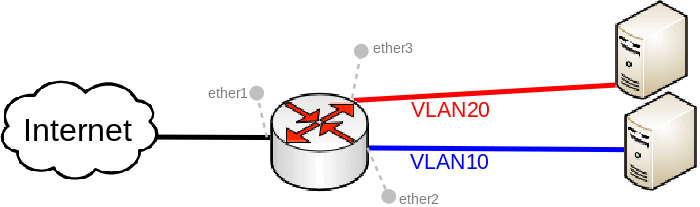

Warning: Not all devices are designed to handle large amounts of traffic through the CPU, for this reason be very careful when designing your network since large amounts of traffic that are passing through the CPU will overload it. Functions that depend on the CPU (for example, NAT and DHCP) will not work properly when the CPU is overloaded.

Note: This guide is meant for devices that have a switch chip and are capable of using the switch chip's VLAN table, make sure that your device has hardware support for this feature, feature list per switch chip can be found here. For CRS series devices you should check the CRS Router guide.
Port switching
For this type of setup to work, you must switch all required ports together:
/interface bridge add name=bridge1 protocol-mode=none /interface bridge port add bridge=bridge1 interface=ether2 add bridge=bridge1 interface=ether3
DHCP and NAT
Create a VLAN interface for each VLAN ID and assign an IP address on it:
/interface vlan add interface=bridge1 name=VLAN10 vlan-id=10 add interface=bridge1 name=VLAN20 vlan-id=20 /ip address add address=192.168.10.1/24 interface=VLAN10 add address=192.168.20.1/24 interface=VLAN20
Setup a DHCP Server for each VLAN:
/ip pool add name=POOL10 ranges=192.168.10.100-192.168.10.200 add name=POOL20 ranges=192.168.20.100-192.168.20.200 /ip dhcp-server add address-pool=POOL10 disabled=no interface=VLAN10 name=DHCP10 add address-pool=POOL20 disabled=no interface=VLAN20 name=DHCP20 /ip dhcp-server network add address=192.168.10.0/24 dns-server=8.8.8.8 gateway=192.168.10.1 add address=192.168.20.0/24 dns-server=8.8.8.8 gateway=192.168.20.1
Enable NAT on the device:
/ip firewall nat add action=masquerade chain=srcnat out-interface=ether1
VLAN switching
Add each port to the VLAN table and allow these ports to access the CPU in order to make DHCP and routing to work:
/interface ethernet switch vlan add independent-learning=yes ports=ether2,switch1-cpu switch=switch1 vlan-id=10 add independent-learning=yes ports=ether3,switch1-cpu switch=switch1 vlan-id=20
Specify each port to be as an access port, enable secure VLAN mode on each port and on the switch1-cpu port:
/interface ethernet switch port set ether2 default-vlan-id=10 vlan-header=always-strip vlan-mode=secure set ether3 default-vlan-id=20 vlan-header=always-strip vlan-mode=secure set switch1-cpu vlan-mode=secure
Isolated VLANs
In case your devices has a rule table, then you can limit access between VLANs on a hardware level. As soon as you add an IP address on the VLAN interface you enable interVLAN routing, but this can be limited on a hardware level yet preserving DHCP Server and other router related service functionality. To do so, use these ACL rules:
/interface ethernet switch rule add dst-address=192.168.20.0/24 new-dst-ports="" ports=ether2 switch=switch1 add dst-address=192.168.10.0/24 new-dst-ports="" ports=ether3 switch=switch1
And you are done! With this type of configuration you can achieve isolated port groups using VLANs.
[ Top | Back to Content ]
