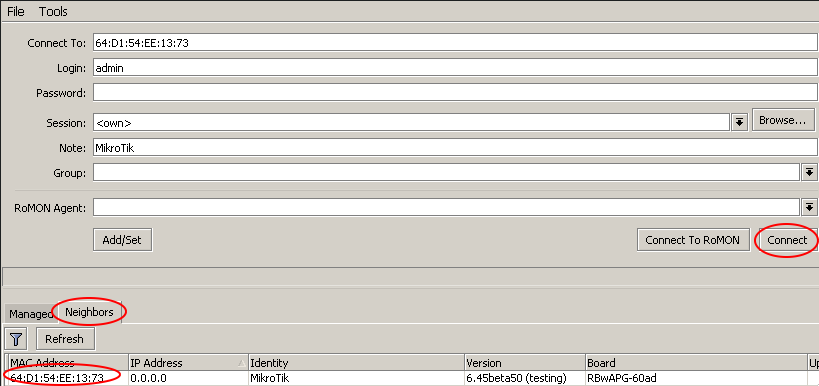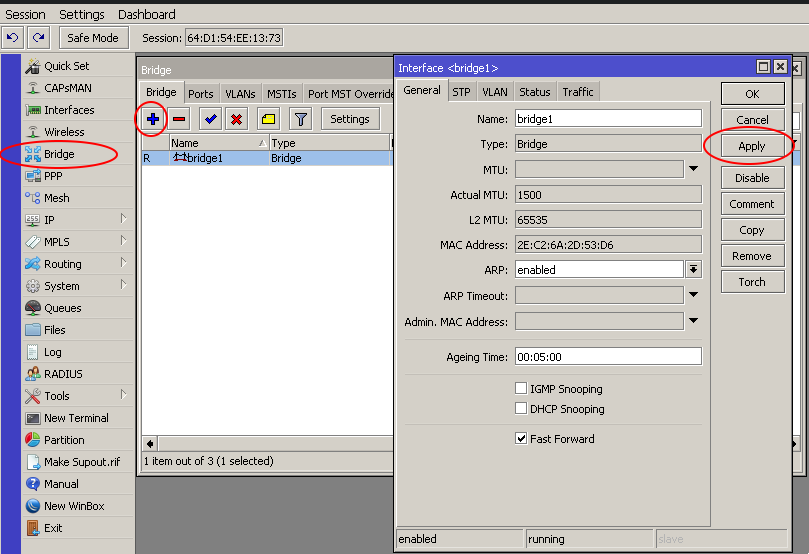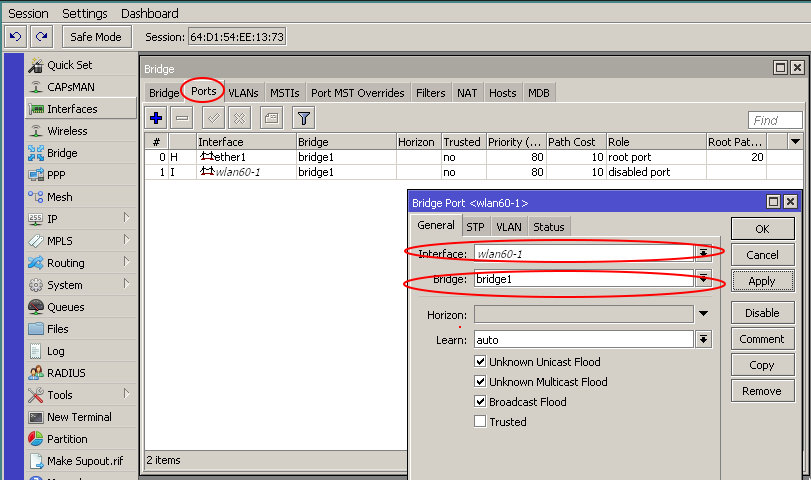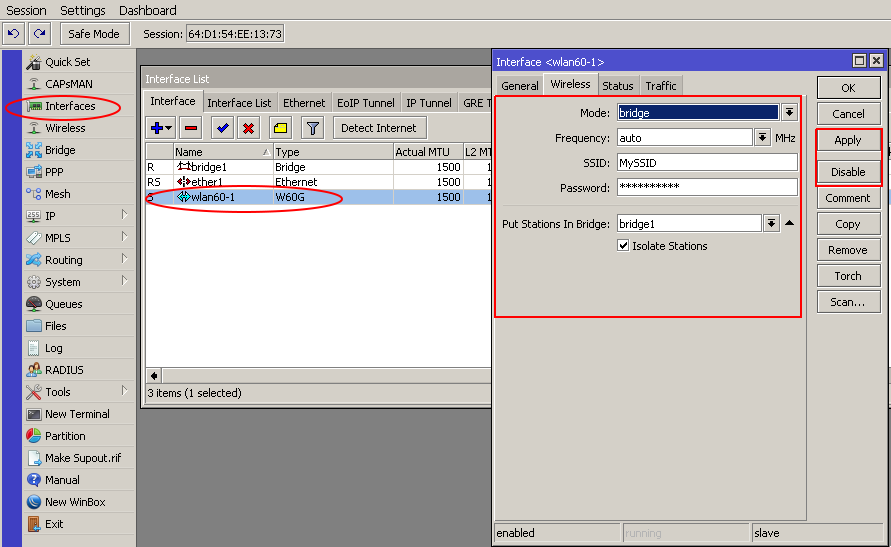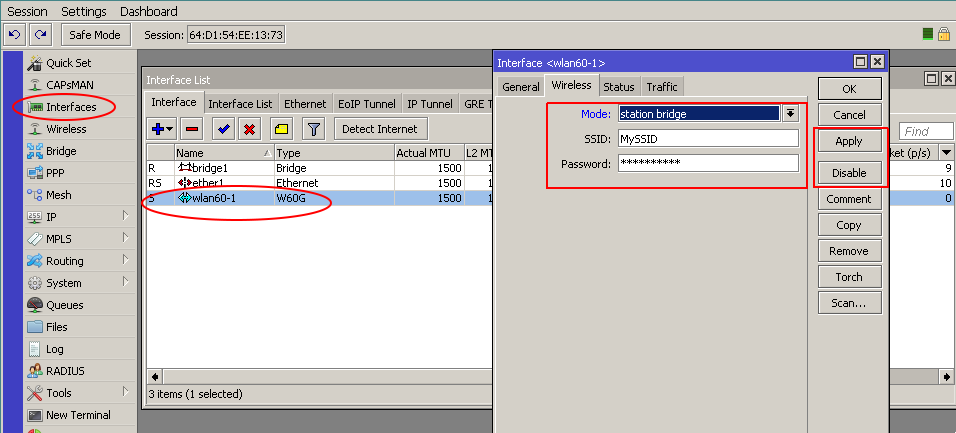Manual:Interface/W60G/GUIexample
Summary
This example shows how to configure transparent wireless bridge in GUI from one W60G device to another.
Example is done from empty configuration state with [WinBox] utility
Connect to the device
After configuration reset - only mac-telnet is possible. In main WinBox screen press on Neighbours, choose your devices MAC address and press Connect:
Configure bridge
Add new bridge and assign bridge members to it. This will allow to pass traffic from from Ethernet to W60G interface without routing. Open Bridge submenu, press on "+" to add new bridge and apply your changes:
Add interface members (ether1 and wlan60-1) to newly created bridge. Pres on Ports submenu and add new member with "+", select correct interfaces and add to bridge created previously:
Set up wireless connection
All previously explained steps are identical to Master and Slave devices. When configuring wireless interface different modes needs to be used.
Configure master device as follows:
- ) open Interface menu,
- ) double click on wlan60-1 interface
- ) under Wireless submenu set mode to ```"bridge"```, set SSID and password, select previously created bridge under "Put Stations In Bridge"
- ) Apply your changes and press on enable to start transmitting
- ) in interface submenu wlan60-1 from greyed out will become active
For Slave device -
- ) open Interface menu,
- ) double click on wlan60-1 interface
- ) under Wireless submenu set mode to ```"station-bridge"```, set SSID and password
- ) Apply your changes and press on enable to start transmitting
- ) in interface submenu wlan60-1 from greyed out will become active
Additional configuration
Link should be established after all previously explained steps are done. It's recommended to set up administrators password on both devices.