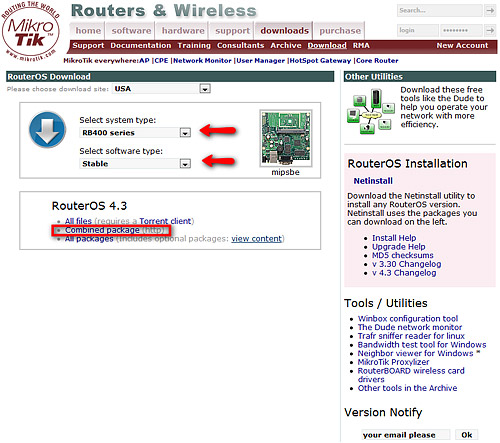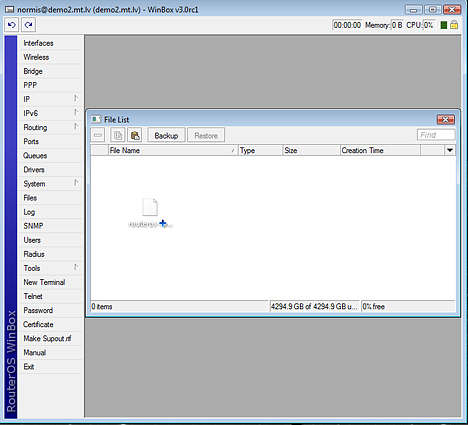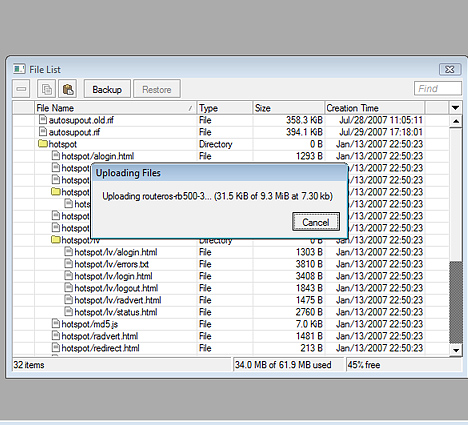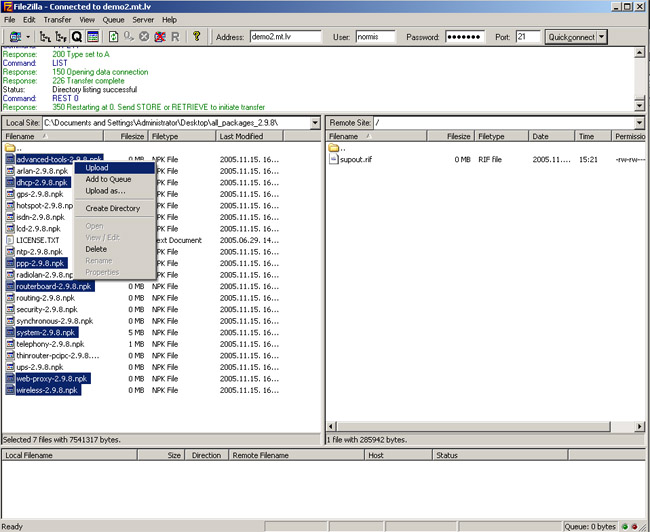Manual:Upgrading RouterOS
requirements
In this article we assume the following:
- that you have installed an FTP program that can transfer files to your router
- that your license allows upgrading
upgrade process
- First step - visit www.mikrotik.com and head to the download page, there choose the type of system your have RouterOS installed on.
- Download the Combined package, it will include all the functionality of RouterOS:
- Connect to your router with Winbox, Select the downloaded file with your mouse, and drag it to the Files menu:
- The upload will start:
After it finishes - REBOOT and that's all! New version number will be seen in Title of winbox and in Packages menu
As an alternative, use FTP:
- Open your favourite FTP program (in this case it is Filezilla), select the package and upload it to your router (demo2.mt.lv is the address of my router in this example). note that in the image I'm uploading many packages, but in your case - you will have one file that contains them all
- if you wish, you can check if the file is successfully transfered onto the router (optional):
[normis@Demo_v2.9] > file print # NAME TYPE SIZE CREATION-TIME 0 supout.rif .rif file 285942 nov/24/2005 15:21:54 1 dhcp-2.9.8.npk package 138846 nov/29/2005 09:55:42 2 ppp-2.9.8.npk package 328636 nov/29/2005 09:55:43 3 advanced-tools-2.9.... package 142820 nov/29/2005 09:55:42 4 web-proxy-2.9.8.npk package 377837 nov/29/2005 09:55:43 5 wireless-2.9.8.npk package 534052 nov/29/2005 09:55:43 6 routerboard-2.9.8.npk package 192628 nov/29/2005 09:55:45 7 system-2.9.8.npk package 5826498 nov/29/2005 09:55:54
- and reboot your router for the upgrade process to begin:
[normis@Demo_v2.9] > system reboot Reboot, yes? [y/N]: y
- after the reboot, your router will be up to date, you can check it in this menu:
/system package print
- if your router did not upgrade correctly, make sure you check the log
/log print without-paging