Manual:First time startup: Difference between revisions
mNo edit summary |
No edit summary |
||
| Line 1: | Line 1: | ||
{{Versions|2.9, v3, v4}} | {{Versions|2.9, v3, v4}} | ||
== Overview == | |||
After you have installed the RouterOS software, or turned on the Router for the first time, there are various ways how to connect to it: | After you have installed the RouterOS software, or turned on the Router for the first time, there are various ways how to connect to it: | ||
* Accessing Command LineInterface (CLI) via Telnet, ssh, serial cable or even keyboard and monitor if router has VGA card. | |||
* Accessing Web based GUI | |||
* Using [[M:Winbox | WinBox]] configuration utility | |||
Every router is factory pre-configured with IP address 192.168.88.1/24 on ether1 port. Default username is '''admin''' with empty password. | |||
Additional configuration may be set depending on RouterBoard model. For example, RB750 ether1 is configured as WAN port and any communication with the router through that port is not possible (Refer to RouterBOARD users manual for default configuration details). | |||
== Winbox == | |||
Winbox is configuration utility that can connect to the router via MAC or IP protocol. | |||
Latest winbox version canbe downloaded from our [http://demo2.mt.lv/winbox/winbox.exe demo router]. | |||
Run Winbox utility, then click the '''[...]''' button and see if Winbox finds your Router and it's MAC address. Winbox neighbor discovery will discover all routers on the broadcast network. If you see routers on the list, connect to it by clicking on MAC address and pressing '''Connect''' button. | |||
[[File:Winbox-loader2.png | 400px]] | |||
Winbox will try download plugins from the router, if it is connecting for the first time to the router with current version. Note that it may take about one minute to download all plugins if winbox is connected with MAC protocol. | |||
''This method works with any device that runs RouterOS. Your PC needs to have MTU 1500'' | |||
After winbox have successfully downloaded plugins and authenticated, main window will be displayed: | |||
[[File:Winbox-workarea.png | 740px]] | |||
If winbox cannot find any routers, make sure that your Windows computer is directly connected to the router with an Ethernet cable, or at least they both are connected to the same switch. As MAC connection works on Layer2, it is possible to connect to the router even without IP address configuration. Due to the use of broadcasting MAC connection is not stable enough to use continuously, therefore it is not wise to use it on a real production / live network!. MAC connection should be used only for initial configuration. | |||
Follow [[M:Winbox | winbox manual]] for more information. | Follow [[M:Winbox | winbox manual]] for more information. | ||
= Console Cable = | == Console Cable == | ||
If your device has a Serial port, you can use a console cable (or [[Null modem cable]]) | If your device has a Serial port, you can use a console cable (or [[Null modem cable]]) | ||
| Line 28: | Line 40: | ||
115200bit/s, 8 data bits, 1 stop bit, no parity, flow control=none by default. | 115200bit/s, 8 data bits, 1 stop bit, no parity, flow control=none by default. | ||
RouterBOARD 230 parameters are: | |||
9600bit/s, 8 data bits, 1 stop bit, no parity, hardware (RTS/CTS) flow control by default. | 9600bit/s, 8 data bits, 1 stop bit, no parity, hardware (RTS/CTS) flow control by default. | ||
Revision as of 10:02, 10 February 2011
Overview
After you have installed the RouterOS software, or turned on the Router for the first time, there are various ways how to connect to it:
- Accessing Command LineInterface (CLI) via Telnet, ssh, serial cable or even keyboard and monitor if router has VGA card.
- Accessing Web based GUI
- Using WinBox configuration utility
Every router is factory pre-configured with IP address 192.168.88.1/24 on ether1 port. Default username is admin with empty password.
Additional configuration may be set depending on RouterBoard model. For example, RB750 ether1 is configured as WAN port and any communication with the router through that port is not possible (Refer to RouterBOARD users manual for default configuration details).
Winbox
Winbox is configuration utility that can connect to the router via MAC or IP protocol. Latest winbox version canbe downloaded from our demo router.
Run Winbox utility, then click the [...] button and see if Winbox finds your Router and it's MAC address. Winbox neighbor discovery will discover all routers on the broadcast network. If you see routers on the list, connect to it by clicking on MAC address and pressing Connect button.
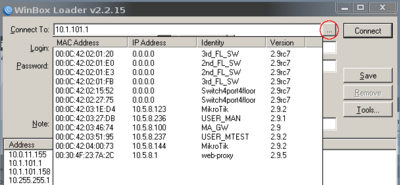
Winbox will try download plugins from the router, if it is connecting for the first time to the router with current version. Note that it may take about one minute to download all plugins if winbox is connected with MAC protocol.
This method works with any device that runs RouterOS. Your PC needs to have MTU 1500
After winbox have successfully downloaded plugins and authenticated, main window will be displayed:
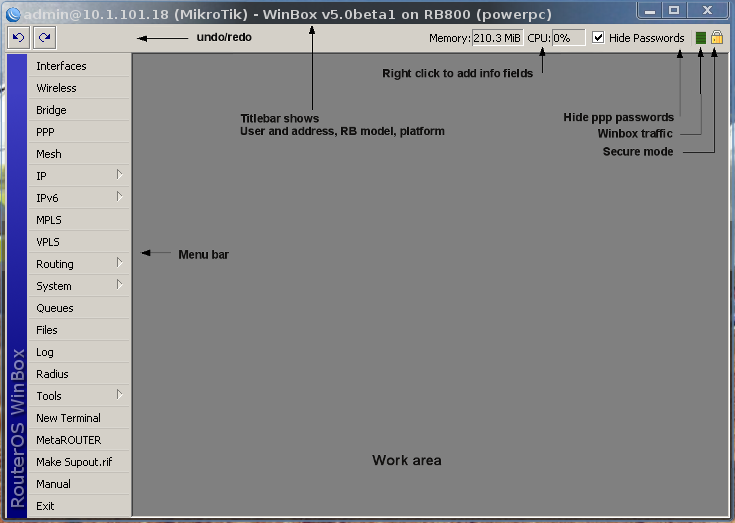
If winbox cannot find any routers, make sure that your Windows computer is directly connected to the router with an Ethernet cable, or at least they both are connected to the same switch. As MAC connection works on Layer2, it is possible to connect to the router even without IP address configuration. Due to the use of broadcasting MAC connection is not stable enough to use continuously, therefore it is not wise to use it on a real production / live network!. MAC connection should be used only for initial configuration.
Follow winbox manual for more information.
Console Cable
If your device has a Serial port, you can use a console cable (or Null modem cable)
Plug one end of the serial cable into the console port (also known as a serial port or DB9 RS232C asynchronous serial port) of the RouterBOARD and the other end in your PC (which hopefully runs Windows or Linux). You can also use a USB-Serial adapter. Run a terminal program (HyperTerminal, or Putty on Windows) with the following parameters for All RouterBOARD models except 230:
115200bit/s, 8 data bits, 1 stop bit, no parity, flow control=none by default.
RouterBOARD 230 parameters are:
9600bit/s, 8 data bits, 1 stop bit, no parity, hardware (RTS/CTS) flow control by default.
and you should be connected to the Router and can start by logging in and issuing the setup command (see top of the page for details).
Monitor and Keyboard
If your device has a graphics card (ie. regular PC) simply attach a monitor to the video card connector of the computer (note: RouterBOARD products don't have this, so use Method 1 or 2) and see what happens on the screen. You should see a login promt like this:
MikroTik v3.16 Login:
Enter admin as the login name, and hit enter twice (because there is no password yet), you will see this screen:
MMM MMM KKK TTTTTTTTTTT KKK MMMM MMMM KKK TTTTTTTTTTT KKK MMM MMMM MMM III KKK KKK RRRRRR OOOOOO TTT III KKK KKK MMM MM MMM III KKKKK RRR RRR OOO OOO TTT III KKKKK MMM MMM III KKK KKK RRRRRR OOO OOO TTT III KKK KKK MMM MMM III KKK KKK RRR RRR OOOOOO TTT III KKK KKK MikroTik RouterOS 3.16 (c) 2008 http://www.mikrotik.com/ Terminal ansi detected, using single line input mode [admin@router] >
Now you can start configuring the router, by issuing the setup command.
This method works with any device that has a video card and keyboard connector