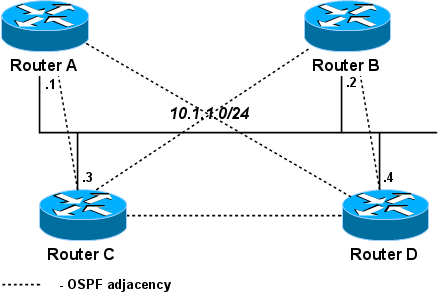Manual:OSPF-examples: Difference between revisions
m (→Results) |
(simple example) |
||
| Line 1: | Line 1: | ||
==Simple OSPF configuration== | |||
The following example illustrates how to configure single-area OSPF network. Let’s assume we have the following network. | |||
[[Image:image6005.gif]] | |||
Example network consists of 3 routers connected together within 10.10.1.0/24 network and each router has also one additional attached network. | |||
In this example following IP addresses are configured: | |||
<pre> | |||
[admin@MikroTikR1]/ip address add address=10.10.1.1/24 interface=ether1 | |||
[admin@MikroTikR1]/ip address add address=10.10.1.5/24 interface=ether2 | |||
[admin@MikroTikR1]/ip address add address=210.13.1.0/28 interface=ether3 | |||
[admin@MikroTikR2]/ip address add address=10.10.1.6/24 interface=ether1 | |||
[admin@MikroTikR2]/ip address add address=10.10.1.9/24 interface=ether2 | |||
[admin@MikroTikR2]/ip address add address=172.16.1.0/16 interface=ether3 | |||
[admin@MikroTikR3]/ip address add address=10.10.1.2 /24 interface=ether1 | |||
[admin@MikroTikR3]/ip address add address=10.10.1.10/24 interface=ether2 | |||
[admin@MikroTikR3]/ip address add address=192.168.1.0/24 interface=ether3 | |||
</pre> | |||
There are three basic elements of OSPF configuration: | |||
<ul class="bullets"> | |||
<li>Enable OSPF instance | |||
<li>OSPF area configuration | |||
<li>OSPF network configuration | |||
</ul> | |||
General information is configured in ''/routing ospf instance'' menu. For advanced OSPF setups, it is possible to run multiple OSPF instances. | |||
Default instance configuration is good to start, we just need to enable default instance. | |||
R1: | |||
<pre> | |||
[admin@MikroTikR1] /routing ospf instance> add name=default | |||
</pre> | |||
R2: | |||
<pre> | |||
[admin@MikroTikR2] /routing ospf instance> add name=default | |||
</pre> | |||
R3: | |||
<pre> | |||
[admin@MikroTikR3] /routing ospf instance> add name=default | |||
</pre> | |||
Show OSPF instance information: | |||
<pre> | |||
[admin@MikroTikR1] /routing ospf instance> print | |||
Flags: X - disabled | |||
0 name="default" router-id=0.0.0.0 distribute-default=never | |||
redistribute-connected=as-type-1 redistribute-static=as-type-1 | |||
redistribute-rip=no redistribute-bgp=no redistribute-other-ospf=no | |||
metric-default=1 metric-connected=20 metric-static=20 metric-rip=20 | |||
metric-bgp=auto metric-other-ospf=auto in-filter=ospf-in | |||
out-filter=ospf-out | |||
</pre> | |||
As you can see router-id is 0.0.0.0, it means that router will use one of router's IP addresses as router-id. In most cases it is recommended to set up ''loopback'' IP address as router-id. '''''Loopback''''' IP address is virtual, software address that is used for router identification in network. The benefits are that loopback address is always up (active) and can’t be down as physical interface. OSPF protocol used it for communication among routers that identified by router-id. Loopback interface are configured as follows: | |||
Create bridge interface named, for example, “loopback”: | |||
<pre> | |||
[admin@MikroTikR1] /interface bridge> add name=loopback | |||
</pre> | |||
Add IP address: | |||
<pre> | |||
[admin@MikroTikR1] > ip address add address=10.255.255.1/32 interface=loopback | |||
</pre> | |||
Configure router-id as loopback: | |||
<pre> | |||
[admin@MikroTikR1] /routing ospf instance> set 0 router-id=10.255.255.1 | |||
</pre> | |||
This can be done on other routers (R2, R3) as well. | |||
Next step is to configure OSPF area. Backbone area is created during RouterOS installation and additional configuration is not required. | |||
{{Note | Remember that backbone area-id is always (zero) 0.0.0.0.}} | |||
And the last step is to add network to the certain OSPF area. | |||
On R1 | |||
<pre> | |||
[admin@MikroTikR1] /routing ospf network> add network=210.13.1.0/28 area=backbone | |||
[admin@MikroTikR1] /routing ospf network> add network=10.10.1.0/30 area=backbone | |||
[admin@MikroTikR1] /routing ospf network> add network=10.10.1.4/30 area=backbone | |||
</pre> | |||
Instead of typing in each network, you can aggregate networks using appropriate subnet mask. | |||
For example, to aggregate 10.10.1.0/30, 10.10.1.4/30, 10.10.1.8/30 networks, you can set up following ospf network: | |||
<pre> | |||
[admin@MikroTikR1] /routing ospf network> add network=10.10.1.0/'''24''' area=backbone | |||
</pre> | |||
R2: | |||
<pre> | |||
[admin@MikroTikR2] /routing ospf network> add network=172.16.1.0/16 area=backbone | |||
[admin@MikroTikR2] /routing ospf network> add network=10.10.1.0/24 area=backbone | |||
</pre> | |||
R3: | |||
<pre> | |||
[admin@MikroTikR3] /routing ospf network> add network=192.168.1.0/24 area=backbone | |||
[admin@MikroTikR3] /routing ospf network> add network=10.10.1.0/24 area=backbone | |||
</pre> | |||
You can verify your OSPF operation as follows: | |||
* Look at the OSPF interface menu to verify that dynamic entry was created: | |||
<pre> | |||
[admin@MikroTikR1] /routing ospf interface> print | |||
</pre> | |||
* Check your OSPF neighbors, what DR and BDR is elected and adjacencies established: | |||
<pre> | |||
[admin@MikroTikR1] /routing ospf neighbor> print | |||
</pre> | |||
* Check router’s routing table (make sure OSPF routes are present): | |||
<pre> | |||
[admin@MikroTik_CE1] > ip route print | |||
</pre> | |||
== NBMA networks == | == NBMA networks == | ||
Revision as of 06:40, 1 September 2010
Simple OSPF configuration
The following example illustrates how to configure single-area OSPF network. Let’s assume we have the following network.
Example network consists of 3 routers connected together within 10.10.1.0/24 network and each router has also one additional attached network.
In this example following IP addresses are configured:
[admin@MikroTikR1]/ip address add address=10.10.1.1/24 interface=ether1 [admin@MikroTikR1]/ip address add address=10.10.1.5/24 interface=ether2 [admin@MikroTikR1]/ip address add address=210.13.1.0/28 interface=ether3 [admin@MikroTikR2]/ip address add address=10.10.1.6/24 interface=ether1 [admin@MikroTikR2]/ip address add address=10.10.1.9/24 interface=ether2 [admin@MikroTikR2]/ip address add address=172.16.1.0/16 interface=ether3 [admin@MikroTikR3]/ip address add address=10.10.1.2 /24 interface=ether1 [admin@MikroTikR3]/ip address add address=10.10.1.10/24 interface=ether2 [admin@MikroTikR3]/ip address add address=192.168.1.0/24 interface=ether3
There are three basic elements of OSPF configuration:
- Enable OSPF instance
- OSPF area configuration
- OSPF network configuration
General information is configured in /routing ospf instance menu. For advanced OSPF setups, it is possible to run multiple OSPF instances. Default instance configuration is good to start, we just need to enable default instance.
R1:
[admin@MikroTikR1] /routing ospf instance> add name=default
R2:
[admin@MikroTikR2] /routing ospf instance> add name=default
R3:
[admin@MikroTikR3] /routing ospf instance> add name=default
Show OSPF instance information:
[admin@MikroTikR1] /routing ospf instance> print
Flags: X - disabled
0 name="default" router-id=0.0.0.0 distribute-default=never
redistribute-connected=as-type-1 redistribute-static=as-type-1
redistribute-rip=no redistribute-bgp=no redistribute-other-ospf=no
metric-default=1 metric-connected=20 metric-static=20 metric-rip=20
metric-bgp=auto metric-other-ospf=auto in-filter=ospf-in
out-filter=ospf-out
As you can see router-id is 0.0.0.0, it means that router will use one of router's IP addresses as router-id. In most cases it is recommended to set up loopback IP address as router-id. Loopback IP address is virtual, software address that is used for router identification in network. The benefits are that loopback address is always up (active) and can’t be down as physical interface. OSPF protocol used it for communication among routers that identified by router-id. Loopback interface are configured as follows:
Create bridge interface named, for example, “loopback”:
[admin@MikroTikR1] /interface bridge> add name=loopback
Add IP address:
[admin@MikroTikR1] > ip address add address=10.255.255.1/32 interface=loopback
Configure router-id as loopback:
[admin@MikroTikR1] /routing ospf instance> set 0 router-id=10.255.255.1
This can be done on other routers (R2, R3) as well.
Next step is to configure OSPF area. Backbone area is created during RouterOS installation and additional configuration is not required.
And the last step is to add network to the certain OSPF area.
On R1
[admin@MikroTikR1] /routing ospf network> add network=210.13.1.0/28 area=backbone [admin@MikroTikR1] /routing ospf network> add network=10.10.1.0/30 area=backbone [admin@MikroTikR1] /routing ospf network> add network=10.10.1.4/30 area=backbone
Instead of typing in each network, you can aggregate networks using appropriate subnet mask. For example, to aggregate 10.10.1.0/30, 10.10.1.4/30, 10.10.1.8/30 networks, you can set up following ospf network:
[admin@MikroTikR1] /routing ospf network> add network=10.10.1.0/'''24''' area=backbone
R2:
[admin@MikroTikR2] /routing ospf network> add network=172.16.1.0/16 area=backbone [admin@MikroTikR2] /routing ospf network> add network=10.10.1.0/24 area=backbone
R3:
[admin@MikroTikR3] /routing ospf network> add network=192.168.1.0/24 area=backbone [admin@MikroTikR3] /routing ospf network> add network=10.10.1.0/24 area=backbone
You can verify your OSPF operation as follows:
- Look at the OSPF interface menu to verify that dynamic entry was created:
[admin@MikroTikR1] /routing ospf interface> print
- Check your OSPF neighbors, what DR and BDR is elected and adjacencies established:
[admin@MikroTikR1] /routing ospf neighbor> print
- Check router’s routing table (make sure OSPF routes are present):
[admin@MikroTik_CE1] > ip route print
NBMA networks
OSPF network type NBMA (Non-Broadcast Multiple Access) uses only unicast communications, so it is the preferred way of OSPF configuration in situations where multicast addressing is not possible or desirable for some reasons. Examples of such situations:
- in 802.11 wireless networks multicast packets are not always reliably delivered (read Multicast in wireless networks for details); using multicast here can create OSPF stability problems;
- using multicast may be not efficient in bridged or meshed networks (i.e. large layer-2 broadcast domains).
Especially efficient way to configure OSPF is to allow only a few routers on a link to become the designated router. (But be careful - if all routers that are capable of becoming the designated router will be down on some link, OSPF will be down on that link too!) Since a router can become the DR only when priority on it's interface is not zero, this priority can be configured as zero in interface and nbma-neighbor configuration to prevent that from happening.
In this setup only C and D are allowed to become designated routers.
On all routers:
routing ospf network add network=10.1.1.0/24 area=backbone routing ospf nbma-neighbor add address=10.1.1.1 priority=0 routing ospf nbma-neighbor add address=10.1.1.2 priority=0 routing ospf nbma-neighbor add address=10.1.1.3 priority=1 routing ospf nbma-neighbor add address=10.1.1.4 priority=1
(For simplicity, to keep configuration the same on all routers, nbma-neighbor to self is also added. Normally you wouldn't do that, but it does not cause any harm either.)
Configure interface priorities. On routers A, B:
routing ospf interface add interface=ether1 network-type=nbma priority=0
On routers C, D (they can become the designated router):
routing ospf interface add interface=ether1 network-type=nbma priority=1
Results
On Router A:
[admin@A] > routing ospf neighbor print 0 router-id=10.1.1.5 address=10.1.1.5 interface=ether1 priority=1 dr-address=10.1.1.4 backup-dr-address=10.1.1.3 state="Full" state-changes=6 ls-retransmits=0 ls-requests=0 db-summaries=0 adjacency=4m53s 1 router-id=10.1.1.3 address=10.1.1.3 interface=ether1 priority=1 dr-address=1.1.1.4 backup-dr-address=10.1.1.3 state="Full" state-changes=6 ls-retransmits=0 ls-requests=0 db-summaries=0 adjacency=4m43s 2 address=10.1.1.2 interface=ether1 priority=0 state="Down" state-changes=2 3 address=10.1.1.1 interface=ether1 priority=0 state="Down" state-changes=2
On Router D:
[admin@D] > routing ospf neighbor print 0 address=10.1.1.4 interface=ether1 priority=1 state="Down" state-changes=2 1 router-id=10.1.1.3 address=10.1.1.3 interface=ether1 priority=1 dr-address=10.1.1.4 backup-dr-address=10.1.1.3 state="Full" state-changes=6 ls-retransmits=0 ls-requests=0 db-summaries=0 adjacency=6m8s 2 router-id=10.1.1.2 address=10.1.1.2 interface=ether1 priority=0 dr-address=10.1.1.4 backup-dr-address=10.1.1.3 state="Full" state-changes=5 ls-retransmits=0 ls-requests=0 db-summaries=0 adjacency=6m4s 3 router-id=10.1.1.1 address=10.1.1.1 interface=ether1 priority=0 dr-address=10.1.1.4 backup-dr-address=10.1.1.3 state="Full" state-changes=5 ls-retransmits=0 ls-requests=0 db-summaries=0 adjacency=6m4s