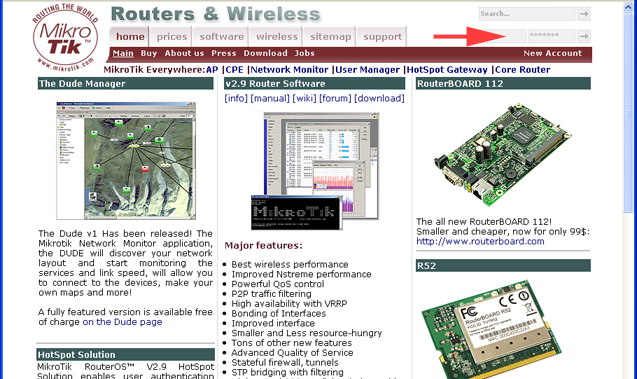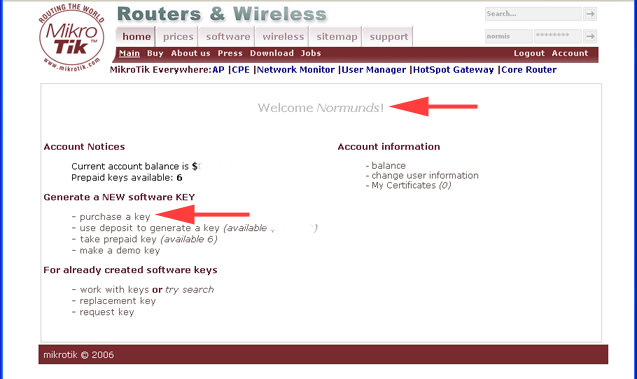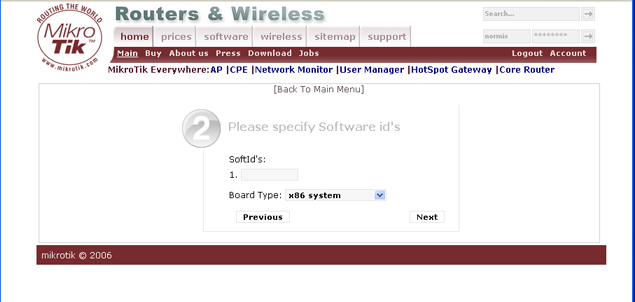Manual:Purchasing a License for RouterOS: Difference between revisions
Jump to navigation
Jump to search
(removed spam) |
(purchase updated!) |
||
| Line 1: | Line 1: | ||
First you have to make an account on the [[Account_Server|Account Server]], this can be done on the mikrotik.com main page, and is a free and easy process. After you have an account, start by logging in, here is an example process: | First you have to make an account on the [[Account_Server|Account Server]], this can be done on the mikrotik.com main page, and is a free and easy process. After you have an account, start by logging in, here is an example process: | ||
[[Image: | [[Image:Purchase1.png|frame|none|Log into your account]] | ||
[[Image: | [[Image:Purchase2.png|frame|none|Click on '''Purchase a Key''']] | ||
[[Image: | [[Image:Purchas3.png|frame|none|Select your '''License Level''' and the number of licenses you need]] | ||
[[Image: | [[Image:Purchase4.png|frame|none|Enter your SoftIDs and select the system kind]] | ||
[[Image:Purchase4.png|frame|none|Click on Pay By Credit Card and You will be presented the bank payment page]] | |||
In the Bank page you will be asked for your '''Credit Card Number''', CVC/CVV code, expiry date of the card and the name on the card. The CVC/CVV card can be found on the back of the card and is a three digit code. After you enter all the details and submit the information, your credit card will be charged. Do not close the browser or push any buttons until the process is complete. Then you will receive your new key in your email, and it will also appear in the `keys` section of your account. | In the Bank page you will be asked for your '''Credit Card Number''', CVC/CVV code, expiry date of the card and the name on the card. The CVC/CVV card can be found on the back of the card and is a three digit code. After you enter all the details and submit the information, your credit card will be charged. Do not close the browser or push any buttons until the process is complete. Then you will receive your new key in your email, and it will also appear in the `keys` section of your account. | ||
Revision as of 10:45, 29 September 2006
First you have to make an account on the Account Server, this can be done on the mikrotik.com main page, and is a free and easy process. After you have an account, start by logging in, here is an example process:
File:Purchas3.png
Select your License Level and the number of licenses you need
In the Bank page you will be asked for your Credit Card Number, CVC/CVV code, expiry date of the card and the name on the card. The CVC/CVV card can be found on the back of the card and is a three digit code. After you enter all the details and submit the information, your credit card will be charged. Do not close the browser or push any buttons until the process is complete. Then you will receive your new key in your email, and it will also appear in the `keys` section of your account.