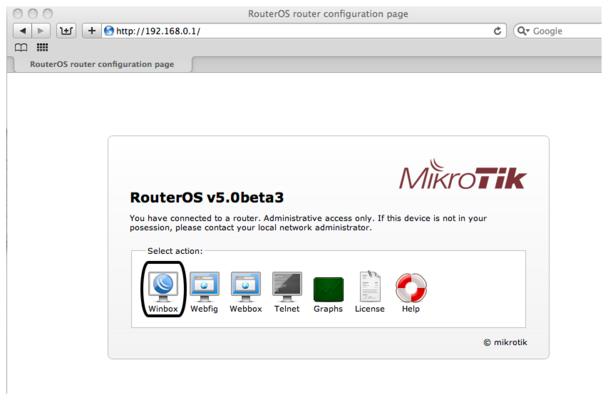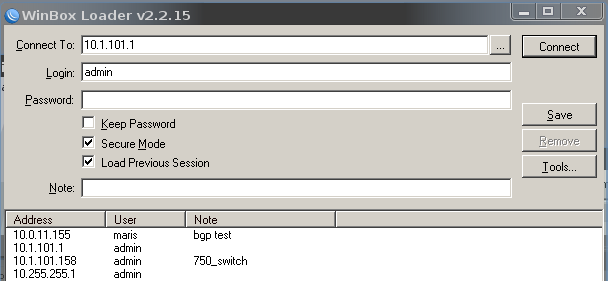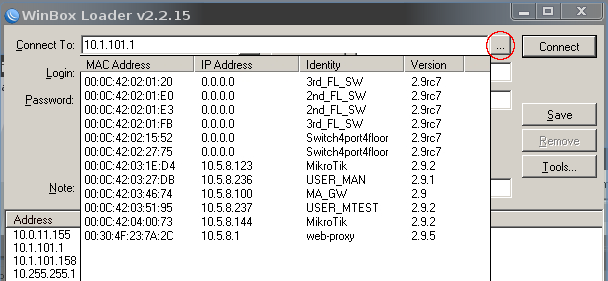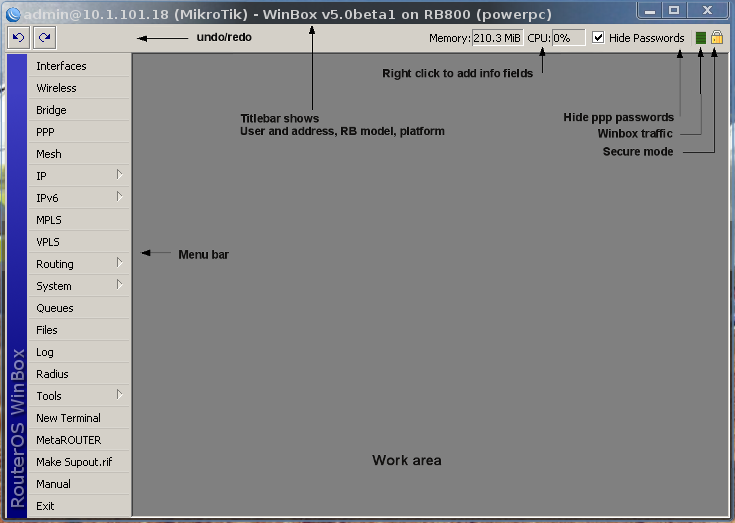Manual:Winbox: Difference between revisions
No edit summary |
No edit summary |
||
| Line 14: | Line 14: | ||
Open your browser and enter router's IP address, RouterOS welcome page will be displayed. Click on the link to download <b>winbox.exe</b> | Open your browser and enter router's IP address, RouterOS welcome page will be displayed. Click on the link to download <b>winbox.exe</b> | ||
</p> | </p> | ||
[[File:win-web-snap.png]] | [[File:win-web-snap.png|608px]] | ||
<p> | <p> | ||
Revision as of 09:49, 12 April 2010
Summary
Winbox is a small utility that allows administration of Mikrotik RouterOS using a fast and simple GUI. It is a native Win32 binary, but can be run on Linux and Mac OSX using Wine.
All Winbox interface functions are as close as possible to Console functions, that is why there are no Winbox sections in the manual.
Starting the Winbox
Winbox loader can be downloaded directly from the router.
Open your browser and enter router's IP address, RouterOS welcome page will be displayed. Click on the link to download winbox.exe
When winbox.exe is downloaded, double click on it and winbox loader window will pop up:
To connect to the router enter IP or MAC address of the router, specify username and password (if any) and click on Connect button.
Note: It is recommended to use IP address whenever possible. MAC session uses network broadcasts and is not 100% reliable.
You can also use neighbor discovery, to list available routers by clicking on [...] button:
From list of discovered routers you can click on IP or MAC address column to connect to that router. If you click on IP address then IP will be used to connect, but if you click on MAC Address then MAC address will be used to connect to the router.
Note: Neighbor discovery will show also devices which are not compatible with Winbox, like Cisco routers or any other device that uses CDP (Cisco Discovery Protocol)
Description of buttons and fields of loader screen
- [...] - discovers and shows MNDP (MikroTik Neighbor Discovery Protocol) or CDP (Cisco Discovery Protocol) devices.
- Connect - Connect to the router
- Save - Save address, login, password and note. Saved entries are listed at the bottom of loader window.
- Remove - Remove selected entry from saved list
- Tools... - Allows to run various tools: removes all items from the list, clears cache on the local disk, imports addresses from wbx file or exports them to wbx file.
- Connect To: - destination IP or MAC address of the router
- Login - username used for authentication
- Password - password used for authentication
- Keep Password - if unchecked, password is not saved to the list
- Secure Mode - if checked, winbox will use TLS encryption to secure session
- Load Previous Session - if checked, winbox will try to restore all previously opened windows.
- Note - description of the router that will be saved to the list.
Warning: Passwords are saved in plain text. Anyone with access to your file system will be able to retrieve passwords.
Work Area
Transferring Settings
On Windows Vista/7 Winbox settings are stored in: %USERPROFILE%\AppData\Roaming\Mikrotik\Winbox\winbox.cfg
Simply copy this file to the same location on the new host.