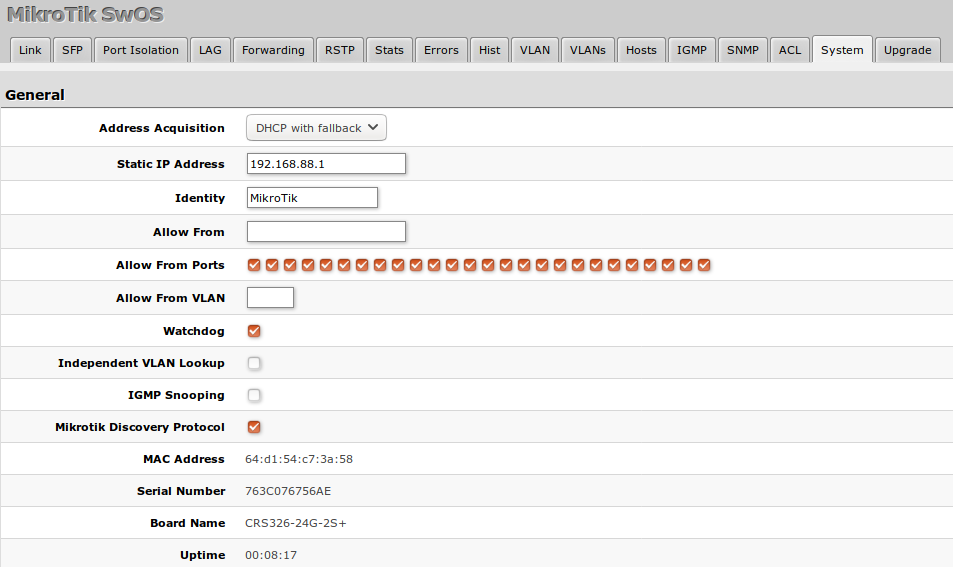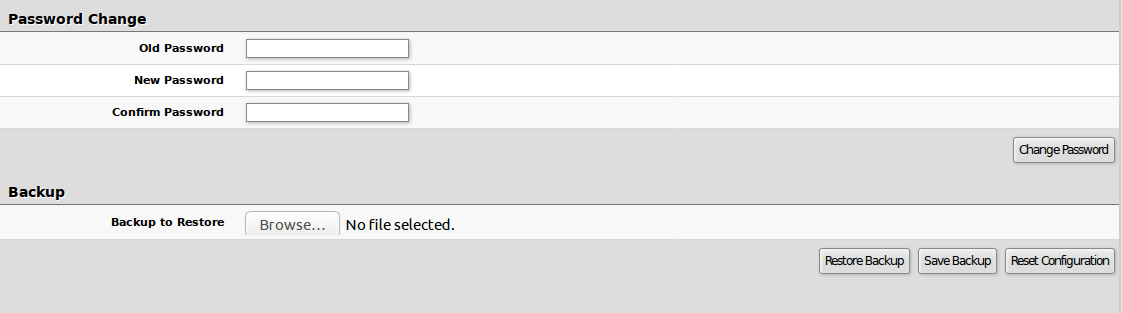SwOS/CSS326
Summary
SwOS is an operating system designed specifically for administration of MikroTik Switch products.
SwOS is configurable from your web browser. It gives you all the basic functionality for a managed switch, plus more: allows to manage port-to-port forwarding, broadcast storm control, apply MAC filter, configure VLANs, mirror traffic, apply bandwidth limitation and even adjust some MAC and IP header fields.
Warning: Each RouterBoard switch series device has its own firmware which cannot be installed on other series models! CSS326-24G-2S+ supports SwOS v2.0 and newer.
Connecting to the Switch
Open your web browser and enter IP address of your Switch (192.168.88.1 by default) and login screen will appear.
SwOS default IP address: 192.168.88.1, user name: admin and there is no password.
Note: MikroTik neighbor discovery protocol tools can be used to discover IP address of Mikrotik Switch. Manual:IP/Neighbor_discovery
Interface Overview
SwOS interface menu consists of several tabs: Link, SFP, Forwarding, Statistics, VLAN, VLANs, Static Hosts, Hosts, SNMP, ACL and System.
Description of buttons in SwOS configuration tool:
- Append - add new item to the end of the list
- Apply All - applies current configuration changes
- Cut - removes item from the list
- Clear - resets properties of the item
- Discard Changes - removes unsaved configuration
- Insert - add new item to the list (places it before current item)
- Sort - sort VLAN table by VLAN-IDs; sort host table by MAC addresses
- Change Password - changes password of the switch
- Logout - logout from current Switch
- Reboot - reboot the switch
- Reset Configuration - reset configuration back to factory defaults
- Choose File - browse for upgrade or backup file
- Upgrade - upgrade firmware of the Switch
- Restore Backup - restore Switch using selected backup file
- Save Backup - generate and download backup file from the Switch
System Tab
System Tab performs the following functions:
- General information about Switch
- Switch management
- Configuration reset
- Backup and restore configuration
- Firmware upgrade
Note: SwOS uses a simple algorithm to ensure TCP/IP communication - it just replies to the same IP and MAC address packet came from. This way there is no need for Default Gateway on the device itself.
| Property | Description |
|---|---|
| IP Address | IP address of the Switch |
| Identity | Name of the Switch (for Mikrotik neighbor discovery protocol) |
| Allow From | IP address from which the service is accessible. Default value is '0.0.0.0/0' - any address |
| Allow From Ports | List of switch ports from which the service is accessible |
| Allow From VLAN | VLAN ID with which the service is accessible (VLAN Mode on ingress port must be other than disabled in order to connect)
|
| Mikrotik Discovery Protocol | Enable or disable Mikrotik neighbor discovery protocol |
| Watchdog | Enable or disable system watchdog. It will reset CPU of the switch in case of fault condition |
| MAC Address | MAC address of the Switch (Read-only) |
| Version | Firmware version of the Switch |
| Uptime | Current Switch uptime |
Health and Global RSTP
| Property | Description |
|---|---|
| Temperature | Shows PCB temperature in celsius temperature scale |
| Bridge Priority (hex) | If enabled, it will turn off short detection on all PoE out ports to allow use of longer ethernet cables. This is potentially dangerous setting and should be used with caution. |
| Port Cost Mode | Shows the input voltage measured in volts |
| Root Bridge | Shows the input voltage measured in volts |