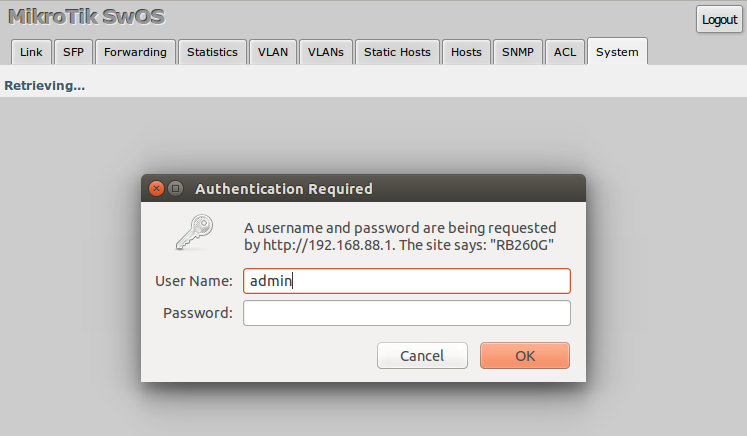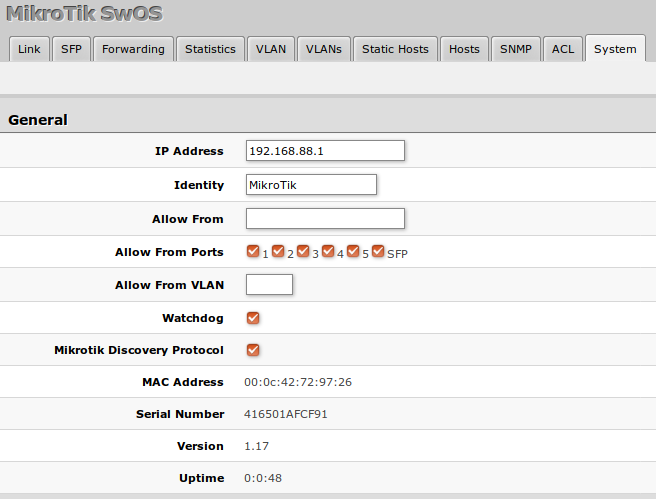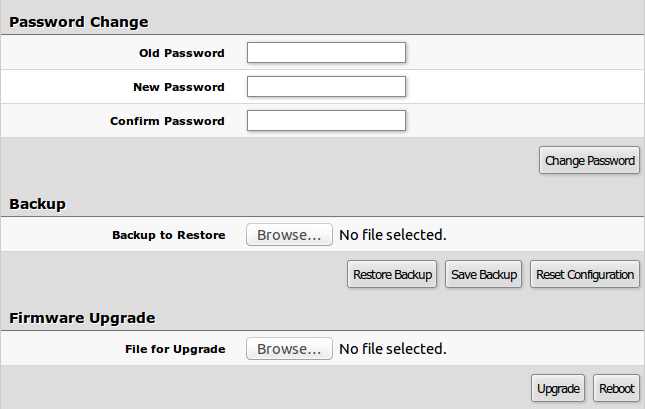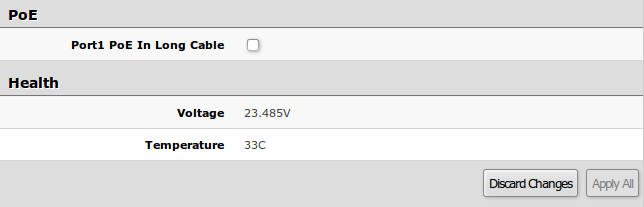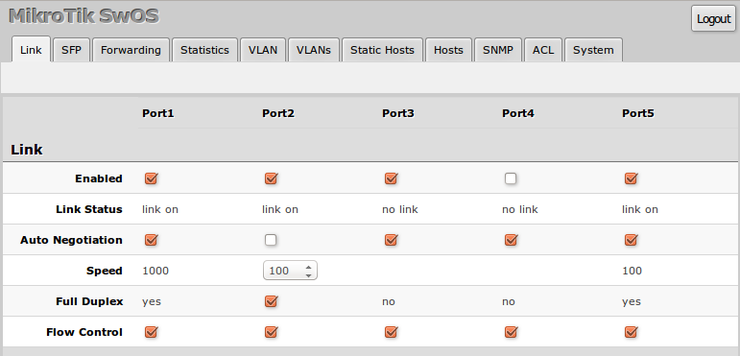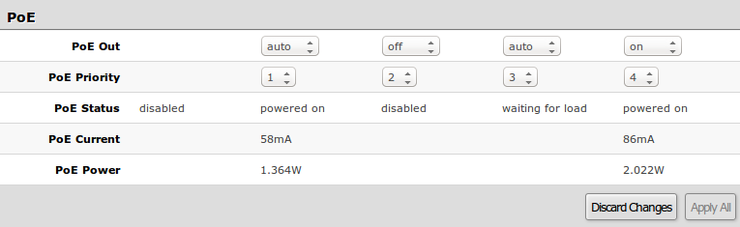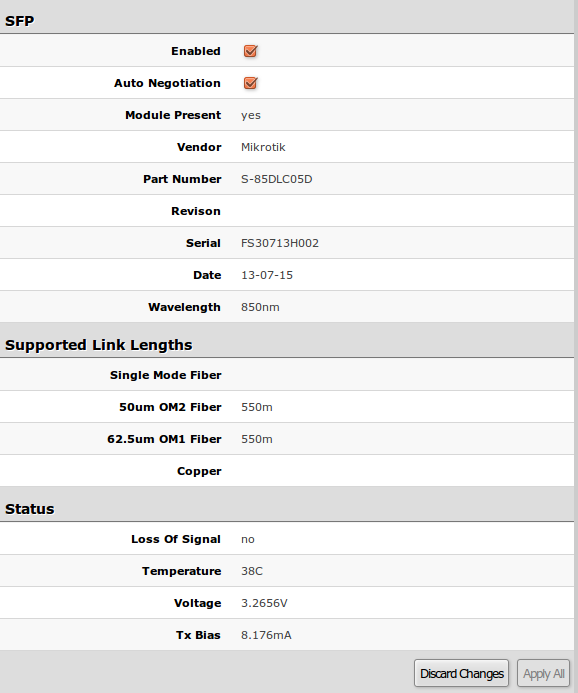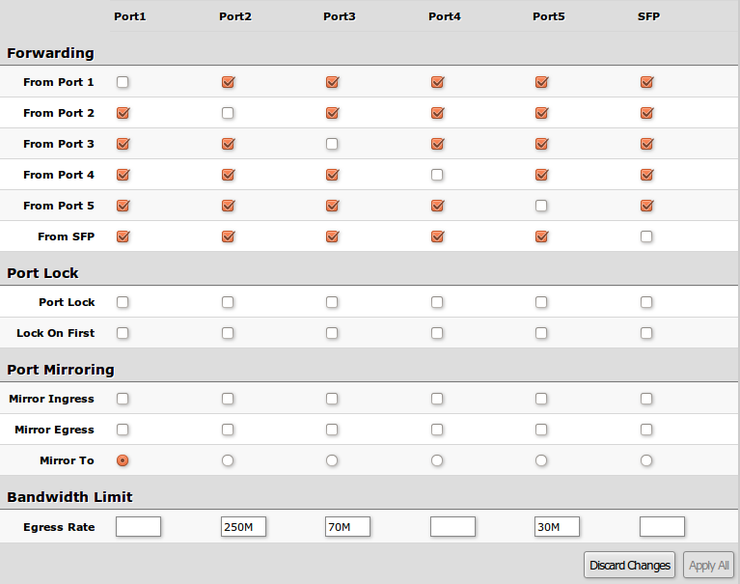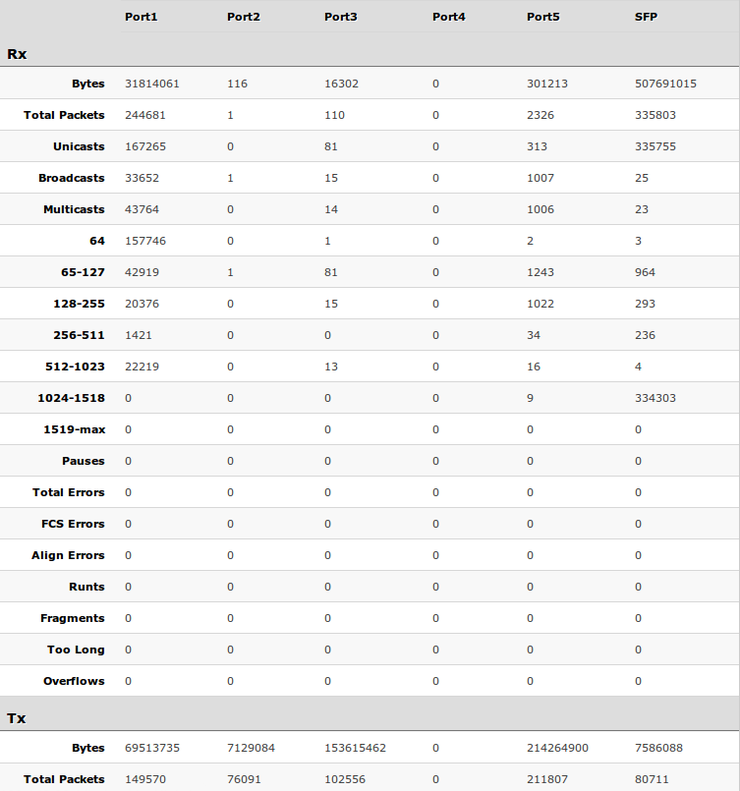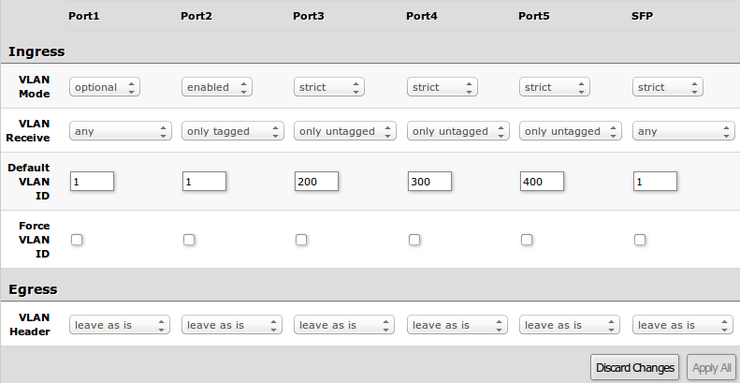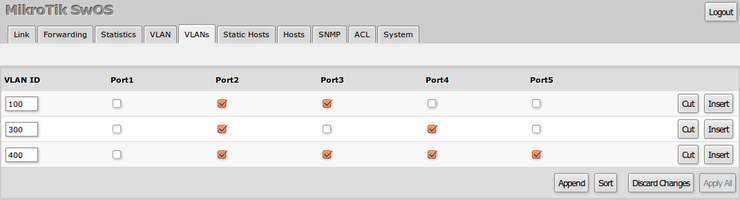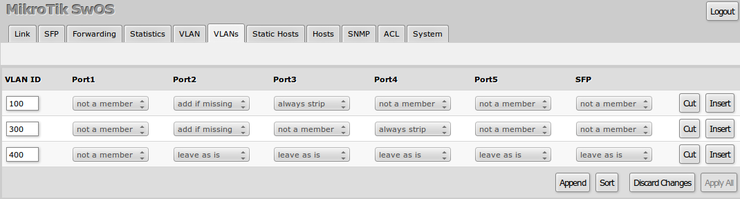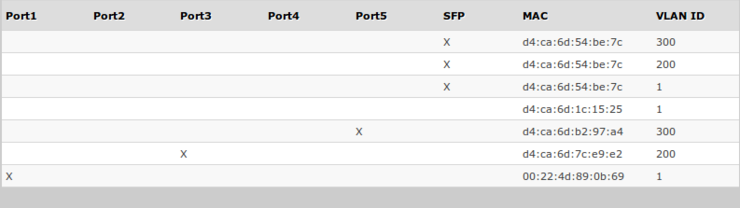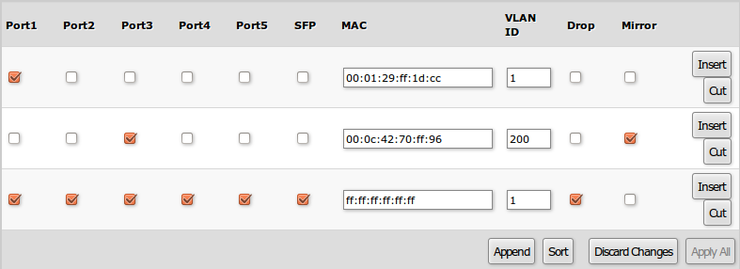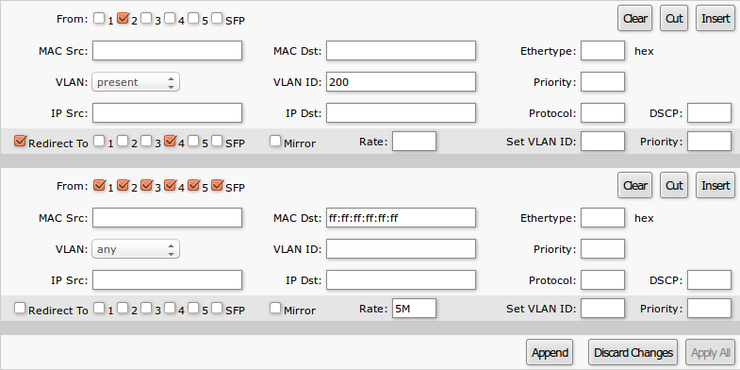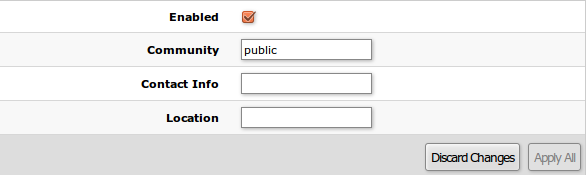SwOS/RB250 RB260: Difference between revisions
(→Reset) |
|||
| (10 intermediate revisions by one other user not shown) | |||
| Line 1: | Line 1: | ||
==Summary== | ==Summary== | ||
<p> | <p> | ||
SwOS is an operating system designed specifically for administration of MikroTik | SwOS is an operating system designed specifically for administration of MikroTik switch products. | ||
</p> | </p> | ||
<p> | <p> | ||
SwOS is configurable from your web browser. It gives you all the basic functionality for a managed switch, plus more: allows to manage port-to-port forwarding, broadcast storm control, apply MAC filter, configure VLANs, mirror traffic, apply bandwidth limitation and even adjust some MAC and IP header fields. | SwOS is configurable from your web browser. It gives you all the basic functionality for a managed switch, plus more: allows to manage port-to-port forwarding, broadcast storm control, apply MAC filter, configure VLANs, mirror traffic, apply bandwidth limitation and even adjust some MAC and IP header fields. | ||
</p> | </p> | ||
{{Warning | Each | {{Warning | Each RouterBOARD switch series have their own firmware which cannot be installed on other series models! In case wrong installation is accidentally done, correct firmware has to be reinstalled following instructions from "Reinstall SwOS firmware" section below.<br /> | ||
* RB250GS supports SwOS v1.0 | * RB250GS supports SwOS v1.0 till v1.17. | ||
* RB260GS supports SwOS v1.7 | * RB260GS supports SwOS v1.7 till v1.17. | ||
* RB260GSP supports SwOS v1.11 and newer.}} | * RB260GSP supports SwOS v1.11 till v1.17. | ||
* new RB260GS (CSS106-5G-1S), new RB260GSP (CSS106-1G-4P-1S) supports SwOS v2.0 and newer. See [[SwOS/CSS106 | CSS106 series manual]].}} | |||
==RB260 series features== | ==RB260 series features== | ||
<table class="styled_table"> | <table class="styled_table"> | ||
| Line 22: | Line 24: | ||
<li>Port Lock</li> | <li>Port Lock</li> | ||
<li>Jumbo frame support - 9198 bytes</li> | <li>Jumbo frame support - 9198 bytes</li> | ||
</ul></td> | </ul></td> | ||
</tr> | </tr> | ||
| Line 73: | Line 61: | ||
</table> | </table> | ||
==Connecting to the | ==Connecting to the switch== | ||
<p>Open your web browser and enter IP address of your | <p>Open your web browser and enter IP address of your switch (192.168.88.1 by default) and login screen will appear.</p> | ||
[[File:swos-login2.png|center|alt=Alt text|SwOS Login|frame]] | [[File:swos-login2.png|center|alt=Alt text|SwOS Login|frame]] | ||
| Line 82: | Line 70: | ||
</p> | </p> | ||
{{ Note | MikroTik neighbor discovery protocol tools can be used to discover IP address of Mikrotik | {{ Note | MikroTik neighbor discovery protocol tools can be used to discover IP address of Mikrotik switch. [[Manual:IP/Neighbor_discovery]]. Currently LLDP is not supported. }} | ||
==Interface Overview== | ==Interface Overview== | ||
| Line 98: | Line 86: | ||
* <b>Discard Changes</b> - removes unsaved configuration | * <b>Discard Changes</b> - removes unsaved configuration | ||
* <b>Insert</b> - add new item to the list (places it before current item) | * <b>Insert</b> - add new item to the list (places it before current item) | ||
* <b>Sort</b> - sort VLAN table by VLAN-IDs | * <b>Sort</b> - sort VLAN table by VLAN-IDs | ||
<br/> | <br/> | ||
* <b>Change Password</b> - changes password of the switch | * <b>Change Password</b> - changes password of the switch | ||
* <b>Logout</b> - logout from current | * <b>Logout</b> - logout from current switch | ||
* <b>Reboot</b> - reboot the switch | * <b>Reboot</b> - reboot the switch | ||
* <b>Reset Configuration</b> - reset configuration back to factory defaults | * <b>Reset Configuration</b> - reset configuration back to factory defaults | ||
* <b>Choose File</b> - browse for upgrade or backup file | * <b>Choose File</b> - browse for upgrade or backup file | ||
* <b>Upgrade</b> - upgrade firmware of the | * <b>Upgrade</b> - upgrade firmware of the switch | ||
* <b>Restore Backup</b> - restore | * <b>Restore Backup</b> - restore switch configuration using selected backup file | ||
* <b>Save Backup</b> - generate and download backup file from the | * <b>Save Backup</b> - generate and download backup file from the switch | ||
</p> | </p> | ||
| Line 113: | Line 101: | ||
<p>System Tab performs the following functions: | <p>System Tab performs the following functions: | ||
* General information about | * General information about switch | ||
* Switch management | * Switch management | ||
* Configuration reset | * Configuration reset | ||
| Line 119: | Line 107: | ||
* Firmware upgrade</p> | * Firmware upgrade</p> | ||
<br /> | <br /> | ||
[[File: | [[File:Swos_RB260GSP_system.png|alt=Alt text|General settings|center|frame]] | ||
{{ Note | SwOS uses a simple algorithm to ensure TCP/IP communication - it just replies to the same IP and MAC address packet came from. This way there is no need for Default Gateway on the device itself.}} | {{ Note | SwOS uses a simple algorithm to ensure TCP/IP communication - it just replies to the same IP and MAC address packet came from. This way there is no need for Default Gateway on the device itself.}} | ||
| Line 129: | Line 117: | ||
</tr> | </tr> | ||
<tr> | <tr> | ||
<td><b>IP Address</b></td><td>IP address of the | <td><b>IP Address</b></td><td>IP address of the switch</td> | ||
</tr> | </tr> | ||
<tr> | <tr> | ||
<td><b>Identity</b></td><td>Name of the | <td><b>Identity</b></td><td>Name of the switch (for Mikrotik neighbor discovery protocol)</td> | ||
</tr> | </tr> | ||
<tr> | <tr> | ||
| Line 143: | Line 131: | ||
</tr> | </tr> | ||
<tr> | <tr> | ||
<td><b>Allow From VLAN</b></td><td>VLAN ID | <td><b>Allow From VLAN</b></td><td>VLAN ID from which the service is accessible (VLAN Mode on ingress port must be other than <code>'''disabled''' </code>in order to connect) | ||
</td> | </td> | ||
</tr> | |||
<tr> | |||
<td><b>Watchdog</b></td><td>Enable or disable system watchdog. It will reset CPU of the switch in case of fault condition</td> | |||
</tr> | </tr> | ||
<tr> | <tr> | ||
| Line 150: | Line 141: | ||
</tr> | </tr> | ||
<tr> | <tr> | ||
<td><b> | <td><b>MAC Address</b></td><td>MAC address of the switch (read-only)</td> | ||
</tr> | </tr> | ||
<tr> | <tr> | ||
<td><b> | <td><b>Serial Number</b></td><td>Serial number of the switch (read-only)</td> | ||
</tr> | </tr> | ||
<tr> | <tr> | ||
<td><b>Version</b></td><td>Firmware version of the | <td><b>Version</b></td><td>Firmware version of the switch (read-only)</td> | ||
</tr> | </tr> | ||
<tr> | <tr> | ||
<td><b>Uptime</b></td><td>Current | <td><b>Uptime</b></td><td>Current switch uptime (read-only)</td> | ||
</tr> | </tr> | ||
</table> | </table> | ||
===Password, Backup and Firmware Upgrade=== | |||
[[File:swos_system2.png|alt=Alt text|System management settings|center|frame]] | [[File:swos_system2.png|alt=Alt text|System management settings|center|frame]] | ||
<p>Firmware can be upgraded/downgraded by selecting firmware file and pressing upgrade button. Switch will reboot automatically after successful upgrade.</p> | <p>Firmware can be upgraded/downgraded by selecting firmware file and pressing upgrade button. Switch will reboot automatically after successful upgrade.</p> | ||
===PoE and Health (RB260GSP)=== | ===PoE and Health (RB260GSP only)=== | ||
<br /> | <br /> | ||
[[File:swos_system3.png|alt=Alt text|RB260GSP PoE and Health settings|center|frame]] | [[File:swos_system3.png|alt=Alt text|RB260GSP PoE and Health settings|center|frame]] | ||
| Line 192: | Line 182: | ||
==Link Tab== | ==Link Tab== | ||
<p>Link Tab allows you to: | <p>Link Tab allows you to: | ||
* Configure Ethernet ports | * Configure Ethernet ports | ||
* Monitor status of Ethernet ports</p> | * Monitor status of Ethernet ports</p> | ||
[[File:swos-link2.png|center|alt=Alt text|Link settings|740px|thumb]] | |||
<br /> | <br /> | ||
<table class="styled_table" > | <table class="styled_table" > | ||
| Line 208: | Line 199: | ||
</tr> | </tr> | ||
<tr> | <tr> | ||
<td><b>Link Status</b></td><td>Current link status ( | <td><b>Link Status</b></td><td>Current link status (read-only)</td> | ||
</tr> | </tr> | ||
<tr> | <tr> | ||
| Line 224: | Line 215: | ||
</table> | </table> | ||
===PoE (RB260GSP)=== | ===PoE (RB260GSP only)=== | ||
<p>PoE settings configure Power over Ethernet output on RB260GSP port2-port5 and show PoE status and measurements.</p> | <p>PoE settings configure Power over Ethernet output on RB260GSP port2-port5 and show PoE status and measurements.</p> | ||
[[File:swospoe2.png|center|alt=Alt text|RB260GSP PoE Out settings|740px|thumb]] | [[File:swospoe2.png|center|alt=Alt text|RB260GSP PoE Out settings|740px|thumb]] | ||
<br /> | |||
<table class="styled_table" > | <table class="styled_table" > | ||
<tr> | <tr> | ||
| Line 238: | Line 230: | ||
<td><b>PoE Out</b></td><td> | <td><b>PoE Out</b></td><td> | ||
Sets PoE out mode of the port: | Sets PoE out mode of the port: | ||
* <code><b>off</b></code> - | * <code><b>off</b></code> - All detection and PoE out is turned off | ||
* <code><b>auto</b></code> - | * <code><b>auto</b></code> - Detection is done regarding resistance on the spare pairs to check if port has PoE capability. For port to be turned on measured value should be within range from 3kΩ to 26.5kΩ | ||
* <code><b>on</b></code> - PoE out is enabled regardless of the resistance on the port. '''''Use this with caution as that can damage connected equipment!''''' | * <code><b>on</b></code> - PoE out is enabled regardless of the resistance on the port. '''''Use this with caution as that can damage connected equipment!''''' | ||
* <code><b>calibr</b></code> - Manual port PoE out recalibration. It may be necessary if there are ocasional problems with powering connected devices. | * <code><b>calibr</b></code> - Manual port PoE out recalibration. It may be necessary if there are ocasional problems with powering connected devices. | ||
| Line 249: | Line 241: | ||
<tr> | <tr> | ||
<td><b>PoE Status</b></td><td> | <td><b>PoE Status</b></td><td> | ||
Current PoE out status of the port: | Current PoE out status of the port (read-only): | ||
* <code><b>disabled</b></code> - PoE out is turned off | * <code><b>disabled</b></code> - PoE out is turned off | ||
* <code><b>waiting for load</b></code> - "'''auto'''" mode detects out of range resistance to turn on PoE out | * <code><b>waiting for load</b></code> - "'''auto'''" mode detects out of range resistance to turn on PoE out | ||
* <code><b>powered on</b></code> - PoE out is turned on | * <code><b>powered on</b></code> - PoE out is turned on | ||
* <code><b>short circuit</b></code> - | * <code><b>short circuit</b></code> - If it is detected, PoE out is turned off to ensure that there is no additional damage on powered device and no damage on powering device | ||
* <code><b>voltage too low</b></code> - | * <code><b>voltage too low</b></code> - Not enough voltage supplied to turn on device with PoE out | ||
* <code><b>current too low</b></code> - | * <code><b>current too low</b></code> - Not enough current supplied to turn on device with PoE out | ||
* <code><b>waiting for cable disconnect</b></code> - | * <code><b>waiting for cable disconnect</b></code> - Manual recalibration with "'''calibr'''" has detected connected device and waits for disconnection to complete the recalibration process | ||
</td> | </td> | ||
</tr> | </tr> | ||
| Line 267: | Line 259: | ||
</table> | </table> | ||
==SFP Tab | ==SFP Tab== | ||
<p>SFP Tab allows you to: | <p>SFP Tab allows you to: | ||
* Configure SFP port | * Configure SFP port | ||
* Monitor status of SFP port</p> | * Monitor status of SFP port</p> | ||
[[File:swos-sfp2.png|alt=Alt text|Link settings|center|frame]] | |||
<br /> | <br /> | ||
<table class="styled_table" > | <table class="styled_table" > | ||
| Line 287: | Line 280: | ||
</tr> | </tr> | ||
</table> | </table> | ||
{{ Note | Using SFP+ 1m/3m DAC cable or S-RJ01 module, the device always shows that link is established even if nothing is connected on other end.}} | |||
==Forwarding Tab== | ==Forwarding Tab== | ||
| Line 292: | Line 287: | ||
<p>Forwarding Tab provides advanced forwarding options among switch ports, port locking, port mirroring, bandwidth limit and broadcast storm control features.</p> | <p>Forwarding Tab provides advanced forwarding options among switch ports, port locking, port mirroring, bandwidth limit and broadcast storm control features.</p> | ||
<p>On RB260 series switches ingress rate per port as well as rate for broadcast traffic can be configured with [[#ACL_Tab | Access Control List]] by setting <code><b>Rate</b></code>. ACL must have one port per entry to provide bandwidth limiting properly.</p> | <p>On RB260 series switches ingress rate per port as well as rate for broadcast traffic can be configured with [[#ACL_Tab | Access Control List]] by setting <code><b>Rate</b></code>. ACL must have one port per entry to provide bandwidth limiting properly.</p> | ||
[[File:swos-forwarding2.png|center|alt=Alt text|Forwarding settings|740px|thumb]] | [[File:swos-forwarding2.png|center|alt=Alt text|Forwarding settings|740px|thumb]] | ||
<br/> | |||
<table class="styled_table" > | <table class="styled_table" > | ||
<tr> | <tr> | ||
| Line 342: | Line 337: | ||
==VLAN Tab== | ==VLAN Tab== | ||
<p>VLAN configuration for | <p>VLAN configuration for switch ports.</p> | ||
[[File:swos-vlan2.png|center|alt=Alt text|VLAN settings|740px|thumb]] | [[File:swos-vlan2.png|center|alt=Alt text|VLAN settings|740px|thumb]] | ||
| Line 364: | Line 359: | ||
</tr> | </tr> | ||
<tr> | <tr> | ||
<td><b>Default VLAN ID</b></td><td>Switch will treat both untagged and "Default VLAN ID" tagged ingress packets as they are tagged with this VLAN ID. VLAN tag itself will be added | <td><b>Default VLAN ID</b></td><td>Switch will treat both untagged and "Default VLAN ID" tagged ingress packets as they are tagged with this VLAN ID. It is also used to untag egress traffic if packet's VLAN ID matches "Default VLAN ID". The VLAN tag itself will only be added if there is <code>VLAN Header = add if missing</code> specified on egress port</td> | ||
</tr> | </tr> | ||
<tr> | <tr> | ||
| Line 380: | Line 375: | ||
{{ Note | VLAN modes <code><b>enabled</b></code> and <code><b>strict</b></code> require VLAN ID 1 in VLANs table to allow access of untagged traffic to switch itself.}} | {{ Note | VLAN modes <code><b>enabled</b></code> and <code><b>strict</b></code> require VLAN ID 1 in VLANs table to allow access of untagged traffic to switch itself.}} | ||
=== | ===VLAN Configuration Examples=== | ||
Simple trunk and access port configuration, as well as trunk and hybrid port configuration examples can be found in this article - [[SwOS/RB250-RB260-VLAN-Example]]. | |||
==VLANs Tab== | ==VLANs Tab== | ||
<p>VLAN tables specifies certain forwarding rules for packets that have specific 802.1q tag. Basically the table contains entries that map specific VLAN tag IDs to a group of one or more ports. Packets with VLAN tags leave switch through one or more ports that are set in corresponding table entry. VLAN table works together with destination MAC lookup to determine egress ports. VLAN table supports up to | <p>VLAN tables specifies certain forwarding rules for packets that have specific 802.1q tag. Basically the table contains entries that map specific VLAN tag IDs to a group of one or more ports. Packets with VLAN tags leave switch through one or more ports that are set in corresponding table entry. VLAN table works together with destination MAC lookup to determine egress ports. VLAN table supports up to 250 entries.</p> | ||
<h3>RB250GS VLANs tab</h3> | <h3>RB250GS VLANs tab</h3> | ||
| Line 425: | Line 419: | ||
==Hosts Tab== | ==Hosts Tab== | ||
<p>This table represents dynamically learnt MAC address to port mapping entries. When | <p>This table represents dynamically learnt MAC address to port mapping entries. When switch receives a packet from certain port, it adds the packets source MAC address X and port it received the packet from to host table, so when a packet comes in with destination MAC address X it knows to which port it should forward the packet. If the destination MAC address is not present in host table then it forwards the packet to all ports in the group. Dynamic entries take about 5 minutes to time out.</p> | ||
<div style="clear:both;"></div> | <div style="clear:both;"></div> | ||
| Line 439: | Line 433: | ||
</tr> | </tr> | ||
<tr> | <tr> | ||
<td><b>Ports</b></td><td>Ports the packet should be forwarded to ( | <td><b>Ports</b></td><td>Ports the packet should be forwarded to (read-only)</td> | ||
</tr> | </tr> | ||
<tr> | <tr> | ||
<td><b>MAC</b></td><td>Learned MAC address ( | <td><b>MAC</b></td><td>Learned MAC address (read-only)</td> | ||
</tr> | </tr> | ||
<tr> | <tr> | ||
<td><b>VLAN ID</b></td><td>Learned VLAN ID ( | <td><b>VLAN ID</b></td><td>Learned VLAN ID (read-only) ''(only supported on RB260GS/RB260GSP)''</td> | ||
</tr> | </tr> | ||
</table> | </table> | ||
| Line 455: | Line 449: | ||
[[File:swos-static2.png|center|alt=Alt text|Static host table|740px|thumb]] | [[File:swos-static2.png|center|alt=Alt text|Static host table|740px|thumb]] | ||
<br/> | |||
<table class="styled_table" > | <table class="styled_table" > | ||
<tr> | <tr> | ||
| Line 479: | Line 474: | ||
==ACL Tab== | ==ACL Tab== | ||
<p>An access control list (ACL) rule table is very powerful tool allowing wire speed packet filtering, forwarding and VLAN tagging based on L2,L3 protocol header field conditions. SwOS allow you to implement limited number of access control list rules (32 simple rules (only L2 conditions are used); 16 rules where both L2 and L3 conditions are used; or 8 advanced rules where all L2,L3 and L4 conditions are used). | <p>An access control list (ACL) rule table is very powerful tool allowing wire speed packet filtering, forwarding and VLAN tagging based on L2,L3 protocol header field conditions. SwOS allow you to implement limited number of access control list rules (32 simple rules (only L2 conditions are used); 16 rules where both L2 and L3 conditions are used; or 8 advanced rules where all L2,L3 and L4 conditions are used). Each rule contains a conditions part and an action part.</p> | ||
</p> | |||
[[File:swos-acl2.png|center|alt=Alt text|Access Control List settings|740px|thumb]] | [[File:swos-acl2.png|center|alt=Alt text|Access Control List settings|740px|thumb]] | ||
< | <br/> | ||
<div style="clear:both"></div> | <div style="clear:both"></div> | ||
| Line 542: | Line 535: | ||
</tr> | </tr> | ||
<tr> | <tr> | ||
<td><b>Redirect To</b></td><td>Whether to force new destination ports | <td><b>Redirect To</b></td><td>Whether to force new destination ports. If <code>Redirect To</code> is enabled and no ports specified in <code>Redirect To Ports</code>, packet will be dropped</td> | ||
</tr> | </tr> | ||
<tr> | <tr> | ||
<td><b>Redirect To Ports</b></td><td>Destination ports | <td><b>Redirect To Ports</b></td><td>Destination ports</td> | ||
</tr> | </tr> | ||
<tr> | <tr> | ||
| Line 567: | Line 560: | ||
==SNMP Tab== | ==SNMP Tab== | ||
<p>SNMP Tab consists of settings to monitor the | <p>SNMP Tab consists of settings to monitor the switch remotely.</p> | ||
Available SNMP data: | Available SNMP data: | ||
| Line 577: | Line 570: | ||
[[File:swos-snmp2.png|alt=Alt text|SNMP settings|center|frame]] | [[File:swos-snmp2.png|alt=Alt text|SNMP settings|center|frame]] | ||
<br/> | |||
<table class="styled_table" > | <table class="styled_table" > | ||
<tr> | <tr> | ||
| Line 612: | Line 606: | ||
Located on the bottom of case, behind one of the rubber feet of device – resets SwOS software to defaults. Must short circuit the metallic sides of the hole (with a screwdriver, for example) and boot the device. Hold screwdriver in place until SwOS configuration is cleared. | Located on the bottom of case, behind one of the rubber feet of device – resets SwOS software to defaults. Must short circuit the metallic sides of the hole (with a screwdriver, for example) and boot the device. Hold screwdriver in place until SwOS configuration is cleared. | ||
==Reinstall SwOS firmware== | ==Reinstall SwOS firmware== | ||
| Line 623: | Line 611: | ||
<p>It is possible to upload and install SwOS firmware using BOOTP. This example shows how to reinstall SwOS using RouterOS.</p> | <p>It is possible to upload and install SwOS firmware using BOOTP. This example shows how to reinstall SwOS using RouterOS.</p> | ||
{{Warning | Each | {{Warning | Each RouterBOARD switch series have their own firmware which cannot be installed on other series models! In case wrong installation is accidentally done, correct firmware has to be reinstalled following these instructions.<br /> | ||
<br /> | <br /> | ||
* RB250GS supports SwOS v1.0 | * RB250GS supports SwOS v1.0 till v1.17. | ||
* RB260GS supports SwOS v1.7 | * RB260GS supports SwOS v1.7 till v1.17. | ||
* RB260GSP supports SwOS v1.11 | * RB260GSP supports SwOS v1.11 till v1.17.}} | ||
Latest revision as of 09:46, 24 March 2020
Summary
SwOS is an operating system designed specifically for administration of MikroTik switch products.
SwOS is configurable from your web browser. It gives you all the basic functionality for a managed switch, plus more: allows to manage port-to-port forwarding, broadcast storm control, apply MAC filter, configure VLANs, mirror traffic, apply bandwidth limitation and even adjust some MAC and IP header fields.
Warning: Each RouterBOARD switch series have their own firmware which cannot be installed on other series models! In case wrong installation is accidentally done, correct firmware has to be reinstalled following instructions from "Reinstall SwOS firmware" section below.
- RB250GS supports SwOS v1.0 till v1.17.
- RB260GS supports SwOS v1.7 till v1.17.
- RB260GSP supports SwOS v1.11 till v1.17.
- new RB260GS (CSS106-5G-1S), new RB260GSP (CSS106-1G-4P-1S) supports SwOS v2.0 and newer. See CSS106 series manual.
RB260 series features
| Features | Description |
|---|---|
| Forwarding |
|
| Mirroring |
|
| VLAN |
|
| Quality of Service (QoS) |
|
| Access Control List |
|
Connecting to the switch
Open your web browser and enter IP address of your switch (192.168.88.1 by default) and login screen will appear.
SwOS default IP address: 192.168.88.1, user name: admin and there is no password.
Note: MikroTik neighbor discovery protocol tools can be used to discover IP address of Mikrotik switch. Manual:IP/Neighbor_discovery. Currently LLDP is not supported.
Interface Overview
SwOS interface menu consists of several tabs: Link, SFP, Forwarding, Statistics, VLAN, VLANs, Static Hosts, Hosts, SNMP, ACL and System.
Description of buttons in SwOS configuration tool:
- Append - add new item to the end of the list
- Apply All - applies current configuration changes
- Cut - removes item from the list
- Clear - resets properties of the item
- Discard Changes - removes unsaved configuration
- Insert - add new item to the list (places it before current item)
- Sort - sort VLAN table by VLAN-IDs
- Change Password - changes password of the switch
- Logout - logout from current switch
- Reboot - reboot the switch
- Reset Configuration - reset configuration back to factory defaults
- Choose File - browse for upgrade or backup file
- Upgrade - upgrade firmware of the switch
- Restore Backup - restore switch configuration using selected backup file
- Save Backup - generate and download backup file from the switch
System Tab
System Tab performs the following functions:
- General information about switch
- Switch management
- Configuration reset
- Backup and restore configuration
- Firmware upgrade
Note: SwOS uses a simple algorithm to ensure TCP/IP communication - it just replies to the same IP and MAC address packet came from. This way there is no need for Default Gateway on the device itself.
| Property | Description |
|---|---|
| IP Address | IP address of the switch |
| Identity | Name of the switch (for Mikrotik neighbor discovery protocol) |
| Allow From | IP address from which the service is accessible. Default value is '0.0.0.0/0' - any address |
| Allow From Ports | List of switch ports from which the service is accessible |
| Allow From VLAN | VLAN ID from which the service is accessible (VLAN Mode on ingress port must be other than disabled in order to connect)
|
| Watchdog | Enable or disable system watchdog. It will reset CPU of the switch in case of fault condition |
| Mikrotik Discovery Protocol | Enable or disable Mikrotik neighbor discovery protocol |
| MAC Address | MAC address of the switch (read-only) |
| Serial Number | Serial number of the switch (read-only) |
| Version | Firmware version of the switch (read-only) |
| Uptime | Current switch uptime (read-only) |
Password, Backup and Firmware Upgrade
Firmware can be upgraded/downgraded by selecting firmware file and pressing upgrade button. Switch will reboot automatically after successful upgrade.
PoE and Health (RB260GSP only)
| Property | Description |
|---|---|
| Port1 PoE In Long Cable | If enabled, it will turn off short detection on all PoE out ports to allow use of longer ethernet cables. This is potentially dangerous setting and should be used with caution. |
| Voltage | Shows the input voltage measured in volts |
| Temperature | Shows PCB temperature in celsius temperature scale |
Link Tab
Link Tab allows you to:
- Configure Ethernet ports
- Monitor status of Ethernet ports
| Property | Description |
|---|---|
| Enabled | Enable or disable port |
| Link Status | Current link status (read-only) |
| Auto Negotiation | Enable or disable auto negotiation |
| Speed | Specify speed setting of the port (requires auto negotiation to be disabled) |
| Full Duplex | Specify duplex mode of the port (requires auto negotiation to be disabled) |
| Flow control | Enable or disable 802.3x Flow control |
PoE (RB260GSP only)
PoE settings configure Power over Ethernet output on RB260GSP port2-port5 and show PoE status and measurements.
| Property | Description |
|---|---|
| PoE Out |
Sets PoE out mode of the port:
|
| PoE Priority | Port priority for PoE out supply. If installation is going over power budged, port with the lowest priority is going to be turned off first. 1 - the highest priority port; 4 - the lowest priority port |
| PoE Status |
Current PoE out status of the port (read-only):
|
| PoE Current | Shows current usage on the port measured in miliamperes |
| PoE Power | Shows PoE out power on the port measured in watts |
SFP Tab
SFP Tab allows you to:
- Configure SFP port
- Monitor status of SFP port
| Property | Description |
|---|---|
| Enabled | Enable or disable SFP port |
| Auto Negotiation | Enable or disable auto negotiation of SFP port (some SFP modules may required it disabled in order to work) |
Note: Using SFP+ 1m/3m DAC cable or S-RJ01 module, the device always shows that link is established even if nothing is connected on other end.
Forwarding Tab
Forwarding Tab provides advanced forwarding options among switch ports, port locking, port mirroring, bandwidth limit and broadcast storm control features.
On RB260 series switches ingress rate per port as well as rate for broadcast traffic can be configured with Access Control List by setting Rate. ACL must have one port per entry to provide bandwidth limiting properly.
| Property | Description |
|---|---|
| Forwarding | Forwarding table - allows or restricts traffic flow between specific ports |
| Port Lock |
|
| Port Mirroring |
|
| Bandwidth Limit |
|
| Broadcast Storm Control |
|
Statistics Tab
Provides detailed information about received and transmitted packets.
Packet Flow
Packet processing in SwOS is described here: Atheros8316 packet flow diagram
VLAN Tab
VLAN configuration for switch ports.
| Property | Description |
|---|---|
| VLAN Mode |
VLAN mode for ingress port:
|
| VLAN Receive | Defines the type of allowed packets on ingress port: any / only tagged / only untagged (only supported on RB260GS) |
| Default VLAN ID | Switch will treat both untagged and "Default VLAN ID" tagged ingress packets as they are tagged with this VLAN ID. It is also used to untag egress traffic if packet's VLAN ID matches "Default VLAN ID". The VLAN tag itself will only be added if there is VLAN Header = add if missing specified on egress port |
| Force VLAN ID | Whether to apply Default VLAN ID to incoming packets with VLAN tag |
| VLAN Header |
|
Note: VLAN modes enabled and strict require VLAN ID 1 in VLANs table to allow access of untagged traffic to switch itself.
VLAN Configuration Examples
Simple trunk and access port configuration, as well as trunk and hybrid port configuration examples can be found in this article - SwOS/RB250-RB260-VLAN-Example.
VLANs Tab
VLAN tables specifies certain forwarding rules for packets that have specific 802.1q tag. Basically the table contains entries that map specific VLAN tag IDs to a group of one or more ports. Packets with VLAN tags leave switch through one or more ports that are set in corresponding table entry. VLAN table works together with destination MAC lookup to determine egress ports. VLAN table supports up to 250 entries.
RB250GS VLANs tab
| Property | Description |
|---|---|
| VLAN ID | VLAN ID of the packet |
| Ports | Ports the packet should be mapped to |
RB260GS VLANs tab
| Property | Description |
|---|---|
| VLAN ID | VLAN ID of the packet |
| Ports | Each port has individual VLAN header options for each VLAN ID. Depending on VLAN mode if lookup is done in this table, egress action of packets is processed by this option. Egress option from VLAN tab is ignored. |
Hosts Tab
This table represents dynamically learnt MAC address to port mapping entries. When switch receives a packet from certain port, it adds the packets source MAC address X and port it received the packet from to host table, so when a packet comes in with destination MAC address X it knows to which port it should forward the packet. If the destination MAC address is not present in host table then it forwards the packet to all ports in the group. Dynamic entries take about 5 minutes to time out.
| Property | Description |
|---|---|
| Ports | Ports the packet should be forwarded to (read-only) |
| MAC | Learned MAC address (read-only) |
| VLAN ID | Learned VLAN ID (read-only) (only supported on RB260GS/RB260GSP) |
Static Hosts Tab
Static host table entries. Static entries will take over dynamic if dynamic entry with same mac-address already exists. Also by adding a static entry you get access to some more functionality.
| Property | Description |
|---|---|
| Ports | Ports the packet should be forwarded to |
| MAC | MAC address |
| VLAN ID | VLAN ID (only supported on RB260GS/RB260GSP) |
| Drop | Packet with certain MAC address coming from certain ports can be dropped |
| Mirror | Packet can be cloned and sent to mirror-target port |
ACL Tab
An access control list (ACL) rule table is very powerful tool allowing wire speed packet filtering, forwarding and VLAN tagging based on L2,L3 protocol header field conditions. SwOS allow you to implement limited number of access control list rules (32 simple rules (only L2 conditions are used); 16 rules where both L2 and L3 conditions are used; or 8 advanced rules where all L2,L3 and L4 conditions are used). Each rule contains a conditions part and an action part.
Conditions part parameters
| Property | Description |
|---|---|
| From | Port that packet came in from |
| MAC Src | Source MAC address and mask |
| MAC Dst | Destination MAC address and mask |
| Ethertype | Protocol encapsulated in the payload of an Ethernet Frame |
| VLAN |
VLAN header presence:
|
| VLAN ID | VLAN tag ID |
| Priority | Priority in VLAN tag |
| IP Src (IP/netmask:port) | Source IPv4 address, netmask and L4 port number |
| IP Dst (IP/netmask:port) | Destination IPv4 address, netmask and L4 port number |
| Protocol | IP protocol |
| DSCP | IP DSCP field |
Action part parameters
| Property | Description |
|---|---|
| Redirect To | Whether to force new destination ports. If Redirect To is enabled and no ports specified in Redirect To Ports, packet will be dropped |
| Redirect To Ports | Destination ports |
| Mirror | Clones packet and sends it to mirror-target port |
| Rate | Limits bandwidth (bps) (only supported on RB260GS/RB260GSP) |
| Set VLAN ID | Changes the VLAN tag ID, if VLAN tag is present |
| Priority | Changes the VLAN tag priority bits, if VLAN tag is present |
SNMP Tab
SNMP Tab consists of settings to monitor the switch remotely.
Available SNMP data:
System informationSystem uptimePort statusInterface statistics
| Property | Description |
|---|---|
| Enabled | Enable or disable SNMP service |
| Community | SNMP community name |
| Contact Info | Contact information for the NMS |
| Location | Location information for the NMS |
Reset
SwOS v1.x - RB260GS and RB260GSP
There are two ways to reset the device to defaults:
Reset button
The only button on the SwOS device. It has two functions:
- Hold this button during boot time until LED light starts flashing, release the button to reset SwOS configuration (same result as with reset hole)
- Hold this button during boot time longer, until LED starts to blink twice as fast, and then release it to make the device wait for TFTP firmware upgrade
Jumper reset hole
Located on the bottom of case, behind one of the rubber feet of device – resets SwOS software to defaults. Must short circuit the metallic sides of the hole (with a screwdriver, for example) and boot the device. Hold screwdriver in place until SwOS configuration is cleared.
Reinstall SwOS firmware
It is possible to upload and install SwOS firmware using BOOTP. This example shows how to reinstall SwOS using RouterOS.
Warning: Each RouterBOARD switch series have their own firmware which cannot be installed on other series models! In case wrong installation is accidentally done, correct firmware has to be reinstalled following these instructions.
- RB250GS supports SwOS v1.0 till v1.17.
- RB260GS supports SwOS v1.7 till v1.17.
- RB260GSP supports SwOS v1.11 till v1.17.
- Configure IP address and DHCP server with BOOTP enabled on the installation router.
/ip address add address=10.0.0.1/24 interface=ether1
/ip pool add name=dhcp_pool1 ranges=10.0.0.2-10.0.0.254 /ip dhcp-server add interface=ether1 address-pool=dhcp_pool1 bootp-support=dynamic disabled=no /ip dhcp-server network add address=10.0.0.0/24 gateway=10.0.0.1
- Upload new SwOS firmware file to the router filesystem.
[admin@MikroTik] /file> print # NAME TYPE SIZE CREATION-TIME 0 swos-rb260-1.14.lzb .lzb file 38142 sep/02/2014 08:40:17
- Configure TFTP server.
/ip tftp add ip-addresses=10.0.0.0/24 real-filename=swos-rb260-1.14.lzb read-only=yes allow=yes
- Hold the RESET button of the switch when starting it.
- After few seconds ACT LED will start blinking. Wait till ACT LED blinks twice as fast and release RESET button.
- Make ethernet connection between the switch Port1 and ethernet port you configured DHCP server on. After few seconds new firmware should be successfully uploaded and installed.