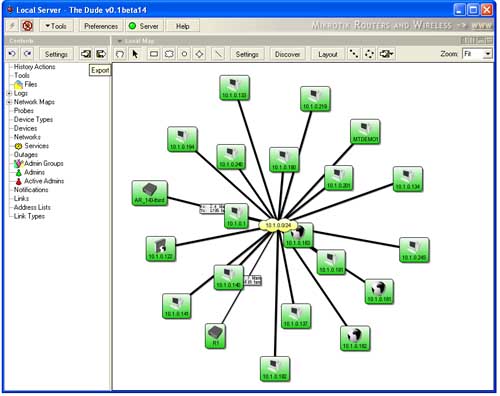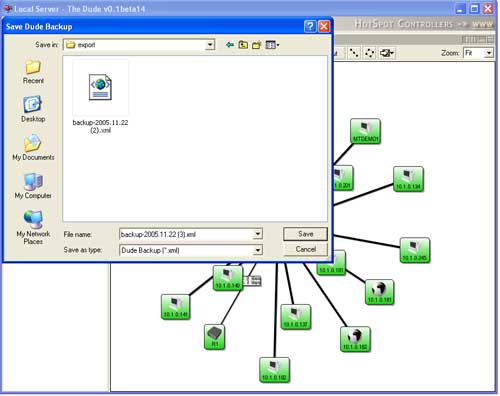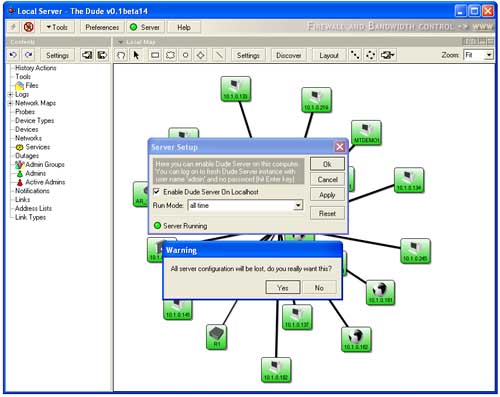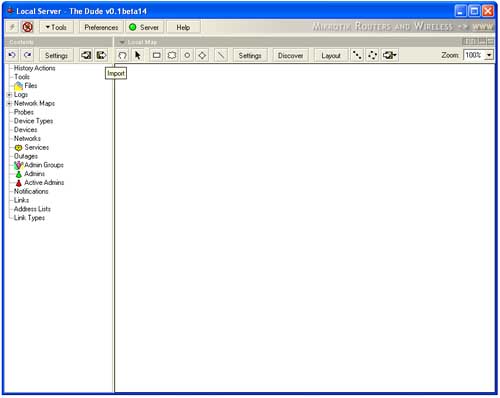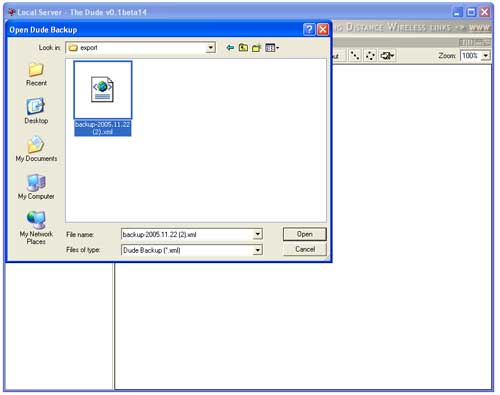Dude export
This section will show you how to export and import the Dude configuration. Exporting and importing the configuration allows you to make backups of your Dude configuration so you can always import back the older configuration if you have messed up something in the current configuration or your current computer died and you want to put the Dude on diffferent computer with the same configuration.
Export
To export the configuration you should click on the Export icon:
After you have clicked on the icon it will open a Save dialog where you could specify the name of the backup file and the directory where to save it:
This file could take up to 1MB, depending on your Dude configuration.
Resetting the configuration
If you want to reset/delete the Dude configuration then should click on the Server Icon:
There you see a Reset button. Click on that and you will see the Warning dialog. If you are sure that you want to reset the configuration then click on the Yes button. After that the Dude will reset it's configuration and you can start to make new configuration.
Importing Dude configuration
You can also import the saved configuration. You might want to do this if you have messed up the current configuration and you want to restore the last good configuration. Note, that importing the Dude configuration will reset the previos configuration. To import the configuration you should click on the Import button:
Then you should select which configuration file to import:
After this Dude will load your configuration and you can continue to work with the imported configuration.