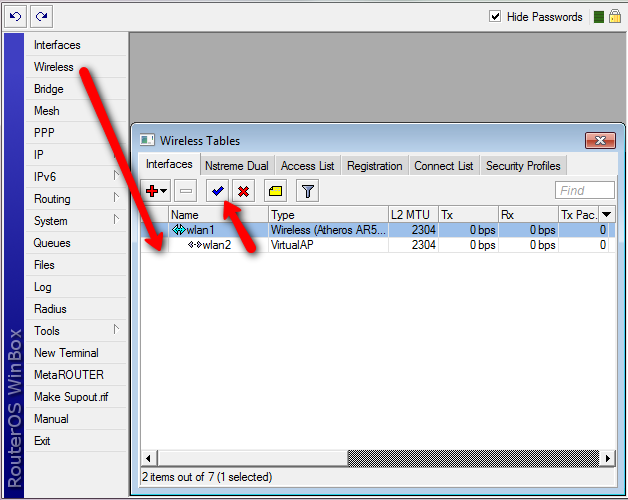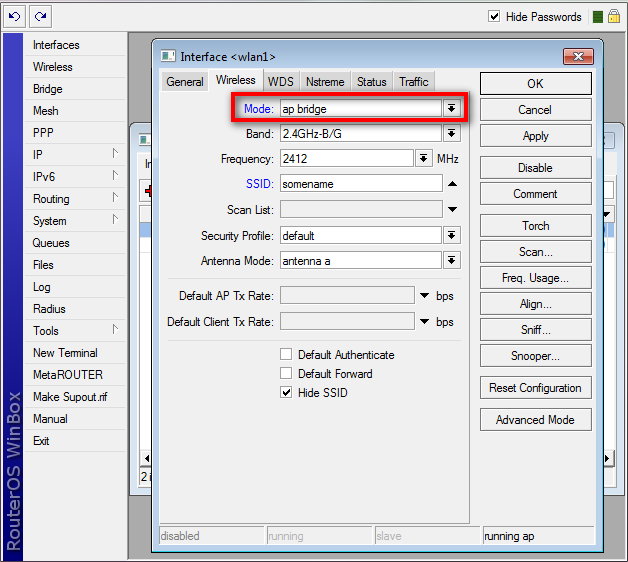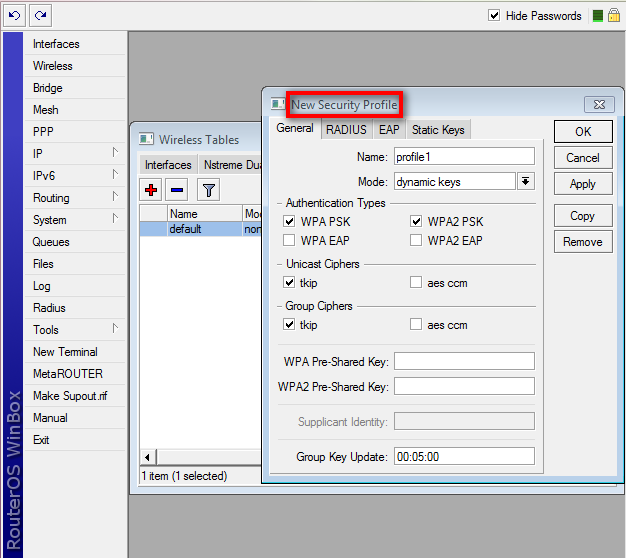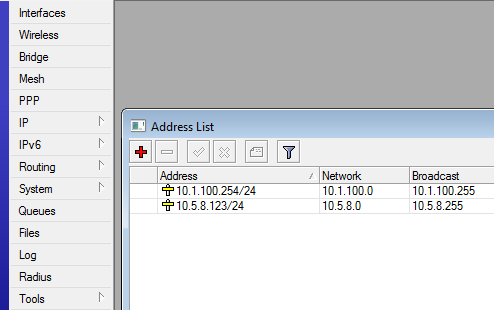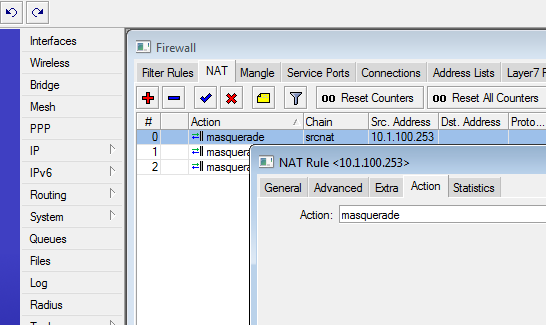Manual:Making a simple wireless AP
This article will show a very quick overview for beginners on setting up a Wireless Access Point in RouterOS Winbox graphical configuration tool.
Requirements
- a router running RouterOS loaded with supported miniPCI wireless cards
- a connection to the router via the Winbox utility
Instructions
Start by opening the Wireless Interface window in Winbox. You will see some wireless cards listed here, they might be disabled - to turn them on, click on the blue Enable button. Make sure that the interface is configured and the antennas are connected before you enable an interface.
To configure an interface, double-click it's name, and the config window will appear. To set the device as an AP, choose "ap bridge" mode. You can also set other things, like the desired band, frequency, SSID (the AP identifier) and the security profile.
You probably want your AP to be secure, so you need to configure WPA2 security. Close the wireless setting window with OK if you are done, and move to the Security Profiles tab of the Wireless interface window. There, make a new profile with the Add button and set desired WPA2 settings. You can choose this new security profile back in the Interface configuration.
To see if any stations are connected to your AP, go to the Registration Table tab in the Wireless Interface window.
Just connecting is probaly not enough, as your AP needs an IP address. This can be configured in the IP menu. Make sure that your stations also have IP addresses from the same subnet, or set up a DHCP server in this Router (not covered in this tutorial).
If your ISP doesn't know about your new local network and hasn't set up proper routes to it, you need to configure SRC-NAT so that your stations have access to the internet via their private IP addresses. They will be masqueraded by the router's NAT functionality (not covered in this tutorial)