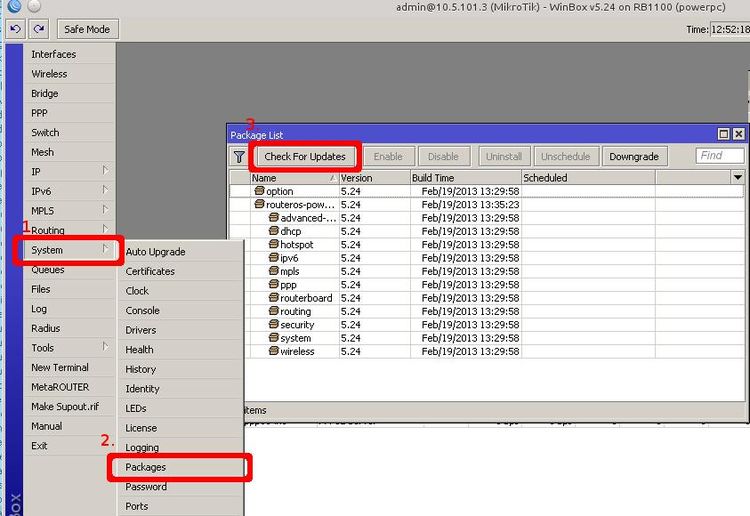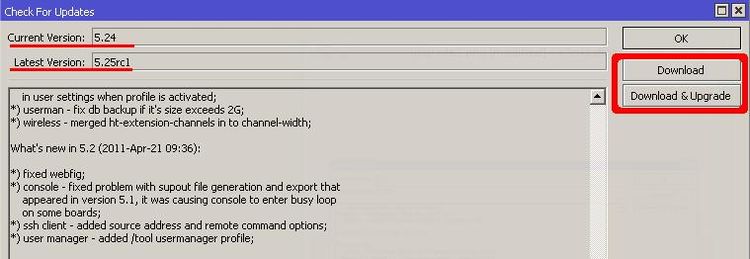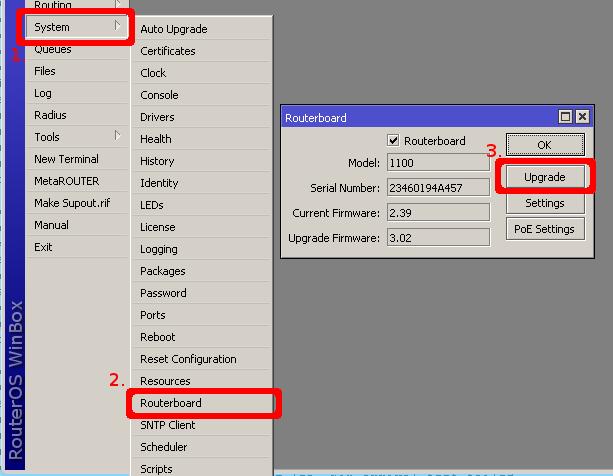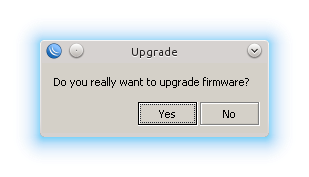Manual:Upgrading
RouterOS Upgrade
If you are already running RouterOS v6, upgrading to the latest version is simple. Just one click, and RouterOS will find the latest version, show you the changelog, and offer to upgrade. You can do this from Winbox, console, Webfig or QuickSet.
Simply click “Check for updates” in QuickSet, Webfig or Winbox packages menu.
- Open Winbox
- go to "System/Packages" menu (Step 1 and 2 from image below)
- new window "Package List" will open. Click on "Check for Updates" button (step 3 in the image)
- New window "Check For Updates" will open, where you will be able to see currently installed version and latest available version as well as latest available Changelog.
- Click on "Download" or "Download&Upgrade" button.
After download is complete you will see in status bar message that Download was successful.
If you clicked on "Download" button then you will need to reboot router manually to complete installation, but if "download&Upgrade" was clicked then router will reboot automatically after files are downloaded.
![]()
RouterBOARD Firmware Upgrade
Next step after the RouterOS upgrade is firmware (bootloader) upgrade.
- Open Winbox and go to "System/Routerboard" menu (step 1 and 2 from image below).
- New window "Routerboard" will pop up, where you can see current and latest available firmware.
- Click on "Update" button (step 3 from the image)
RouterOS will ask for upgrade confirmation, click on "yes".
SwOS device upgrade
For RouterBOARD Switches, the upgrade procedure is as follows: in the System tab, scroll to "Firmware upgrade".
Firmware can be upgraded/downgraded by selecting firmware file and pressing upgrade button. Switch will reboot automatically after successful upgrade. New firmware can be downloaded from our webpage: http://www.mikrotik.com/download
Note: Manual power cycle is necessary 5 seconds after upgrade button is pressed if you are upgrading from SwOS v1.0
See More
- Other upgrading methods
[ Top | Back to Content ]