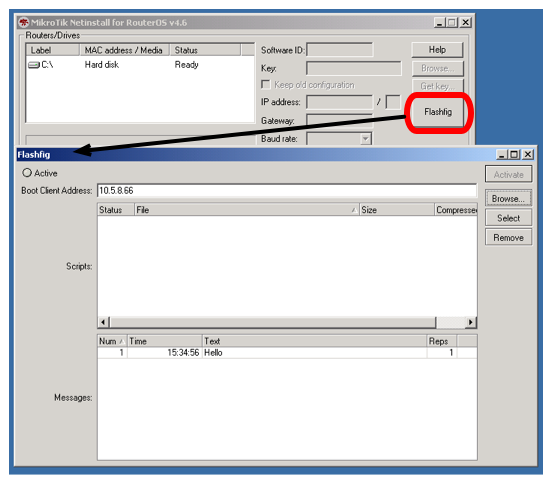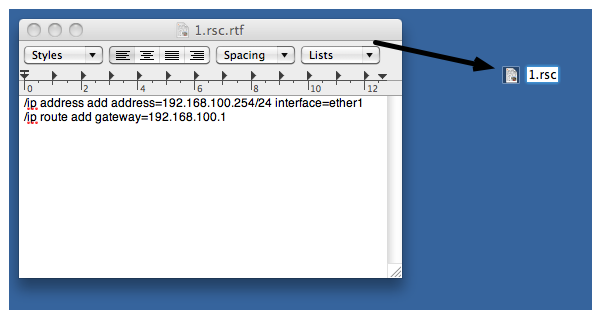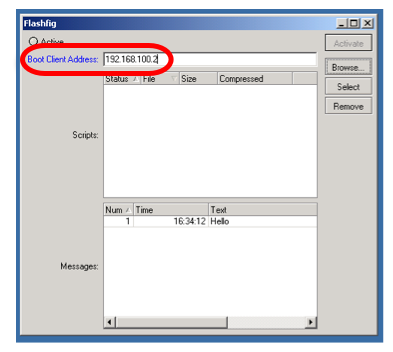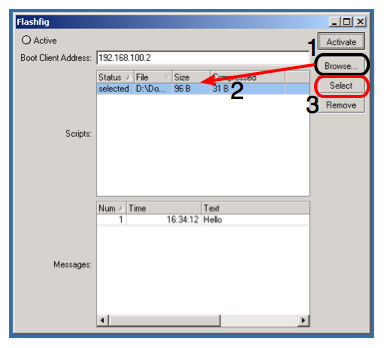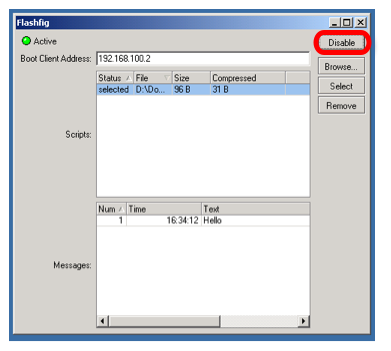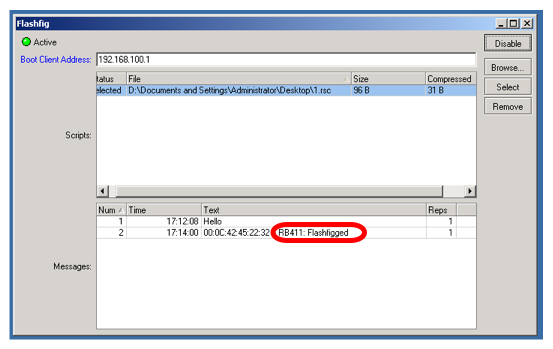Manual:Flashfig
Description
Flashfig is an application for mass router configuration. It can be used by MikroTik distributors, ISPs or any other companies who need to apply RouterOS configuration to many routers in the shortest possible time.
Flashfig applies MikroTik RouterOS configuration to any RouterBOARD within 3 seconds. You can "flashfig" a batch of routers, the only thing you need is to connect RouterBOARD to a Layer 2 network running Netinstall and to power a Flashfig enabled RouterBOARD up.
Running Netinstall in Flashfig mode only runs on a Windows computer and Netinstall is available from the downloads page.
Flashfig mode is supported by all RouterBOARDs. It works between a Windows computer running Netinstall with Flasfig mode enabled and a RouterBOARD in the same broadcast domain (direct Layer 2 Ethernet network connection is required).
Flashfig support is enabled on every new RouterBOARD manufactured since March 2010 by default from the factory. For older models, Flashfig can be enabled via RouterBOOT or from MikroTik RouterOS console (E.g. /system routerboard settings set boot-device=flash-boot-once-then-nand or /system routerboard settings set boot-device=flash-boot).
After Flashfig is used once on a brand new RouterBOARD, it is disabled on further boots to avoid unwanted reconfiguration at a later time. To use Flashfig a second time on the same router, you need to enable flash-boot in Bootloader settings.
If RouterOS reset-configuration command is used later, Flashfig configuration is not loaded, but the RouterOS default configuration. (To permanently overwrite factory default configuration, use Netinstall process not FlashFig). Therefore using Flashfig is normally a one time process.
Flashfig diagram shows the procedure of Flashfig,
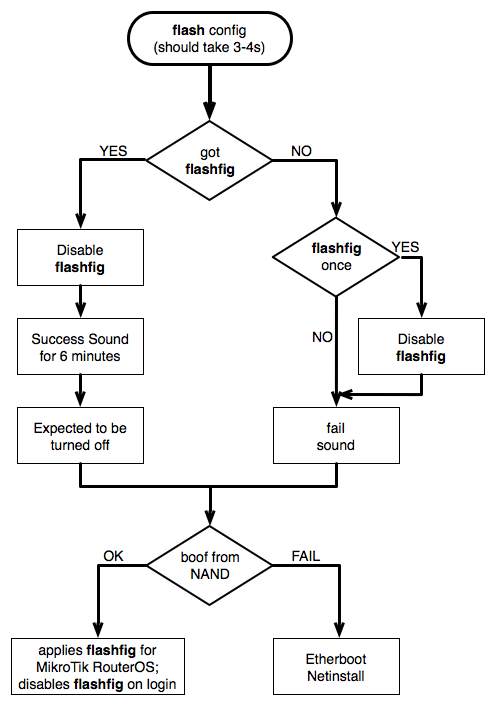
Flashfig Example
This is a step by step example of how to use the Flashfig process to apply a chosen MikroTik RouterOS configuration to a 'factory fresh' RouterBOARD.
Introduction
Flashfig is an option available from within the Netinstall program,
Requirements
The Windows computer must be equipped with the following ports and contain the following files:
- A working Ethernet port;
- Valid .rsc file(s) with MikroTik RouterOS configuration similar to an export/import file. (Be aware of the text editor's treatment of CR/LF characters and test that the config has no errors when normally applied onto an identical version of RouterOS before applying via Flashfig as run time errors will not be visible!);
- Always use the latest NetInstall/Flashfig program available from the downloads page;
The RouterBOARD:
- Flashfig is supported by the first time boot of RouterBOARD;
Pre-Configuration
Windows Computer
- Run Flashfig;
- Prepare .rsc file, .rsc file is regular/import file, it accepts valid MikroTik RouterOS CLI commands. You can create .rsc file with any text-editor program (Notepad, Notepad++, Texteditor, TextEdit, Microsoft Word, OpenOffice Writer);
- Assign Boot Client Address, which should be an address within the same subnet as that configured on the computer's Ethernet interface,
- Browse for .rsc MikroTik RouterOS configuration file to apply to the RouterBOARD, highlight the file and Select to approve it,
- Activate Flashfig server, now it is ready to Flashfig. Note, any RouterBOARD will be flashfig'ed within the network, when they are powered on with boot-device configured to flash-boot or flash-boot-once-then-nand,
RouterBOARD
- Flashfig mode is enabled on every RouterBOARD from factory by default, which means no configuration is required on RouterBOARD.
- If Flashfig is not enabled on your router, access the RouterBOARD with Winbox/Console and set the configuration,
/system routerboard settings set boot-device=flash-boot
or use more preferable option,
/system routerboard settings set boot-device=flash-boot-once-then-nand
Your router is now ready for Flashfig.
Connect
Connect Ether1 of RouterBOARD and Flashfig computer to the same Local Area Network. (Exceptions are RB1xxx and CCR devices which support network booting from last ethernet port).
Run Flashfig
- Plug in power for RouterBOARD
- Check the status on Flashfig program,
Messages log shows "Flashfigged" and RouterBOARD should repeatedly make the morse code sound for the character "/" ("_.._." and flash the LED - it is now safe to unplug / power down the router.
- Flashfig configuration was applied to the RouterBOARD and it is ready to be used in production with this new config.
Troubleshoot
Flashfig Configuration is not applied
If all procedures went successfully, but RouterOS configuration from .rsc file is not applied. Add :delay 20s to *.rsc configuration file. The reason might be, that configuration script is executed before RouterOS is booted successfully.
Flashfig can not find router is not applied
Make sure that computer on which Flashfig is running has only one network interface active.
Not enough flash space, ignoring
Flashfig configuration maximum file size is up to 4000 bytes, otherwise program will return error as above.