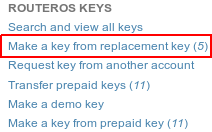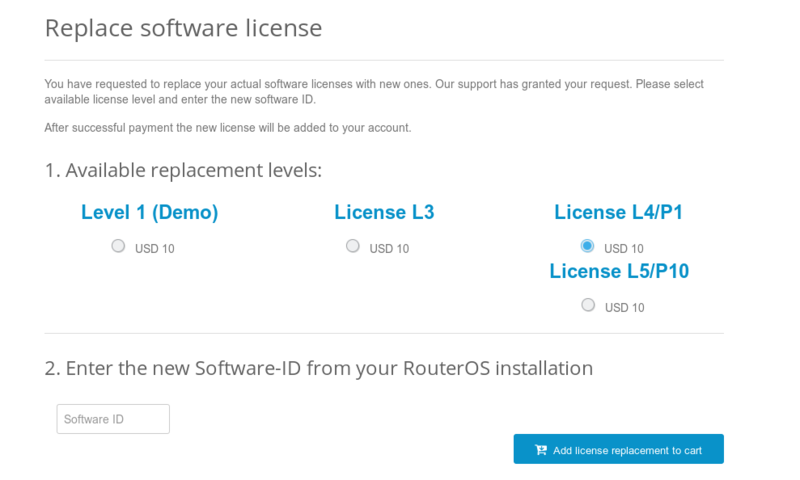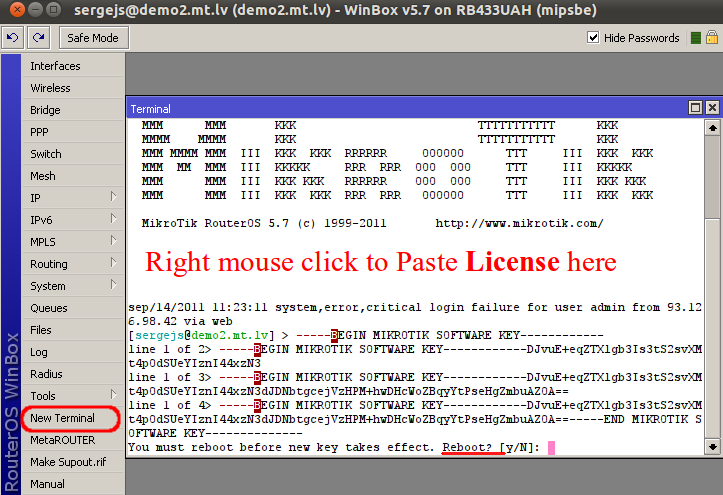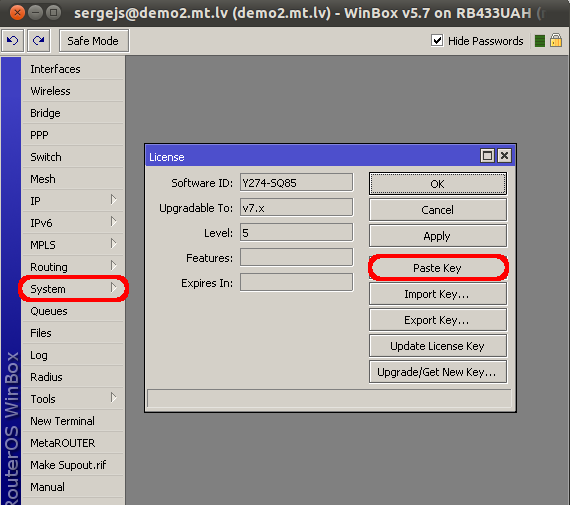Manual:License: Difference between revisions
mNo edit summary |
|||
| (88 intermediate revisions by 11 users not shown) | |||
| Line 1: | Line 1: | ||
{{Note|This document has been migrated to https://help.mikrotik.com/docs/display/ROS/RouterOS+license+keys}} | |||
== RouterBOARD and PC license == | |||
RouterBOARD devices come preinstalled with a RouterOS license, if you have purchased a RouterBOARD device, nothing must be done regarding the license. | |||
For X86 systems (ie. PC devices), you need to obtain a license key. | |||
==== | The license key is a block of symbols that needs to be copied from your mikrotik.com account, or from the email you received in, and then it can be pasted into the router. You can paste the key anywhere in the terminal, or by clicking "Paste key" in Winbox License menu. A reboot is required for the key to take effect. | ||
RouterOS licensing scheme is based on SoftwareID number that is bound to storage media (HDD, NAND). | |||
Licensing information can be read from CLI system console: | |||
<pre> | |||
[admin@RB1100] > /system license print | |||
software-id: "43NU-NLT9" | |||
nlevel: 6 | |||
features: | |||
[admin@RB1100] > | |||
</pre> | |||
[[Image:License menu.png | right]] | |||
or from equivalent [[M:Winbox | winbox]], [[M:Webfig | webfig]] menu. | |||
== CHR license == | |||
Cloud Hosted Router (CHR) licenses for virtual machines do not use Levels, please see the [[Manual:CHR#CHR_Licencing|CHR manual]] for more information | |||
== License Levels == | |||
After installation RouterOS runs in '''trial mode'''. You have 24 hours to register for Level1 or purchase Level 3,4,5 or 6 and enter a valid key. | |||
Level 3 is a wireless station (client or CPE) only license. ''For x86 PCs, Level3 is not available for purchase individually. | |||
Level 2 was a transitional license from old legacy (pre 2.8) license format. These licenses are not available anymore, if you have this kind of license, it will work, but to upgrade it - you will have to purchase a new license. | |||
The difference between license levels is shown in the table below. | |||
{| border="1" class="wikitable collapsible sortable" style="text-align: left" | |||
| nowrap | <b>Level number</b> | |||
| nowrap | <b>0 (Trial mode)</b> | |||
| nowrap | <b>1 (Free Demo)</b> | |||
| nowrap | <b>3 (WISP CPE)</b> | |||
| nowrap | <b>4 (WISP)</b> | |||
| nowrap | <b>5 (WISP)</b> | |||
| nowrap | <b>6 (Controller)</b> | |||
|- | |||
| <b>Price</b> | |||
| style="color: blue;" | [http://www.mikrotik.com/download.html no key] | |||
| style="color: blue;" | [https://mikrotik.com/client/ registration required] | |||
| style="color: grey;" | not sold separately | |||
| style="color: blue;" | $45 | |||
| style="color: blue;" | $95 | |||
| style="color: blue;" | $250 | |||
|- | |||
| style="font-weight: bold;" | Wireless AP | |||
| 24h trial | |||
| - | |||
| - | |||
| yes | |||
| yes | |||
| yes | |||
|- | |||
| style="font-weight: bold;" | Wireless Client and Bridge | |||
| 24h trial | |||
| - | |||
| yes | |||
| yes | |||
| yes | |||
| yes | |||
|- | |||
| style="font-weight: bold;" | RIP, OSPF, BGP protocols | |||
| 24h trial | |||
| - | |||
| yes<br /> | |||
| yes<br /> | |||
| yes<br/> | |||
| yes | |||
|- | |||
| style="font-weight: bold;" | EoIP tunnels | |||
| 24h trial | |||
| 1 | |||
| unlimited | |||
| unlimited | |||
| unlimited | |||
| unlimited | |||
|- | |||
| style="font-weight: bold;" | PPPoE tunnels | |||
| 24h trial | |||
| 1 | |||
| 200 | |||
| 200 | |||
| 500 | |||
| unlimited | |||
|- | |||
| style="font-weight: bold;" | PPTP tunnels | |||
| 24h trial | |||
| 1 | |||
| 200 | |||
| 200 | |||
| 500 | |||
| unlimited | |||
|- | |||
| style="font-weight: bold;" | L2TP tunnels | |||
| 24h trial | |||
| 1 | |||
| 200 | |||
| 200 | |||
| 500 | |||
| unlimited | |||
|- | |||
| style="font-weight: bold;" | OVPN tunnels | |||
| 24h trial | |||
| 1 | |||
| 200 | |||
| 200 | |||
| unlimited | |||
| unlimited | |||
|- | |||
| style="font-weight: bold;" | VLAN interfaces | |||
| 24h trial | |||
| 1 | |||
| unlimited | |||
| unlimited | |||
| unlimited | |||
| unlimited | |||
|- | |||
| style="font-weight: bold;" | HotSpot active users | |||
| 24h trial | |||
| 1 | |||
| 1 | |||
| 200 | |||
| 500 | |||
| unlimited | |||
|- | |||
| style="font-weight: bold;" | RADIUS client | |||
| 24h trial | |||
| - | |||
| yes | |||
| yes | |||
| yes | |||
| yes | |||
|- | |||
| style="font-weight: bold;" | Queues | |||
| 24h trial | |||
| 1 | |||
| unlimited | |||
| unlimited | |||
| unlimited | |||
| unlimited | |||
|- | |||
| style="font-weight: bold;" | Web proxy | |||
| 24h trial | |||
| - | |||
| yes | |||
| yes | |||
| yes | |||
| yes | |||
|- | |||
| style="font-weight: bold;" | User manager active sessions | |||
| 24h trial | |||
| 1 | |||
| 10 | |||
| 20 | |||
| 50 | |||
| Unlimited | |||
|- | |||
| style="font-weight: bold;" | Number of KVM guests | |||
| none | |||
| 1 | |||
| Unlimited | |||
| Unlimited | |||
| Unlimited | |||
| Unlimited | |||
|} | |||
All Licenses: | |||
*never expire | |||
*can use unlimited number of interfaces | |||
*are for one installation each | |||
*offer unlimited software upgrades | |||
== Upgrading from RouterOS v3 (2009) == | |||
[[Image:2009-05-21 1608.png|right|300px]] | |||
Since RouterOS 3.25 and 4.0beta3 '''new SoftID format''' is introduced. Your license menu will show both the old and the new SoftID. Even by upgrading to a new version, RouterOS will '''still work as before''', but to use some of the new features, LICENSE UPDATE will be necessary. To do this, just click on "Update license key" button in Winbox (currently only in Winbox). | |||
New SoftID's are in the form of XXXX-XXXX (Four symbols, dash, four symbols). | |||
'''The following actions will be taken:''' | |||
# Winbox will contact www.mikrotik.com with your old SoftID | |||
# www.mikrotik.com will check the database and see details about your key | |||
# the server will generate a new key as "upgrade" and put it into the same account as old one | |||
# Winbox will receive the new key and automatically License your router with the new key | |||
# Reboot will be required | |||
# New RouterOS features will be unlocked | |||
''Important Note!'': If you see this button also in v3.24, don't use it, it will not work. | |||
If you ever wish to downgrade RouterOS, you will have to apply the OLD key before doing so. When RouterOS applies the NEW key, the OLD key is saved to a file, in the FILES folder, to make sure you have the old key handy. | |||
'''Even more important''': Don't downgrade v4.0b3 to v3.23 or older. Use only v3.24 for downgrading, or you might lose your new format key. | |||
== Change license Level == | |||
#There are no license level upgrades, if you wish to use a different license Level, please purchase the appropriate level. Be very careful when purchasing for the first time, choose the correct option. | #There are no license level upgrades, if you wish to use a different license Level, please purchase the appropriate level. Be very careful when purchasing for the first time, choose the correct option. | ||
#Why is it not possible to change license level (ie. upgrade license)? Just like you can't easily upgrade your car's engine from 2L to 4L just by paying the difference, you can't switch license levels as easily. This is a policy used by many software companies, choose wisely when making your purchase! Instead we have lowered the prices, and removed the software update time limit. | #Why is it not possible to change license level (ie. upgrade license)? Just like you can't easily upgrade your car's engine from 2L to 4L just by paying the difference, you can't switch license levels as easily. This is a policy used by many software companies, choose wisely when making your purchase! Instead we have lowered the prices, and removed the software update time limit. | ||
== Replacement Key == | |||
It is a special key which is issued by the Support Team if you accidentally lose the license on a x86 instance running RouterOS, and the Mikrotik Support decides that it is not directly your fault. It costs 10$ and has the same features as the key that you lose. | |||
Note that before issuing such key, the Mikrotik Support can ask you to prove that the old drive is failed, in some cases, this means sending us the dead drive. | |||
==== Replacement key request ==== | |||
'''1)''' Go to your account management in mikrotik.com and fill the "support contact form" or write a direct e-mail to support@mikrotik.com | |||
*) Please provide detailed information about why replacement key is required | |||
'''2)''' Send required info to MikroTik support department. | |||
'''3)''' Re-check your account after support staff has confirmed that replacement key has been added to your account. Select the section "Make a key from replacement key" | |||
[[File:replacement_license_1.png]] | |||
'''4)''' Select the appropriate license level on which you wish to perform the replacement | |||
'''5)''' Enter the new "software-ID" | |||
'''6)''' Proceed to checkout by pressing "Add license replacement to cart" and finish the payment | |||
[[File:replacement_license_2.png | 800px]] | |||
'''7)''' An e-mail will be sent to your profile containing the new license. | |||
*) You can also find the newly generated key in the section "Search and view all keys" under the folder "Purchased YYYY" where "YYYY" is the current Year | |||
{{ Note | ''We may issue only one replacement key per one original key, using replacement key procedure twice for one key will not be possible. In cases like this new key for this RouterOS device must be purchased. Also, license can be issued only on the same account from which it was purchased. If you did purchase license from distributor or re-seller, then please contact them directly.'' }} | |||
== Using the License == | == Using the License == | ||
| Line 21: | Line 249: | ||
==== Can I Format or Re-Flash the drive? ==== | ==== Can I Format or Re-Flash the drive? ==== | ||
Formatting, and Re-Imaging the drive with non-mikrotik tools (like DD and Fdisk) will destroy your license! Be very careful and contact mikrotik support before doing this. It is not recommended, as mikrotik support might deny your request for a replacement license. | Formatting, and Re-Imaging the drive with non-mikrotik tools (like DD and Fdisk) will destroy your license! Be very careful and contact mikrotik support before doing this. It is not recommended, as mikrotik support might deny your request for a replacement license. For this use MikroTik provided tools Netinstall or CD-install that are freely available from our download page. | ||
==== How many computers can I use the License on? ==== | ==== How many computers can I use the License on? ==== | ||
At the same time, the RouterOS license can be used only in one system. The License is bound to the HDD it is installed on, but you have the ability to move the HDD to another computer system. You cannot move the License to another HDD, neither can you format or overwrite the HDD with the RouterOS license. It will be erased from the drive, and you will have to get a new one. If you | At the same time, the RouterOS license can be used only in one system. The License is bound to the HDD it is installed on, but you have the ability to move the HDD to another computer system. You cannot move the License to another HDD, neither can you format or overwrite the HDD with the RouterOS license. It will be erased from the drive, and you will have to get a new one. If you accidentally removed your license, contact the support team for help. | ||
==== Can I temporary use the HDD for something else, other than RouterOS? ==== | ==== Can I temporary use the HDD for something else, other than RouterOS? ==== | ||
| Line 31: | Line 259: | ||
As stated above, no. | As stated above, no. | ||
==== | ==== Can I move the license to another HDD ? ==== | ||
If your current HDD drive is destroyed, or can no longer be used, it is possible to transfer the license to another HDD. You will have to request a replacement key (see below) which will cost 10$ | |||
==== Must I type the whole key into the router? ==== | ==== Must I type the whole key into the router? ==== | ||
No, simply copy it and paste into the Telnet window, or License menu in Winbox. | No, simply copy it and paste into the Telnet window, or License menu in Winbox. | ||
Copy license to Telnet Window (or Winbox New Terminal), | |||
[[File:PasteLicense.png]] | |||
Another option to use Winbox License Window, click on '''System''' ---> '''License''', | |||
[[File:ApplyLicenseWinbox.png]] | |||
== | ==== Can I install another OS on my drive and then install RouterOS again later? ==== | ||
No, because if you use formatting, partitioning utilities or tools that do something to the MBR, you will lose the license and you will have to make a new one. This process is not free (see Replacement Key above) | |||
==== I lost my RouterBOARD, can you give me the license to use on another system? ==== | |||
==== | |||
The RouterBOARD comes with an embedded license. You cannot move this license to a new system in any way, this includes upgrades applied to the RouterBOARD while it was still working. | |||
==== Licenses Purchased from Resellers ==== | ==== Licenses Purchased from Resellers ==== | ||
The keys that you purchase from other vendors and resellers, are not in your account. Your mikrotik.com account only contains licenses purchased from MikroTik directly. | The keys that you purchase from other vendors and resellers, are not in your account. Your mikrotik.com account only contains licenses purchased from MikroTik directly. However, you can use the "Request key" link in your account, to get the key into your account for reference, or for some upgrades (if available). | ||
== Obtaining Licenses and working with them == | == Obtaining Licenses and working with them == | ||
==== Where can I buy | ==== Where can I buy a RouterOS license key? ==== | ||
You must register an [https://www.mikrotik.com/client account on our webpage], and in there, use the option "Purchase a RouterOS license key". | |||
==== If I have purchased my key elsewhere | ==== If I have purchased my key elsewhere ==== | ||
You must contact the company who sold you the license, they will provide support | You must contact the company who sold you the license, they will provide support | ||
==== If I have a license and want to put it on another account? ==== | ==== If I have a license and want to put it on another account? ==== | ||
You can give access to keys with the help of [[Virtual Folders]] | You can give access to keys with the help of [[Virtual Folders]] | ||
==== If I have lost a license on my RouterBOARD? ==== | |||
If for some reason you have lost license from your RouterBOARD, then upgrade router to the latest RouterOS version available and use "Request key from another account" in your mikrotik.com account. Use soft-id and serial number available under System/License menu in RouterOS when requesting license. Apply received license or contact support@mikrotik.com if request feature do not work. | |||
[[Category:Manual|L]] | |||
[[Category:Basic|L]] | |||
[[Category:License|L]] | |||
Latest revision as of 11:56, 3 August 2021

Note: This document has been migrated to https://help.mikrotik.com/docs/display/ROS/RouterOS+license+keys
RouterBOARD and PC license
RouterBOARD devices come preinstalled with a RouterOS license, if you have purchased a RouterBOARD device, nothing must be done regarding the license.
For X86 systems (ie. PC devices), you need to obtain a license key.
The license key is a block of symbols that needs to be copied from your mikrotik.com account, or from the email you received in, and then it can be pasted into the router. You can paste the key anywhere in the terminal, or by clicking "Paste key" in Winbox License menu. A reboot is required for the key to take effect.
RouterOS licensing scheme is based on SoftwareID number that is bound to storage media (HDD, NAND).
Licensing information can be read from CLI system console:
[admin@RB1100] > /system license print
software-id: "43NU-NLT9"
nlevel: 6
features:
[admin@RB1100] >
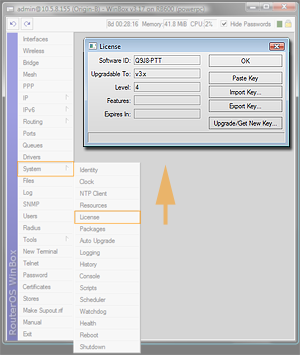
or from equivalent winbox, webfig menu.
CHR license
Cloud Hosted Router (CHR) licenses for virtual machines do not use Levels, please see the CHR manual for more information
License Levels
After installation RouterOS runs in trial mode. You have 24 hours to register for Level1 or purchase Level 3,4,5 or 6 and enter a valid key.
Level 3 is a wireless station (client or CPE) only license. For x86 PCs, Level3 is not available for purchase individually.
Level 2 was a transitional license from old legacy (pre 2.8) license format. These licenses are not available anymore, if you have this kind of license, it will work, but to upgrade it - you will have to purchase a new license.
The difference between license levels is shown in the table below.
| Level number | 0 (Trial mode) | 1 (Free Demo) | 3 (WISP CPE) | 4 (WISP) | 5 (WISP) | 6 (Controller) |
| Price | no key | registration required | not sold separately | $45 | $95 | $250 |
| Wireless AP | 24h trial | - | - | yes | yes | yes |
| Wireless Client and Bridge | 24h trial | - | yes | yes | yes | yes |
| RIP, OSPF, BGP protocols | 24h trial | - | yes |
yes |
yes |
yes |
| EoIP tunnels | 24h trial | 1 | unlimited | unlimited | unlimited | unlimited |
| PPPoE tunnels | 24h trial | 1 | 200 | 200 | 500 | unlimited |
| PPTP tunnels | 24h trial | 1 | 200 | 200 | 500 | unlimited |
| L2TP tunnels | 24h trial | 1 | 200 | 200 | 500 | unlimited |
| OVPN tunnels | 24h trial | 1 | 200 | 200 | unlimited | unlimited |
| VLAN interfaces | 24h trial | 1 | unlimited | unlimited | unlimited | unlimited |
| HotSpot active users | 24h trial | 1 | 1 | 200 | 500 | unlimited |
| RADIUS client | 24h trial | - | yes | yes | yes | yes |
| Queues | 24h trial | 1 | unlimited | unlimited | unlimited | unlimited |
| Web proxy | 24h trial | - | yes | yes | yes | yes |
| User manager active sessions | 24h trial | 1 | 10 | 20 | 50 | Unlimited |
| Number of KVM guests | none | 1 | Unlimited | Unlimited | Unlimited | Unlimited |
All Licenses:
- never expire
- can use unlimited number of interfaces
- are for one installation each
- offer unlimited software upgrades
Upgrading from RouterOS v3 (2009)

Since RouterOS 3.25 and 4.0beta3 new SoftID format is introduced. Your license menu will show both the old and the new SoftID. Even by upgrading to a new version, RouterOS will still work as before, but to use some of the new features, LICENSE UPDATE will be necessary. To do this, just click on "Update license key" button in Winbox (currently only in Winbox).
New SoftID's are in the form of XXXX-XXXX (Four symbols, dash, four symbols).
The following actions will be taken:
- Winbox will contact www.mikrotik.com with your old SoftID
- www.mikrotik.com will check the database and see details about your key
- the server will generate a new key as "upgrade" and put it into the same account as old one
- Winbox will receive the new key and automatically License your router with the new key
- Reboot will be required
- New RouterOS features will be unlocked
Important Note!: If you see this button also in v3.24, don't use it, it will not work.
If you ever wish to downgrade RouterOS, you will have to apply the OLD key before doing so. When RouterOS applies the NEW key, the OLD key is saved to a file, in the FILES folder, to make sure you have the old key handy.
Even more important: Don't downgrade v4.0b3 to v3.23 or older. Use only v3.24 for downgrading, or you might lose your new format key.
Change license Level
- There are no license level upgrades, if you wish to use a different license Level, please purchase the appropriate level. Be very careful when purchasing for the first time, choose the correct option.
- Why is it not possible to change license level (ie. upgrade license)? Just like you can't easily upgrade your car's engine from 2L to 4L just by paying the difference, you can't switch license levels as easily. This is a policy used by many software companies, choose wisely when making your purchase! Instead we have lowered the prices, and removed the software update time limit.
Replacement Key
It is a special key which is issued by the Support Team if you accidentally lose the license on a x86 instance running RouterOS, and the Mikrotik Support decides that it is not directly your fault. It costs 10$ and has the same features as the key that you lose.
Note that before issuing such key, the Mikrotik Support can ask you to prove that the old drive is failed, in some cases, this means sending us the dead drive.
Replacement key request
1) Go to your account management in mikrotik.com and fill the "support contact form" or write a direct e-mail to support@mikrotik.com
- ) Please provide detailed information about why replacement key is required
2) Send required info to MikroTik support department.
3) Re-check your account after support staff has confirmed that replacement key has been added to your account. Select the section "Make a key from replacement key"
4) Select the appropriate license level on which you wish to perform the replacement
5) Enter the new "software-ID"
6) Proceed to checkout by pressing "Add license replacement to cart" and finish the payment
7) An e-mail will be sent to your profile containing the new license.
- ) You can also find the newly generated key in the section "Search and view all keys" under the folder "Purchased YYYY" where "YYYY" is the current Year

Note: We may issue only one replacement key per one original key, using replacement key procedure twice for one key will not be possible. In cases like this new key for this RouterOS device must be purchased. Also, license can be issued only on the same account from which it was purchased. If you did purchase license from distributor or re-seller, then please contact them directly.
Using the License
Can I Format or Re-Flash the drive?
Formatting, and Re-Imaging the drive with non-mikrotik tools (like DD and Fdisk) will destroy your license! Be very careful and contact mikrotik support before doing this. It is not recommended, as mikrotik support might deny your request for a replacement license. For this use MikroTik provided tools Netinstall or CD-install that are freely available from our download page.
How many computers can I use the License on?
At the same time, the RouterOS license can be used only in one system. The License is bound to the HDD it is installed on, but you have the ability to move the HDD to another computer system. You cannot move the License to another HDD, neither can you format or overwrite the HDD with the RouterOS license. It will be erased from the drive, and you will have to get a new one. If you accidentally removed your license, contact the support team for help.
Can I temporary use the HDD for something else, other than RouterOS?
As stated above, no.
Can I move the license to another HDD ?
If your current HDD drive is destroyed, or can no longer be used, it is possible to transfer the license to another HDD. You will have to request a replacement key (see below) which will cost 10$
Must I type the whole key into the router?
No, simply copy it and paste into the Telnet window, or License menu in Winbox.
Copy license to Telnet Window (or Winbox New Terminal),
Another option to use Winbox License Window, click on System ---> License,
Can I install another OS on my drive and then install RouterOS again later?
No, because if you use formatting, partitioning utilities or tools that do something to the MBR, you will lose the license and you will have to make a new one. This process is not free (see Replacement Key above)
I lost my RouterBOARD, can you give me the license to use on another system?
The RouterBOARD comes with an embedded license. You cannot move this license to a new system in any way, this includes upgrades applied to the RouterBOARD while it was still working.
Licenses Purchased from Resellers
The keys that you purchase from other vendors and resellers, are not in your account. Your mikrotik.com account only contains licenses purchased from MikroTik directly. However, you can use the "Request key" link in your account, to get the key into your account for reference, or for some upgrades (if available).
Obtaining Licenses and working with them
Where can I buy a RouterOS license key?
You must register an account on our webpage, and in there, use the option "Purchase a RouterOS license key".
If I have purchased my key elsewhere
You must contact the company who sold you the license, they will provide support
If I have a license and want to put it on another account?
You can give access to keys with the help of Virtual Folders
If I have lost a license on my RouterBOARD?
If for some reason you have lost license from your RouterBOARD, then upgrade router to the latest RouterOS version available and use "Request key from another account" in your mikrotik.com account. Use soft-id and serial number available under System/License menu in RouterOS when requesting license. Apply received license or contact support@mikrotik.com if request feature do not work.