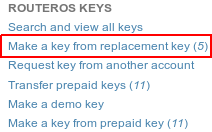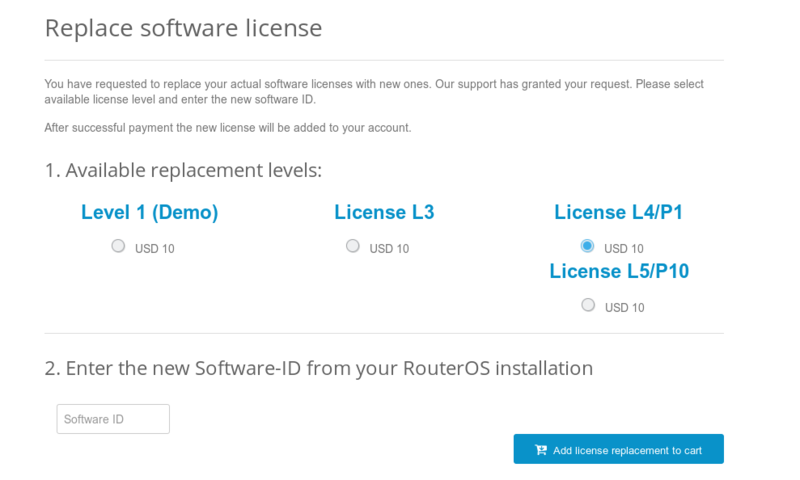Manual:Replacement Key: Difference between revisions
Jump to navigation
Jump to search
No edit summary |
No edit summary |
||
| (6 intermediate revisions by the same user not shown) | |||
| Line 3: | Line 3: | ||
'''1)''' Go to your account management in mikrotik.com and fill the "support contact form" or write a direct e-mail to support@mikrotik.com | '''1)''' Go to your account management in mikrotik.com and fill the "support contact form" or write a direct e-mail to support@mikrotik.com | ||
*) Please provide detailed information about why replacement key is required | |||
'''2)''' Send required info to MikroTik support department. | '''2)''' Send required info to MikroTik support department. | ||
| Line 19: | Line 19: | ||
[[File:replacement_license_2.png | 800px]] | [[File:replacement_license_2.png | 800px]] | ||
'''7)''' You can find the newly generated key in the section "Search and view all keys" under the folder "Purchased YYYY" where YYYY is current Year | '''7)''' An e-mail will be sent to your profile containing the new license. | ||
*) You can also find the newly generated key in the section "Search and view all keys" under the folder "Purchased YYYY" where "YYYY" is the current Year | |||
Latest revision as of 13:37, 25 April 2019
To request a replacement key:
1) Go to your account management in mikrotik.com and fill the "support contact form" or write a direct e-mail to support@mikrotik.com
- ) Please provide detailed information about why replacement key is required
2) Send required info to MikroTik support department.
3) Re-check your account after support staff has confirmed that replacement key has been added to your account. Select the section "Make a key from replacement key"
4) Select the appropriate license level on which you wish to perform the replacement
5) Enter the new "software-ID"
6) Proceed to checkout by pressing "Add license replacement to cart" and finish the payment
7) An e-mail will be sent to your profile containing the new license.
- ) You can also find the newly generated key in the section "Search and view all keys" under the folder "Purchased YYYY" where "YYYY" is the current Year