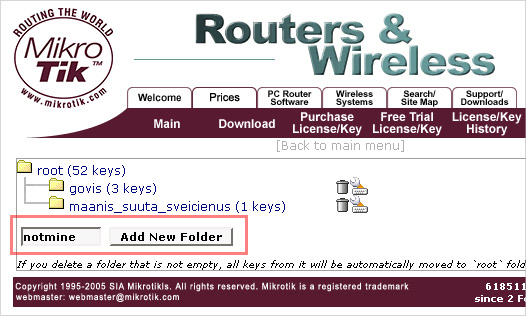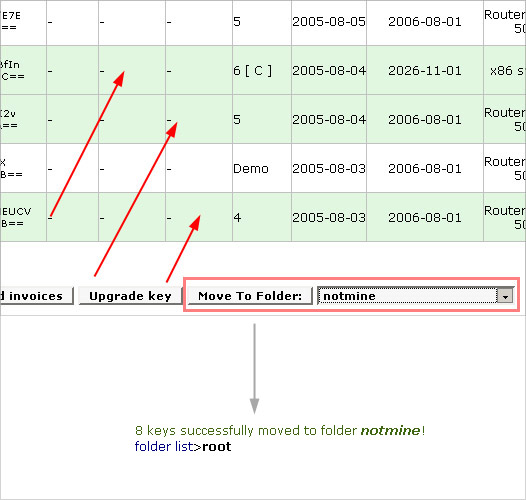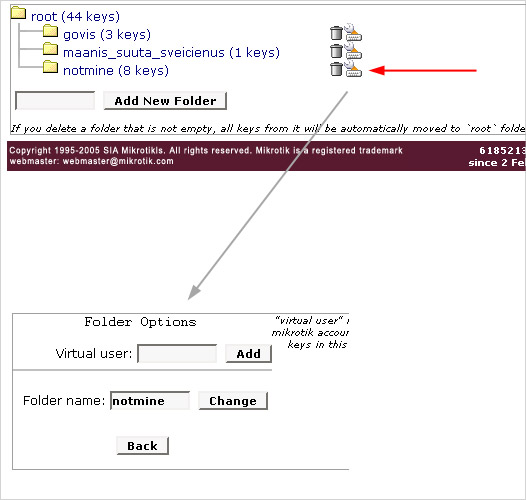Virtual Folders: Difference between revisions
No edit summary |
No edit summary |
||
| Line 1: | Line 1: | ||
== Giving Access to your keys == | == Giving Access to your keys == | ||
Let's assume that you have some keys that actually are being used by somebody else. And this other person would like to upgrade these keys without your help. He wants his keys in his own account. | Let's assume that you have some keys that actually are being used by somebody else. | ||
And this other person would like to upgrade these keys without your help. | |||
He wants his keys in his own account. | |||
We have made the Virtual Folder system just for this occasion. You will not move keys into the other account, you will simply '''share''' one of your folders, just like Windows File Sharing works. | We have made the Virtual Folder system just for this occasion. | ||
You will not move keys into the other account, you will simply '''share''' one of your folders, | |||
just like Windows File Sharing works. | |||
First, make a new folder in your account: | First, make a new folder in your account: | ||
[[Image:Virtual1.jpg]] | [[Image:Virtual1.jpg]] | ||
Then, go to where your keys are located (''root'' folder in ''work with keys'' page) and select the keys that you wish to move to the new folder. Then click "move to folder": | Then, go to where your keys are located (''root'' folder in ''work with keys'' page) and select the keys that you wish to move to the new folder. Then click "move to folder": | ||
[[Image:Virtual2.jpg]] | [[Image:Virtual2.jpg]] | ||
go back to the folders list and click on the "options" icon, there you will see a new page: | go back to the folders list and click on the "options" icon, there you will see a new page: | ||
[[Image:Virtual3.jpg]] | [[Image:Virtual3.jpg]] | ||
simply enter the other person's mikrotik.com account server username. that's all! he will now see this folder as it was his own, all upgrades can now be done by him. the new keys will not show up in this folder, but will be entirely his. | simply enter the other person's mikrotik.com account server username. that's all! he will now see this folder as it was his own, all upgrades can now be done by him. the new keys will not show up in this folder, but will be entirely his. | ||
Revision as of 11:31, 14 February 2006
Giving Access to your keys
Let's assume that you have some keys that actually are being used by somebody else. And this other person would like to upgrade these keys without your help. He wants his keys in his own account.
We have made the Virtual Folder system just for this occasion.
You will not move keys into the other account, you will simply share one of your folders,
just like Windows File Sharing works.
First, make a new folder in your account:
Then, go to where your keys are located (root folder in work with keys page) and select the keys that you wish to move to the new folder. Then click "move to folder":
go back to the folders list and click on the "options" icon, there you will see a new page:
simply enter the other person's mikrotik.com account server username. that's all! he will now see this folder as it was his own, all upgrades can now be done by him. the new keys will not show up in this folder, but will be entirely his.