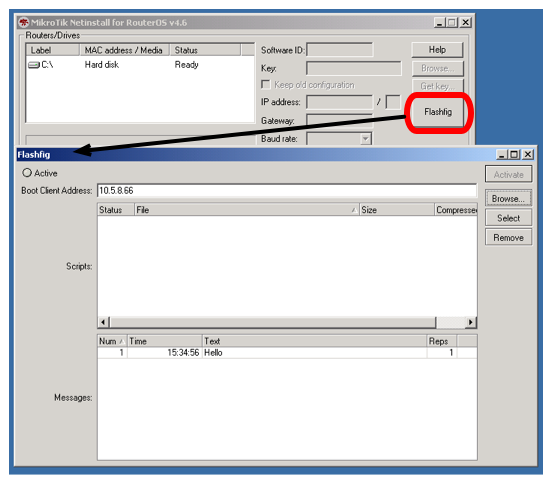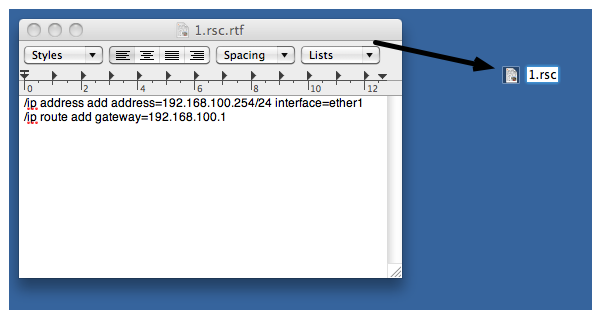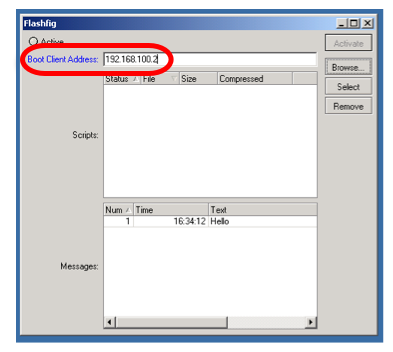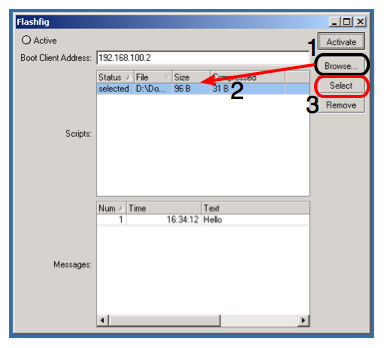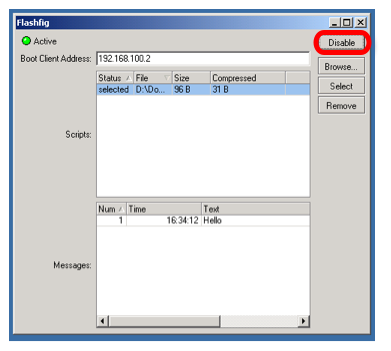Manual:Flashfig: Difference between revisions
Flashfig |
Fix Bullets |
||
| Line 38: | Line 38: | ||
=====Windows Computer===== | =====Windows Computer===== | ||
* Run Flashfig; | |||
* Prepare '''.rsc''' file, '''.rsc''' file is regular/import file, it accepts valid MikroTik RouterOS CLI commands. You can create .rsc file by any text-editor program (Notepad, Texteditor, TextEdit, Microsoft Word, OpenOffice Writer); | |||
[[File:Flashfig2.png]] | [[File:Flashfig2.png]] | ||
* Assign '''Boot Client Address''', which should be address from the same subnet as configured on laptop Ethernet interface, | |||
[[File:Flashfig3.png]] | [[File:Flashfig3.png]] | ||
* '''Browse''' for '''.rsc''' MikroTik RouterOS configuration file to apply to RouterBOARD, highlight the file and '''Select''' to approve it, | |||
[[File:Flashfig4.png]] | [[File:Flashfig4.png]] | ||
* Activate Flashfig server, now it is ready to Flashfig. Note, any RouterBOARD will be flashfiged within the network, which is powered on with boot-device configured to '''flash-boot''' or '''flash-boot-once-then-nand''', | |||
| Line 60: | Line 60: | ||
Currently you need to set pre-configuration for every RouterBOARD, | Currently you need to set pre-configuration for every RouterBOARD, | ||
* Access the RouterBOARD with Winbox/Console and set the configuration, | |||
<pre> | <pre> | ||
/system routerboard settings set boot-device=flash-boot | /system routerboard settings set boot-device=flash-boot | ||
| Line 80: | Line 80: | ||
====Run Flashfig==== | ====Run Flashfig==== | ||
* Reboot RouterBOARD by command, | |||
<pre> | <pre> | ||
/system reboot | /system reboot | ||
| Line 86: | Line 86: | ||
or unplug/plug the power of the RouterBOARD, | or unplug/plug the power of the RouterBOARD, | ||
* Check the status on Flashfig program, | |||
[[File:Flashfig5.png]] | [[File:Flashfig5.png]] | ||
| Line 92: | Line 92: | ||
As soon as you will see, that router is Flashfigged, it means configuration is applied and you must hear one beep (router is rebooted) and two beeps (MikroTik RouterOS is booted up); | As soon as you will see, that router is Flashfigged, it means configuration is applied and you must hear one beep (router is rebooted) and two beeps (MikroTik RouterOS is booted up); | ||
* That is all, RouterBOARD has configuration from '''.rsc''' file and you can use it in production. | |||
[[Category:Manual]] | [[Category:Manual]] | ||
[[Category:Routerboard]] | [[Category:Routerboard]] | ||
Revision as of 17:27, 19 February 2010
Flashfig Description
Flashfig is a program that runs on Windows computer, that allows you to apply configuration to any MikroTik RouterOS device within few seconds. Flashfig program is available from Netinstall.
Flashfig is used to apply MikroTik RouterOS configuration to multiple routers within few seconds. Flashfig configuration is saved and reloaded after reset-configuration was applied to a router.
Flashfig is supported by all RouterBOARDs. It works between computer with Flashfig and RouterBOARD within the same broadcast domain (direct Ethernet network connection is required).
Flashfig mode for RouterBOARD is enable via RouterBOOT or from MikroTik RouterOS console.
Flashfig Example
This is a step by step example of how to use Flashfig to set typical MikroTik RouterOS configuration to RouterBOARD.
Introduction
Flashfig is available from Netinstall,
Requirements
The Windows computer must be equipped with the following ports and contain the following files:
- Ethernet port;
- The .rsc file(s) with MikroTik RouterOS configuration (the same as export/import file);
- The latest NetInstall/Flashfig program available from the downloads page;
The RouterBOARD:
- Boot-device configured as flash-boot or flash-boot-once-then-nand;
Pre-Configuration
Windows Computer
- Run Flashfig;
- Prepare .rsc file, .rsc file is regular/import file, it accepts valid MikroTik RouterOS CLI commands. You can create .rsc file by any text-editor program (Notepad, Texteditor, TextEdit, Microsoft Word, OpenOffice Writer);
- Assign Boot Client Address, which should be address from the same subnet as configured on laptop Ethernet interface,
- Browse for .rsc MikroTik RouterOS configuration file to apply to RouterBOARD, highlight the file and Select to approve it,
- Activate Flashfig server, now it is ready to Flashfig. Note, any RouterBOARD will be flashfiged within the network, which is powered on with boot-device configured to flash-boot or flash-boot-once-then-nand,
RouterBOARD
Currently you need to set pre-configuration for every RouterBOARD,
- Access the RouterBOARD with Winbox/Console and set the configuration,
/system routerboard settings set boot-device=flash-boot
or use more preferable option,
/system routerboard settimgs set boot-device=flash-boot-once-then-nand
Your router is now ready for Flashfig.
Connect
Connect RouterBOARD with enabled boot-device as flash-boot and Windows computer with activated Flashfig to the same network or switch.
Make sure Windows firewall on computer is not blocking the communications.
Run Flashfig
- Reboot RouterBOARD by command,
/system reboot
or unplug/plug the power of the RouterBOARD,
- Check the status on Flashfig program,
As soon as you will see, that router is Flashfigged, it means configuration is applied and you must hear one beep (router is rebooted) and two beeps (MikroTik RouterOS is booted up);
- That is all, RouterBOARD has configuration from .rsc file and you can use it in production.