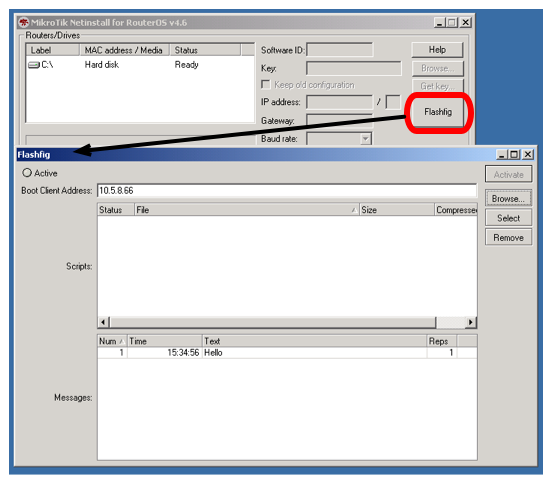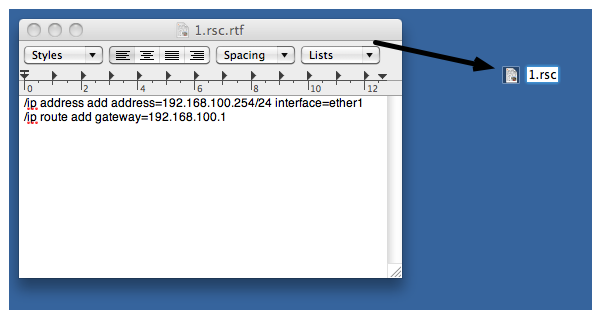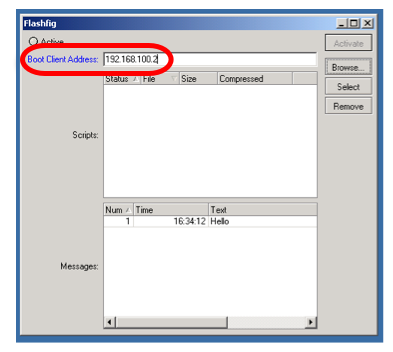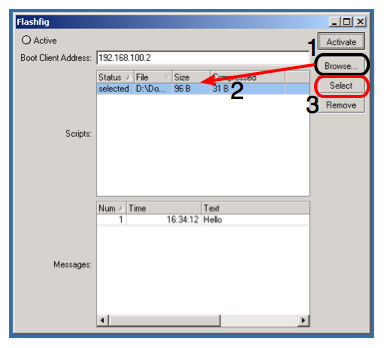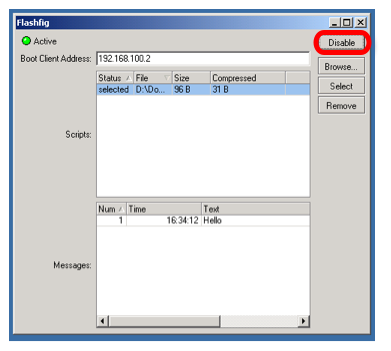Manual:Flashfig: Difference between revisions
m →RouterBOARD: Typo |
|||
| Line 3: | Line 3: | ||
== Flashfig Description == | == Flashfig Description == | ||
Flashfig applies MikroTik RouterOS '''configuration''' to any RouterBOARD within '''3 seconds'''. Configuration can be applied to multiple RouterBOARDs in a row. All you need running Flashfig application, power attached to a RouterBOARD and Ethernet connection between Flashfig server and RouterBOARD. | Flashfig applies MikroTik RouterOS '''configuration''' to any RouterBOARD within '''3 seconds'''. You can "flashfig" batch of routers. | ||
Configuration can be applied to multiple RouterBOARDs in a row. All you need running Flashfig application, power attached to a RouterBOARD and Ethernet connection between Flashfig server and RouterBOARD. | |||
Flashfig server runs on a Windows computer, Flashfig program is available from [http://www.mikrotik.com/download/netinstall-4.5b.zip Netinstall]. | Flashfig server runs on a Windows computer, Flashfig program is available from [http://www.mikrotik.com/download/netinstall-4.5b.zip Netinstall]. | ||
Flashfig configuration is reloaded after reset-configuration was applied to a router. | Flashfig configuration is reloaded after reset-configuration was applied to a router. | ||
Flashfig is supported by all [http://www.routerboard.com RouterBOARDs]. It works between computer with Flashfig and RouterBOARD within the same broadcast domain (direct Ethernet network connection is required). | Flashfig is supported by all [http://www.routerboard.com RouterBOARDs]. It works between computer with Flashfig and RouterBOARD within the same broadcast domain (direct Ethernet network connection is required). | ||
Flashfig boot support is enabled on every RouterBOARD, which is from factory (Recently purchased RouterBOARD), alternatively it could be enabled via RouterBOOT or from MikroTik RouterOS console. | Flashfig boot support is enabled on every RouterBOARD, which is from factory (Recently purchased RouterBOARD), alternatively it could be enabled via RouterBOOT or from MikroTik RouterOS console. | ||
Revision as of 15:46, 22 February 2010
Flashfig Description
Flashfig applies MikroTik RouterOS configuration to any RouterBOARD within 3 seconds. You can "flashfig" batch of routers.
Configuration can be applied to multiple RouterBOARDs in a row. All you need running Flashfig application, power attached to a RouterBOARD and Ethernet connection between Flashfig server and RouterBOARD.
Flashfig server runs on a Windows computer, Flashfig program is available from Netinstall.
Flashfig configuration is reloaded after reset-configuration was applied to a router.
Flashfig is supported by all RouterBOARDs. It works between computer with Flashfig and RouterBOARD within the same broadcast domain (direct Ethernet network connection is required).
Flashfig boot support is enabled on every RouterBOARD, which is from factory (Recently purchased RouterBOARD), alternatively it could be enabled via RouterBOOT or from MikroTik RouterOS console.
Flashfig Example
This is a step by step example of how to use Flashfig to set typical MikroTik RouterOS configuration to RouterBOARD.
Introduction
Flashfig is available from Netinstall,
Requirements
The Windows computer must be equipped with the following ports and contain the following files:
- Ethernet port;
- The .rsc file(s) with MikroTik RouterOS configuration (the same as export/import file);
- The latest NetInstall/Flashfig program available from the downloads page;
The RouterBOARD:
- Boot-device configured as flash-boot or flash-boot-once-then-nand;
Pre-Configuration
Windows Computer
- Run Flashfig;
- Prepare .rsc file, .rsc file is regular/import file, it accepts valid MikroTik RouterOS CLI commands. You can create .rsc file by any text-editor program (Notepad, Texteditor, TextEdit, Microsoft Word, OpenOffice Writer);
- Assign Boot Client Address, which should be address from the same subnet as configured on laptop Ethernet interface,
- Browse for .rsc MikroTik RouterOS configuration file to apply to RouterBOARD, highlight the file and Select to approve it,
- Activate Flashfig server, now it is ready to Flashfig. Note, any RouterBOARD will be flashfiged within the network, which is powered on with boot-device configured to flash-boot or flash-boot-once-then-nand,
RouterBOARD
- Flashfig mode is enabled on every RouterBOARD from factory by default.
- If Flashfig is not enabled on your router, access the RouterBOARD with Winbox/Console and set the configuration,
/system routerboard settings set boot-device=flash-boot
or use more preferable option,
/system routerboard settigs set boot-device=flash-boot-once-then-nand
Your router is now ready for Flashfig.
Connect
Connect RouterBOARD with enabled boot-device as flash-boot and Windows computer with activated Flashfig to the same network or switch.
Make sure Windows firewall on computer is not blocking the communications.
Run Flashfig
- Plug power for RouterBOARD
- Check the status on Flashfig program,
Log is showing that router is Flashfigged and RouterBOARD will make sound/LED signal. Unplug the RouterBOARD.
- Flashig applied configuration to the RouterBOARD and you can use it in production.