Manual:Webfig: Difference between revisions
| Line 5: | Line 5: | ||
==Connecting to Router== | ==Connecting to Router== | ||
[[File:Webfig-1.png | 400px | right]] | |||
WebFig can be launched from the routers home page which is accessible by entering routers IP address in the browser. When home page is successfully loaded, choose webfig from the list of available icons as illustrated in screenshot. | |||
After clicking on webfig icon, login prompt will ask you to enter username and password. Enter login information and click connect. | |||
Now you should be able to see webfig in action. | |||
===IPv6 Connectivity=== | ===IPv6 Connectivity=== | ||
RouterOS http service now listens on ipv6 address, too. To connect to IPv6, in your browser enter ipv6 address in square brackets, for example '''[2001:db8:1::4]'''. If it is required to connect to link local address, don't forget to specify interface name or interface id on windows, for example '''[fe80::9f94:9396%ether1]'''. | |||
==Interface Overview== | ==Interface Overview== | ||
Revision as of 14:05, 28 February 2011
Summary
WebFig is web based RouterOS configuration utility. It is accessible directly form the router and no additional software is required (except web browser, of course). WebFig is designed as an alternitive of WinBox, both have similar layouts and both have access to almost any feature of RouterOS.
Connecting to Router
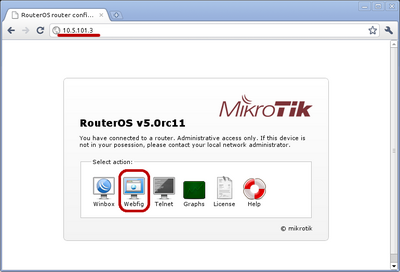
WebFig can be launched from the routers home page which is accessible by entering routers IP address in the browser. When home page is successfully loaded, choose webfig from the list of available icons as illustrated in screenshot.
After clicking on webfig icon, login prompt will ask you to enter username and password. Enter login information and click connect.
Now you should be able to see webfig in action.
IPv6 Connectivity
RouterOS http service now listens on ipv6 address, too. To connect to IPv6, in your browser enter ipv6 address in square brackets, for example [2001:db8:1::4]. If it is required to connect to link local address, don't forget to specify interface name or interface id on windows, for example [fe80::9f94:9396%ether1].