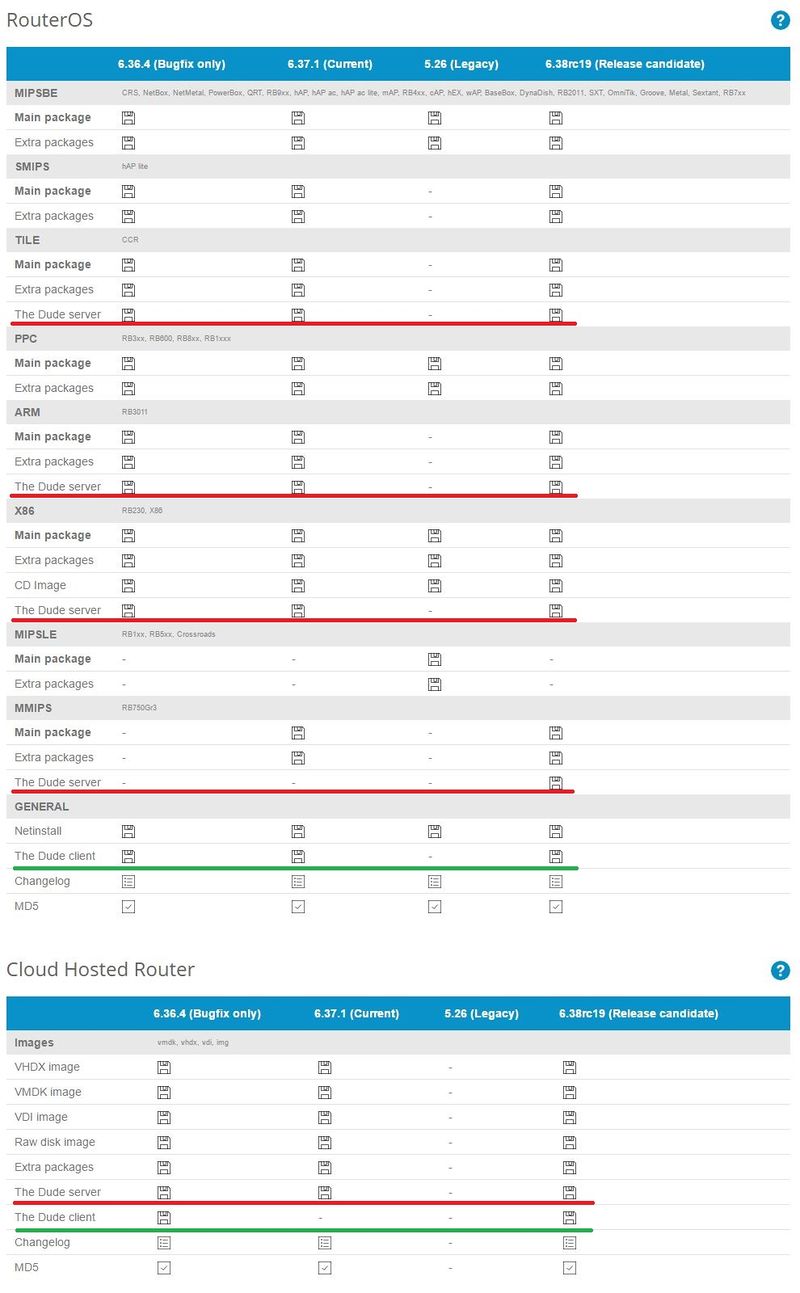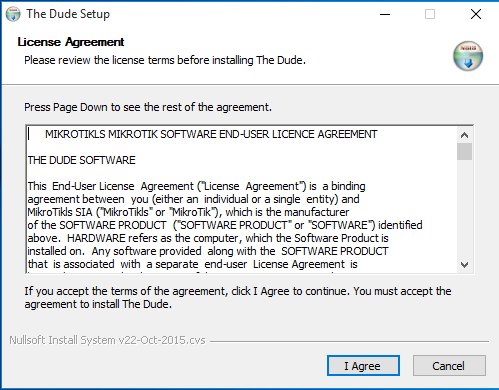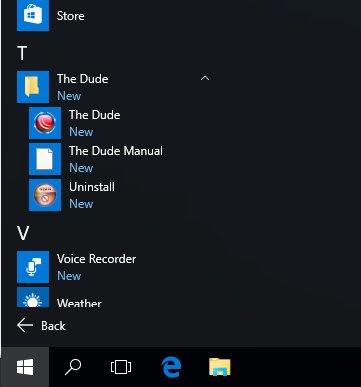Manual:The Dude v6/Installation: Difference between revisions
No edit summary |
|||
| Line 58: | Line 58: | ||
== Client side == | == Client side == | ||
For access to client side | |||
====== Windows Client ====== | ====== Windows Client ====== | ||
| Line 75: | Line 77: | ||
====== Web interface ====== | ====== Web interface ====== | ||
Starting with v6.38rc software build The Dude server is viewable and configurable also through RouterOS Web interface (Webfig). Just enter your host device IP address in browser and log into Webfig interface. Then on the left side menu you can get into Dude configuration section. | Starting with v6.38rc software build The Dude server is viewable and configurable also through RouterOS Web interface (Webfig). Just enter your server host device IP address in browser and log into Webfig interface. Then on the left side menu you can get into Dude configuration section. | ||
Link to [[Manual:Webfig | Webfig manual page]] | Link to [[Manual:Webfig | Webfig manual page]] | ||
Revision as of 18:43, 31 October 2016
Overview
The Dude is free software, no purchase is necessary. You can download The Dude from the MikroTik web page, in the download section. Under the required instruction set you will see Server package NPK file for RouterOS, and a bit lower in general section Client installation executable for The Dude client side.
System requirements for client
The Dude client should run on pretty much all of Windows versions starting with Windows XP. Client program does not require much resources so low spec windows computers for monitoring needs will do just fine.
The client can also be used on Linux and MacOS if using Wine or Darwine respectively.
System requirements for server package
RouterOS:
- v6.34rc13 or newer
Hardware:
- Tile - CCR series hardware
- ARM - RB3011
- mmips - hEX (RB750Gr3)
- RouterOS x86 installations
- RouterOS CHR environment
Installation process
- Download The dude Client application and Server package in MikroTik software download page
Server side
- Upload dude .npk package to RouterOS host on which you will use it and reboot it to finish installation.
- To enable or disable server use command:
/dude set enabled=(yes/no)
- After that just check, If dude server is up and running with command: "/dude print"
[admin@MikroTik] > /dude print
enabled: yes
data-directory: dude
status: running
- by default all The Dude data is stored on system disk, if you wish to change it's location the use this command:
/dude set data-directory=(new_db_path)
For more info on how to work with attached storage please check this wiki article: Disks
- Now you are up and running. Just connect with The Dude client and start working.
Client side
For access to client side
Windows Client
Windows Client is at the moment considered main Viewing/Management interface for the Dude server.
- Install Client software by following steps through the software installation wizard.
- Client shortcuts are now added to Start menu applications list on your workstation.
- Now just open the client and connect to The Dude server host.
Web interface
Starting with v6.38rc software build The Dude server is viewable and configurable also through RouterOS Web interface (Webfig). Just enter your server host device IP address in browser and log into Webfig interface. Then on the left side menu you can get into Dude configuration section.
Link to Webfig manual page
Winbox interface
Starting with v6.38rc software build The Dude server is configurable also through Winbox configuration tool. To successfully access host on which The Dude server is running you will need winbox that is at least v3.7 or newer build. Latest build can always find on our main download page. Winbox download Link is located on the lower side of page.
Link to Winbox manual page
After you log into The Dude server host you will be able to find Dude configuration menu on right side menu selection panel.