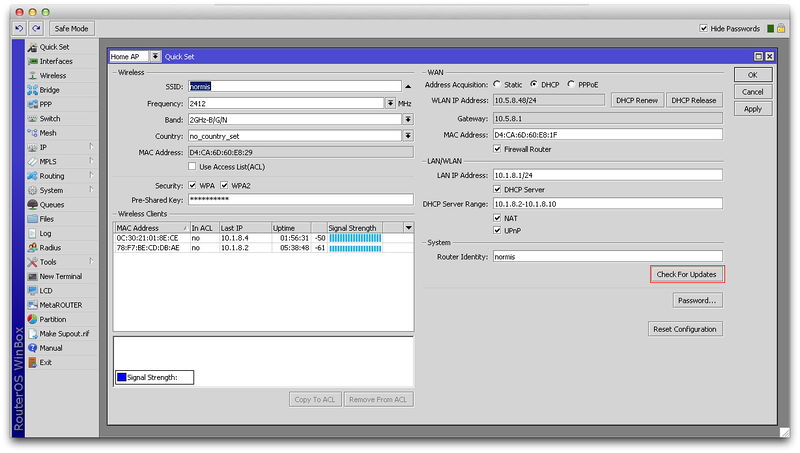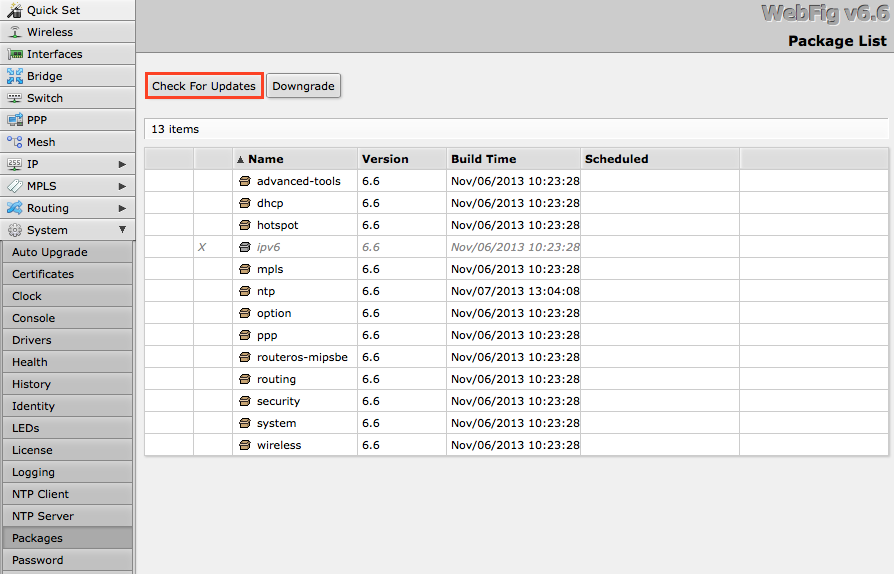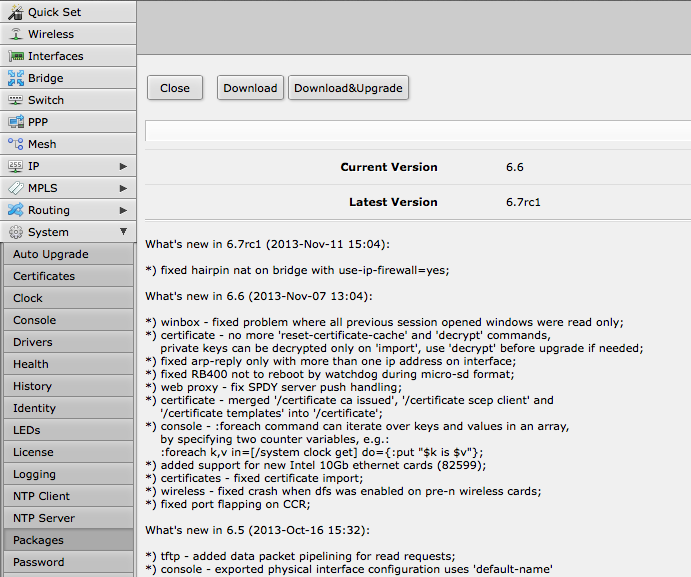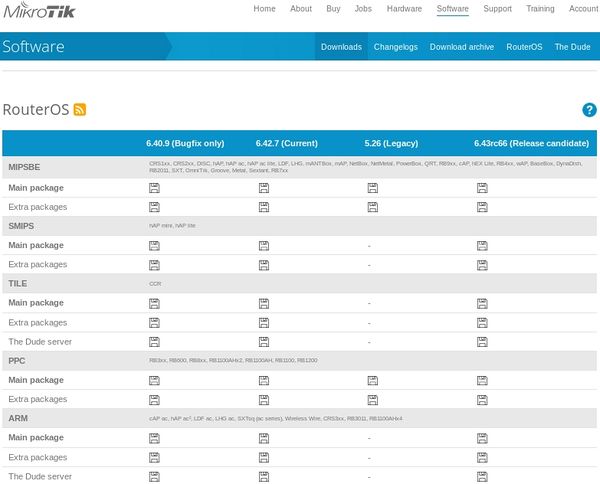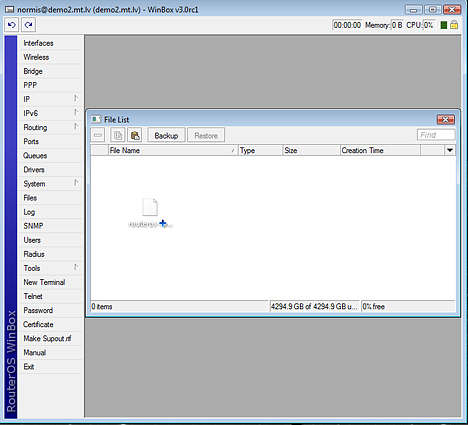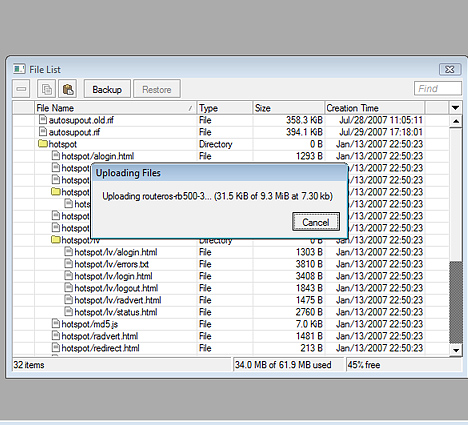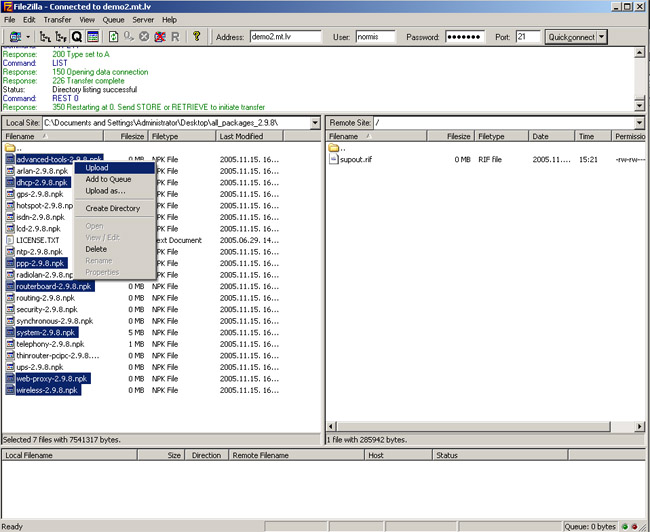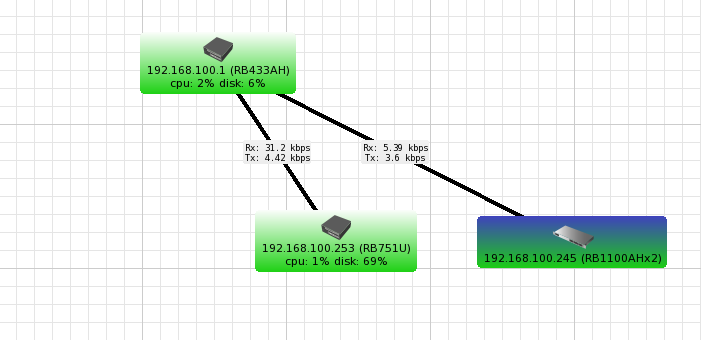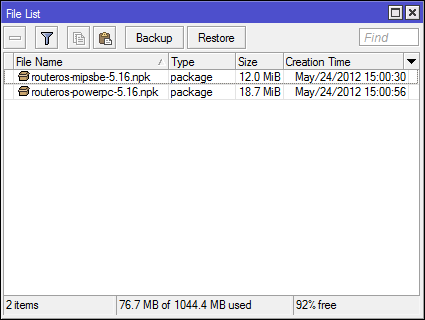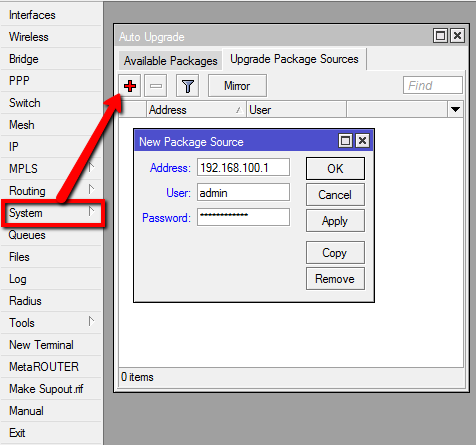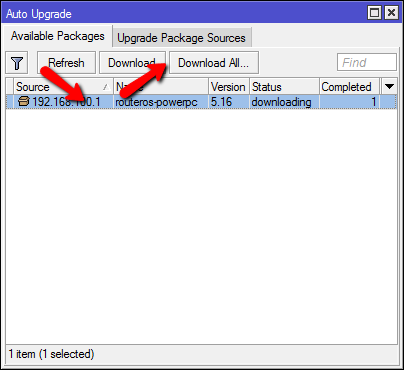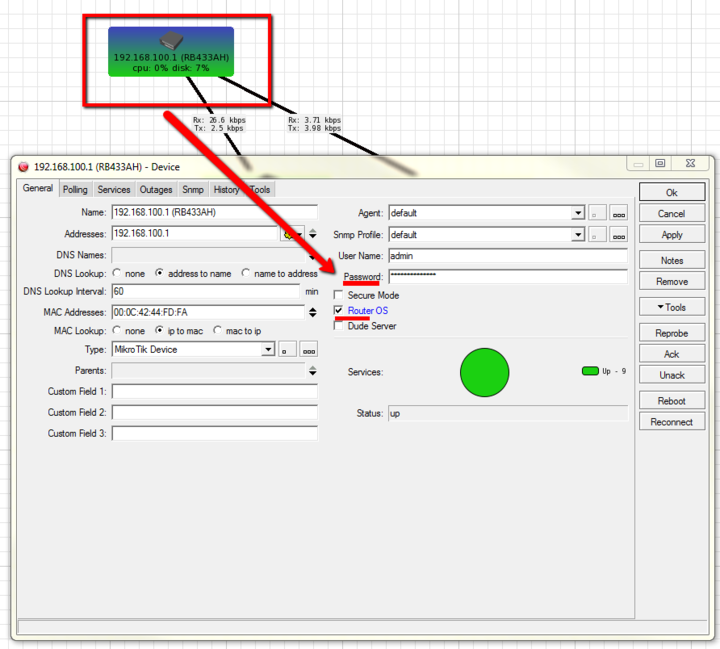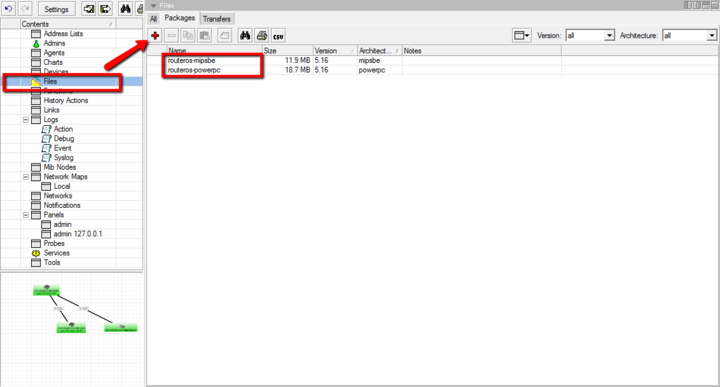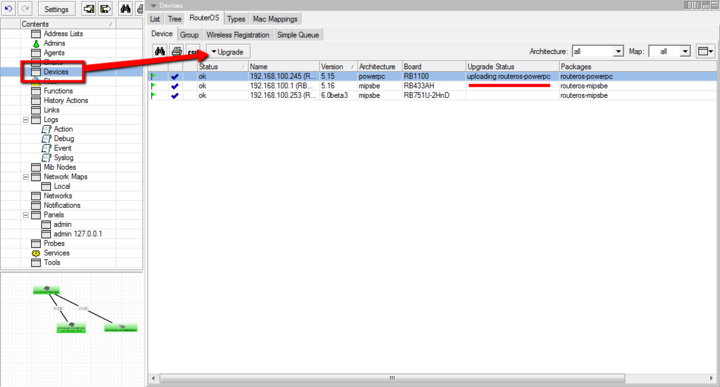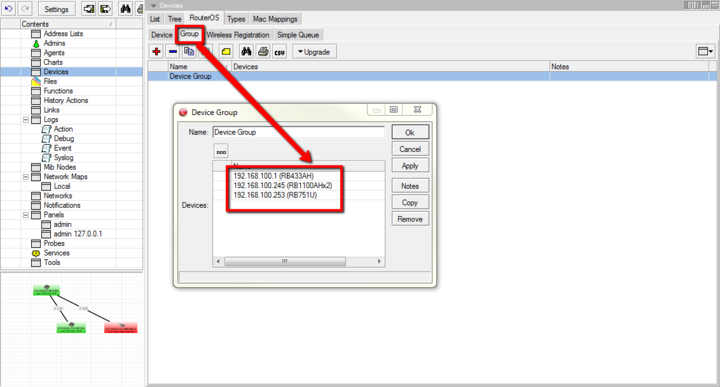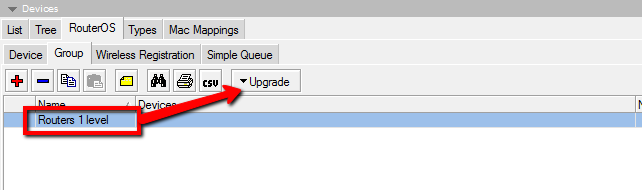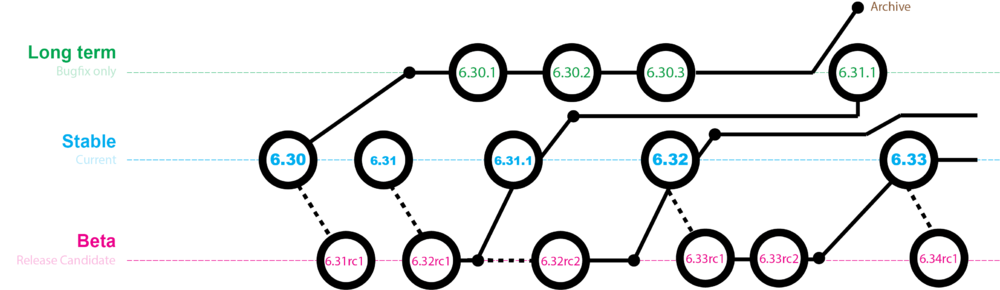Manual:Upgrading RouterOS
It is suggested to always keep your RouterOS installation up to date, MikroTik always keeps adding new functionality and improving performance and stability by releasing updates.
Note: Take a look at our new documentation!
Automatic upgrade
The automatic upgrade feature connects to the MikroTik download servers, and checks if there is a new RouterOS version for your device. If yes, a changelog is displayed, and Upgrade button is shown. Clicking the upgrade button, software packages are automatically downloaded, and device will be rebooted. Even if you have a custom set of packages installed, only the correct packages will be downloaded.
Note: If you are running v5.25 or older, the system will only auto-upgrade to the most recent version of the v5 major version release and not up to v6.20. Manual upgrade is needed in this case.
Upgrade button in QuickSet:
Upgrade button in the Packages menu:
After clicking the Upgrade button, Changelog is shown:
By clicking "Download & Upgrade", downloads will start, and router will reboot. After the reboot, your router will be running the latest RouterOS version. You can then click the Upgrade button again, to confirm that your router is running the latest RouterOS.
RouterOS version release chains
When upgrading RouterOS, you can choose a release chain from which to install the new packages. For mission critical installations, bugfixes-only release chain is suggested, as it does not include freshly added new features and is kept for a long time on the download page, with only critical fixes applied to it.
- Bugfixed-only version is the most stable release without new features, just most important fixes. Updated rarely, only when a critical issue is found in a bugfixes-only release.
- Current includes the same fixes plus improvements and new features. Once a current release has been tested for several months, it is promoted to bugfix-only and is no longer updated with features.
- Release candidate released a few times per week. Includes newest features, released without intensive testing. Not recommended for production.
Note: Since RouterOS v6.44beta6 release channels have been renamed - "bugfix" to "long-term", "current" to "stable" and "release candidate" to "testing".
Manual upgrade methods
You can upgrade RouterOS in the following ways:
- Winbox – drag and drop files to the Files menu
- WebFig - upload files from Files menu
- FTP - upload files to root directory
- The Dude – See manual here
Note: RouterOS cannot be upgraded through serial cable. Using this method only RouterBOOT can be upgraded.
Upgrade process
- First step - visit www.mikrotik.com and head to the download page, there choose the type of system you have the RouterOS installed on.
- Download the Combined package, it will include all the functionality of RouterOS:
Using Winbox
Choose your system type, and download the upgrade package:
Connect to your router with Winbox, Select the downloaded file with your mouse, and drag it to the Files menu. If there are some files already present, make sure to put the package in the root menu, not inside the hotspot folder!:
The upload will start:
After it finishes - REBOOT and that's all! The New version number will be seen in the Winbox Title and in the Packages menu
Using FTP
- Open your favourite FTP program (in this case it is Filezilla), select the package and upload it to your router (demo2.mt.lv is the address of my router in this example). note that in the image I'm uploading many packages, but in your case - you will have one file that contains them all
- if you wish, you can check if the file is successfully transferred onto the router (optional):
[normis@Demo_v2.9] > file print # NAME TYPE SIZE CREATION-TIME 0 supout.rif .rif file 285942 nov/24/2005 15:21:54 1 dhcp-2.9.8.npk package 138846 nov/29/2005 09:55:42 2 ppp-2.9.8.npk package 328636 nov/29/2005 09:55:43 3 advanced-tools-2.9.... package 142820 nov/29/2005 09:55:42 4 web-proxy-2.9.8.npk package 377837 nov/29/2005 09:55:43 5 wireless-2.9.8.npk package 534052 nov/29/2005 09:55:43 6 routerboard-2.9.8.npk package 192628 nov/29/2005 09:55:45 7 system-2.9.8.npk package 5826498 nov/29/2005 09:55:54
- and reboot your router for the upgrade process to begin:
[normis@Demo_v2.9] > system reboot Reboot, yes? [y/N]: y
- after the reboot, your router will be up to date, you can check it in this menu:
/system package print
- if your router did not upgrade correctly, make sure you check the log
/log print without-paging
RouterOS massive auto-upgrade
You can upgrade multiple MikroTik routers within few clicks. Let's have a look on simple network with 3 routers (the same method works on networks with infinite numbers of routers),
RouterOS auto-upgrade
Sub-menu: /system package update
RouterOS version 6 has new auto upgrade option. RouterOS checks amazon servers for information if new version is available and upgrades after upgrade command is executed. You can automate the upgrade process by running a script in the scheduler:
After v6.31:
/system package update
check-for-updates once
:delay 3s;
:if ( [get status] = "New version is available") do={ install }
Older options
Until v6.31:
/system package update
check-for-updates
:delay 3s;
:if ( [get current-version] != [get latest-version]) do={ upgrade }
RouterOS can download software packages from a remote MikroTik router.
- Make one router as network upgrade central point, that will update MikroTik RouterOS on other routers.
- Upload necessary RouterOS packages to this router (in the example, mipsbe for RB751U and powerpc for RB1100AHx2).
- Add upgrade router (192.168.100.1) information to a router that you want to update (192.168.100.253), required settings IP address/Username/Password
- Click on Refresh to see available packages, download newest packages and reboot the router to finalize the upgrade.
The Dude auto-upgrade
Dude application can help you to upgrade entire RouterOS network with one click per router.
- Set type RouterOS and correct password for any device on your Dude map, that you want to upgrade automatically,
- Upload required RouterOS packages to Dude files,
- Upgrade RouterOS version on devices from RouterOS list. Upgrade process is automatic, after click on upgrade (or force upgrade), package will be uploaded and router will be rebooted by the Dude automatically.
The Dude hierarchical upgrade
For complicated networks, when routers are connected sequentially, the simplest example is 1router-2router-3router connection. You might get an issue, 2router will go to reboot before packages are uploaded to the 3router. The solution is Dude groups, the feature allows to group routers and upgrade all of them by one click!
- Select group and click Upgrade (or Force Upgrade),
License issues
When upgrading from older versions, there could be issues with your license key. Possible scenarios:
- When upgrading from RouterOS v2.8 or older, the system might complain about expired upgrade time. To override this, use Netinstall to upgrade. Netinstall will ignore old license restriction and will upgrade
- When upgrading to RouterOS v4 or newer, the system will ask you to update license to a new format. To do this, ensure your Winbox PC (not the router) has a working internet connection without any restrictions to reach www.mikrotik.com and click "update license" in the license menu.
Version numbering
RouterOS versions are numbered sequentially, when a period is used to separate sequences, it does not represent a decimal point, and the sequences do not have positional significance. An identifier of 2.5, for instance, is not "two and a half" or "half way to version three", it is the fifth second-level revision of the second first-level revision. Therefore v5.2 is older than v5.18, which is newer.
RouterOS versions are released in several "release chains": Long-term, Stable and Beta.
- Beta: Released every few days, only undergoes basic internal testing, should not be used in production
- Stable: Released every few weeks, includes all tested features and fixes
- Long term: Released rarely, and includes only the most important fixes, upgrades within one number branch not add new features. When a Stable release has been out for a while and seems to be stable enough, it gets promoted into the Long Term branch, replacing an older release, which is then moved to Archive. This consecutively adds new features.
Suggestions
When using a RouterBOARD device, it is always suggested to upgrade it's RouterBOOT bootloader after RouterOS is upgraded. To do this, issue the command "/system routerboard upgrade"