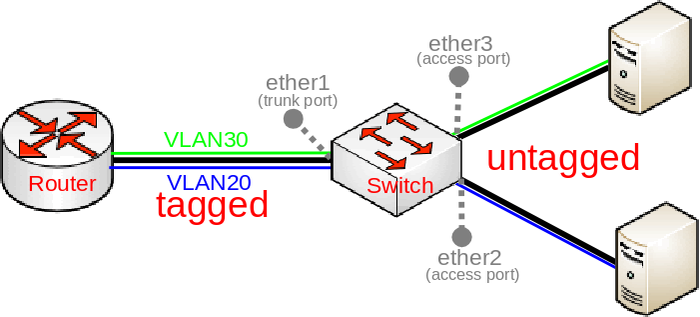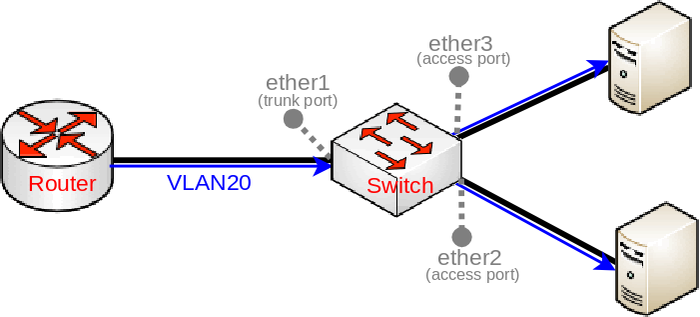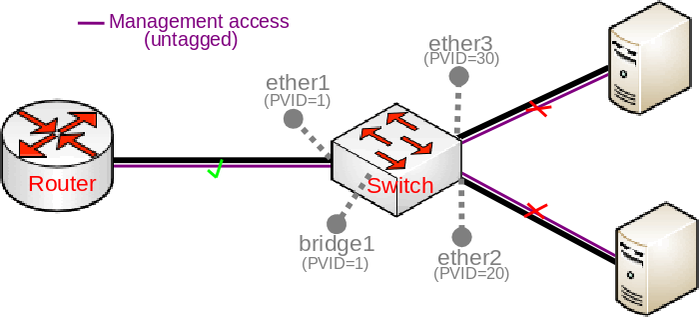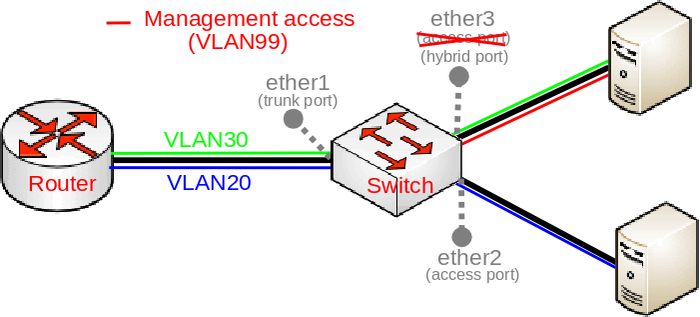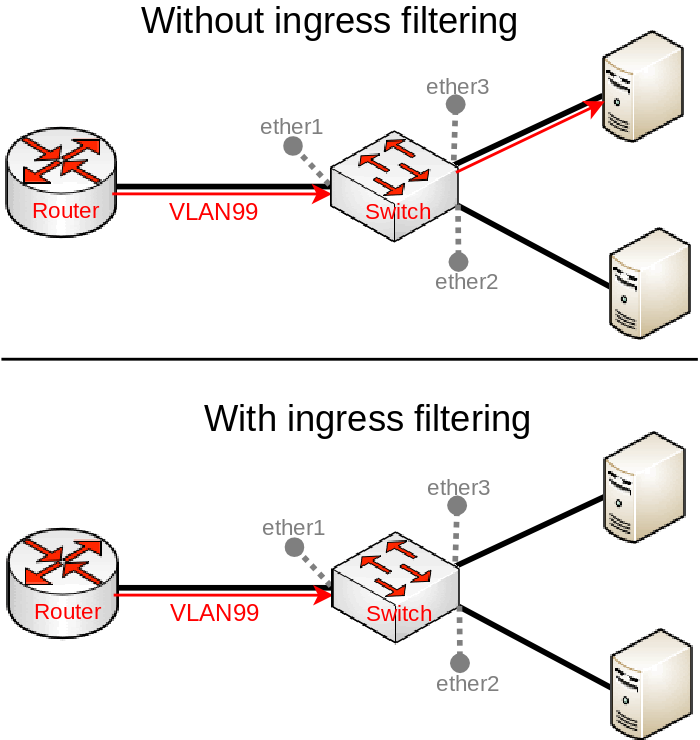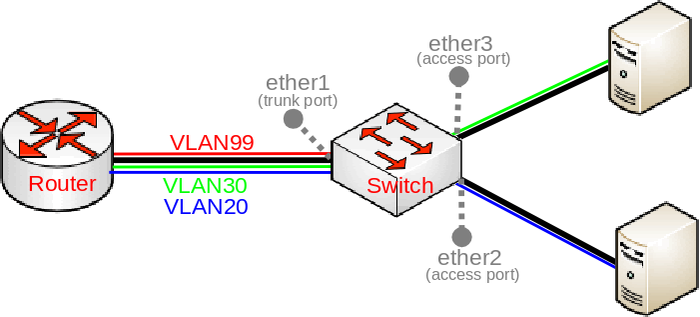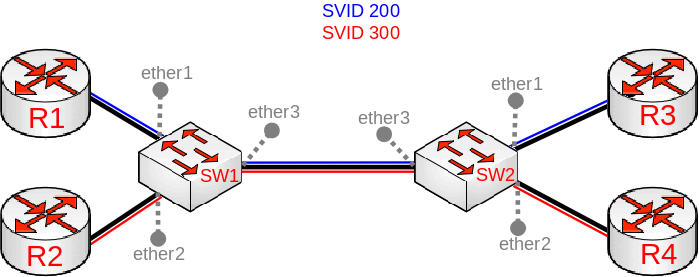Manual:Bridge VLAN Table
Warning: This manual is moved to https://help.mikrotik.com/docs/display/ROS/Bridge+VLAN+Table
Summary
Since RouterOS v6.41 it is possible to use a bridge to filter out VLANs in your network. To achieve this, you should use the Bridge VLAN Filtering feature. This feature should be used instead of many known bad VLAN configurations that are most likely causing you either performance issues or connectivity issues, you can read about one of the most popular misconfiguration in the VLAN in a bridge with a physical interface section. The most important part of the bridge VLAN filtering feature is the bridge VLAN table, which specifies which VLANs are allowed on each port, but configuring it might get quite complex if you are trying to make more advanced setup, for generic setups you should be able to configure your device using the Trunk and Access ports example, but the purpose of this guide is to provide in-depth explanation and point out some of behavior characteristics when using bridge VLAN Filtering.
Background
Before explaining bridge VLAN filtering in-depth, you should understand a few basic concepts that are involved in bridge VLAN filtering.
- Tagged/Untagged - Under
/interface bridge vlanyou can specify an entry that contains tagged and untagged ports. In general, tagged ports should be your trunk ports and untagged ports should be your access ports. By specifying a tagged port the bridge will always set a VLAN tag for packets that are being sent out through this port (egress). By specifying an untagged port the bridge will always remove the VLAN tag from egress packets. - vlan-ids - Under
/interface bridge vlanyou can specify an entry which VLANs are allowed on specific ports. The VLAN ID is checked on egress ports. If the packet contains a VLAN ID that does not exist in the bridge VLAN table for the egress port, then the packet is dropped before it gets sent out. - PVID - The Port VLAN ID is used for access ports to tag all ingress traffic with a specific VLAN ID. A dynamic entry is added in the bridge VLAN table for every PVID used, the port is automatically added as an untagged port.
- Ingress filtering - By default, VLANs that don't exist in the bridge VLAN table are dropped before they are sent out (egress), but this property allows you to drop the packets when they are received (ingress).
- Management access - The bridge is supposed to simply forward packets between bridge ports and it would seem to other devices that there is simply a wire between them. With bridge VLAN filtering you can limit which packets are allowed to access the device that has the bridge configured, the most common practice is to allow access to the device only by using a very specific VLAN ID, but there are other ways you can grant access to the device. Management access is a great way to add another layer of security when accessing the device through a bridge port, this type of access is sometimes called the management port and it is related to the CPU port of a bridge.
- CPU port - The bridge itself is a port as well, this is can be called as the CPU port since this is the port that is used to communicate with the device's CPU. When using bridge VLAN filtering, the CPU port is mostly used to create management access. Settings related to the CPU port are under
/interface bridge - frame-type - You can filter out packets whether they have a VLAN tag or not, this is useful to add an extra layer of security for your bridge ports.
- EtherType - By default, a VLAN aware bridge will filter VLANs by checking the C-TAG (0x8100), all other VLAN tags are considered as untagged packets (without a VLAN tag). The selected EtherType will be used for VLAN filtering and VLAN tagging/untagging.
- VLAN Tunnelling - If the EtherType of the packet does not match with the EtherType configured for the bridge, then ingress packets are considered as untagged packets, this behavior gives a possibility to encapsulate VLANs into another, different VLAN. This also gives a possibility to divert specific traffic through different devices in your network.
- Tag stacking - If a packet has a VLAN tag that matches the EtherType, then the packet is considered as a tagged packet, but you can force another VLAN tag regardless of the packet's content. By setting
tag-stacking=yeson a bridge port, you will add another VLAN tag with the PVID value on top of any other tag for all ingress packets.
Trunk/Access port setup
Below you can find a very common diagram for a very typical type of setup that consists of a trunk port and multiple access ports:
This setup is very common since it gives the possibility to divide your network into multiple segments while using a single switch and maybe a single router, such a requirement is very common for companies that want to separate multiple departments. With VLANs you can use different DHCP Servers, which can give out an IP address from a different subnet based on the VLAN ID, which makes creating Firewall rules and QoS a lot easier.
In such a setup you would connect some very generic devices like Desktop PCs to ether2 and ether3, these can be considered as workstations and they generally only use untagged traffic (it is possible to force a VLAN tag for all traffic that is sent out a generic workstation, though it is not very common). To isolate some workstations from other workstations you must add a VLAN tag to all packets that enters ether2 or ether3, but to decide what VLAN ID should the packet get is to use a concept called Port based VLANs. In this concept packets get a VLAN tag with a VLAN ID based on the bridge port to which the device is connected. For example, in this setup the device on ether2 will get a VLAN tag with VLAN20 and the device on ether3 will get a VLAN tag with VLAN30, this concept is very scalable as long as you have enough bridge ports. This should give you the understanding that traffic between the bridge and devices behind ether2/ether3 is untagged (since there is no VLAN tag, hence the name).
When we have determined our untagged ports, we can now determine our tagged ports. Tagged ports are going to be the trunk ports (the port, that carries multiple VLANs) and usually this port is connected to a router or another switch/bridge, you can have multiple trunk ports as well. Tagged ports are always carrying packets with a VLAN tag (hence the name) and you must ALWAYS specify the tagged ports for each VLAN ID you want this port to forward. It is possible that a port is a tagged port for one VLAN ID and the same port is an untagged port for a different VLAN ID, but this is for a different type of setup (Hybrid port setup).
Special note must be added for the PVID property. This property should be used on access ports, but it can be used for trunk ports as well (in Hybrid port setup). By using the PVID property you are adding a new VLAN tag with a VLAN ID that is specified in the PVID to all UNTAGGED packets that are received on that specific bridge port. The PVID does not have any effect on tagged packets, this means that, for example, if a packet with a VLAN tag of VLAN40 is received on ether2 that has PVID=20, then the VLAN tag is NOT changed and forwarding will depend on the entries from the bridge VLAN table.
To configure the trunk/access port setup, you need to first create a bridge:
/interface bridge add name=bridge1
Warning: Don't enable VLAN filtering yet as you might get locked out from the device because of the lack of the management access, which is configured at the end.
Add the bridge ports and specify PVID for each access port:
/interface bridge port add bridge=bridge1 interface=ether1 add bridge=bridge1 interface=ether2 pvid=20 add bridge=bridge1 interface=ether3 pvid=30
Add appropriate entries in the bridge VLAN table:
/interface bridge vlan add bridge=bridge1 tagged=ether1 untagged=ether2 vlan-ids=20 add bridge=bridge1 tagged=ether1 untagged=ether3 vlan-ids=30
You might think that you could simplify this entry with a single entry, similar to this:
/interface bridge vlan add bridge=bridge1 tagged=ether1 untagged=ether2,ether3 vlan-ids=20,30
Do NOT use multiple VLAN IDs on access ports. This will unintentionally allow both VLAN20 and VLAN30 on both access ports. In the example above, ether3 is supposed to set a VLAN tag for all ingress packets to use VLAN30 (since PVID=30), but this does not limit the allowed VLANs on this port when VLANs are being sent out through this port. The bridge VLAN table is responsible for deciding whether a VLAN is allowed to be sent through a specific port or not. The entry above specifies that both VLAN20 and VLAN30 is allowed to be sent out through ether2 and ether3 and on top of that the entry specifies that packets should be sent out without a VLAN tag (packets are sent out as untagged packets). As a result you may create a packet leak from VLANs to ports that are not even supposed to receive such traffic, see the image below.
Warning: Don't use more than one VLAN ID specified in a bridge VLAN table entry for access ports, you should only specify multiple VLAN IDs for trunk ports.
It is not necessary to add a bridge port as an untagged port, because each bridge port is added as an untagged port dynamically with a VLAN ID that is specified in the PVID property. This is because of a feature that automatically will add an appropriate entry in the bridge VLAN table for convenience and performance reasons, this feature does have some caveats that you must be aware of. All ports that have the same PVID will be added to a single entry for the appropriate VLAN ID as untagged ports, but note that the CPU port also has a VLAN ID.
For testing purposes we are going to enable VLAN filtering, but note that it might make you lose access to the device since it does not have a management access configured yet (we will configure it later). It is always recommended to configure VLAN filtering while using a serial console, though you can also configure a device through a port, that is not added to a bridge. Make sure you are using a serial console or connected through a different port (that is not in a bridge) and enable VLAN filtering:
/interface bridge set bridge1 vlan-filtering=yes
Note: You might not lose access to the device as soon as you enable VLAN filtering, but you might get disconnected since the bridge must reset itself in order for VLAN filtering to take any effect, which will force you to reconnect (this is mostly relevant when using MAC-telnet). There is a chance you might be able to access your device using untagged traffic, this scenario is described below.
If you have enabled VLAN filtering now and printed out the current VLAN table, you would see such a table:
[admin@MikroTik] > /interface bridge vlan print
Flags: X - disabled, D - dynamic
# BRIDGE VLAN-IDS CURRENT-TAGGED CURRENT-UNTAGGED
0 bridge1 20 ether1 ether2
1 bridge1 30 ether1 ether3
2 D bridge1 1 bridge1
ether1
There is a dynamic entry added for VLAN1 since PVID=1 is set by default to all bridge ports (including our trunk port, ether1), but you should also notice that bridge1 interface (the CPU port) is also added dynamically. When ports are added to a single bridge VLAN table entry, the bridge can skip adding a VLAN tag and removing it when packets is being forwarded between these ports (since changing packets is not necessary and decreases the throughput), for this reason all ports with the same PVID are added as untagged ports dynamically.
You should be aware that the CPU port (bridge1) is also a bridge port and therefore might get added to the bridge VLAN table dynamically. There is a chance that you might unintentionally allow access to the device because of this feature. For example, if you have followed this guide and left PVID=1 set for the trunk port (ether1) and did not change the PVID for the CPU port (bridge1) as well, then access through ether1 to the device using untagged traffic is allowed, this is also visible when you print out the bridge VLAN table. This scenario is illustrated in the image below:
Warning: Always check the bridge VLAN table if you have not unintentionally allowed certain VLANs or untagged traffic to specific ports, especially the CPU port (bridge).
There is a simple way to prevent the bridge (CPU port) being added as an untagged port, you can simply set the PVID on the trunk port to be different than the bridge's PVID (or change the bridge's PVID), but there is another option, which is more intuitive and recommended. Since you are expecting that the trunk port is only supposed to receive tagged traffic (in this example, it should only receive VLAN20/VLAN30), but no untagged traffic, then you can use ingress-filtering along with frame-type to filter out unwanted packets, but in order to fully understand the behavior of ingress filtering, we must first understand the details of management access.
Management access is used to create a way to access a device through a bridge that has VLAN filtering enabled. You could simply allow untagged access and to do so it is fairly simple. Lets say you wanted the workstation behind ether3 to be able to access the device, we assumed before that the workstation is a generic computer that will not use tagged packets and therefore will only send out untagged packets, this means that we should add the CPU port (bridge1) as an untagged interface to the bridge VLAN table, to do so, simply specify the bridge1 and ether3 as untagged ports, but you should set these untagged ports for the VLAN entry that matches the PVID on the port, from which you will be connecting. In this case, you are going to connect from ether3 that has PVID=30, so you change the untagged ports for VLAN30:
/interface bridge vlan set [find vlan-ids=30] untagged=bridge1,ether3
Note: You can use the feature that dynamically adds untagged ports with the same PVID value, you can simply change the PVID to match between ether3 and bridge1.
Allowing access to the device using untagged traffic is not considered as a good security practice, a much better way is to allow access to the device using a very specific VLAN sometimes called the management VLAN, in our case this is going to be VLAN99. This adds a significant layer of security since an attacker must guess the VLAN ID that is being used for management purposes and then guess the login credentials, on top of this you can even add another layer of security by allowing access to the device using only a certain IP addresses. The purpose of this guide is to provide in-depth explanation, for that reason we are adding a level of complexity to our setup to understand some possible caveats that you must take into account. We are going to allow access from an access port using tagged traffic (illustrated in the image below). In order to allow access to the device using VLAN99 from ether3, we must add a proper entry in the bridge VLAN table:
/interface bridge vlan add bridge=bridge1 tagged=bridge1,ether3 vlan-ids=99
Note: If PVID for ether1 and bridge1 matches (by default, it does matches with 1), then access to the device is allowed using untagged traffic from ether1 because of the feature that dynamically adds untagged ports to the bridge VLAN table.
But you might notice that access using VLAN99 does not work at this point, this is because you need a VLAN interface that listens for tagged traffic, you can simply create this interface for the appropriate VLAN ID and you can set an IP address for the interface as well:
/interface vlan add interface=bridge1 name=VLAN99 vlan-id=99 /ip address add address=192.168.99.2/24 interface=VLAN99
Note: Our access port (ether3) at this point expects tagged and untagged traffic at the same time, such a port is called a hybrid port.
At this point we can benefit from using ingress-filtering and frame-type. First we are going to focus on frame-type, which limits the allowed packet types (tagged, untagged, both), but in order for frame-type to work properly, ingress-filtering must be enabled, otherwise it will not have any effect. In our example, where we wanted to allow access from ether3 using tagged traffic (VLAN99) and at the same time allow a generic workstation to access the network, we can conclude that this port needs to allow tagged and untagged packets, but ether1 and ether2 is supposed to receive only specific types of packets, for this reasons we can enhance our network's security. Since ether1 is our trunk port, it is only supposed to carry tagged packets, but ether2 is our access port so it should not carry any tagged packets, based on these conclusions we can drop invalid packets:
/interface bridge port set [find where interface=ether1] ingress-filtering=yes frame-types=admit-only-vlan-tagged set [find where interface=ether2] ingress-filtering=yes frame-types=admit-only-untagged-and-priority-tagged
Lets say that you forgot to enable ingress-filtering and change the frame-type property on ether1, this would unintentionally add access to the device through ether1 using untagged traffic since PVID matches for bridge1 and ether1, but you are expecting only tagged traffic to be able to access the device. It is possible to drop all untagged packets that are destined to the CPU port:
/interface bridge set bridge1 frame-types=admit-only-vlan-tagged ingress-filtering=yes
This does not only drop untagged packets, but this disables the feature that dynamically adds untagged ports to the bridge VLAN table. If you print out the current bridge VLAN table you would notice that bridge1 is not dynamically added as an untagged port:
[admin@MikroTik] > /interface bridge vlan print
Flags: X - disabled, D - dynamic
# BRIDGE VLAN-IDS CURRENT-TAGGED CURRENT-UNTAGGED
0 bridge1 20 ether1
1 bridge1 30 ether1 ether3
2 D bridge1 1 ether1
3 bridge1 99 bridge1
ether3
Note: When frame-type=admit-only-vlan-tagged is used on a port, then the port is not dynamically added as untagged port for the PVID.
While frame-type can be used to drop a certain type of packet, the ingress-filtering can be used to filter out packets before they can be sent out. To fully understand the need for ingress filtering, consider the following scenario: VLAN99 is allowed on ether3 and bridge1, but you can still send VLAN99 traffic from ether1 to ether3, this is because the bridge VLAN table checks if a port is allowed to carry a certain VLAN only on egress ports. In our case, ether3 is allowed to carry VLAN99 and for this reason it is forwarded. To prevent this you MUST use ingress-filtering. With ingress filtering, ingress packets are also checked, in our case the bridge VLAN table does not contain an entry that VLAN99 is allowed on ether1 and therefore will be dropped immediately. Of course, in our scenario without ingress filtering connection cannot be established since VLAN99 can be forwarded from ether1->ether3, but not from ether3->ether1, though there are still possible attacks that can be used in such a misconfiguration (for example, ARP poisoning). The packet dropping behavior is illustrated in the image below:
Warning: Always try to use ingress-filtering wherever it is possible, it adds a significant layer of security.
The ingress-filtering can be used on the CPU port (bridge) as well, this can be used to prevent some possible attack vectors and limit the allowed VLANs that can access the CPU. It is better to drop a packet on an ingress port, rather than on an egress port, this reduces the CPU load, this is quite crucial when you are using hardware offloading with bridge VLAN filtering.
Note: The ingress-filtering property only has effect on ingress traffic, but frame-type has effect on egress and ingress traffic.
Even though you can limit the allowed VLANs and packet types on a port, it is never a good security practice to allow access to a device through access ports since an attacker could sniff packets and extract the management VLAN's ID, you should only allow access to the device from the trunk port (ether1) since trunk ports usually have better physical security, you should remove the previous entry and allow access to the device through the port that is connected to your router (illustrated in the image below):
/interface bridge vlan add bridge=bridge1 tagged=bridge1,ether1 vlan-ids=99
VLAN Tunnelling setup
In some cases you might want to forward already tagged traffic through certain switches. This is a quite common setup for backbone infrastructures since it provides a possibility encapsulate traffic from, for example, your edge routers and seamlessly forward it over your backbone to another edge router. Below you can find an example of a VLAN tunnelling topology:
Note: To fully understand how to configure VLAN tunnelling properly, you should first read the Trunk/Access port setup section before proceeding any further.
Since RouterOS v6.43 there are two possible ways to achieve this, one is the standardised IEEE 802.1ad way, the other way is using Tag stacking, we will first review the standardised way since the same principles apply to both ways and only a couple of parameters must be changed to use the other method. The way VLAN tunnelling works is that the bridge checks if the outer VLAN tag is using the same VLAN tag as specified as ether-type. If the VLAN tag matches, the packet is considered as a tagged packet, otherwise it is considered as an untagged packet.
Note: The bridge checks only the outer tag (closest to the MAC address), any other tag is ignored anywhere in bridge configuration. The bridge is not aware of the packet contents, even though there might be another VLAN tag, only the first VLAN tag is checked.
The ether-type property allows you to select the following EtherTypes for the VLAN tag:
- 0x88a8 - SVID, IEEE 802.1ad, Service VLAN
- 0x8100 - CVID, IEEE 802.1Q, Customer VLAN
- 0x9100 - Double tagged (not very common)
In order to properly configure bridge VLAN filtering, you must understand how does the bridge distinguish tagged and untagged packets. Like mentioned before, the bridge will check if EtherType matches with the outer VLAN tag in the packet. For example, consider the following packet:
FFFFFFFFFFFF 6C3B6B7C413E 8100 6063 9999 ---------------------------------------- DST-MAC = FFFFFFFFFFFF SRC-MAC = 6C3B6B7C413E Outer EtherType = 8100 (IEEE 802.1Q VLAN tag) VLAN priority = 6 VLAN ID = 99 (HEX = 63) Inner EtherType = 9999
Lets assume that we have set ether-type=0x88a8, in this case the packet above is going to be considered as untagged since the bridge is looking for a different VLAN tag. Lets now consider the following packet:
FFFFFFFFFFFF 6C3B6B7C413E 88A8 6063 8100 5062 9999 ---------------------------------------- DST-MAC = FFFFFFFFFFFF SRC-MAC = 6C3B6B7C413E Outer EtherType = 88A8 (IEEE 802.1ad VLAN tag) VLAN priority = 6 VLAN ID = 99 (HEX = 63) Inner EtherType 1 = 8100 (IEEE 802.1Q VLAN tag) VLAN priority = 5 VLAN ID = 98 (HEX = 62) Innter EtherType 2 = 9999
This time lets assume that we have set ether-type=0x8100, in this case the packet above is considered as untagged as well since the outer tag is using a IEEE 802.1ad VLAN tag. The same principles applies to other VLAN related functions, for example, the PVID property will add a new VLAN tag on access ports and the VLAN tag will be using the EtherType specified in ether-type.
Both SW1 and SW2 are using the same configuration:
/interface bridge add name=bridge1 vlan-filtering=yes ether-type=0x88a8 /interface bridge port add interface=ether1 bridge=bridge1 pvid=200 add interface=ether2 bridge=bridge1 pvid=300 add interface=ether3 bridge=bridge1 /interface bridge vlan add bridge=bridge1 tagged=ether3 untagged=ether1 vlan-ids=200 add bridge=bridge1 tagged=ether3 untagged=ether2 vlan-ids=300
In this example traffic between SW1 and SW2 is going to be tagged and it will be using the SVID VLAN tag. Here we are assuming that all routers are passing traffic that is using a CVID VLAN tag and such traffic will be considered as untagged traffic based on the principle described above.
Note: All principles that applies to the regular trunk/access port setup using IEEE 802.1Q, they also apply to VLAN tunnelling setups, make sure you are limiting VLANs and packet type properly using the bridge VLAN table and ingress filtering.
In case you want to create management access from, lets say, ether3 to the device and wanted to use VLAN99, then you would use such commands:
/interface bridge vlan add bridge=bridge1 tagged=bridge1,ether3 vlan-ids=99 /interface vlan add interface=bridge1 name=VLAN99 use-service-tag=yes vlan-id=99 /ip address add address=192.168.99.2/24 interface=VLAN99
As you may noticed, the only difference is that the VLAN interface is using use-service-tag=yes, this sets the VLAN interface to listen to SVID (IEEE 802.1ad) VLAN tags. This will require you to use the IEEE 802.1ad VLAN tag to access the device using the management VLAN. This means that you will not be able to connect to the device using a CVID VLAN tag while using bridge VLAN filtering, the ether-type is set globally and will have an effect to all bridge VLAN filtering functions.
Tag Stacking
In the VLAN Tunnelling setup we were adding a new VLAN tag that was different from the VLAN tag, but it is possible to add a new VLAN tag regardless of the packet contents. The difference between the regular VLAN tunnelling setup is that the bridge does not check if the packet is tagged or untagged, it assumes that all packets that are received on a specific port are all untagged packets and will add a new VLAN tag regardless whether a VLAN tag is present or not, this is called Tag Stacking since it "stacks" VLAN tags on top of the previous tag, regardless of the VLAN tag type. This is a very common setup for networks that do not support the IEEE 802.1ad standard, but still want to encapsulate VLAN traffic into a new VLAN.
The VLAN tag that is going to be added depends on ether-type and PVID. For example, if you have ether-type=0x8100 and PVID=200 on a port, then the bridge will add a new IEEE 802.1Q VLAN tag right on top of any other tag (if such are present). The same VLAN filtering principles still apply, you have to determine which ports are going to be your trunk ports and mark them as tagged port, determine your access ports and add them as untagged ports.
To explain how VLAN tagging and untagging works with tag stacking, lets use the same network topology as before:
What we want to achieve is that regardless what is being received on ether2 and ether3, a new VLAN tag will be added to encapsulate the traffic that is coming from those ports. What tag-stacking does is forces a new VLAN tag, so we can use this property to achieve our desired setup. We are going to be using the same configuration as in the Trunk/Access port setup, but with tag stacking enabled on the access ports:
/interface bridge add name=bridge1 vlan-filtering=yes ether-type=0x8100 /interface bridge port add bridge=bridge1 interface=ether1 add bridge=bridge1 interface=ether2 tag-stacking=yes pvid=20 add bridge=bridge1 interface=ether3 tag-stacking=yes pvid=30 /interface bridge vlan add bridge=bridge1 tagged=ether1 untagged=ether2 vlan-ids=20 add bridge=bridge1 tagged=ether1 untagged=ether3 vlan-ids=30
Note: The added VLAN tag will use the specified ether-type. The selected EtherType will also be used for VLAN filtering. Only the outer tag is checked, but with tag stacking the tag checking skipped and assumes that a new tag must be added either way.
Lets assume that the devices behind ether2 and ether3 are sending tagged VLAN40 traffic. With this configuration ALL packets will get encapsulated with a new VLAN tag, but you must make sure that you have added the VLAN ID from the outer tag to the bridge VLAN table. The VLAN40 is not added to the bridge VLAN table since it is the inner tag and it is not checked, we are only concerned about the outer tag, which is either VLAN20 or VLAN30 depending on the port.
Similarly to other setups, the bridge VLAN table is going to be used to determine if the VLAN tag needs to be removed or not. For example, ether1 receives tagged VLAN20 packets, the bridge checks that ether2 is allowed to carry VLAN20 so it is about to send it out through ether2, but it also checks the bridge VLAN table whether the VLAN tag should be removed and since ether2 is marked as an untagged port, then the bridge will forward these packets from ether1 to ether2 without the VLAN20 VLAN tag.
From the access port perspective the same principals as in the Trunk/Access port setup apply. All packets that are received on ether2 will get a new VLAN tag with the VLAN ID that is specified in PVID, in this case a new VLAN tag will be added with VLAN20 and this VLAN will be subjected to VLAN filtering.