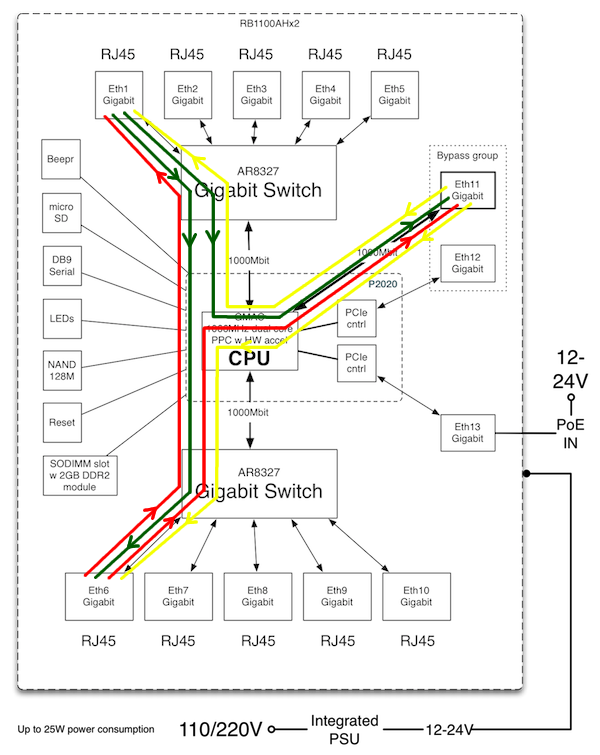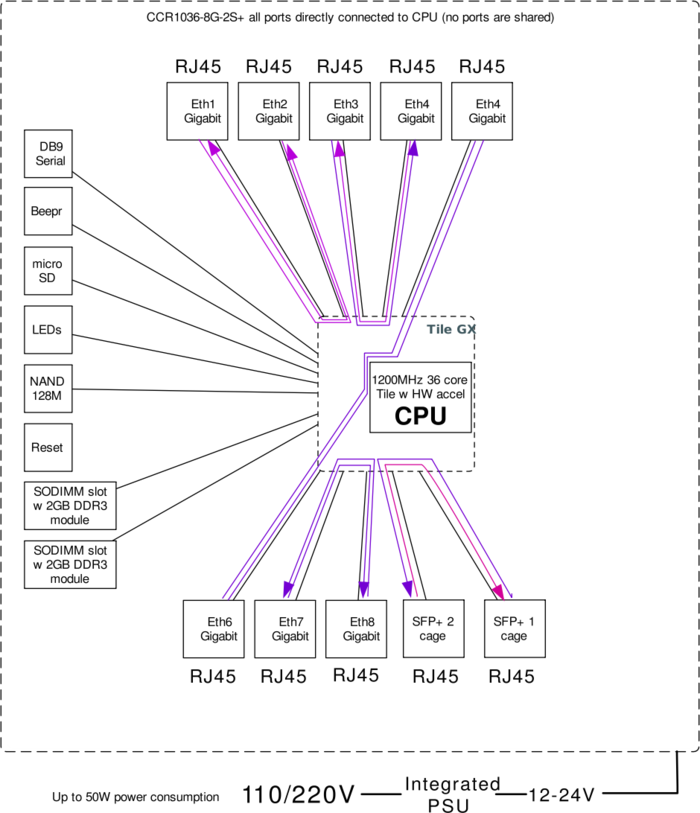Manual:Performance Testing with Traffic Generator
Summary
RouterOS version 6 introduces a new tool - "traffic generator", which allows performing performance testing without expensive testing hardware. Traffic is generated from one more router in the network.
This article shows the necessary configuration and hardware to replicate the tests published in routerboard.com.
RB1100AHx2 Test setup
The first step is to choose which ports we will be using for testing.
If we look at the diagram how ports are connected to CPU, the fastest combinations are:
- port from switch1 to port form switch chip2,
- ether11 to switch chip,
- ether12/13 to switch chip or to ether11.
To get the maximum out of RB1100AHx2 we will be running 6 streams in total:
- from ether1 to ether6
- from ether1 to ether11
- from ether6 to ether1
- from ether6 to ether11
- from ether11 to ether6
- from ether11 to ether1
In our test environment, one RB1100AHx2 will be a device under test (DUT) and other RB1100AHx2 will be a Traffic generator device.
Connecting the routers
Connect cables like this: ether1 to ether1, ether6 to ether6, ether11 to ether11
Now proceed with software configuration. Either it will be routing (layer3) testing or bridging (layer2) testing.
Routing Performance Testing
DUT Config
/ip address add address=192.168.86.254/24 interface=ether1 network=192.168.86.0 add address=192.168.87.254/24 interface=ether6 network=192.168.87.0 add address=192.168.88.254/24 interface=ether11 network=192.168.88.0
Traffic Generator Config
/ip address add address=192.168.86.1/24 interface=ether1 network=192.168.86.0 add address=192.168.87.1/24 interface=ether6 network=192.168.87.0 add address=192.168.88.1/24 interface=ether11 network=192.168.88.0 /tool traffic-generator packet-template add name=r12 header-stack=mac,ip,udp ip-gateway=192.168.86.254 ip-dst=192.168.87.1 add name=r13 header-stack=mac,ip,udp ip-gateway=192.168.86.254 ip-dst=192.168.88.1 add name=r21 header-stack=mac,ip,udp ip-gateway=192.168.87.254 ip-dst=192.168.86.1 add name=r23 header-stack=mac,ip,udp ip-gateway=192.168.87.254 ip-dst=192.168.88.1 add name=r32 header-stack=mac,ip,udp ip-gateway=192.168.88.254 ip-dst=192.168.87.1 add name=r31 header-stack=mac,ip,udp ip-gateway=192.168.88.254 ip-dst=192.168.86.1
Note: To force MAC address re-discovery (on device/configuration change, just apply emply "set" command to necessary packet-templates)
Running Tests
/tool traffic-generator quick tx-template=r12,r13,r21,r23,r31,r32 packet-size=60 mbps=300
[admin@TrafficGen] > /tool traffic-gen quick tx-template=r12,r13,r21,r23,r31,r32 packet-size=60 mbps=120
24 0 185 422 91.9Mbps 185 190 88.8Mbps 232 3.0Mbps 16us 24 1 213 397 105.8Mbps 212 747 102.1Mbps 650 3.7Mbps 10.6us 24 2 186 245 92.3Mbps 186 185 89.3Mbps 60 3.0Mbps 16.4us 24 3 213 685 105.9Mbps 212 961 102.2Mbps 724 3.7Mbps 10.8us 24 4 249 142 119.5Mbps 180 400 86.5Mbps 68 742 32.9Mbps 13.2us 24 5 249 141 119.5Mbps 193 158 92.7Mbps 55 983 26.8Mbps 11.1us 24 TOT 1 297 032 635.3Mbps 1 170 641 561.9Mbps 126 391 73.4Mbps 10.6us
You can also check in the DUT if forwarding is actually happening:
[admin@DUT] > /interface monitor-traffic aggregate,ether1,ether6,ether11
name: ether1 ether6 ether11
rx-packets-per-second: 1 235 620 481 094 487 045 267 469
rx-drops-per-second: 0 0 0 0
rx-errors-per-second: 0 0 0 0
rx-bits-per-second: 593.0Mbps 230.9Mbps 233.7Mbps 128.3Mbps
tx-packets-per-second: 1 233 862 360 750 360 402 512 692
tx-drops-per-second: 0 0 0 0
tx-errors-per-second: 0 0 0 0
tx-bits-per-second: 603.9Mbps 178.9Mbps 178.7Mbps 246.0Mbps
After running the test you can see that the total throughput of 64byte packets is 1'170'641pps which is a lot faster than shown in routerboard.com results.
This is because by default fast-path mode is enabled.
Lets enable connection tracking on DUT:
/ip firewall connection tracking set enabled=yes
And run the test again. As you can see now it is close to the advertised PPS rate.
46 0 249 793 123.8Mbps 127 410 61.1Mbps 122 383 62.7Mbps 3.22ms 46 1 249 791 123.8Mbps 87 232 41.8Mbps 162 559 82.0Mbps 5.2ms 46 2 249 792 123.8Mbps 127 424 61.1Mbps 122 368 62.7Mbps 3.15ms 46 3 249 792 123.8Mbps 87 219 41.8Mbps 162 573 82.0Mbps 5.18ms 46 4 249 792 119.9Mbps 40 492 19.4Mbps 209 300 100.4Mbps 5.54ms 46 5 249 791 119.8Mbps 46 736 22.4Mbps 203 055 97.4Mbps 5.41ms 46 TOT 1 498 751 735.3Mbps 516 513 247.9Mbps 982 238 487.4Mbps 3.15ms
We can now add more firewall rules, queues, and any other configuration and see how many routers can actually handle.
Lets add some firewall rules
We will take the customer protection rules from the manual
Start by adding default rules that should present on any firewall:
/ip firewall filter add chain=forward protocol=tcp connection-state=invalid \ action=drop comment="drop invalid connections" add chain=forward connection-state=established action=accept \ comment="allow already established connections" add chain=forward connection-state=related action=accept \ comment="allow related connections"
We get approximately 18% less packets
53 TOT 1 492 520 732.3Mbps 435 546 209.0Mbps 1 056 974 523.2Mbps 3.08ms
Now add more rules from the manual to see how the count of firewall rules affects the performance of the board
/ip firewall filter add chain=forward protocol=icmp action=jump jump-target=icmp add chain=icmp protocol=icmp icmp-options=0:0 action=accept \ comment="echo reply" add chain=icmp protocol=icmp icmp-options=3:0 action=accept \ comment="net unreachable" add chain=icmp protocol=icmp icmp-options=3:1 action=accept \ comment="host unreachable" add chain=icmp protocol=icmp icmp-options=3:4 action=accept \ comment="host unreachable fragmentation required" add chain=icmp protocol=icmp icmp-options=4:0 action=accept \ comment="allow source quench" add chain=icmp protocol=icmp icmp-options=8:0 action=accept \ comment="allow echo request" add chain=icmp protocol=icmp icmp-options=11:0 action=accept \ comment="allow time exceed" add chain=icmp protocol=icmp icmp-options=12:0 action=accept \ comment="allow parameter bad" add chain=icmp action=drop comment="deny all other types"
33 TOT 1 500 908 736.4Mbps 424 197 203.6Mbps 1 076 711 532.8Mbps 4.07ms
There are almost no performance changes.
You can add any amount of rules and see that there is only a small influence on the performance of the router.
Perform the same test with different packet sizes:
/tool traffic-generator quick tx-template=r12,r13,r21,r23,r31,r32 packet-size=508 mbps=500 /tool traffic-generator quick tx-template=r12,r13,r21,r23,r31,r32 packet-size=1514 mbps=500
If we run the test with 1518 packet size then max throughput will be only 2.9Gbps This is because wire speed of all interfaces are reached.
We will need to add one more port to our test and add streams.
Connect ether12 to ether12 and proceed with configuration
On DUT:
/ip address add address=192.168.89.254/24 interface=ether12
On TrafficGen
/ip address
add address=192.168.89.254/24 interface=ether12
/tool traffic-generator packet-template
add header-stack=mac,ip,udp ip-dst=192.168.89.254/32 ip-gateway=192.168.86.254 ip-src=192.168.86.1/32 name=\
r14
add header-stack=mac,ip,udp ip-dst=192.168.89.254/32 ip-gateway=192.168.87.254 ip-src=192.168.87.1/32 name=\
r24
add header-stack=mac,ip,udp ip-dst=192.168.89.254/32 ip-gateway=192.168.88.254 ip-src=192.168.88.1/32 name=\
r34
add header-stack=mac,ip,udp ip-dst=192.168.86.1/32 ip-gateway=192.168.89.254 ip-src=192.168.89.254/32 name=\
r41
add header-stack=mac,ip,udp ip-dst=192.168.87.1/32 ip-gateway=192.168.89.254 ip-src=192.168.89.254/32 name=\
r42
add header-stack=mac,ip,udp ip-dst=192.168.88.1/32 ip-gateway=192.168.89.254 ip-src=192.168.89.254/32 name=\
r43
And now run the test:
/tool traffic-generator quick tx-template=r12,r13,r14,r21,r23,r24,r31,r32,r34,r41,r42,r43 \ packet-size=1514 mbps=350
30 6 23 472 284.2Mbps 23 328 282.5Mbps 144 1744.1... 3.22ms 30 7 28 890 349.9Mbps 28 741 348.1Mbps 149 1804.6... 1.74ms 30 8 28 889 349.9Mbps 26 870 325.4Mbps 2 019 24.4Mbps 984us 30 9 23 455 284.0Mbps 23 083 279.5Mbps 372 4.5Mbps 866us 30 10 28 876 349.7Mbps 28 709 347.7Mbps 167 2.0Mbps 922us 30 11 28 875 349.7Mbps 27 277 330.3Mbps 1 598 19.3Mbps 3.33ms 30 TOT 323 389 3.9Gbps 311 743 3.7Gbps 11 646 143.6Mbps 341us
As you can see we get 3.7Gbps.
And with all firewalls enabled from previous tests we get 2.8Gbps which is approximately 30% slower:
18 TOT 275 405 3.3Gbps 238 143 2.8Gbps 37 262 453.9Mbps 1.57ms
Note: mind that speed in quick mode is specified per stream, so if you have two streams per port, you need to send 1/2 of traffic per stream
Bridging Performance Testing
DUT Config
/interface bridge add /interface bridge port add bridge=bridge1 interface=ether1 add bridge=bridge1 interface=ether6 add bridge=bridge1 interface=ether11
Traffic Generator Config
/ip address add address=192.168.86.1/24 interface=ether1 network=192.168.86.0 add address=192.168.87.1/24 interface=ether6 network=192.168.87.0 add address=192.168.88.1/24 interface=ether11 network=192.168.88.0 /tool traffic-generator packet-template add header-stack=mac,ip,udp ip-src=192.168.86.1/32 ip-dst=192.168.87.1/32 name=b12 add header-stack=mac,ip,udp ip-src=192.168.86.1/32 ip-dst=192.168.88.1/32 name=b13 add header-stack=mac,ip,udp ip-src=192.168.87.1/32 ip-dst=192.168.86.1/32 name=b21 add header-stack=mac,ip,udp ip-src=192.168.87.1/32 ip-dst=192.168.88.1/32 name=b23 add header-stack=mac,ip,udp ip-src=192.168.88.1/32 ip-dst=192.168.86.1/32 name=b31 add header-stack=mac,ip,udp ip-src=192.168.88.1/32 ip-dst=192.168.87.1/32 name=b32
Running Tests
/tool traffic-generator quick tx-template=b12,b13,b21,b23,b31,b32 packet-size=60 mbps=200 /tool traffic-generator quick tx-template=b12,b13,b21,b23,b31,b32 packet-size=508 mbps=500 /tool traffic-generator quick tx-template=b12,b13,b21,b23,b31,b32 packet-size=1514 mbps=500
With small packets, we get approximately 1.4 mil packets per second
187 0 195 659 97.0Mbps 195 640 93.9Mbps 19 3.1Mbps 22us 187 1 236 906 117.5Mbps 221 901 106.5Mbps 15 005 10.9Mbps 18.7us 187 2 202 678 100.5Mbps 202 678 97.2Mbps 0 3.2Mbps 18.7us 187 3 238 750 118.4Mbps 231 348 111.0Mbps 7 402 7.3Mbps 12.1us 187 4 263 906 126.6Mbps 256 146 122.9Mbps 7 760 3.7Mbps 23.9us 187 5 263 906 126.6Mbps 256 030 122.8Mbps 7 876 3.7Mbps 14.3us 187 TOT 1 401 805 686.8Mbps 1 363 743 654.5Mbps 38 062 32.2Mbps 12.1us
With 1518 byte packets we will get wire-speed maximum
11 TOT 243 587 2.9Gbps 241 695 2.9Gbps 1 892 25.5Mbps 1.04ms
So we will need to use ether12 and add a few more streams just like in the routing test.
CCR1036-8G-2S+ Test setup
CCR1036 series routers have very powerful CPU, So the test will use all ports. As shown in the diagram below
The test will be separated in units, each unit will hold a pair of interfaces. Here is the list of units and what medium is used:
- sfp-sfpplus1 will pass data to sfp-sfpplus2 (direct attach copper 10GBit)
- ether1 to ether2 (cat5e)
- ether3 to ether4 (cat5e)
- ether5 to ether6 (cat5e)
- ether7 to ether8 (cat5e)
For testing we will require 2 other CCR1036 as passing data through is not as intensive as generating traffic and gathering statistical data.
Note: For a test with large packets only one additional CCR1036 is required for use with the traffic-generator tool. All the configuration examples will not interfere with each other and can be imported on one testing router
Connect TR1 (Trafic-generator Router 1) to DUT:
- SFP/SFP+1 to SFP/SFP+1 Direct attach 10GBit cable (10Gbit optical SFP interfaces cable used instead)
- SFP/SFP+2 to SFP/SFP+2 Direct attach 10GBit cable (10Gbit optical SFP interfaces cable used instead)
Connect TR2 to DUT:
- ether1 to ether1
- ether2 to ether2
- ether3 to ether3
- ether4 to ether4
- ether5 to ether5
- ether6 to ether6
- ether7 to ether7
- ether8 to ether8
Defaults, routing
The default configuration of DUT is with enabled fast-path
DUT configuration
/ip address add address=10.0.100.1/24 interface=sfp-sfpplus1 network=10.0.100.0 add address=10.0.101.1/24 interface=sfp-sfpplus2 network=10.0.101.0 add address=10.0.110.1/24 interface=ether1 network=10.0.110.0 add address=10.0.111.1/24 interface=ether2 network=10.0.111.0 add address=10.0.112.1/24 interface=ether3 network=10.0.112.0 add address=10.0.113.1/24 interface=ether4 network=10.0.113.0 add address=10.0.114.1/24 interface=ether5 network=10.0.114.0 add address=10.0.115.1/24 interface=ether6 network=10.0.115.0 add address=10.0.116.1/24 interface=ether7 network=10.0.116.0 add address=10.0.117.1/24 interface=ether8 network=10.0.117.0
TR1 configuration (10Gbit interfaces)
/ip address add address=10.0.100.2/24 interface=sfp-sfpplus1 network=10.0.100.0 add address=10.0.101.2/24 interface=sfp-sfpplus2 network=10.0.101.0
/tool traffic-generator packet-template add header-stack=mac,ip,udp interface=sfp-sfpplus1 ip-dst=10.0.101.2 ip-gateway=10.0.100.1 name=pt10 add header-stack=mac,ip,udp interface=sfp-sfpplus2 ip-dst=10.0.100.2 ip-gateway=10.0.101.1 name=pt11
/tool traffic-generator stream add id=0 mbps=6000 name=str10 packet-size=60 tx-template=pt10 add id=1 mbps=6000 name=str11 packet-size=60 tx-template=pt11
TR2 configuration (1Gbit interfaces)
/ip address add address=10.0.110.2/24 interface=ether1 network=10.0.110.0 add address=10.0.111.2/24 interface=ether2 network=10.0.111.0 add address=10.0.112.2/24 interface=ether3 network=10.0.112.0 add address=10.0.113.2/24 interface=ether4 network=10.0.113.0 add address=10.0.114.2/24 interface=ether5 network=10.0.114.0 add address=10.0.115.2/24 interface=ether6 network=10.0.115.0 add address=10.0.116.2/24 interface=ether7 network=10.0.116.0 add address=10.0.117.2/24 interface=ether8 network=10.0.117.0
/tool traffic-generator packet-template add header-stack=mac,ip,udp ip-dst=10.0.111.2 ip-gateway=10.0.110.1 name=pt1 add header-stack=mac,ip,udp ip-dst=10.0.110.2 ip-gateway=10.0.111.1 name=pt2 add header-stack=mac,ip,udp ip-dst=10.0.113.2 ip-gateway=10.0.112.1 name=pt3 add header-stack=mac,ip,udp ip-dst=10.0.112.2 ip-gateway=10.0.113.1 name=pt4 add header-stack=mac,ip,udp ip-dst=10.0.115.2 ip-gateway=10.0.114.1 name=pt5 add header-stack=mac,ip,udp ip-dst=10.0.114.2 ip-gateway=10.0.115.1 name=pt6 add header-stack=mac,ip,udp ip-dst=10.0.117.2 ip-gateway=10.0.116.1 name=pt7 add header-stack=mac,ip,udp ip-dst=10.0.116.2 ip-gateway=10.0.117.1 name=pt8
/tool traffic-generator stream add id=0 mbps=700 name=str0 packet-size=60 tx-template=pt0 add id=1 mbps=700 name=str1 packet-size=60 tx-template=pt1 add id=2 mbps=700 name=str3 packet-size=60 tx-template=pt2 add id=3 mbps=700 name=str4 packet-size=60 tx-template=pt3 add id=4 mbps=700 name=str5 packet-size=60 tx-template=pt4 add id=5 mbps=700 name=str6 packet-size=60 tx-template=pt5 add id=6 mbps=700 name=str7 packet-size=60 tx-template=pt6 add id=7 mbps=700 name=str8 packet-size=60 tx-template=pt7
Running test
To run tests use ON TR1
/tool traffic-generator quick packet-size=60 mbps=6000
On TR2
/tool traffic-generator quick packet-size=60 mbps=700
Profile for medium-sized packets:
ON TR1
/tool traffic-generator quick packet-size=508 mbps=10000
On TR2
/tool traffic-generator quick packet-size=508 mbps=1000
Profile for large packets: ON TR1
/tool traffic-generator quick packet-size=1514 mbps=10000
On TR2
/tool traffic-generator quick packet-size=1514 mbps=1000