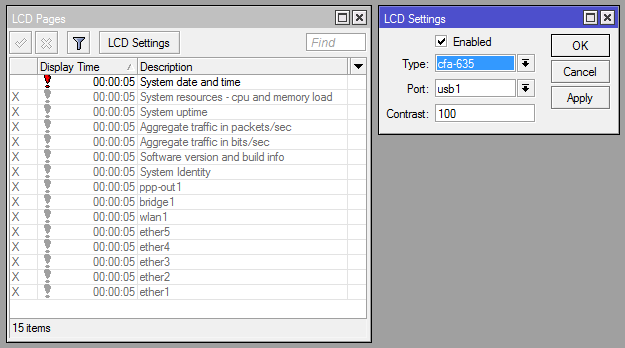Manual:System/LCD
Jump to navigation
Jump to search
Summary
Sub-menu: /system lcd
Package: lcd
LCDs are used to display system information.
The MikroTik RouterOS supports the following LCD hardware.
- 16x2 characters (Baud Rate:9600)
- 16x4 characters (Baud Rate:9600)
- 20x2 characters (Baud Rate:9600)
- 20x4 characters (Baud Rate:9600)
- 24x2 characters (Baud Rate:9600)
- 24x4 characters (Baud Rate:9600)
- ax89063 (Baud Rate:9600)
- ax93304 (Baud Rate:9600)
- ax93304n (Baud Rate:9600)
- cfa-631 (Baud Rate:115200)
- cfa-633 (Baud Rate:19200)
- cfa-635 (Baud Rate:115200)
- mtb-134 (Baud Rate:2400)
- nexcom (Baud Rate:9600)
- tw-rc (Baud Rate:9600)
- vitek-vc2025-1 (Baud Rate:9600)
- vitek-vc2025-2 (Baud Rate:9600)
- Crystalfontz (http://www.crystalfontz.com) Intelligent Serial LCD Module 632 (16x2 characters) and 634 (20x4 characters)
- Powertip (http://www.powertip.com.tw) PC1602 (16x2 characters), PC1604 (16x4 characters), PC2002 (20x2 characters), PC2004 (20x4 characters), PC2402 (24x2 characters) and PC2404 (24x4 characters)
- Portwell (http://www.portwell.com.tw) EZIO-100 (16x2 characters)
- Townet (http://www.townet.it/prodotti/remote-control/tw-rc.html) TW-RC REMOTE CONTROL (16x2)
- ax93304n (serial port) new ax93304 model with smaller screen buffer (since v5.8)
- nexcom (parallel port) (since v5.8)
Properties
| Property | Description |
|---|---|
| contrast (integer [0..255]; Default: 0) | Contrast setting, sent to the LCD, if it contrast regulation is supported |
| enabled (yes | no; Default: no) | Turn the LCD on/off |
| port (string | parallel; Default: parallel) | Name of the port where the LCD is connected. May be either one of the serial ports, or the first parallel port |
| type (16x2 | 16x4 | 20x2 | 20x4 | 24x2 | 24x4 | ax89063 | ax93304 | ax93304n | cfa-631 | cfa-633 | cfa-635 | mtb-134 | tw-rc | vitek-vc2025-1 | vitek-vc2025-2; Default: 24x4) | Sets the type of the LCD
|
Example
To enable Powertip parallel port LCD:
[admin@MikroTik] system lcd> print
enabled: no
type: 24x4
port: parallel
contrast: 0
[admin@MikroTik] system lcd> set enabled=yes
[admin@MikroTik] system lcd> print
enabled: yes
type: 24x4
port: parallel
contrast: 0
[admin@MikroTik] system lcd>
To enable Crystalfontz serial LCD on serial1:
[admin@MikroTik] system lcd> set port=serial1
[admin@MikroTik] system lcd> print
enabled: yes
type: 24x4
port: serial1
contrast: 0
[admin@MikroTik] system lcd>
LCD Information Display Configuration
Sub-menu: /system lcd page
The submenu is used to configure LCD information display: what pages and how long they will be shown.
You cannot neither add your own pages (they are created dynamically depending on the configuration) nor change pages' description.
Pages will be displayed for specified amount of time starting from the first one.
Example
To display all the pages:
[admin@MikroTik] system lcd page> print Flags: X - disabled # DISPLAY-TIME DESCRIPTION 0 X 5s System date and time 1 X 5s System resources - cpu and memory load 2 X 5s System uptime 3 X 5s Aggregate traffic in packets/sec 4 X 5s Aggregate traffic in bits/sec 5 X 5s Software version and build info 6 X 5s ether1 7 X 5s prism1 [admin@MikroTik] system lcd page> enable [find] [admin@MikroTik] system lcd page> print Flags: X - disabled # DISPLAY-TIME DESCRIPTION 0 5s System date and time 1 5s System resources - cpu and memory load 2 5s System uptime 3 5s Aggregate traffic in packets/sec 4 5s Aggregate traffic in bits/sec 5 5s Software version and build info 6 5s ether1 7 5s prism1 [admin@MikroTik] system lcd page>
To set "System date and time" page to be displayed for 10 seconds:
[admin@MikroTik] system lcd page> set 0 display-time=10s [admin@MikroTik] system lcd page> print Flags: X - disabled # DISPLAY-TIME DESCRIPTION 0 10s System date and time 1 5s System resources - cpu and memory load 2 5s System uptime 3 5s Aggregate traffic in packets/sec 4 5s Aggregate traffic in bits/sec 5 5s Software version and build info 6 5s ether1 7 5s prism1 [admin@MikroTik] system lcd page>
Troubleshooting
- LCD doesn't work, cannot be enabled by the '/system lcd set enabled=yes' command.
- Probably the selected serial port is used by PPP client or server, or by the serial console. Check the availability and use of the ports by examining the output of the /port print command. Alternatively, select another port for connecting the LCD, or free up the desired port by disabling the related resource
- LCD doesn't work, does not show any information.
- Probably none of the information display items have been enabled. Use the /system lcd page set command to enable the display.
See Also
[ Top | Back to Content ]